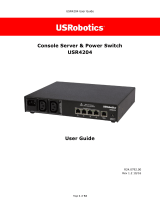Page is loading ...

User Manual
21 June 2001
Console
erver
S

Lightwave Communications, Inc.
100 Washington Street Milford, CT 06460 USA
(800) 871-9838 • (203) 878-9838 • Fax: (203) 874-0157
Email: info@lightwavecom.com • Internet: www.lightwavecom.com
LCI Asia/Pacific
Postal address: P.O. Box 19 GlenIris VIC 3146 Australia
Delivery address: 16 Network Drive Port Melbourne VIC 3207 Australia
+61 3 9646 1144 • Fax: +61 3 9645 3377
Email: sales@lightwavecom.com.au • Internet: www.lightwavecom.com.au
LCI Europe
Zaubzerstraβe 11 Munich D-81677 Germany
49-89-306-3810 • Fax: 49-89-306-3812
Email: office@lightwave.de • Internet: www.lightwave.de

1.0 Product Description ........................................................................................................................................... 1
1.1 Features ........................................................................................................................................................ 2
2.0 System Overview............................................................................................................................................... 3
2.1 Connect Up to Thirty-two RS-232C Compatible Ports................................................................................... 3
2.2 64K FIFO Audit Trail...................................................................................................................................... 3
2.3 Connections................................................................................................................................................... 3
2.4 Security Passwords ....................................................................................................................................... 3
2.5 Interface......................................................................................................................................................... 3
3.0 System Components ......................................................................................................................................... 5
3.1 Chassis.......................................................................................................................................................... 5
3.1.1 Power Supply Module............................................................................................................................ 5
3.2 Device Cards................................................................................................................................................. 5
3.3 Access Cards ................................................................................................................................................ 5
3.3.1 Terminal Cards ...................................................................................................................................... 5
3.3.2 Network Cards....................................................................................................................................... 5
3.3.3 Modem Card.......................................................................................................................................... 6
4.0 Installation Instructions ...................................................................................................................................... 7
4.1 Items in the Shipping Container..................................................................................................................... 7
4.1 Rack/Desktop Installation .............................................................................................................................. 7
4.3 ConsoleServer 3200 Location and Cooling ................................................................................................... 7
4.4 Power Requirements ..................................................................................................................................... 7
4.5 Connecting to the Sys Admin Port................................................................................................................. 8
5.0 Connecting Equipment to the ConsoleServer 3200......................................................................................... 10
5.1 Terminal Card.............................................................................................................................................. 10
5.2 Network Card............................................................................................................................................... 11
5.3 Modem Card................................................................................................................................................ 11
5.4 Device Card................................................................................................................................................. 12
6.0 ConsoleServer 3200 Administration ................................................................................................................ 16
6.1 Power-up Sequence and Basic Use of the Administrator Functions............................................................ 16
6.1.1 Logging In, Serial Connection.............................................................................................................. 17
6.1.2 Logging In, Network Connection.......................................................................................................... 18
6.1.3 Logging Out......................................................................................................................................... 18
6.1.4 System Help ........................................................................................................................................ 18
6.1.5 Changing the Administration Password............................................................................................... 21
6.2 Creating and Managing Users..................................................................................................................... 22
6.2.1 Adding a User ID ................................................................................................................................. 22
6.2.2 Editing a User ID.................................................................................................................................. 24
6.2.3 Listing User IDs ................................................................................................................................... 24
6.2.4 Deleting a User ID ............................................................................................................................... 25
6.3 Devices Command.................................................................................................................................... 26
6.4 Terminals Command................................................................................................................................ 27
6.5 Network Command.................................................................................................................................... 28
6.6 Modem Command ........................................................................................................................................ 31
6.7 Status Commands ....................................................................................................................................... 32
6.7.1 CONNECTIONS Command ................................................................................................................... 32
6.7.2 LISTCARDS Command........................................................................................................................34
6.7.3 VERSION Command............................................................................................................................ 34
6.7.4 INFO Command .................................................................................................................................. 35
6.7.5 POWERSTATUS Command ................................................................................................................... 36
6.7.6 LOG Command..................................................................................................................................... 36
6.8 Sys Admin Session Management Commands............................................................................................. 37
6.8.1 LINESPERPAGE Command ................................................................................................................. 38
6.8.2 TIMEOUT Command............................................................................................................................ 38
6.9 Breaking User Connections......................................................................................................................... 38
6.9.1 BREAK Command ................................................................................................................................ 38
6.9.2 FORCELOGOUT Command ................................................................................................................... 39
6.9.3 TELNETTIMEOUT Command ............................................................................................................... 39
6.9.4 MODEMTIMEOUT Command ................................................................................................................. 40
6.10 Saving and Restoring System Settings........................................................................................................ 40
6.11 Changing the System Prompt...................................................................................................................... 41
6.12 Updating the ConsoleServer 3200 Software................................................................................................ 42

7.0 User Access and Interface............................................................................................................................... 43
7.1 Terminal Card.............................................................................................................................................. 43
7.2 Network Card............................................................................................................................................... 43
7.3 Modem Card................................................................................................................................................ 44
7.3.1 The Bye Command ............................................................................................................................. 44
7.4 Overview of Commands .............................................................................................................................. 44
7.5 Logging In and Changing Passwords .......................................................................................................... 47
7.6 Logging Out................................................................................................................................................. 48
7.7 Checking Connections................................................................................................................................. 48
7.8 Selecting a Device Port ............................................................................................................................... 49
7.9 Listening to a Server Session...................................................................................................................... 50
7.10 Direct Mode ................................................................................................................................................. 52
7.10.1 Direct Mode Escape Sequence ....................................................................................................... 52
7.11 Using the Buffer........................................................................................................................................... 53
8.0 The Break Generation Sequence .................................................................................................................... 56
9.0 Displaying System Information ........................................................................................................................ 57
10.0 Front Panel Display Information: ................................................................................................................. 58
Appendix A – Adapter & Connector Pinouts................................................................................................................ 62
Appendix B – Field Update of Console Server 3200 Flash Memory............................................................................ 67
B.1 Introduction.................................................................................................................................................. 67
B.2 Requirements .............................................................................................................................................. 67
B.3 Getting Started ............................................................................................................................................ 68
B.3.1 Communications Settings ................................................................................................................ 68
B.4 Update over Direct Serial Connection.......................................................................................................... 68
B.5 Update over Network................................................................................................................................... 69
B.6 Ending the Flash Update ............................................................................................................................. 71
Appendix C – System Specifications........................................................................................................................... 73
C.1 Physical ....................................................................................................................................................... 73
C.2 Environmental.............................................................................................................................................. 73
C.3 Electrical...................................................................................................................................................... 73
C.3.1 AC Power ........................................................................................................................................ 73
C.3.2 DC Power ........................................................................................................................................ 73
C.4 Interface....................................................................................................................................................... 74
C.4.1 Terminal and Device........................................................................................................................ 74
C.4.2 Network ........................................................................................................................................... 74
C.4.3 Modem........................................................................................................................................... 74a
C.5 Compliance and Certification....................................................................................................................... 74
Appendix D -DC Power ............................................................................................................................................... 75
D.1 DC Power Source...........................................................................................Error! Bookmark not defined.
D.2 Overcurrent Protection................................................................................................................................. 77
D.3 DC Supply Connector.................................................................................................................................. 77
Appendix E – Command Abbreviations....................................................................................................................... 78
Appendix F – Hexadecimal ASCII Code...................................................................................................................... 80
Index............................................................................................................................................................................ 82
ConsoleServer 3200 User Manual
Edition of 21 June 2001
Copyright 1999-2000 Lightwave Communications, Inc.
100 Washington Street, Milford, CT, 06460, USA
All rights reserved. No part of this copyrighted material may be reproduced in any form
or by any means without prior written permission from Lightwave Communications, Inc.

1
1.0 Product Description
The ConsoleServer 3200 (also referred to as the CS 3200) is one of the most versatile
network administration tools available today, allowing as many as 17 simultaneous
users to access up to 32 connected devices via the RS-232C serial protocol. Pull-down
menus help users navigate through all the functions of the ConsoleServer 3200,
creating an easy-to-use way to access system resources.
The ConsoleServer 3200 consists of eight device card slots, two switch card slots, four
terminal/network slots, one modem slot and one control slot. The power supply slot
contains two independent power supplies for redundant operation. The basic system
consists of the power supply module, two switch cards, and the control card. The
remaining card slots are populated according to the application requirements.
All system parameters are stored in non-volatile data flash memory. This data flash
memory is organized such that there is always a complete copy of all data. Typical
stored information includes the users’ identities, user passwords, port parameters (such
as baud rate, device name, etc.) and other system information. The data flash memory
allow for a maximum of 200 user profiles to be stored, along with the parameters for all
cards. System parameters may be backed up and restored from a local serial
connection. See 6.10.
An important feature of the ConsoleServer 3200 is the ability to re-configure the system
hardware and software without turning off the power. The system boards have circuitry
that allows them to be 'hot swapped' so the system may be expanded at any time while
in use. In addition, from time to time, new features may be added to the system
software. A direct connection to the system administrator port or a network connection
to a tftp server allows all of the system programs to be updated. See Appendix B for
details on flash updates.
SWITCH
BBBBBBBB
BDD
CC
DDDDDD
CCCCCC
DEVICE
AAA
DEVICE CONTROL
AAAAAA
DEVICE DEVICE DEVICEDEVICEDEVICEDEVICE
BB
DD
0
I
CC
AA
TERMINAL NETWORK SWITCHTERMINAL NETWORKMODEM
0
I
Fig. 1 Rear View of ConsoleServer 3200

2
1.1 Features
• Connect up to thirty-two RS-232C compatible console ports
• No break sent to attached servers at any time unless sent by a user
• 100 screens of buffered data storage per device
• Remote access via modem card
• Network access card
• Can be administered both locally and via network
• Can update system software via serial or network connection

3
2.0 System Overview
2.1 Connect Up to Thirty-two RS-232C Compatible Ports
The ConsoleServer 3200 is plug-compatible with any RS-232C device. These may be a
variety of network servers, routers, or any other LAN/WAN computers on the network.
Connections are made by routing the device signals through the switch cards to the
appropriate user interface port.
2.2 64K FIFO Audit Trail
The ConsoleServer 3200 stores the equivalent of approximately 100 screens worth of
data per device port in a FIFO buffer. This data is viewed 'off-line' at any time by users
accessing the device port buffer.
2.3 Connections
With the maximum number of terminal and/or network cards installed, the system is
capable of 16 simultaneous full-duplex connections to the connected devices. With the
addition of a modem card, 17 full-duplex connections may be made. The administration
functions may be accessed through a local serial connection or through a network
connection. Each network card supports four users connections and one connection to
the administration functions.
2.4 Security Passwords
Each user is assigned a unique password by the system administrator. The system
forces the user to change the password the first time the user attempts to connect to
any servers. After the users have changed their passwords, the system will not prompt
for a change. The users change their passwords at whatever interval they feel is
necessary.
2.5 Interface
Interfaces to the device and terminal cards are all RS-232C compliant. These ports are
configured through the system administration port on the control card. Port 'A' on the
control card is the system administration port. Each port has settings for baud rate, stop
bits, parity, number of data bits, flow control, and port type (i.e., DTE or DCE). The
communication settings for control card port A are configured using DIP switch settings
on the control card surface (see section 4.5).
Interfaces to the network card must be done over a network using TCP/IP on 10-base T
at 10 Mbits (no auto-negotiation). Each network card is assigned an IP address, a
subnet mask, a default gateway, and an optional secondary destination path (see
section 6.5 for more information) by the control card at start-up, and may be configured
using port ‘A’ on the control card.

4
The modem card connects directly to an ordinary phone jack (RJ11) to interface with a
telephone network. The sys admin may designate a modem initialization string, or may
use the default modem initialization string, which allows auto-answering on one ring.

5
3.0 System Components
Each ConsoleServer 3200 consists of three major components: chassis, device cards,
and access cards.
3.1 Chassis
The chassis contains a front-panel LCD for quick system information that is available at
all times. Two front panel buttons allow display selection and paging through displays
(see section 10.0 for more information). The second component of the chassis is the
power supply module. This module contains two independent supplies, each capable of
sustaining the system should one supply fail. The third and last component of the
chassis is the switch and control card set. The switch cards connect the access cards
to the device cards, with a maximum of 17 simultaneous connections using all available
terminal, network, and modem ports.
3.1.1 Power Supply Module
The ConsoleServer 3200 may be equipped with either an AC power module or a DC
power module. The power module may be changed if the available power source
changes.
3.2 Device Cards
Each device card has four completely independent ports for attachment to servers or
other devices with console ports. Eight device cards may be installed per unit, for a
maximum of 32 device ports. The device ports do not send a break to the attached
servers at any time unless specified by the user. There are no adjustments directly on
the device cards. All parameters are set up through the system administrator port.
3.3 Access Cards
3.3.1 Terminal Cards
The terminal card provides a point of connection for a conventional terminal or a
computer running a terminal emulation program. Users connected through a terminal
card may connect to any of the device cards in the system, provided that their user
profile has access rights for the port. There are four ports per terminal card. Each port‘s
parameters are set up independently from the other ports. All parameters are set up
through the system administrator port. There is no access to the administration
functions through the terminal card.
3.3.2 Network Cards
The network card allows users to connect to the device cards from a telnet session over
a network, and remote access to the administration functions. Each card supports four
simultaneous user telnet connections and one administrator connection to the same IP

6
address. The network card must be connected to a network that uses TCP/IP. Devices
connected to the network card must be at 10 Mbits (no auto–negotiation) on 10-base T.
3.3.3 Modem Card
The modem card allows dial-in access to the ConsoleServer 3200 and the servers
attached to its device ports. The modem card supports baud rates up to 38.4 kbps, and
will auto-detect the actual connection speed. Only one user at a time may access
through the modem card, and only one modem card may be installed per unit. The
system administration functions may not be accessed from the modem card.

7
4.0 Installation Instructions
4.1 Items in the Shipping Container
a) ConsoleServer 3200 user manual
b) User and Sys Admin Quick Reference Cards
c) AC power cord
d) Cable kit part number 200.0135 (four rubber feet included)
e) ConsoleServer 3200 chassis with installed cards
Additional adapters and cables may also be included in the shipping container if
ordered. Large cable and adapter orders are usually shipped in separate containers.
4.1 Rack/Desktop Installation
The ConsoleServer 3200 is shipped with 19-inch rack mount 'ears' attached for
installation in an EIA standard rack. If the unit is to be used in a desktop environment,
the 'ears' may be removed and four small rubber feet may be installed on the bottom of
the unit to prevent scratching the desktop and allow airflow through the unit. Alternate
sizes of rack mount ‘ears’ are also available.
When mounting the ConsoleServer 3200 in a rack, be sure to allow sufficient space
behind the unit for cables and adapters.
4.3 ConsoleServer 3200 Location and Cooling
The ConsoleServer 3200 will operate in a normal equipment room environment without
any problems. The fan located on the power supply module provides airflow for the
power supplies, while the majority of cooling relies on convection currents. It is therefore
necessary to keep the bottom and top of the unit free from obstruction. Provisions for
adequate ventilation should be made if the ConsoleServer 3200 is mounted in an
enclosed rack.
The ConsoleServer 3200 generates 34.1 BTU/hr under normal operation. Be sure that
the cooling plant for the machine environment can accommodate the additional heat
load.
4.4 Power Requirements
The ConsoleServer 3200 may operate off AC or DC power, depending on the installed
power supply module. The power supply module may be removed and exchanged to
allow a different power source (AC or DC).
The AC power module is an auto-switching power supply, operating on 110/220 VAC at
50/60 Hz, and draws approximately 1 A at 110 VAC. An AC power cord is included with

8
the unit. Alternate power cords are available for all national connector standards. The
standard AC power module has dual inputs.
The DC power module operates on –48 VDC, with 1.5 A maximum operating current,
and 5 A maximum surge current. DC power must be externally protected against over-
current. Each DC power module features dual power inputs.
See Appendix D for further specifications and instructions regarding DC power
requirements and installation.
4.5 Connecting to the Sys Admin Port
The cable kit P/N 200.0135 contains the necessary adapters to interface the system
administrator port on the control card to a laptop or a terminal. The control card can be
removed from the system without turning off power if it is necessary to change the
factory default settings of this port (however, the system will reboot once the control
card is re-inserted). Using the adapters in the kit, follow the steps outlined below, and
interface to the 'port A' on the control card to a laptop or terminal.
The factory default communications settings for the system administrator port are 9600
baud, one stop bit, no parity, eight data bits, and DCE (9600 8N1 DCE). The settings
can be changed using the DIP switches shown in Figure 2.
NOTE: The administration functions may also be reached via telnet. However, it is first
necessary to configure the network card through the direct serial connection.
1. Turn on power to the terminal or computer. If using a computer, start the desired
communication program. The terminal or communications program used must
be in VT100 emulation mode. Note that the VT100 functions keys are not always
mapped to the terminal or computer function keys; consult the appropriate
documentation for further information.
2. Ensure that the communications settings are correct. The factory defaults for the
control card, which may only be changed by a hardware DIP switch, are 9600
baud, 8 data bits, 1 stop bit, and no parity (9600 8N1). If in doubt as to the
current communication settings on the control card, check the DIP switches and
refer to Figure 2, Control Card Layout with DIP Switch Settings.
3. Locate the serial port on the terminal or computer and determine what type of
connector is used. The cable kit included with the ConsoleServer 3200 contains
each of the following: one RJ45 serial cable, an RJ45 to male DB9 adapter, an
RJ45 to female DB9 adapter, an RJ45 to male DB25 adapter, and an RJ45 to
female DB25 adapter. Select the appropriate adapter for the serial port on the
terminal or computer.

9
4. Firmly seat the adapter in the serial port. Screw down the adapter to secure it to
the serial port.
5. Insert one end of the serial cable into the adapter until a click is heard. Insert the
other end of the serial cable into port "A" of the control card, again until a click is
heard.
Fig. 2 Control Card Layout with DIP Switch Settings.
6. Press <ENTER> on the keyboard. The LCI3200>> prompt should appear. If
not, check that the ConsoleServer 3200 is connected to the appropriate power
outlet, the power switch is on, the control card is firmly seated, and that all cable
connections are secure. If "garbage" characters appear on the screen, check
that the communications settings are correct.
7. The system administrator may now login (as outlined in Section 6.0, System
Administrator) into port "A" of the control card.
The system administrator may not access attached devices. To access attached
devices, a user profile must be created (see section 6.2), and the user must log in
through one of the user access cards (see section 3.3).
U50
U45
U21
U23
U44
U26
U27
U29
U28
U30
U48
U40
U39
U33
U34
Q1
U36
U37
U38
RP1
RP 2
RP3
RP4
RP5
TP 1
TP2
TP 3
TP4
U49
U52
C19
C8
C11
C15
C16
C5
U42
U55
C1
C10
C12
C13
C14
C17
C18
C2
C20
C3
C4
C6
C9
RP6
U53
U54
U58
U59
U62
U35
U63
C10 2
C10 3
C41
C42
C48
C50
C51
C52
C53
C55C56
C57
C58
C59C60C61
C62
C63
C64
C70
C77C78
C82
C84
C93
C94
C95
C96
C97 C9 9
L1
L2
L3
L4
R1
R10
R11
R12
R13
R2
R3
R4
R5
R6
X2
Y1
U56
U57
U51
U60
C21
C22
C23
C24
C
2
5
C26
C27
C30
X1 X3
X4
FID1
FID2
FID5
FI D6
C10 4
C105
J5
J6
J7
J8
U64
U65
U66
Y2
C54
J4
C32
C33
C34
C35
C36
J1
12345678
O
ROCKER DOWN
A1
B1
C1
A32
B32
C32
+
+
LIGHTWAVE COMMUNICATIONS, INC
ASSEMBLY 09.300.004
made in the USA
+
+
+
J3
P
2
P
1
H
1
H
2
C
7
S
W
3
ROCKER DOWN
21
F
F
O
543 768
DEFAULT DIP SWITCH SETTINGS

10
5.0 Connecting Equipment to the ConsoleServer 3200
When connecting devices to the ConsoleServer 3200, be sure to use Lightwave
Communications cables and adapters to ensure the proper transmission of data signals.
If a device has an RJ45 serial port, use the manufacturer's cable included with the
equipment to convert the RJ45 serial connector to a DB9 or DB25 connector, and then
use a Lightwave Communications adapter to convert back to RJ45 to attach to the
device port. Directly connecting the RJ45 port on the ConsoleServer 3200 to the RJ45
port on a third-party device will not allow for the proper transmission of data signals.
ConsoleServer 3200 serial port default settings
Port Type Baud Rate Data Bits Parity Stop Bits Port Configuration
Terminal 38400 8 None 1 DCE
Device 9600 8 None 1 DCE
See Appendix A for further details on connectors and pinouts.
5.1 Terminal Card
Terminal Card typical adapters and port configuration:
System Type Adapter Part Number Port Configuration
Wyse 50 / 60 200.0066 DCE
DEC VT330, PC (25pin) 200.0067 DCE
PC (9pin) 200.0070 DCE
Materials:
• ConsoleServer 3200 terminal port
• terminal or computer with RS-232 serial port
• RJ45-terminated Cat 5 cable (standard LAN cable)
• Lightwave adapter for terminal serial port
1. Attach the Lightwave adapter to the terminal or computer serial port.
2. Connect the Cat 5 cable to the adapter. Connect the other end to the
ConsoleServer 3200 terminal port.
3. Turn on the terminal or start the computer’s communication program. Make sure
that the communication parameters of the terminal or computer match those of
the terminal port.

11
5.2 Network Card
The network card runs at 10 Mbits, half-duplex, with no auto-negotiation. The device
used to connect the ConsoleServer to the network (i.e., a hub or switch) must support
this configuration. It is essential that the network device does not attempt auto-
negotiation; the ConsoleServer network card does not support this and will fail to
establish a functioning link if auto-negotiation is used.
Materials:
• ConsoleServer 3200 network port
• network point-of-connection (i.e., a switch or hub)
• RJ45-terminated Cat 5 cable (standard LAN cable)
1. Configure the ConsoleServer network parameters to the desired values as
outlined in section 6.5.
2. Configure the network point-of-connection. It must be manually set to 10 Mbits,
half-duplex, with no auto-negotiation.
3. Connect the ConsoleServer network port to the network using a standard LAN
cable.
4. Check the status lights at the network end of the connection. It should indicate a
good link. Try reaching the IP address assigned to the ConsoleServer by using
PING or TELNET. If there is a problem, check the network configuration on both
ends.
5.3 Modem Card
Materials:
• ConsoleServer 3200 modem port
• Analog telephone line (POTS)
• RJ11 modular telephone cable
1. Locate the modular jack for the telephone line to be used. Select a telephone
cable with sufficient length to reach between the jack and the ConsoleServer.
2. Connect one end of the telephone cable to the jack. Connect the other end to
the ConsoleServer modem port.
3. Make sure the ConsoleServer is powered. Dial the telephone number of the line
connected to the ConsoleServer. The modem should automatically answer. If
not, check the telephone line and connections.

12
5.4 Device Card
The ConsoleServer 3200 is designed so that the default device port communications
settings will match the communications settings of most Sun® server and workstation
console ports (9600 baud, 8 data bits, no parity, one stop bit). Other equipment types
(i.e., Cisco®) frequently use similar communications settings; check the manuals
included with the equipment for the correct settings. The table below lists the default
serial port communications settings for the ConsoleServer 3200. Sections 6.3 and 6.4
outline the commands for changing the terminal and device port communications
settings.
The following tables list the adapter part number and port configuration for some
common equipment types that may be connected to the ConsoleServer 3200. Note that
in some cases, an additional cable or adapter is included with the equipment to convert
a proprietary pinout to an EIA-standard pinout. Also, note that it is not possible to
connect the RJ45 serial port of the ConsoleServer directly to the RJ45 serial port
of any third-party equipment. Sun Netra servers, Cisco switches, and other similar
devices require a special adapter or cable to connect to the ConsoleServer. The
adapter or cable is usually provided by the manufacturer of the equipment (e.g., Sun),
or may need to be created by the user. The adapters and cables from the equipment
manufacturer are usually designed to interface directly to a terminal, so the
ConsoleServer device port must be configured as DTE rather than its default value of
DCE. Lightwave Communications has pre-made adapters and kits for some common
equipment types; contact Lightwave for information regarding your specific application.
The reference diagram on page 14 shows the proper cabling for some common
equipment configurations.
Device Card typical adapters and 3200 port configuration:
System Type Adapter Part Number Port Configuration
SUN 200.0066 DCE
HP, SGI, PC (9pin) 200.0070 DCE
PC (25pin) 200.0067 DCE
Sun Netra t1/Cisco 200.0225 DCE
RJ45 to RJ45 Cables:
Part Number Length
200.0062 2m
200.0063 5m
200.0064 10m
200.0065 15m

13
Standard DB9 or DB25 installation:
Materials:
• ConsoleServer 3200 device port
• device with RS-232-C serial console port
• RJ45-terminated Cat 5 cable (standard LAN cable)
• Lightwave adapter for serial console port
1. Attach the Lightwave adapter to the serial console port.
2. Connect the Cat 5 cable to the adapter. Connect the other end to the
ConsoleServer 3200 device port.
3. Check that the device port and serial console port communications parameters
match, and synchronize them if they do not match. See sections 6.3 and 6.7.4
for more information regarding the device port parameters.
Sun® Netra t1 installation:
Materials:
1. Connect a Cat 5 cable to the console port of the Netra. Connect the other end to
the end of the ConsoleServer/Netra adapter (P/N 200.0225) marked “to Netra”.
2. Connect another Cat 5 cable between the adapter end marked “ConsoleServer”
and the ConsoleServer device port.
3. Check that the device port and serial console port communications parameters
match, and synchronize them if they do not match. See sections 6.3 and 6.7.4
for more information regarding the device port parameters.

14
ConsoleServer 3200 Adapter Quick Checklist
HP9000
SGI
(Origin,O2,
Octane, Onyx2)
Adapter
DB9-RJ45
200.0070
Terminal Cable
RJ45-RJ45 Cable
RJ45-RJ45 Cable
Adapter
DB25-RJ45
200.0067
DEC
Terminal Cable
RJ45-RJ45 Cable
Adapter
MMJ-DB25
200.0100
RS6000
Terminal Cable
RJ45-RJ45 Cable
Adapter
DB25-RJ45
200.0067
Cisco
Router/Hub
Terminal Cable
RJ45-RJ45 Cable
Adapter
DB25-RJ45
200.0067
ConsoleServer 3200
RJ45 Connection
to Switch
Sys Admin
Terminal
Note: Other adapters are available
from Lightwave. Call for information
and availability.
Sun
Adapter
DB25-RJ45
200.0066
Adapter
DB25-RJ45
200.0066
Terminal Cable
RJ45-RJ45 Cable
RJ45-RJ45 Cable
Adapter
DB25-RJ45
200.0067
OR
OR
RJ45-RJ45 Cable
Control Card
Port “A”
Rj45 Connector
DCE
DTE
DCE
DTE
DTE
DTE
DTE
PORT
CONFIG
.
Depending on Sys Admin
Terminal I/O port, adapter
will be one of following:
200.0066 RJ45-DB25M
OR
200.0067 RJ45-DB25F
OR
200.0069 RJ45-DB9M
OR
200.0070 RJ45-DB9F
Included in cable kit 200.0135
SGI Supplied
Sun Supplied
DEC Supplied
IBM Supplied
Cisco Supplied
Netra
RJ45
RJ45-RJ45 Cable
DCE
200.0225
RJ45-RJ45 Cable
DTE
Cisco
w/RJ45
RJ45-RJ45 Cable
DCE
200.0025
RJ45-RJ45 Cable

15
SWITCH
BBBBBBBB
B
DD
CC
DD
D
DD
D
CCCCCC
DEVICE
A
A
A
DEVICE CONTROL
A
A
A
A
A
A
DEVICE DEVICE DEVICEDEVICEDEVICEDEVICE
BBBB
DDDD
0
I
CCCC
A
A
A
A
TERMIN
A
LTERMIN
A
LSWITCHTERMIN
A
LTERMIN
A
LMODEM
2
6
14
2
6
10
14
18
22
26
30
10
32 31
1920
28
24
27
23
16 15
11
4
8
3
7
16
12
15
8
7
3
29
17
25
21
13
9
1
5
13
9
5
1
A
17
12
11
4
0
I
0
I
Fig. 3 General layout showing terminal port and device port numbers.

16
6.0 ConsoleServer 3200 Administration
The following section outlines the administration functions and commands. The
administration functions and commands are designed to enable the administrator to
configure the ConsoleServer 3200 to fit the needs of the system application. User IDs,
devices, terminals and access rights may be configured using the administration
commands. As new features are added to the product, the administration user will also
be used to install new flash memory software updates (see section 6.12, Updating the
ConsoleServer 3200 Software, and Appendix B). The administrator may not access
device ports; only users may access device ports (see section 7.0, User Access
and Interface).
Screen shots of interactive terminal sessions are shown in outlined boxes, while in-text
command words and system responses are in Lucida Console font to differentiate
them from normal text. All system commands require the <ENTER> key to respond, but
are not case-sensitive unless otherwise specified.
Many commands may be abbreviated to one extent or another, but some may not be
abbreviated at all. For example, the command VERSION may be abbreviated to VER,
but LCIUPDATE may not be abbreviated. See Appendix E for more information
regarding abbreviations.
NOTE: <ESC> <ESC> or <CTRL>+C will cancel an operation and return to the
administrator prompt. Pressing <CTRL>+R at the LCI3200> or sys admin> prompt
will discard the characters on the current command line, and retype the last command
used; <ENTER> must still be pressed to execute the command. Pressing <CTRL>+U at
either prompt erases the current command line back to the prompt.
6.1 Power-up Sequence and Basic Use of the Administrator Functions
When the ConsoleServer 3200 is first installed and powered up, it must be configured
through the serial terminal port. Connect the terminal port to a terminal device or
computer using a terminal emulation program (refer to section 3.4 for instructions on
connecting to the terminal port). After the network interface has been configured (see
section 4.4), the administration login may also be reached via telnet. All the functions
available from a local serial connection (with the exception of BACKUP and RESTORE)
are also available through telnet by connecting to port 5000 of a ConsoleServer’s
network IP address. Administration access via modem is not supported at this time.
/