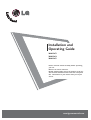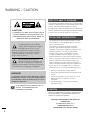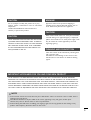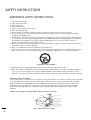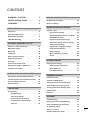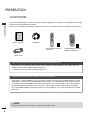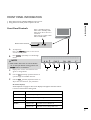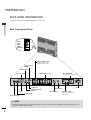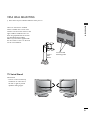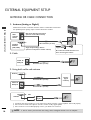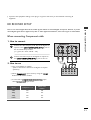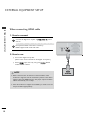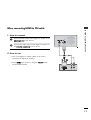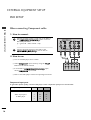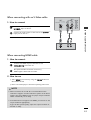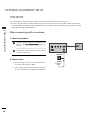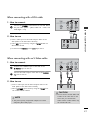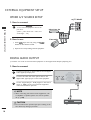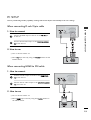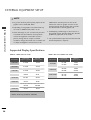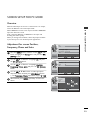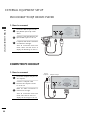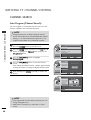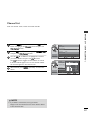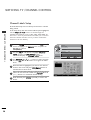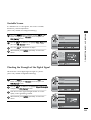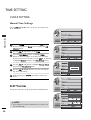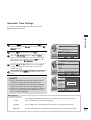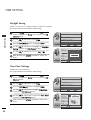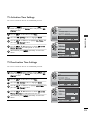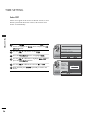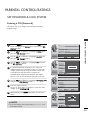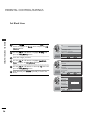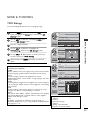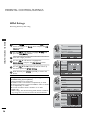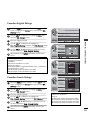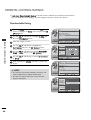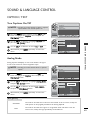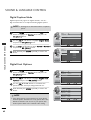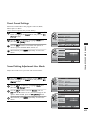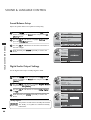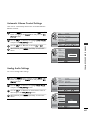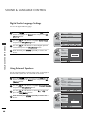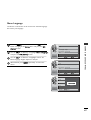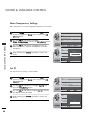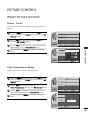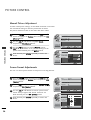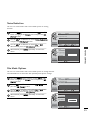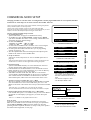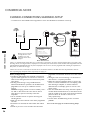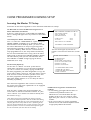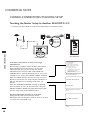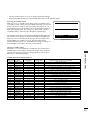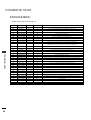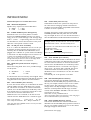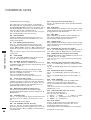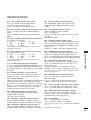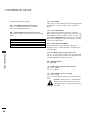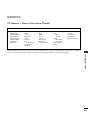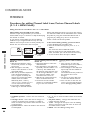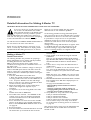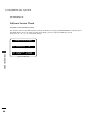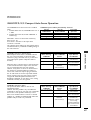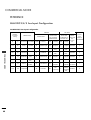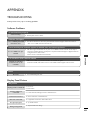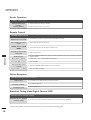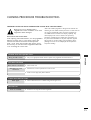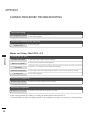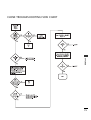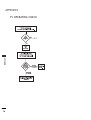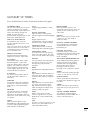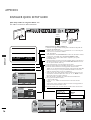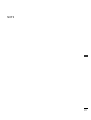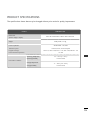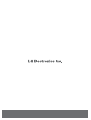Please read this manual carefully before operating
your set.
Retain it for future reference.
Record model number and serial number of the set.
See the label attached on the back cover and quote
this information to your dealer when you require
service.
Installation and
Operating Guide
26LH1DC3
26LH1DC4
26LH1DC5
www.lgcommercial.com

2
WARNING / CAUTION
REGULATORY INFORMATION
This equipment has been tested and found to comply
with the limits for a Class B digital device, pursuant to
Part 15 of the FCC Rules.
These limits are designed to provide reasonable
protection against harmful interference when the
equipment is operated in a residential installation. This
equipment generates, uses and can radiate radio
frequency energy and, if not installed and used in
accordance with the instruction manual, may cause
harmful interference to radio communications. However,
there is no guarantee that interference will not occur in a
particular installation. If this equipment does cause
harmful interference to radio or television reception,
which can be determined by turning the equipment off
and on, the user is encouraged to try to correct the
interference by one or more of the following measures:
•Reorient or relocate the receiving antenna.
•Increase the separation between the equipment and
receiver.
• Connect the equipment into an outlet on a circuit
different from that to which the receiver is
connected.
• Consult the dealer or an experienced radio/TV
technician for help.
IT IS FORBIDDEN TO CONNECT THIS TV
TO ANY TELECOMMUNICATION
NETWORK / TELEPHONE.
The exclamation point within an
equilateral triangle is intended to alert
the user to the presence of important
operating and maintenance (servicing) instructions
in the literature accompanying the appliance.
The lightning flash with arrowhead
symbol, within an equilateral triangle, is
intended to alert the user to the
presence of uninsulated “dangerous voltage”
within the product’s enclosure that may be of
sufficient magnitude to constitute a risk of
electric shock to persons.
CAUTION:
TO REDUCE THE RISK OF ELECTRIC SHOCK
DO NOT REMOVE COVER (OR BACK). NO
USER SERVICEABLE PARTS INSIDE. REFER TO
QUALIFIED SERVICE PERSONNEL.
WARNING
TO PREVENT FIRE OR SHOCK HAZARDS, DO NOT
EXPOSE THIS PRODUCT TO RAIN OR MOISTURE.
THIS PRODUCT MUST BE USED WITH UL LISTED
MOUNTING BRACKET.
This reminder is provided to call the CATV system installer’s
attention to Article 820-40 of the National Electric Code
(U.S.A.). The code provides guidelines for proper
grounding and, in particular, specifies that the cable ground
shall be connected to the grounding system of the building,
as close to the point of the cable entry as practical.
NOTE TO CABLE TV INSTALLER
Changes or modifications not expressly approved by the
party responsible for compliance could void the user’s
authority to operate the equipment.
CAUTION
THE PARTY RESPONSIBLE FOR PRODUCT
COMPLIANCE
(LG Electronics U.S.A., Inc.,)
(2000 Millbrook Drive)
(TELEPHONE NO:1-847-941-8000)

3
Do not attempt to modify this product in any way
without written authorization from LG Electronics
Corporation.
Unauthorized modification could void the user’s
authority to operate this product.
CAUTION
Apparatus shall not be exposed to dripping or
splashing and no objects filled with liquids, such as
vases, shall not be placed on the apparatus.
WARNING
THESE SERVICING INSTRUCTIONS ARE FOR USE BY
QUALIFIED SERVICE PERSONNEL ONLY. TO REDUCE
THE RISK OF ELECTRIC SHOCK, DO NOT PERFORM
ANY SERVICING OTHER THAN THAT CONTAINED
IN THE OPERATING INSTRUCTIONS UNLESS YOU
ARE QUALIFIED TO DO SO.
CAUTION
When used outside of the U.S., it may be used HAR
cord with fitting of an approved agency is employed.
(When used outside of U.S., other power supply cords
may be used if the cord is approved by the local
regulating agency.)
CAUTION
YOUR PRODUCT HAS BEEN MANUFACTURED AND TESTED WITH YOUR SAFETY IN MIND. HOWEVER,
IMPROPER USE CAN RESULT IN POTENTIAL ELECTRICAL SHOCK OR FIRE HAZARDS. TO AVOID DEFEATING
THE SAFEGUARDS THAT HAVE BEEN BUILT INTO YOUR NEW PRODUCT, PLEASE READ AND OBSERVE THE
FOLLOWING SAFETY POINTS WHEN INSTALLING AND USING YOUR NEW PRODUCT, AND SAVE THEM FOR
FUTURE REFERENCE. OBSERVING THE SIMPLE PRECAUTIONS DISCUSSED IN THIS MANUAL CAN HELP YOU
GET MANY YEARS OF ENJOYMENT AND SAFE OPERATION THAT ARE BUILT INTO YOUR NEW PRODUCT.
IMPORTANT SAFEGUARDS FOR YOU AND YOUR NEW PRODUCT
Clean the exterior of this television by removing dust
with a lint-free cloth.
CAUTION: To avoid damage to the surface of the
television, do not use abrasive or chemical cleaning
agents.
CLEANING AND DISINFECTION
G
If the TV feels cold to the touch, there may be a small “flicker” when it is turned on. This is normal, there is
nothing wrong with the TV.
G
Some minute dot defects may be visible on the screen, appearing as tiny red, green, or blue spots.
However, they have no adverse effect on the TVs performance.
G
Avoid touching the LCD screen or holding your finger(s) against it for long periods of time. Doing so may
produce some temporary distortion effects on the screen.
NOTE

4
SAFETY INSTRUCTIONS
IMPORTANT SAFETY INSTRUCTIONS
1. Read these instructions.
2. Keep these instructions.
3. Heed all warnings.
4. Follow all instructions.
5. Do not use this apparatus near water.
6. Clean only with dry cloth.
7. Do not block any ventilation openings. Install in accordance with the manufacturer’s instructions.
8. Do not install near any heat sources such as radiators, heat registers, stoves, or other apparatus (including
amplifiers) that produce heat.
9. Do not defeat the safety purpose of the polarized or grounding-type plug. A polarized plug has two blades with
one wider than the other. A grounding type plug has two blades and a third grounding prong. The wide blade or
the third prong is provided for your safety. If the provided plug does not fit into your outlet, consult an
electrician for replacement of the obsolete outlet.
10 .Protect the power cord from being walked on or pinched particularly at plugs, convenience receptacles, and the
point where they exit from the apparatus.
11 . Only use attachments/accessories specified by the manufacturer.
12 .Use only with the cart, stand, tripod, bracket, or table specified by the manufacturer, or sold with the apparatus.
When a cart is used, use caution when moving the cart/apparatus combination to avoid injury from tip-over.
13 . Unplug this apparatus during lightning storms or when unused for long periods of time.
14 .Refer all servicing to qualified service personnel. Servicing is required when the apparatus has been damaged in
any way, such as power-supply cord or plug is damaged, liquid has been spilled or object have fallen into the
apparatus, the apparatus has been exposed to rain or moisture, does not operate normally, or has been dropped.
Outdoor Antenna Grounding
If an outside antenna or cable system is connected to the product, be sure the antenna or cable system is grounded
so as to provide some protection against voltage surges and built-up static charges. Article 810 of the National
Electrical Code (U.S.A.), ANSI/NFPA 70 provides information with regard to proper grounding of the mast and
supporting structure, grounding of the lead-in wire to an antenna discharge unit, size of grounding conductors,
location of antenna-discharge unit, connection to grounding electrodes, and requirements for the grounding
electrode.
Example of Grounding According to National Electrical Code Instructions
Antenna Lead in Wire
Antenna Discharge Unit
(NEC Section 810-20)
Grounding Conductor
(NEC Section 810-21)
Ground Clamps
Power Service Grounding
Electrode System (NEC
Art 250, Part H)
Ground Clamp
Electric Service
Equipment
NEC - National Electrical Code
PORTABLE CART WARNING

5
CONTENTS
Antenna or Cable Connection . . . . . . . . . . . . . . . . . . . . . . 10
HD Receiver Setup
. . . . . . . . . . . . . . . . . . . . . . . . . . . . . . . . . . . . . . 11
DVD Setup
. . . . . . . . . . . . . . . . . . . . . . . . . . . . . . . . . . . . . . . . . . . . . . . 14
VCR Setup
. . . . . . . . . . . . . . . . . . . . . . . . . . . . . . . . . . . . . . . . . . . . . . . . 16
Other A/V Source Setup
. . . . . . . . . . . . . . . . . . . . . . . . . . . . . .
18
Digital Audio Output
. . . . . . . . . . . . . . . . . . . . . . . . . . . . . . . . . 18
PC Setup
. . . . . . . . . . . . . . . . . . . . . . . . . . . . . . . . . . . . . . . . . . . . . . . . . 19
Screen Setup for PC mode
. . . . . . . . . . . . . . . . . . . . . . . . . . 21
DV I Hookup To RJP or DVD Player . . . . . . . . . . . . . . . 22
Computer PC Hookup
. . . . . . . . . . . . . . . . . . . . . . . . . . . . . . . 22
EXTERNAL EQUIPMENT SETUP
User Remote Control Button Functions . . . . . . . . . 23
Installer Remote Control Button Functions . . . . 24
On-Screen Menus Selection
. . . . . . . . . . . . . . . . . . . . . . . . . . 25
Channel Search
. . . . . . . . . . . . . . . . . . . . . . . . . . . . . . . . . . . . . . . . . . 26
WATCHING TV /CHANNEL CONTROL
Clock Setting . . . . . . . . . . . . . . . . . . . . . . . . . . . . . . . . . . . . . . . . . . . . 30
Daylight Saving . . . . . . . . . . . . . . . . . . . . . . . . . . . . . . . . . . . 32
Time Zone Settings . . . . . . . . . . . . . . . . . . . . . . . . . . . . . . 32
TV Activation Time Settings
. . . . . . . . . . . . . . . . . . . 33
TV Deactivation Time Settings
. . . . . . . . . . . . . . . 33
Auto Off . . . . . . . . . . . . . . . . . . . . . . . . . . . . . . . . . . . . . . . . . . . 34
TIME SETTING
WARNING / CAUTION
. . . . . . . . . . . . . . . . . . . . . . . . . . . 2
SAFETY INSTRUCTIONS . . . . . . . . . . . . . . . . . . . . . . . . 4
CONTENTS
. . . . . . . . . . . . . . . . . . . . . . . . . . . . . . . . . . . . . . . . . . . . 5
Accessories
. . . . . . . . . . . . . . . . . . . . . . . . . . . . . . . . . . . . . . . . . . . . . . . . . 6
Front Panel Information . . . . . . . . . . . . . . . . . . . . . . . . . . . . . . . 7
Back Panel Information . . . . . . . . . . . . . . . . . . . . . . . . . . . . . . . . 8
VESA Wall Mounting
. . . . . . . . . . . . . . . . . . . . . . . . . . . . . . . . . . . . 9
PREPARATION
Set Password & Lock System
. . . . . . . . . . . . . . . . . . . . . . . . . . .
35
Movie & TV Ratings
. . . . . . . . . . . . . . . . . . . . . . . . . . . . . . . . . . . . . .
37
PARENTAL CONTROL/RATINGS
Caption / Text
. . . . . . . . . . . . . . . . . . . . . . . . . . . . . . . . . . . . . . . . . . 41
Preset Sound Settings . . . . . . . . . . . . . . . . . . . . . . . . . . 43
Sound Setting Adjustment-user Mode . . . . . 43
Sound Balance Setup
. . . . . . . . . . . . . . . . . . . . . . . . . . . 44
Digital Audio Output Settings . . . . . . . . . . . . . 44
Aautomatic Volume Control Settings . . . . 45
Analog Audio Settings . . . . . . . . . . . . . . . . . . . . . . . . . 45
Digital Audio Language Settings . . . . . . . . . . . . 46
Using External Speakers . . . . . . . . . . . . . . . . . . . . . . 46
Menu Language . . . . . . . . . . . . . . . . . . . . . . . . . . . . . . . . . . 47
Menu Transparency Settings . . . . . . . . . . . . . . . . . . 48
Set ID
. . . . . . . . . . . . . . . . . . . . . . . . . . . . . . . . . . . . . . . . . . . . . . 48
SOUND & LANGUAGE CONTROL
Preset Picture Settings . . . . . . . . . . . . . . . . . . . . . . . . . . . . . . 49
Screen Format Adjustments . . . . . . . . . . . . . . . . . 50
Noise Reduction
. . . . . . . . . . . . . . . . . . . . . . . . . . . . . . . . . 51
Film Mode Options . . . . . . . . . . . . . . . . . . . . . . . . . . . .51
PICTURE CONTROL
Tr oubleshooting . . . . . . . . . . . . . . . . . . . . . . . . . . . . . . . . . . . . . . . .69
Cloning Procedure Troubleshooting
. . . . . . . . . . . . . . .71
Clone Troubleshooting Flow Chart . . . . . . . . . . . . . . . .73
TV Operating Check
. . . . . . . . . . . . . . . . . . . . . . . . . . . . . . . . . .74
Glossary of Terms . . . . . . . . . . . . . . . . . . . . . . . . . . . . . . . . . . . . . .75
Installer Quick Setup Guide . . . . . . . . . . . . . . . . . . . . . . . . . 76
APPENDIX
Installer Overview . . . . . . . . . . . . . . . . . . . . . . . . . . . . . . . . . . . . . . .52
Commercial Mode Setup . . . . . . . . . . . . . . . . . . . . . . . . . . . . .53
Cloning Connections/Learning Setup . . . . . . . . . . . . .54
Clone Programmer/Learning Setup
. . . . . . . . . . . . . . .55
Cloning Connections/Teaching Setup
. . . . . . . . . . . . .56
Installer Menu . . . . . . . . . . . . . . . . . . . . . . . . . . . . . . . . . . . . . . . . . . .58
Peference . . . . . . . . . . . . . . . . . . . . . . . . . . . . . . . . . . . . . . . . . . . . . . . . . .63
COMMERCIAL MODE

6
PREPARATION
ACCESSORIES
Ensure that the following accessories are included with your product. If an accessory is missing, please contact the
dealer where you purchased the product.
User must use shielded signal interface cables with ferrite cores to maintain standard compliance for the product.
Owner’s Manual CD Manual
Power Co rd
Shown herein is an optional Installer remote control available for the 26LH1DC3/4/5 models only. The
installer remote control is NOT included with the TV.
•However, the user's remote is included with the TV.
To perform a normal installation set up, you need an installer's remote and the LT2002 Quickset II Clone
Programmer – both are shown and described in later sections. See your LG dealer if you wish to purchase
the Installer remote and LT2002. The installer remote allows access to the Installer menus, User menus in
the Manual Channel Set options on the Setup menu. The installer remote has Menu, Select, and Adjust
Keys. The LT2002 Quickset II Clone Programmer is used to duplicate a TV's setup and install it on another
identical TV.
Optional Installer Remote Control for Model No. Series 26LH1DC3/4/5
Purchase the Optional Installer's Remote and Clone Programmer
User Remote Control.
Batteries
Installer Remote Control.
Batteries (Optional )
POWERMUTE
TV/AV
CH
PREVIEW
GUIDE
SAP INFO
123
456
7
-
89
0
CC
TIMER
FLASHBK
CH
CH
VOL
OK
VOL
ALARM
G
Design and specifications are subject to change without prior notice.
NOTE
PREPARATION

7
PREPARATION
FRONT PANEL INFORMATION
On-Screen Displays
See descriptions on page 25. On-screen displays will appear when the feature
is active or the function is being used.
Use the VV OOLL (Volume) Up/Down button to
adjust the sound level to your preference.
Use the CC HH (Channel) Up/Down button to
cycle through the available channels.
Displays the current channel bank. Press
again to change banks.
Press MMEENNUU repeatedly to scroll through
menus.
TV Operation
Press the PPOOWWEERR button to turn the TV
on from standby mode.
Power / Standby Indicator
Glows red in Standby mode.
Glows green when the TV is
turned on.
Glows orange in Sleep Timer
and/or Alarm mode.
A
B
C
D
E
/ I
LED Color Action/Status
RED Power is Off (Standby)
GREEN is flashing Power On sequence is processing
GREEN Power is On
ORANGE If Power is Off On Timer is set or Alarm is set
If Power is On Off Timer is set or Sleep Timer is set
/ I
A
B
CDE
■
Here shown may be somewhat different from your TV.
■
Using the front control panel to operate the TV.
Front Panel Controls
Remote Control Sensor
G
With Installer menu item 11 buttons Defeat
set to 000 (the default setting), Menu and
TTVV //AAVV buttons are disabled.
NOTE

8
PREPARATION
Back Connection Panel
M.P.I. INTERFACE
Use with clone programmer.
FUTURE USE
DVI/PC AUDIO IN
PC IN
HDMI/DVI IN
DIGITAL AUDIO OUT
(Optical)
RS-232C PORT
RS-232C SELECT
SWITCH
UPDATE SWITCH
ANTENNA CABLE
Connect to an antenna or
cable system.
S-VIDEO IN
AUDIO / VIDEO 1, 3 IN
Connect Audio / Video
equipment to these jacks.
COMPONENT 1, 2 IN
AC IN
RJP INTERFACE
VIDEO2(SIDE AUTO-CAMPORT)
VIDEO IN AUDIO IN
LR
AUDIO/
VIDEO 2
(SIDE
AUTO-
CAMPORT)
PREPARATION
BACK PANEL INFORMATION
■
Here shown may be somewhat different from your TV.
G
RS-232C, Update Switch and RS-232C Select Switch are reserved for qualified and authorized service and
technical support personal only.
NOTE

PREPARATION
9
VESA WALL MAUNTING
There are several Vesa standard
mounts available that can be used
with this TV. The mount shown to the
right would be installed on the TV
back using required bolts in the four
pre-threaded holes provided.
Follow any instructions supplied with
the Vesa mount if one is to be used
for the TV installation.
Swivel Stand
- The TV can be conveniently
swiveled on its stand 30° to
the left or right to provide
optimum viewing angles.
■
Here shown may be somewhat different from your TV.
TV Swivel Stand
Vesa Standard
Mounting Holes
Typical
Vesa
Mount

EXTERNAL EQUIPMENT SETUP
10
EXTERNAL EQUIPMENT SETUP
ANTENNA OR CABLE CONNECTION
1. Antenna (Analog or Digital)
Wall Antenna Socket or Outdoor Antenna without a Cable Box Connections.
For optimum picture quality, adjust antenna direction if needed.
Wall
Antenna
Socket
Outdoor
Antenna
(VHF, UHF)
Multi-family Dwellings/Apartments
(Connect to wall antenna socket)
RF Coaxial Wire (75 ohm)
Single-family Dwellings /Houses
(Connect to wall jack for outdoor antenna)
Be careful not to bend the bronze wire
when connecting the antenna.
Copper Wire
2. Cable
Cable TV
Wall Jack
RF Coaxial Wire (75 ohm)
■
To improve the picture quality in a poor signal area, please purchase a signal amplifier and install properly.
■
If the antenna needs to be split for two TV’s, install a 2-Way Signal Splitter.
■
If the antenna is not installed properly, contact your dealer for assistance.
Antenna
UHF
Signal
Amplifier
VHF
3. Using both cable and antenna
Cable TV
Wall Jack
Antenna
RF Coaxial Wire (75 ohm)
RF Coaxial Wire (75 ohm)
Diplexer
(Signal
Combiner)
G
The TV will let you know when the analog, cable, and digital channel scans are complete.
NOTE

EXTERNAL EQUIPMENT SETUP
11
HD RECEIVER SETUP
This TV can receive Digital Over-the-air/Cable signals without an external digital set-top box. However, if you do
receive digital signals from a digital set-top box or other digital external device, refer to the figure as shown below.
L R Y PB PR
When connecting Component cable
2
1
1. How to connect
Connect the audio output of the digital set-top box to
the CCOOMMPPOONN EENNTT((DDVVDD//DDTTVV))11 jacks on the set.
Connect the video outputs (Y, PB, PR) of the digital set
top box to the CCOOMM PPOONNEENNTT((DDVVDD//DDTTVV))11 jacks on
the set. Match the jack colors
(Y = green, PB = blue, and PR = red).
2
1
2. How to use
■
Turn on the digital set-top box.
(Refer to the owner’s manual for the digital set-top box.
operation)
■
Select CCoommppoonneenntt11 input source by using the TTVV//AAVV
button on the remote control.
■
If connected to CCOOMMPPOONN EENNTT((DDVV DD//DDTTVV))22 input,
select CCoommppoonneenntt22 input source.
■
To prevent the equipment damage, never plug in any power cords until you have finished connecting all
equipment.
Signal
480i
480p
720p
1080i
Component 1/2
Yes
Yes
Yes
Yes
HDMI1/DVI,
HDMI2
No
Yes
Yes
Yes

EXTERNAL EQUIPMENT SETUP
12
EXTERNAL EQUIPMENT SETUP
When connecting HDMI cable
No separated audio connection is necessary.
HDMI supports both audio and video.
Connect the digital set-top box to HHDDMMII//DDVVII IINN jack on
the set.
1. How to connect
2. How to use
■
Turn on the digital set-top box.
(Refer to the owner’s manual for the digital set-top box.)
■
Select HHDDMMII input source by using the TT VV //AA VV button
on the remote control.
1
2
1
G
When connected, the TV will tell a connected device what
resolution it supports and the resolution it prefers. If the device
supports this Auto HDMI function, the player output resolution
will be automatically set to 720p.
G
If the device does not support Auto HDMI, you need to set the
output resolution appropriately.
NOTE

EXTERNAL EQUIPMENT SETUP
13
Connect the audio output of the digital set-top box to
the DDVVII//PPCC AAUUDDIIOO IINN jack on the set.
Connect the DVI output of the digital set-top box to the
HHDDMMII//DDVVII IINN jack on the set.
1. How to connect
■
Turn on the digital set-top box. (Refer to the owner’s
manual for the digital set-top box.)
■
Select HHDDMMII input source by using the TT VV //AA VV button
on the remote control.
2. How to use
2
1
1
2
When connecting HDMI to DVI cableWhen connecting HDMI to DVI cable

EXTERNAL EQUIPMENT SETUP
14
EXTERNAL EQUIPMENT SETUP
DVD SETUP
When connecting Component cable
To get better picture quality, connect a DVD player to the component input ports as shown below.
Component Input ports
Component ports on the TV
YPB PR
Video output ports
on DVD player
Y
Y
Y
Y
P
B
B-Y
Cb
Pb
P
R
R-Y
Cr
Pr
Connect the audio outputs of the DVD to the
CC OOMMPPOONNEENNTT((DDVVDD//DDTTVV ))11 jacks on the set.
Connect the video outputs (Y, PB, PR) of the DVD to
the CCOOMMPPOONNEE NNTT ((DDVVDD//DDTTVV ))11 jacks on the set.
Match the jack colors
(Y = green, PB = blue, and PR = red).
1. How to connect
2. How to use
■
Turn on the DVD player, insert a DVD.
■
Select CCoommppoonneenntt11 input source by using the TT VV //AAVV
button on the remote control.
■
If connected to CCOOMMPPOONNEENNTT((DDVVDD//DDTT VV))22 input,
select CCoommppoonneenntt22 input source.
■
Refer to the DVD player's manual for operating instructions.
2
1
L R Y PB PR
2
1

EXTERNAL EQUIPMENT SETUP
15
When connecting with an S-Video cable
2
3
When connecting HDMI cable
No separated audio connection is necessary.
HDMI supports both audio and video.
Connect the HDMI output of the DVD to the
HHDDMMII//DDVVII IINN jack on the set.
1. How to connect
2. How to use
■
Select HHDDMMII input source by using the TTVV// AAVV button on
the remote control.
■
Refer to the DVD player's manual for operating instructions.
G
When connected, the TV will tell a connected device what
resolution it supports and the resolution it prefers. If the device
supports this Auto HDMI function, the player output resolution
will be automatically set to 720p.
G
If the device does not support Auto HDMI, you need to set the
output resolution appropriately.
To get the best picture quality, adjust the output resolution of
the DVD to 720p.
NOTE
Connect the audio outputs of the VCR to the AA UU DD II OO
input jacks on the set.
Connect the S-VIDEO output of the VCR to the
SS--VV IIDD EEOO input on the set.
1. How to connect
2
1
1
2

EXTERNAL EQUIPMENT SETUP
16
EXTERNAL EQUIPMENT SETUP
VCR SETUP
When connecting with an antenna
■
To avoid picture noise (interference), leave an adequate distance between the VCR and TV.
■
If the 4:3 picture format is used; the fixed images on the sides of the screen may remain visible on the screen.
This phenomenon is common to all manufactures and in consequence the manufactures warranty does not cover
the product bearing this phenomenon.
L R
S-VIDEO VIDEO
OUTPUT
SWITCH
ANT IN
ANT OUT
Wall Jack
Antenna
1
2
Connect the antenna cable to the RF antenna
in socket of the VCR.
Connect the RF antenna out socket of the
VCR to the AANNTTEENNNNAA//CCAABBLLEE socket on
the set.
1. How to connect
■
Set VCR output switch to 3 or 4 and then tune
TV to the same channel number.
■
Insert a video tape into the VCR and press PLAY
on the VCR. (Refer to the VCR owner’s manual.)
2. How to use
2
1

EXTERNAL EQUIPMENT SETUP
17
When connecting with a RCA cable
Connect the VVIIDDEEOO11 jacks between TV and VCR. Match
the jack colors (Video = yellow, Audio Left = white, and
Audio Right = red)
1. How to connect
2. How to use
■
Insert a video tape into the VCR and press PLAY on the
VCR. (Refer to the VCR owner’s manual.)
■
Select AA VV 11 input source by using the TT VV // AAVV button on
the remote control.
■
If connected to VVIIDDEEOO33, select AA VV 33 input source.
When connecting with an S-Video cable
Connect the audio outputs of the VCR to the AA UU DD IIOO
IINN jacks on the set.
Connect the S-VIDEO output of the VCR to the
SS--VV IIDD EEOO input on the set.
1. How to connect
2. How to use
■
Insert a video tape into the VCR and press PLAY on the
VCR. (Refer to the VCR owner’s manual.)
■
Select SS-- VV II DD EEOO input source by using the TT VV //AAVV but-
ton on the remote control.
1
2
1
1
1 2
G
The picture quality is improved: compared to normal
composite (RCA cable) input.
NOTE
G
Do not connect to both Video and
S-Video at the same time. In the
event that you connect both
Video and the S-Video cables, only
the S-Video will work.
CAUTION

EXTERNAL EQUIPMENT SETUP
18
EXTERNAL EQUIPMENT SETUP
OTHER A/V SOURCE SETUP
Connect the VVIIDDEEOO22 jacks between
TV and external equipment. Match the
jack colors.
(Video = yellow, Audio Left = white, and
Audio Right = red)
1. How to connect
2. How to use
■
Select AA VV 22 input source by using the TT VV //AAVV
button on the remote control.
■
Operate the corresponding external equipment.
1
■
Send the TV’s audio to external audio equipment via the Digital Audio Output (Optical) port.
Connect the other end of the optical cable to the
digital audio (optical) input on the audio equipment.
Set the “Digital Output - Dolby Digital” in the Sound
menu. (G p.44). See the external audio equipment
instruction manual for operation.
Connect one end of an optical cable to the TV Digital
Audio (Optical) Output port.
1. How to connect
2
3
1
1
2
DIGITAL AUDIO OUTPUT
G
When connecting with external audio equipments, such
as amplifiers or speakers, please turn the TV speakers
off. (G p.46)
NOTE
G
Do not look into the optical output port. Looking at the
laser beam may damage your vision.
CAUTION
Camcorder
Video Game Set
1
ex) TV Model

EXTERNAL EQUIPMENT SETUP
19
When connecting HDMI to DVI cable
Connect the PC audio output to the DDVVII//PPCC AAUUDDIIOO
IINN jack on the set.
Connect the DVI output of the PC to the HHDDMMII//DDVVII
IINN jack on the set.
1. How to connect
2. How to use
■
Turn on the PC and the TV.
■
Select HHDDMMII input source by using the TTVV// AAVV button on
the remote control.
2
1
When connecting D-sub 15pin cable
Connect the PC audio output to the DDVVII//PPCC AAUUDDIIOO
IINN jack on the set.
Connect the RGB output of the PC to the PPCC IINN jack
on the set.
1. How to connect
2. How to use
■
Turn on the PC and the TV.
■
Select PPCC input source by using the TT VV // AAVV button on the
remote control.
2
1
1
2
This TV provides Plug and Play capability, meaning that the PC adjusts automatically to the TV's settings.
PC SETUP
1
2

EXTERNAL EQUIPMENT SETUP
20
EXTERNAL EQUIPMENT SETUP
G
To get the the best picture quality, adjust the PC
graphics card to 1024x768, 60Hz.
G
Depending on the graphics card, DOS mode may
not work if a HDMI to DVI Cable is in use.
G
Check the image on your TV. There may be noise
associated with the resolution, vertical pattern,
contrast or brightness in PC mode. If noise is
present, change the PC output to another
resolution, change the refresh rate to another rate
or adjust the brightness and contrast on the
VIDEO menu until the picture is clear. If the
refresh rate of the PC graphic card can not be
changed, change the PC graphic card or consult
the manufacturer of the PC graphic card.
G
Avoid keeping a fixed image on the screen for a
long period of time. The fixed image may become
permanently imprinted on the screen.
G
The synchronization input form for Horizontal and
Vertical frequencies is separate.
RGB-PC, HDMI1/DVI-PC mode
Horizontal Vertical
Frequency
(
KHz
)
Frequency
(
Hz
)
31.469 70.08
31.469 70.08
31.469 59.94
37.879 60.31
48.363 60.00
47.776 59.87
47.720 59.799
47.130 59.65
Resolution
720x400
136 0x768
640x350
* RGB-PC mode only: 640x350, 720X400
640x480
800x600
102 4x768
HDMI1/DVI-DTV,
HDMI2-DTV mode
Horizontal Vertical
Frequency
(
KHz
)
Frequency
(
Hz
)
31.469 59.94
31.500 60.00
44.960 59.94
45.000 60.00
33.720 59.94
33.750 60.00
Resolution
720x480
128 0x720
19 20x1080i
128 0x768
136 6x768
Supported Display Specifications
NOTE
Page is loading ...
Page is loading ...
Page is loading ...
Page is loading ...
Page is loading ...
Page is loading ...
Page is loading ...
Page is loading ...
Page is loading ...
Page is loading ...
Page is loading ...
Page is loading ...
Page is loading ...
Page is loading ...
Page is loading ...
Page is loading ...
Page is loading ...
Page is loading ...
Page is loading ...
Page is loading ...
Page is loading ...
Page is loading ...
Page is loading ...
Page is loading ...
Page is loading ...
Page is loading ...
Page is loading ...
Page is loading ...
Page is loading ...
Page is loading ...
Page is loading ...
Page is loading ...
Page is loading ...
Page is loading ...
Page is loading ...
Page is loading ...
Page is loading ...
Page is loading ...
Page is loading ...
Page is loading ...
Page is loading ...
Page is loading ...
Page is loading ...
Page is loading ...
Page is loading ...
Page is loading ...
Page is loading ...
Page is loading ...
Page is loading ...
Page is loading ...
Page is loading ...
Page is loading ...
Page is loading ...
Page is loading ...
Page is loading ...
Page is loading ...
Page is loading ...
Page is loading ...
Page is loading ...
Page is loading ...
-
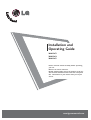 1
1
-
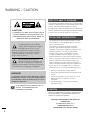 2
2
-
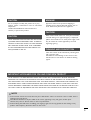 3
3
-
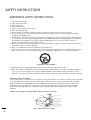 4
4
-
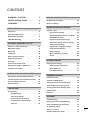 5
5
-
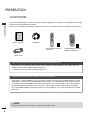 6
6
-
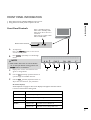 7
7
-
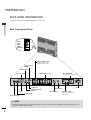 8
8
-
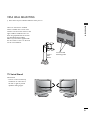 9
9
-
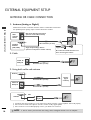 10
10
-
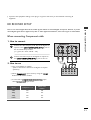 11
11
-
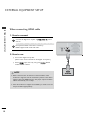 12
12
-
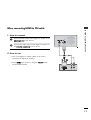 13
13
-
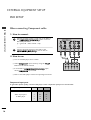 14
14
-
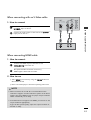 15
15
-
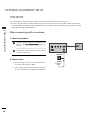 16
16
-
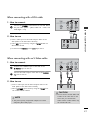 17
17
-
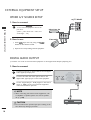 18
18
-
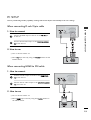 19
19
-
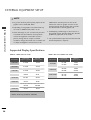 20
20
-
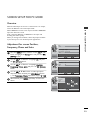 21
21
-
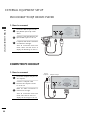 22
22
-
 23
23
-
 24
24
-
 25
25
-
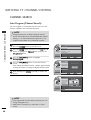 26
26
-
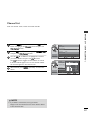 27
27
-
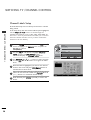 28
28
-
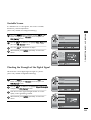 29
29
-
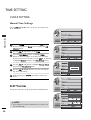 30
30
-
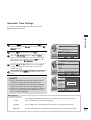 31
31
-
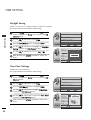 32
32
-
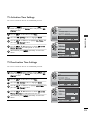 33
33
-
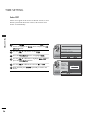 34
34
-
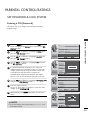 35
35
-
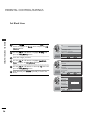 36
36
-
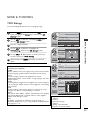 37
37
-
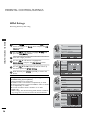 38
38
-
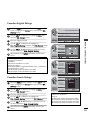 39
39
-
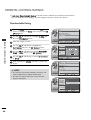 40
40
-
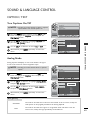 41
41
-
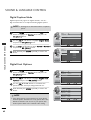 42
42
-
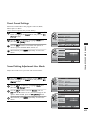 43
43
-
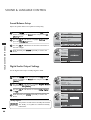 44
44
-
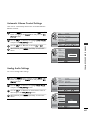 45
45
-
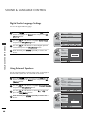 46
46
-
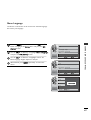 47
47
-
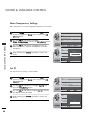 48
48
-
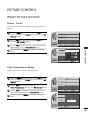 49
49
-
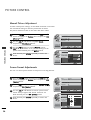 50
50
-
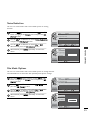 51
51
-
 52
52
-
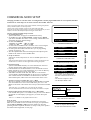 53
53
-
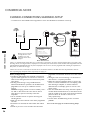 54
54
-
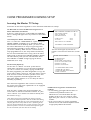 55
55
-
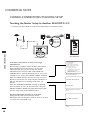 56
56
-
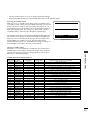 57
57
-
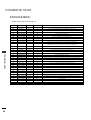 58
58
-
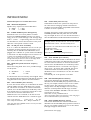 59
59
-
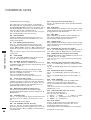 60
60
-
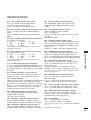 61
61
-
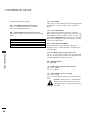 62
62
-
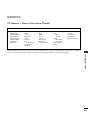 63
63
-
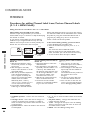 64
64
-
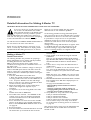 65
65
-
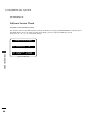 66
66
-
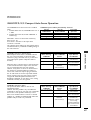 67
67
-
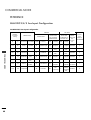 68
68
-
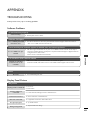 69
69
-
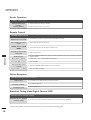 70
70
-
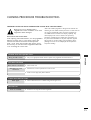 71
71
-
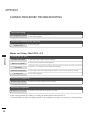 72
72
-
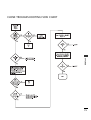 73
73
-
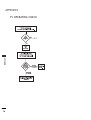 74
74
-
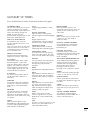 75
75
-
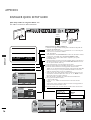 76
76
-
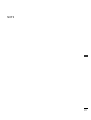 77
77
-
 78
78
-
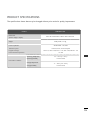 79
79
-
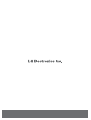 80
80
LG 26LH1DC5 User manual
- Category
- LCD TVs
- Type
- User manual
Ask a question and I''ll find the answer in the document
Finding information in a document is now easier with AI
Related papers
Other documents
-
LG Electronics 37LH255H User manual
-
LG Electronics 26LQ630H User manual
-
LG Electronics 37LT670H User manual
-
LG Electronics 32LXSOCS User manual
-
RCA J22C760 User manual
-
Zenith 22LS4D Installation guide
-
Zenith Z22LCD3 Installation guide
-
Zenith Z47LC6DF Installation guide
-
Zenith Z32LC6D User manual
-
RCA J26CE820 User manual