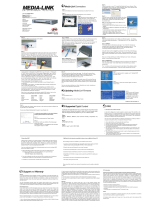Page is loading ...


2D-Link DAP-1555 User Manual
Table of Contents
Product Overview ........................................................4
Package Contents....................................................4
System Requirements ............................................. 4
Introduction ..............................................................5
Features ...................................................................6
Hardware Overview .................................................7
Connections .......................................................7
LEDs ..................................................................8
Installation ....................................................................9
Before you Begin ..................................................... 9
Wireless Installation Considerations ......................10
AP/BRIDGE Mode ......................................................11
Configuration for AP Mode .......................................13
Web-based Configuration Utility ............................ 13
Setup Wizard ......................................................... 14
Wireless Setup Wizard .....................................15
Add Wireless Device With WPS ............................. 22
Manual Configuration ............................................. 24
Wireless Settings .............................................24
Network Settings .............................................. 26
DHCP ........................................................... 26
Static IP ........................................................27
Advanced ...............................................................28
MAC Address Filter ..........................................28
Advanced Wireless ..........................................29
WISH ...............................................................30
Tools ...................................................................... 32
Admin ............................................................... 32
Time ................................................................. 33
System ............................................................. 34
Firmware .......................................................... 35
Status.....................................................................36
Device Info ....................................................... 36
Wireless ...........................................................37
Logs ................................................................. 38
Statistics ..........................................................39
Wish Sessions ................................................. 40
Help .......................................................................42
Configuration for Bridge Mode ................................ 43
Web-based Configuration Utility ............................ 43
Setup Wizard ................................................... 44
Wireless ...........................................................52
Network Settings .............................................. 54
Static ............................................................54
DHCP ........................................................... 55
Advanced ...............................................................56
Advanced Wireless ..........................................56
Tools ...................................................................... 57
Admin ............................................................... 57
System ............................................................. 58
Table of Contents

3D-Link DAP-1555 User Manual
Table of Contents
Firmware .......................................................... 59
Status.....................................................................60
Device Info ....................................................... 60
Logs ................................................................. 61
Help .......................................................................62
Wireless Security .......................................................63
What is WEP? ........................................................63
What is WPA? ........................................................ 64
Configure WEP In AP Mode .................................. 65
Configure WPA-Personal (PSK) In AP Mode ......... 66
Configure WPA-Enterprise (RADIUS) In AP Mode 67
Configure WEP In Bridge Mode .............................69
Configure WPA-Personal (PSK) In Bridge Mode ... 70
Configure WPA-Enterprise (RADIUS) In Bridge Mode
71
Connect to a Wireless Network ................................ 73
Using Windows
®
XP ............................................... 73
Configure WEP ...................................................... 74
Configure WPA-PSK .............................................. 76
Troubleshooting ......................................................... 78
Wireless Basics ......................................................... 82
What is Wireless? .................................................. 83
Tips ........................................................................85
Wireless Modes ..................................................... 86
Networking Basics .................................................... 87
Check your IP address ..........................................87
Statically Assign an IP address ............................. 88
Technical Specifications ........................................... 89
Contacting Technical Support .................................. 90
Warranty .....................................................................91
Registration ................................................................97

4D-Link DAP-1555 User Manual
Section 1 - Product Overview
• D-Link DAP-1555 Wireless N Dualband MediaBridge
• 2 Detachable Antennas
• Power Adapter
• CAT5 Ethernet Cable
• Mounting Kit
• Rubber Feet
• CD-ROM with Installation Wizard, User Manual, and
Special Offers
System Requirements
• Computers with Windows
®
, Macintosh
®
, or Linux-based operating systems with an installed Ethernet
adapter
• Internet Explorer Version 6.0, Mozilla 1.7.12 (5.0), or Firefox 1.5 and above (for configuration)
Product Overview
Package Contents
Note: Using a power supply with a different voltage rating than the one included
with the DAP-1555 will cause damage and void the warranty for this product.

5D-Link DAP-1555 User Manual
Section 1 - Product Overview
Introduction
TOTAL PERFORMANCE
Combines award winning access point features and Draft 802.11n wireless technology to provide the best wireless performance
TOTAL SECURITY
The most complete set of security features including WPA2 and MAC Address Control to protect your network against outside
intruders
TOTAL COVERAGE
Provides greater wireless signal rates even at farther distances for best-in-class Whole Home Coverage.
ULTIMATE PERFORMANCE
The D-Link Xtreme N™ MediaBridge (DAP-1555) is a draft 802.11n compliant device that delivers real world performance
of up to 650% faster than an 802.11g wireless connection (also faster than a 100Mbps wired Ethernet connection). Create a
secure wireless network to share photos, files, music, video, printers, and network storage throughout your home. Connect the
Xtreme N™ MediaBridge to router and share your high-speed Internet access with everyone on the network. In addition, this
MediaBridge includes a Quality of Service (QoS) engine that keeps digital phone calls (VoIP) and online gaming smooth and
responsive, providing a better Internet experience.
EXTENDED WHOLE HOME COVERAGE
Powered by Xtreme N™ technology, this high performance MediaBridge provides superior Whole Home Coverage while reducing
dead spots. The Xtreme N™ MediaBridge is designed for use in bigger homes and for users who demand higher performance
networking. Add a Xtreme N™ notebook or desktop adapter and stay connected to your network from virtually anywhere in
your home.
TOTAL NETWORK SECURITY
The Xtreme N™ MediaBridge supports all of the latest wireless security features to prevent unauthorized access, be it from
over the wireless network or from the Internet. Support for WPA and WEP standards ensure that you’ll be able to use the best
possible encryption method, regardless of your client devices.
* Maximum wireless signal rate derived from IEEE Standard 802.11g, 802.11a and Draft 802.11n specifications. Actual data throughput will vary. Network conditions and
environmental factors, including volume of network traffic, building materials and construction, and network overhead, lower actual data throughput rate. Environmental
conditions will adversely affect wireless signal range.

6D-Link DAP-1555 User Manual
Section 1 - Product Overview
• Faster Wireless Networking - The DAP-1555 provides up to 300Mbps* wireless connection with other
802.11n wireless clients. This capability allows users to participate in real-time activities online, such as
video streaming, online gaming, and real-time audio. The performance of this 802.11n wireless access
point gives you the freedom of wireless networking at speeds 650% faster than 802.11g.
• Compatible with 802.11a, 802.11b and 802.11g Devices - The DAP-1555 is still fully compatible with
the IEEE 802.11a/b/g standard, so it can connect with existing 802.11a/b/g PCI, USB and Cardbus
adapters.
• Advanced Firewall Features - The Web-based user interface displays advanced network management
features including:
Content Filtering - Easily applied content filtering based on MAC Address.
• User-friendly Setup Wizard - Through its easy-to-use Web-based user interface, the DAP-1555 lets you
control what information is accessible to those on the wireless network, whether from the Internet or from
your company’s server. Configure your access point to your specific settings within minutes.
* Maximum wireless signal rate derived from IEEE Standard 802.11g, 802.11a and Draft 802.11n specifications. Actual data throughput will vary. Network conditions and
environmental factors, including volume of network traffic, building materials and construction, and network overhead, lower actual data throughput rate. Environmental
conditions will adversely affect wireless signal range.
Features

7D-Link DAP-1555 User Manual
Section 1 - Product Overview
Hardware Overview
Connections
AP Bridge Switch
Two-way switch used to select
either AP or Bridge mode.
Reset
Pressing the Reset button restores the access
point to its original factory default settings.
Power Receptor
Receptor for the supplied power
adapter.
LAN Ports (0-4)
Connect Ethernet devices such as computers,
switches, game consoles, setup boxes and
hubs.

8D-Link DAP-1555 User Manual
Section 1 - Product Overview
Hardware Overview
LEDs
Bridge LED
A blinking light indicates that the
DAP-1555 is in bridge mode
AP LED
A blinking light indicates that the
DAP-1555 is in AP mode.
Power LED
A solid light indicates a proper connection
to the power supply.
Local Network LEDs
A solid light indicates a connection to an
Ethernet-enabled device on ports 0-4. This
LED blinks during data transmission.
Status LED
This LED blinks during data
transmission.

9D-Link DAP-1555 User Manual
Section 2 - Installation
Before you Begin
Installation
This section will walk you through the installation process. Placement of the DAP-1555 is very important. Do not place
the DAP-1555 in an enclosed area such as a closet, cabinet, or in the attic or garage.
Please configure the MediaBridge with the computer that was last connected directly to your modem. Also, you can
only use the Ethernet port on your modem. If you were using the USB connection before using the MediaBridge, then
you must turn off your modem, disconnect the USB cable and connect an Ethernet cable to the Internet port on the
MediaBridge, and then turn the modem back on. In some cases, you may need to call your ISP to change connection
types (USB to Ethernet).
If you have DSL and are connecting via PPPoE, make sure you disable or uninstall any PPPoE software such as
WinPoet, Broadjump, or Enternet 300 from your computer or you will not be able to connect to the Internet.

10D-Link DAP-1555 User Manual
Section 2 - Installation
Wireless Installation Considerations
The D-Link wireless access point lets you access your network using a wireless connection from virtually anywhere
within the operating range of your wireless network. Keep in mind, however, that the number, thickness and location
of walls, ceilings, or other objects that the wireless signals must pass through, may limit the range. Typical ranges vary
depending on the types of materials and background RF (radio frequency) noise in your home or business. The key to
maximizing wireless range is to follow these basic guidelines:
1. Keep the number of walls and ceilings between the D-Link access point and other network devices to a
minimum - each wall or ceiling can reduce your adapter’s range from 3-90 feet (1-30 meters.) Position
your devices so that the number of walls or ceilings is minimized.
2. Be aware of the direct line between network devices. A wall that is 1.5 feet thick (.5 meters), at a
45-degree angle appears to be almost 3 feet (1 meter) thick. At a 2-degree angle it looks over 42 feet
(14 meters) thick! Position devices so that the signal will travel straight through a wall or ceiling (instead
of at an angle) for better reception.
3. Building Materials make a difference. A solid metal door or aluminum studs may have a negative effect
on range. Try to position access points, wireless access points, and computers so that the signal passes
through drywall or open doorways. Materials and objects such as glass, steel, metal, walls with insulation,
water (fish tanks), mirrors, file cabinets, brick, and concrete will degrade your wireless signal.
4. Keep your product away (at least 3-6 feet or 1-2 meters) from electrical devices or appliances that
generate RF noise.
5. If you are using 2.4GHz cordless phones or X-10 (wireless products such as ceiling fans, lights, and
home security systems), your wireless connection may degrade dramatically or drop completely. Make
sure your 2.4GHz phone base is as far away from your wireless devices as possible. The base transmits
a signal even if the phone in not in use.

11D-Link DAP-1555 User Manual
Section 2 - Installation
Depending on how you want to use your DAP-1555 will determine which mode you use on the DAP-1555. This section
will help you figure out which setting works with your setup.
AP Mode
If you already have a wired or wireless router, and want to add a MediaBand (5GHz wireless), to your network, you will
need to move the switch on the back panel of the DAP-1555 to “AP”.
Bridge Mode
If you want to wirelessly connect multiple Ethernet enabled devices such as game consoles, media players, or network
attached storage devices you will need to move the switch on the back panel of the DAP-1555 to “BRIDGE”.
AP/BRIDGE Mode

12D-Link DAP-1555 User Manual
Section 2 - Installation
Create a Full MediaBand (5GHz wireless) Network
If you have two DAP-1555 devices and want to create a wireless network with full MediaBand technology you will need
to connect one MediaBridge to your router and move the switch on the back panel to “AP”. The second MediaBridge
will need to be placed next to your Ethernet-enabled devices and you will need to move the switch on the back panel
to “BRIDGE”.

13D-Link DAP-1555 User Manual
Section 3 - Configuration
Configuration for AP Mode
This section will show you how to configure your new D-Link wireless access point using the web-based configuration
utility.
Web-based Configuration Utility
To access the configuration utility, open a web-browser
such as Internet Explorer and enter the friendly address
for AP mode (dlinkap).
Select Admin from the drop-down menu and then enter
your password. Leave the password blank by default.
If you get a Page Cannot be Displayed error, please
refer to the Troubleshooting section for assistance.

14D-Link DAP-1555 User Manual
Section 3 - Configuration
Click Launch Wireless Setup Wizard to quickly configure
your access point.
To setup your wireless network click Add Wireless
Device With WPS and skip to page 22.
If you want to enter your settings without running the
wizard, click Manual Wireless Network Setup and skip
to page 24.
Setup Wizard

15D-Link DAP-1555 User Manual
Section 3 - Configuration
This Wizard is designed to assist you in connecting you wireless device to your access point. It will guide you through
step-by-step instructions on how to get your wireless device connected.
If you want to change the admin account password,
enter a new password and click Next.
Wireless Setup Wizard
Enter the Device Name of the AP and click Next to
continue. It is recommended to change the Device
Name if there is more than one D-Link device within
the subnet.

16D-Link DAP-1555 User Manual
Section 3 - Configuration
Click Save to save your network settings.
Select Auto as the configuration method only if your
wireless device supports Wi-Fi Protected Setup.
Skip to page 17 for Manual configuration.
Click Next to continue.

17D-Link DAP-1555 User Manual
Section 3 - Configuration
Select Manual as the configuration method to setup
your network manually.
Click Next to continue.
In order for your network settings to take effect you must
reboot the access point by clicking Reboot Now.
Choose Reboot Later to make other changes and
reboot later.

18D-Link DAP-1555 User Manual
Section 3 - Configuration
If you choose WPA-PSK encryption, the following screen
will show you your Network Key to enter on your wireless
clients.
Click Save to finish the Setup Wizard.
Enter a network name and choose Automatically assign
a network key.
To Manually assign a network key, skip to page 19.
Click Next to continue.

19D-Link DAP-1555 User Manual
Section 3 - Configuration
Choose Manually assign a network key to create you
own key.
Click Next to continue.
If you choose WEP encryption, the following screen will
show you your Network Key to enter on your wireless
clients.
Click Save to finish the Setup Wizard.

20D-Link DAP-1555 User Manual
Section 3 - Configuration
If you select WPA encryption, the following screen will
show you your network key to enter on your wireless
clients.
Click Save to finish the Setup Wizard.
For WPA encryption, enter a Network Key between 8
and 63 characters long or enter exactly 64 characters
using 0-9 and A-F.
Click Next to continue.
/