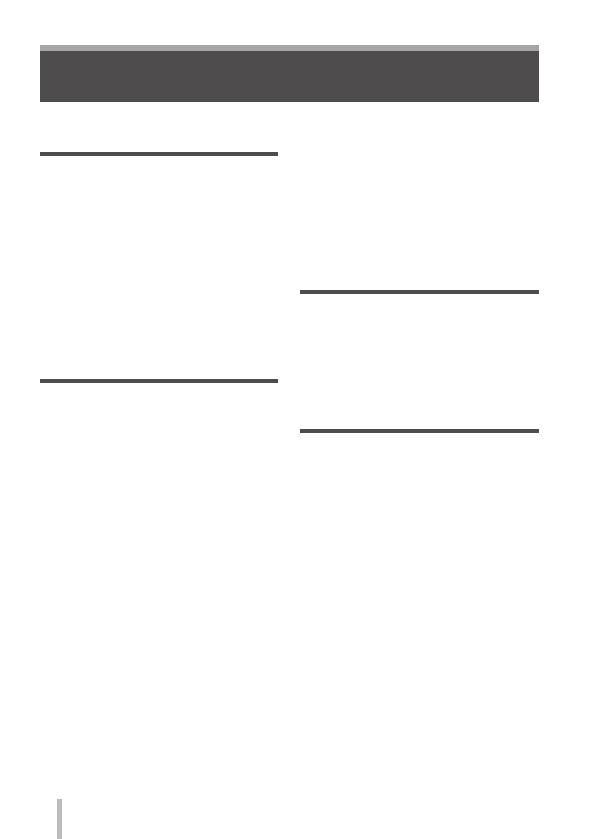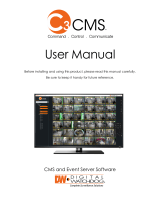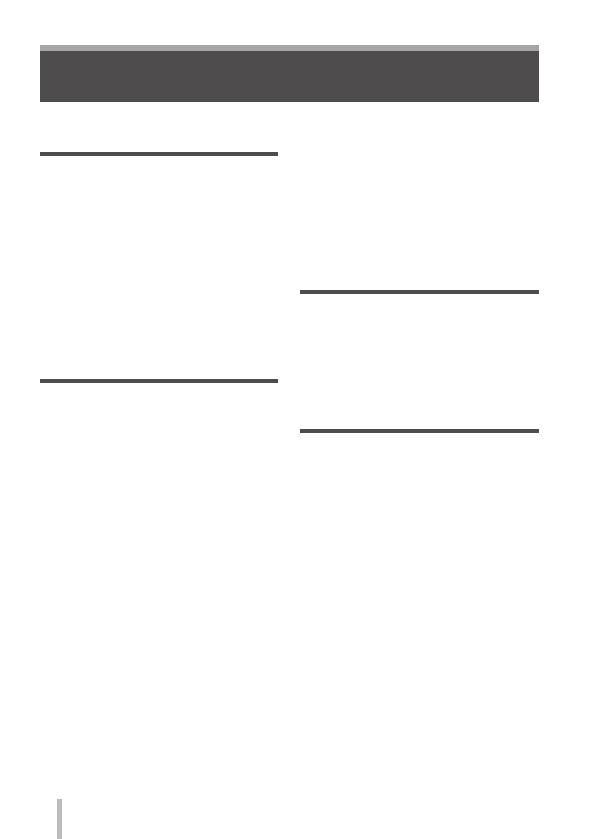
6
SQT0375 (ENG)
Contents
■
Information for Your Safety .........2
Preparations
■
Before use .....................................8
■
Standard accessories ..................9
■
Names and Functions of
Main Parts ...................................10
■
Preparations ................................13
Attaching the lens cap and
shoulder strap .......................................13
Charging the battery .............................14
Inserting and removing the battery/
the card (optional) ................................16
Formatting the card (initialisation) ........ 17
Recording capacity guidelines
(pictures/recording time) .......................17
Setting the clock ................................... 19
Basics
■
Setting the menu ........................20
Calling frequently-used menus
instantly (Quick Menu) ..........................21
Assigning frequently used functions to
the buttons (Function buttons) ..............21
■
Changing settings using the
control ring ..................................22
Changing the settings assigned to the
control ring ............................................23
■
Holding the camera ....................24
■
Recording pictures using the
viewfinder ....................................24
■
Taking pictures ...........................25
■
Taking pictures with
automatic settings
[Intelligent Auto] Mode ...............26
■
Taking pictures after setting
the aperture value and
shutter speed ..............................28
Taking pictures after automatically
setting the aperture value and shutter
speed ([Program AE] Mode) .................29
Taking pictures by setting the aperture
value ([Aperture-Priority] Mode) ........... 30
Taking pictures by setting the shutter
speed ([Shutter-Priority] Mode) ............ 31
Taking pictures by setting the
aperture value and shutter speed
([Manual Exposure] Mode) ................... 32
Checking the effects of the aperture
value and shutter speed
([Preview] Mode) .................................. 33
Registering a combination of settings
to be used during recording
(Custom Set) ........................................ 34
■
Switching the display
information on the recording
screen ..........................................35
■
Viewing your pictures ................36
■
Deleting pictures ........................36
Motion picture
■
Recording motion pictures ........37
Setting the format, picture size and
recording frame rate ............................. 38
Viewing motion pictures........................39
■
Recording 4K motion pictures
...40
Creating a high-resolution still
picture from a 4K motion picture
[4K PHOTO] ......................................... 40
Advanced Recording Functions
■
Taking pictures using picture
effects (Filter) .............................42
■
Adjusting the White Balance .....42
■
Setting the picture quality and
size ...............................................43
Changing the aspect ratio of the still
pictures .................................................43
Setting the picture size ......................... 43
Setting the compression rate of
pictures ([Quality]) ................................ 44
■
Taking pictures with
Auto Focus ..................................45
■
Taking close-up pictures
(Macro recording) .......................46
■
Taking pictures with
Manual Focus ..............................46
■
Taking pictures by locking
the focus and/or exposure
[AF/AE Lock] ...............................47
■
Taking pictures with Exposure
Compensation .............................48
■
Setting the ISO Sensitivity .........48
■
Setting the metering mode ........49