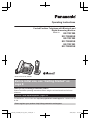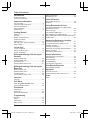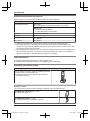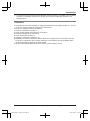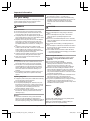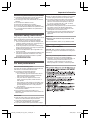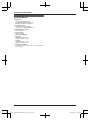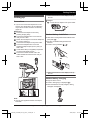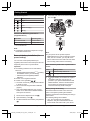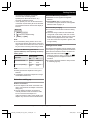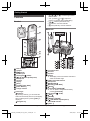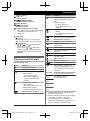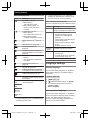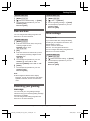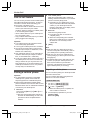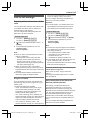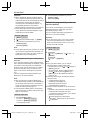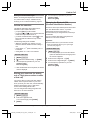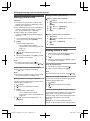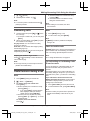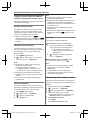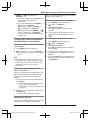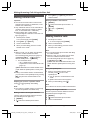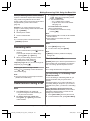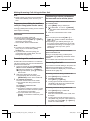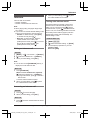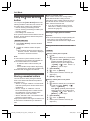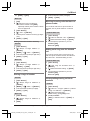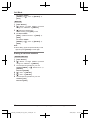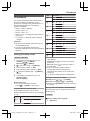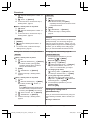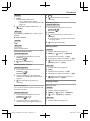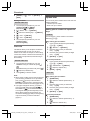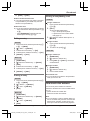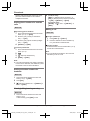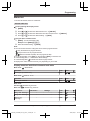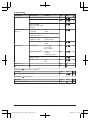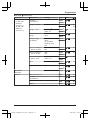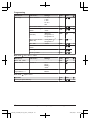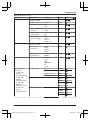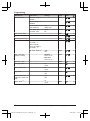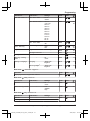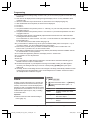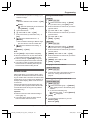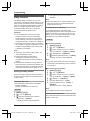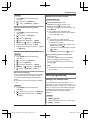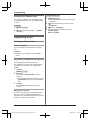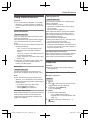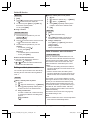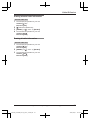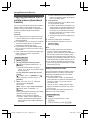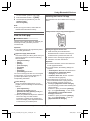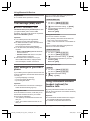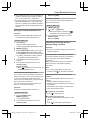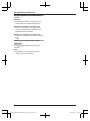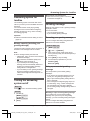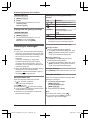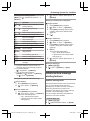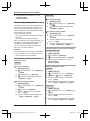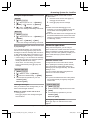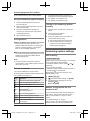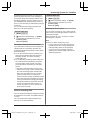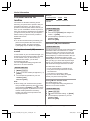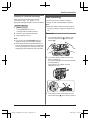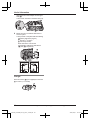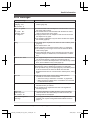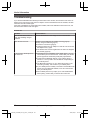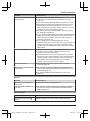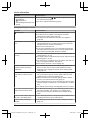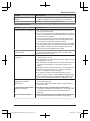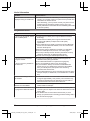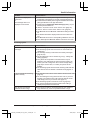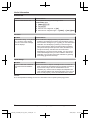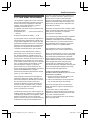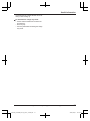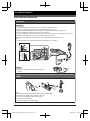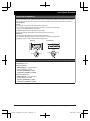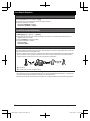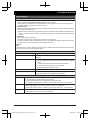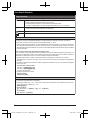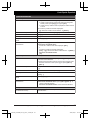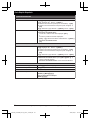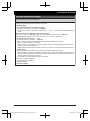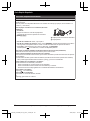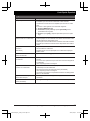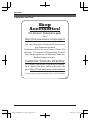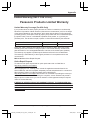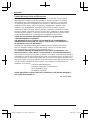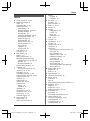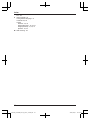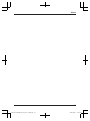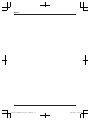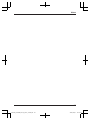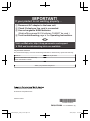Operating Instructions
Corded/Cordless Telephone with Bluetooth and
Digital Answering Machine
Model No.
KX-TGF380
KX-TG590SK
KX-TGF382
KX-TG592SK
KX-TGF383
KX-TG593SK
Model shown is KX-TGF380.
Before initial use, see “Getting Started” on
page 9.
Thank you for purchasing a Panasonic product.
Please read these operating instructions before using the unit and save them for future
reference.
Consulte “Guía Rápida Española”, página 78.
For assistance, visit our Web site: http://shop.panasonic.com/support
for customers in the
U.S.A.
Please register your product: http://shop.panasonic.com/support
TGF380_TG590SK(en-en)_0907_ver201.pdf 1 2016/09/07 12:38:10

Introduction
Model composition ..............................................3
Accessory information ........................................3
Important Information
For your safety ....................................................6
Important safety instructions ...............................7
For best performance .........................................7
Other information ................................................7
Specifications ......................................................
8
Getting Started
Setting up ............................................................9
Controls ............................................................12
Display icons/Indicators ....................................13
Language settings ............................................14
Date and time ...................................................15
Recording your greeting message ....................15
Other settings ...................................................15
Link to Cell
Link to cell feature .............................................16
Pairing a cellular phone ....................................16
Link to cell settings ...........................................17
Making/Answering Calls Using the
Handset
Making cellular calls ..........................................20
Making landline calls .........................................20
Answering calls .................................................21
Useful features during a call .............................21
Making/Answering Calls Using the
Base Unit
Making cellular calls ..........................................24
Making landline calls .........................................24
Answering calls .................................................25
Useful features during a call .............................25
Intercom
Intercom ............................................................27
Call Block
Using the MCALL BLOCKN button ....................28
Storing unwanted callers ..................................28
Phonebook
Phonebook ........................................................31
Speed dial .........................................................34
One-touch dial buttons ......................................35
Programming
Menu list ...........................................................37
Alarm ................................................................44
Silent mode .......................................................45
Baby monitor .....................................................46
Other programming ...........................................47
Registering a unit ..............................................48
Caller ID Service
Using Caller ID service .....................................49
Caller list ...........................................................49
Using Bluetooth
®
Devices
Copying phonebook from a cellular phone
(phonebook transfer) ........................................52
Link to Cell app .................................................53
Text message (SMS) alert ................................54
Alert settings for your DECT phone ..................54
Using a Bluetooth wireless headset
(optional) for
landline calls .....................................................54
Answering System for Landline
Answering system for landline ..........................57
Turning the answering system on/off ................57
Greeting message ............................................57
Listening to messages ......................................58
Advanced new message alerting features ........59
Remote operation .............................................61
Answering system settings ...............................62
Useful Information
Voicemail service for landline ...........................64
Wall mounting ...................................................65
Error messages ................................................67
Troubleshooting ................................................68
FCC and other information ...............................75
Guía Rápida Española
Guía Rápida Española ......................................78
Appendix
Customer services ............................................88
Limited Warranty (ONLY FOR U.S.A.) .............89
Index
Index..................................................................91
2
Table of Contents
TGF380_TG590SK(en-en)_0907_ver201.pdf 2 2016/09/07 12:38:10

Model composition
Series Model No.
Base unit Handset
Part No. Part No. Quantity
KX-TGF380 series KX-TGF380 KX-TGF380 KX-TGFA30 1
KX-TG590SK KX-TGF380 KX-TGFA30 1
KX-TGF382 KX-TGF380 KX-TGFA30 2
KX-TG592SK KX-TGF380 KX-TGFA30 2
KX-TGF383 KX-TGF380 KX-TGFA30 3
KX-TG593SK KX-TGF380 KX-TGFA30 3
Accessory information
Supplied accessories
No. Accessory item/Part number
Quantity
KX-TGF380
K
X-TG590SK
KX-TGF382
K
X-TG592SK
KX-TGF383
K
X-TG593SK
A AC adaptor/PNLV226-0X 1 1 1
B
Telephone line cord
*1
1 1 1
C
Desk stand/Wall mounting adaptor
*
2
PNKL1051Z1
1 1 1
D Corded handset/PNLXP1005Y 1 1 1
E Corded handset cord/PQJA212V 1 1 1
F
Rechargeable batteries
*
3
2 4 6
G
Handset cover
*
4
/PNYNTGA680BR
1 2 3
H Belt clip/PNKE1268Z1 1 2 3
I Charger/PNLC1040ZB 1 2 3
*1 PQJA10075Y: Black cord, PQJA10075Z: Transparent cord
*
2 The desk stand/wall mounting adaptor comes attached to the base unit.
*3 See page 4 for replacement battery information.
*4 The handset cover comes attached to the handset.
A
B C D E
F G H I
For assistance, please visit http://shop.panasonic.com/support
3
Introduction
TGF380_TG590SK(en-en)_0907_ver201.pdf 3 2016/09/07 12:38:10

Additional/replacement accessories
P
lease contact your nearest Panasonic dealer for sales information (page 88).
Accessory item Model number/Specifications
Rechargeable batteries
HHR-4DPA
*
1
R To order, please visit http://shop.panasonic.com/support
Battery type:
–
Nickel metal hydride (Ni-MH)
– 2 x AAA (R03) size for each handset
Headset KX-TCA93, KX-TCA430
T-adaptor KX-J66
Range extender
KX-TGA405
*
2
Key detector
KX-TGA20
*
3
*1 Replacement batteries may have a different capacity from that of the supplied batteries.
*
2 By installing this unit, you can extend the range of your phone system to include areas where
reception was previously not available. This product can be purchased online. Please visit our Web
site: http://shop.panasonic.com/support
*3 By registering the key detector (4 max.) to a Panasonic Digital Cordless Phone and attaching it to an
easy-to-lose item in advance, you can locate and find the mislaid item to which the key detector is
attached. Please visit our Web site: http://www.panasonic.com/tga20
Other information
R D
esign and specifications are subject to change without notice.
R The illustrations in these instructions may vary slightly from the actual product.
Expanding your phone system
Handset (optional): KX-TGFA30
You can expand your phone system by registering optional
h
andsets (6 max.) to a single base unit.
R Optional handsets may be a different color from that of
the supplied handsets.
Bluetooth
®
devices
You can expand your phone system by pairing the following units to a single base unit.
Your Bluetooth cellular phone
*
1
: 2 max.
(for cellular calls: page 16)
Your Bluetooth headset
*
1
: 1 max.
(for a wireless hands-free conversation: page 54)
4
For assistance, please visit http://shop.panasonic.com/support
Introduction
TGF38xUS(en)_0302_ver311.pdf 4 2017/03/02 11:48:29

*1 Your cellular phone and headset must be Bluetooth wireless technology compatible. For more details
a
nd the list of compatible cellular phones, please visit our Web site: http://shop.panasonic.com/
bluetooth-phone
Trademarks
R The Bluetooth
®
word mark and logos are registered trademarks owned by Bluetooth SIG, Inc., and any
use of such marks by Panasonic Corporation is under license.
R iPhone is a registered trademark of Apple Inc.
R Android is a trademark of Google Inc.
R Gmail, Google Calendar are trademarks of Google Inc.
R Facebook is trademark of Facebook, Inc.
R Twitter is trademark of Twitter Inc.
R Instagram is trademark of Instagram, Inc.
R BlackBerry
®
is owned by Research In Motion Limited and is registered in the United States and may
be pending or registered in other countries. Panasonic is not endorsed, sponsored, affiliated with or
otherwise authorized by Research In Motion Limited.
R All other trademarks identified herein are the property of their respective owners.
For assistance, please visit http://shop.panasonic.com/support
5
Introduction
TGF38xUS(en)_0302_ver311.pdf 5 2017/03/02 11:48:29

For your safety
T
o prevent severe injury and loss of life/property, read this
section carefully before using the product to ensure
proper and safe operation of your product.
WARNING
Power connection
R U
se only the power source marked on the product.
R Do not overload power outlets and extension cords.
This can result in the risk of fire or electric shock.
R Completely insert the AC adaptor/power plug into the
power outlet. Failure to do so may cause electric shock
and/or excessive heat resulting in a fire.
R Regularly remove any dust, etc. from the AC adaptor/
power plug by pulling it from the power outlet, then
wiping with a dry cloth. Accumulated dust may cause
an insulation defect from moisture, etc. resulting in a
fire.
R Unplug the product from power outlets if it emits
smoke, an abnormal smell, or makes an unusual noise.
These conditions can cause fire or electric shock.
Confirm that smoke has stopped emitting and contact
us at http://shop.panasonic.com/support
R Unplug from power outlets and never touch the inside
of the product if its casing has been broken open.
R Never touch the plug with wet hands. Danger of
electric shock exists.
Installation
R T
o prevent the risk of fire or electrical shock, do not
expose the product to rain or any type of moisture.
R Do not place or use this product near automatically
controlled devices such as automatic doors and fire
alarms. Radio waves emitted from this product may
cause such devices to malfunction resulting in an
accident.
R Do not allow the AC adaptor or telephone line cord to
be excessively pulled, bent or placed under heavy
objects.
Operating safeguards
R U
nplug the product from power outlets before cleaning.
Do not use liquid or aerosol cleaners.
R Do not disassemble the product.
R Do not spill liquids (detergents, cleansers, etc.) onto
the telephone line cord plug, or allow it to become wet
at all. This may cause a fire. If the telephone line cord
plug becomes wet, immediately pull it from the
telephone wall jack, and do not use.
R Do not excessively pull the corded handset cord from
the base unit. This may cause the base unit to fall,
resulting in injury.
Medical
R C
onsult the manufacturer of any personal medical
devices, such as pacemakers or hearing aids, to
determine if they are adequately shielded from external
RF (radio frequency) energy. (The product operates in
the frequency range of 1.92 GHz to 1.93 GHz, and the
R
F transmission power is 115 mW (max.).)
R Do not use the product in health care facilities if any
regulations posted in the area instruct you not to do so.
Hospitals or health care facilities may be using
equipment that could be sensitive to external RF
energy.
CAUTION
Installation and location
R N
ever install telephone wiring during an electrical
storm.
R Never install telephone line jacks in wet locations
unless the jack is specifically designed for wet
locations.
R Never touch uninsulated telephone wires or terminals
unless the telephone line has been disconnected at the
network interface.
R Use caution when installing or modifying telephone
lines.
R The AC adaptor is used as the main disconnect device.
Ensure that the AC outlet is installed near the product
and is easily accessible.
R This cordless handset is unable to make calls when:
– the handset batteries need recharging or have failed.
– there is a power failure.
Ni-MH rechargeable batteries
R We recommend using the batteries noted on page 4.
USE ONLY rechargeable Ni-MH batteries AAA
(R03) size.
R Do not mix old and new batteries.
R Do not open or mutilate the batteries. Released
electrolyte from the batteries is corrosive and may
cause burns or injury to the eyes or skin. The
electrolyte is toxic and may be harmful if swallowed.
R Exercise care when handling the batteries. Do not
allow conductive materials such as rings, bracelets, or
keys to touch the batteries, otherwise a short circuit
may cause the batteries and/or the conductive material
to overheat and cause burns.
R Charge the batteries provided with or identified for use
with this product only, in accordance with the
instructions and limitations specified in this manual.
R Only use a compatible base unit (or charger) to charge
the batteries. Do not tamper with the base unit (or
charger). Failure to follow these instructions may cause
the batteries to swell or explode.
Attention:
A nickel metal hydride battery that is recyclable powers
t
he product you have purchased.
Please call 1-800-8-BATTERY (1-800-822-8837) for
information on how to recycle this battery.
6
For assistance, please visit http://shop.panasonic.com/support
Important Information
TGF380_TG590SK(en-en)_0907_ver201.pdf 6 2016/09/07 12:38:10

Note when using alkaline batteries for power backup
R T
he batteries should be used correctly, otherwise the
unit may be damaged due to battery leakage.
R Do not charge, short-circuit, disassemble, or heat the
batteries.
R Do not dispose of batteries in a fire.
R Remove all the batteries when replacing.
R Do not mix old, new or different types of batteries.
R It is recommended that batteries are replaced annually.
R It is recommended that batteries are replaced after a
power outage.
Important safety instructions
W
hen using your product, basic safety precautions should
always be followed to reduce the risk of fire, electric
shock, and injury to persons, including the following:
1. Do not use this product near water for example, near
a bathtub, washbowl, kitchen sink, or laundry tub, in a
wet basement or near a swimming pool.
2. Avoid using a telephone (other than a cordless type)
during an electrical storm. There may be a remote risk
of electric shock from lightning.
3. Do not use the telephone to report a gas leak in the
vicinity of the leak.
4. Use only the power cord and batteries indicated in this
manual. Do not dispose of batteries in a fire. They
may explode. Check with local codes for possible
special disposal instructions.
SAVE THESE INSTRUCTIONS
For best performance
Base unit location/avoiding noise
T
he base unit and other compatible Panasonic units use
radio waves to communicate with each other.
R For maximum coverage and noise-free
communications, place your base unit:
– at a convenient, high, and central location with no
obstructions between the cordless handset and
base unit in an indoor environment.
– away from electronic appliances such as TVs,
radios, personal computers, wireless devices, or
other phones.
– facing away from radio frequency transmitters, such
as external antennas of mobile phone cell stations.
(Avoid putting the base unit on a bay window or
near a window.)
R Coverage and voice quality depends on the local
environmental conditions.
R If the reception for a base unit location is not
satisfactory, move the base unit to another location for
better reception.
Environment
R K
eep the product away from electrical noise generating
devices, such as fluorescent lamps and motors.
R The product should be kept free from excessive
smoke, dust, high temperature, and vibration.
R The product should not be exposed to direct sunlight.
R D
o not place heavy objects on top of the product.
R When you leave the product unused for a long period
of time, unplug the product from the power outlet.
R The product should be kept away from heat sources
such as heaters, kitchen stoves, etc. It should not be
placed in rooms where the temperature is less than
0 °C (32 °F) or greater than 40 °C (104 °F). Damp
basements should also be avoided.
R The maximum calling distance may be shortened when
the product is used in the following places: Near
obstacles such as hills, tunnels, underground, near
metal objects such as wire fences, etc.
R Operating the product near electrical appliances may
cause interference. Move away from the electrical
appliances.
Routine care
R W
ipe the outer surface of the product with a soft
moist cloth.
R Do not use benzine, thinner, or any abrasive powder.
Other information
C
AUTION: Risk of explosion if battery is replaced by an
incorrect type. Dispose of used batteries according to the
instructions.
Notice for product disposal, transfer, or return
R T
his product can store your private/confidential
information. To protect your privacy/confidentiality, we
recommend that you erase information such as
phonebook or caller list entries from the memory
before you dispose of, transfer, or return the product.
Notice
For assistance, please visit http://shop.panasonic.com/support
7
Important Information
TGF380_TG590SK(en-en)_0907_ver201.pdf 7 2016/09/07 12:38:10

Specifications
R S
tandard:
DECT 6.0 (Digital Enhanced
Cordless Telecommunications 6.0)
Bluetooth wireless technology 2.1
R Frequency range:
1.92 GHz to 1.93 GHz (DECT)
2.402 GHz to 2.48 GHz (Bluetooth)
R RF transmission power:
115 mW (max.)
R Power source:
120 V AC, 60 Hz
R Power consumption:
Base unit:
Standby: Approx. 0.8 W
Maximum: Approx. 3.0 W
Charger:
Standby: Approx. 0.1 W
Maximum: Approx. 1.8 W
R Operating conditions:
0 °C – 40 °C (32 °F – 104 °F), 20 % – 80 % relative air
humidity (dry)
8
For assistance, please visit http://shop.panasonic.com/support
Important Information
TGF380_TG590SK(en-en)_0907_ver201.pdf 8 2016/09/07 12:38:10

Setting up
Connections
R I
f you do not connect the telephone line cord
and use only cellular lines, set the cellular line
only mode to use this unit more conveniently
(page 18).
n Base unit
Connect the AC adaptor to the unit by
p
ressing the plug firmly.
Connect the telephone line cord to the unit
u
ntil you hear a click.
Fasten the AC adaptor cord and the telephone
l
ine cord by hooking it.
Connect the AC adaptor to the power outlet.
Connect the telephone line cord to the
s
ingle-line telephone jack (RJ11C) until you
hear a click.
A DSL/ADSL filter (not supplied) is required if
y
ou have a DSL/ADSL service.
Connect the corded handset cord to the
c
orded handset and the base unit until you
hear a click.
7
7
1
4 6
5
1
2
3 3
3
Note:
R U
se only the supplied Panasonic AC adaptor
PNLV226.
R F
ollow the directions on the display to set up
the unit.
n C
harger
Connect the AC adaptor to the power outlet.
1
Handset battery installation
R U
SE ONLY rechargeable Ni-MH batteries AAA
(R03) size (
1
).
R D
o NOT use alkaline/manganese/Ni-Cd
batteries.
R Confirm correct polarities (
, ).
1
R F
ollow the directions on the display to set up
the unit.
Handset battery charging
C
harge for about 7 hours.
R Confirm “Charging” is displayed (
1
).
R W
hen the batteries are fully charged, “Fully
charged” is displayed.
1
For assistance, please visit http://shop.panasonic.com/support
9
Getting Started
TGF380_TG590SK(en-en)_0907_ver201.pdf 9 2016/09/07 12:38:10

Handset battery level
Icon Battery level
High
Medium
Low
Needs charging.
Empty
Panasonic Ni-MH battery performance
(
supplied batteries)
Operation Operating time
In continuous use
13 hours max.
*
1
Not in use (standby)
12 days max.
*
1
*1 If eco mode is on.
N
ote:
R Actual battery performance depends on usage
and ambient environment.
Base unit battery installation (for
p
ower backup)
You can insert 2 AAA (R03) batteries (not
supplied) into the base unit that will power the unit
temporarily in the event of a power failure.
Important:
R The following batteries can be used with the
base unit:
– Rechargeable Ni-MH batteries
*1,
*2
(including
the batteries used in your handset(s))
– Standard (non-rechargeable) alkaline
batteries
*3
R Do NOT use manganese batteries.
R Confirm correct polarities (
, ).
*
1 The base unit can fully charge Ni-MH batteries
in about 15 hours.
*2 We recommend using HHR-4DPA batteries
(page 4).
*3 Only insert alkaline batteries once a power
failure occurs. Remove the alkaline batteries
when power is restored.
1 Disconnect the telephone line cord (A).
2 Open the battery cover (B).
3 Install the batteries in the battery compartment
(C).
4 C
lose the cover, then reconnect the telephone
line cord (D).
B
C
D
A
Note:
R I
f your phone service provider requires
additional devices in order to make and receive
calls, such as a modem, you may still not be
able to make and receive calls even if the base
unit’s backup power feature is functioning.
Base unit battery status when a power failure
o
ccurs
Icon Battery status
Power backup mode is on.
Battery power is low.
*
1
*1
If begins flashing on the base unit, replace
t
he batteries with new ones as soon as
possible. If you replace Ni-MH batteries with
alkaline batteries, insert the Ni-MH batteries
into the base unit again after the power is
restored so that they will be recharged.
Battery saving mode setting
T
his feature allows the base unit to reduce its
power consumption by limiting the available
functions and therefore extend battery life during a
power failure.
The following settings are available:
– “On”: The unit will work as a standard
telephone. Only the corded handset can be
used to make and receive calls. (You cannot
10
For assistance, please visit http://shop.panasonic.com/support
Getting Started
TGF380_TG590SK(en-en)_0907_ver201.pdf 10 2016/09/07 12:38:10

use the base unit display, phonebook,
o
ne-touch dial, answering system,
speakerphone, Bluetooth functions, etc.)
The base unit display is blank.
– “Off” (default): You can use the full functions
of the base unit, but battery life is not extended.
The brightness level for the base unit display is
lowered.
Base unit
1 MM
ENUN#150
2 MbN: Select the desired setting.
3 MSAVEN a MEXITN
Note:
R Once the battery saving mode is set to “On”,
the unit rings with the volume level 1 even if the
ringer volume for the base unit is set to “Off” to
let you know an incoming call is being received.
Panasonic Ni-MH battery performance
(
optional batteries) when operating on backup
battery power
Operation
Saving mode
Off On
In continuous use 2 hours
m
ax.
7 hours
max.
Not in use (standby) 3 hours
m
ax.
8 hours
max.
Note:
R B
attery performance depends on the type of
batteries.
R Actual battery performance depends on usage
and ambient environment.
Note when setting up
Note for connections
R The AC adaptor must remain connected at all
times. (It is normal for the adaptor to feel warm
during use.)
R The AC adaptor should be connected to a
vertically oriented or floor-mounted AC outlet.
Do not connect the AC adaptor to a
ceiling-mounted AC outlet, as the weight of the
adaptor may cause it to become disconnected.
Note for Ni-MH battery installation
R H
andset: Use the supplied rechargeable
batteries.
R Handset/Base unit: For replacement, we
recommend using the Panasonic rechargeable
batteries noted on page 4, 6.
Note for battery charging
R I
t is normal for the handset to feel warm during
charging.
R Clean the charge contacts of the handset and
charger with a soft and dry cloth once a month.
Before cleaning the unit, disconnect from power
outlets and any telephone line cords. Clean
more often if the unit is exposed to grease, dust,
or high humidity.
Intelligent eco mode
T
his feature automatically reduces handset power
consumption by suppressing handset transmission
power when the handset is close to the base unit.
R When this feature is activated,
is
d
isplayed. However, during a cellular call,
is not displayed even though this feature is
a
ctivated.
R Eco mode is turned off when the clarity booster
is activated (page 22).
For assistance, please visit http://shop.panasonic.com/support
11
Getting Started
TGF380_TG590SK(en-en)_0907_ver201.pdf 11 2016/09/07 12:38:10

Controls
Handset
I
K
L
H
M
E
D
C
F
G
B
A
J
Belt clip holes
Speaker
M N
(TALK)
Headset jack
Dial keypad (*:
TONE)
MZN (
SP-PHONE: Speakerphone)
Microphone
Receiver
Display
MOFFN
MF
LASHN MCALL WAITN
MCALL BLOCKN
Charge contacts
n C
ontrol type
S
oft keys
By pressing a soft key, you can select the
feature shown directly above it on the display.
After a cellular phone is paired, MCELLN is
displayed.
N
avigator key
– MDN,
MCN, MFN, or MEN: Scroll through various
lists and items.
– VOL. (Volume: MDN or MCN): Adjust the
receiver or speaker volume while talking.
– MFN
: View the phonebook entry.
– MEN
REDIAL: View the redial list.
– MCN CID (Caller ID): View the caller list.
Base unit
A
G
H
I
J
EA B DC
F
F
U
M
N
L
O
B
P
R
S
T
K
Corded handset
Receiver
Speaker
Display
R T
he display can be moved back and forth to
select the desired angle.
ONE-TOUCH DIAL buttons
Microphone
MS
PEED DIALN
MF
LASHN MCALL WAITN
MHOLDN
ML
OCATORN MINTERCOMN
R You can locate a misplaced handset by
pressing MLOCATORN.
Dial keypad (*: TONE)
ME
XITN
MERASEN
MR
EDIALN MPAUSEN
MZN (SP-PHONE: Speakerphone)
SP-PHONE indicator
MC
ELL 1N
12
For assistance, please visit http://shop.panasonic.com/support
Getting Started
TGF380_TG590SK(en-en)_0907_ver201.pdf 12 2016/09/07 12:38:11

CELL 1 indicator
MC
ELL 2N
CELL 2 indicator
M N
(ANSWER ON/OFF)
ANSWER ON/OFF indicator
MC
ALL BLOCKN
M N
(PLAY/STOP)
Message indicator
Desk stand/Wall mounting adaptor
R T
he adaptor is a removable attachment for
desk stand or wall mounting use
(page 65).
n Control type
Soft keys
B
y pressing a soft key, you can select the
feature shown directly above it on the display.
Navigator key
– MDN,
MCN, M
N,
or M
N:
Scroll through
various lists and items.
– VOL. (Volume: MDN or MCN): Adjust the
receiver or speaker volume while talking.
– M
N/M N:
Repeat/skip messages during
playback.
Display icons/Indicators
Handset display items
Item Meaning
Within base unit range
Out of base unit range
The landline is in use.
R When flashing:
The call is put on hold.
R When flashing rapidly: An
incoming call is now being
received.
A cellular line is in use.
*
1
R When flashing:
The cellular call is put on hold.
R When flashing rapidly:
A cellular call is being received.
Eco mode is on.
*
2
(page 11)
Item Meaning
A cellular phone is connected.
*1
Ready to make/receive cellular
calls.
R When turned off:
A cellular phone is not
connected to the base unit.
(page 18)
– A cellular call is in progress on
t
hat line.
– The cellular line is selected for
the setting.
Noise reduction is set. (page 22)
Equalizer is set. (page 22)
Z Speakerphone is on. (page 20)
Ringer volume is off.
*
3
(page 39, 41)
Silent mode is on. (page 45)
Call sharing mode is off.
(page 43)
Alarm is on. (page 44)
Handset number
Battery level
Blocked call (page 28)
Clarity booster is on.
*2
(page 22)
Baby monitor is activated. The
n
ame/number displayed next to the
icon indicates the monitoring unit.
(page 46)
In use
Answering system is being used by
a
nother handset or the base unit.
Cell1 in
u
se
Someone is using the
c
orresponding line.
Cell2 in
u
se
C1&C2 in
u
se
Line in
u
se
*1 Corresponding lines (1, 2: cellular line) are
i
ndicated next to the item.
*2 During a cellular call, the item is not displayed
even though the feature is activated.
*3 Corresponding lines (1, 2: cellular line, L:
landline) are indicated next to the item. If all
lines are turned off, no line is indicated.
For assistance, please visit http://shop.panasonic.com/support
13
Getting Started
TGF380_TG590SK(en-en)_0907_ver201.pdf 13 2016/09/07 12:38:11

Base unit display items
Item Meaning
The landline is in use.
R W
hen flashing:
The call is put on hold.
R When flashing rapidly: An
incoming call is now being
received.
A cellular line is in use.
*
1
R When flashing:
The cellular call is put on hold.
R When flashing rapidly:
A cellular call is being received.
Ringer volume is off.
*
2
(page 39,
41)
Silent mode is on. (page 45)
Call sharing mode is off.
(
page 43)
“G
reeting only” is selected.
Caller messages are not recorded.
(page 63)
– A cellular call is in progress on
t
hat line.
– The cellular line is selected for
the setting.
Power backup mode is on.
(
page 10)
Blocked call (page 28)
A Bluetooth headset is connected
t
o the base unit. It is ready for use.
A Bluetooth headset is in use.
In use
Answering system is being used by
t
he handset.
Cell1 in
u
se
Someone is using the
c
orresponding line.
Cell2 in
u
se
Cell1
&
Cell2
in use
Line in
u
se
*1 Corresponding lines (C1, C2: cellular line) are
i
ndicated next to the item.
*2 Corresponding lines (C1, C2: cellular line, L:
l
andline) are indicated next to the item. If all
lines are turned off, no line is indicated.
CELL indicators on the base unit
T
he CELL indicators show each cellular line status.
Status Meaning
On A cellular phone is connected.
R
eady to make/receive cellular calls.
Flashing – The cellular line is in use.
–
Phonebook entries are being
copied from a cellular phone.
(page 52)
– The base unit is searching for the
paired cellular phone.
– The base unit is pairing a cellular
phone.
– A cellular call is put on hold.
Flashing
r
apidly
A cellular call is being received.
Light off – A cellular phone is not paired to
t
he base unit.
– A cellular phone is not connected
to the base unit. (page 18)
Language settings
Display language
Y
ou can select either “English” or “Español”
as the display language. The default setting is
“English”.
Handset / Base unit
1 MM
ENUN#110
2 MbN: Select the desired setting. a MSAVEN
3 Proceed with the operation for your unit.
Handset: MOFFN
Base unit: MEXITN
Voice guidance language
Y
ou can select either “English” or “Español”
as the voice guidance language of the answering
system. The default setting is “English”.
You can configure this setting using either the
base unit or one of the handsets.
14
For assistance, please visit http://shop.panasonic.com/support
Getting Started
TGF380_TG590SK(en-en)_0907_ver201.pdf 14 2016/09/07 12:38:11

Handset / Base unit
1 MM
ENUN#112
2 MbN: Select the desired setting. a MSAVEN
3 Proceed with the operation for your unit.
Handset: MOFFN
Base unit: MEXITN
Date and time
Y
ou can configure this setting using either the
base unit or one of the handsets.
Handset / Base unit
1 MMENUN#101
2 Enter the current month, date, and year by
selecting 2 digits for each.
Example: July 12, 2015
07 12 15
3 MOKN
4 Enter the current hour and minute (12-hour
clock format) by selecting 2 digits for each.
Example: 9:30
09 30
5 Proceed with the operation for your unit.
Handset: *: Select “AM” or “PM”.
Base unit: MAM/PMN: Select “AM” or “PM”.
6 MSAVEN
7 Proceed with the operation for your unit.
Handset: MOFFN
Base unit: MEXITN
Note:
R When English is selected as the display
language, 12-hour clock format is used. When
Spanish is selected, 24-hour clock format is
used.
Recording your greeting
m
essage
You can record your own greeting message
instead of using a pre-recorded greeting message.
See page 57 for details.
You can configure this setting using either the
base unit or one of the handsets.
Handset / Base unit
1 MM
ENUN#302
2 MbN: “Yes” a MSELECTN
3 Record a greeting message. a MSTOPN
4 Proceed with the operation for your unit.
Handset: MOFFN
Base unit: MEXITN
Other settings
Dialing mode
I
f you cannot make calls, change this setting
according to your telephone line service. The
default setting is “Tone”.
“Tone”: For tone dial service.
“Pulse”: For rotary/pulse dial service.
You can configure this setting using either the
base unit or one of the handsets.
Handset / Base unit
1 MM
ENUN#120
2 MbN: Select the desired setting. a MSAVEN
3 Proceed with the operation for your unit.
Handset: MOFFN
Base unit: MEXITN
For assistance, please visit http://shop.panasonic.com/support
15
Getting Started
TGF380_TG590SK(en-en)_0907_ver201.pdf 15 2016/09/07 12:38:11

Link to cell feature
Y
ou can connect your base unit and cellular phone
using Bluetooth wireless technology, so that you
can make or answer cellular calls using your
phone system. This allows you to:
– use the unit to talk on cellular calls even if some
areas of your home have poor cellular
reception, simply by placing your cellular phone
in an area with good reception.
– talk on cellular calls even if your cellular phone
is in your pocket or bag.
– enjoy cordless cellular calls even if your cellular
phone plugged in and charging.
Important:
R Your cellular phone must support the Hands
Free Profile (HFP) specification.
R You may pair 2 cellular phones and 1 headset.
R The unit can be used to talk on 2 lines at the
same time (for example, 2 cellular lines, or the
landline and 1 cellular line).
R Only 2 Bluetooth devices can be used with the
unit at the same time (for example, 2 cellular
lines, or the headset and 1 cellular line).
R Locate your cellular phone near the base unit. If
the cellular phone is too close to the base unit
during a cellular call, you may hear noise. For
best performance, we recommend placing the
cellular phone between 0.6 m to 3 m (2 feet to
10 feet) away from the base unit.
Pairing a cellular phone
I
mportant:
R For more details and the list of compatible
cellular phones, please visit our Web site:
http://shop.panasonic.com/bluetooth-phone
R Before pairing a Bluetooth enabled cellular
phone to the base unit, make sure that no other
Bluetooth device such as a Bluetooth headset is
connected to your cellular phone.
1 Base unit:
Press and hold MCELL 1N or MCELL 2N for a
few seconds.
R After the corresponding CELL indicator on
the base unit starts flashing, the rest of the
procedure must be completed within 5
minutes.
2 Y
our cellular phone:
While the corresponding CELL indicator is
flashing, follow the instructions of your cellular
phone to enter the pairing mode.
R Depending on your cellular phone, it may
ask you to enter the Bluetooth PIN (default:
“0000”). If your cellular phone shows
PassKey confirmation on its display, follow
the directions to proceed.
3 Base unit:
Wait until a long beep sounds.
R It may take more than 10 seconds to
complete pairing.
R When the corresponding CELL indicator
lights up, the cellular phone is connected to
the base unit. You are ready to make
cellular calls.
4 MEXITN
Note:
R Make sure that your cellular phone is set to
connect to this product automatically. Refer to
your cellular phone’s operating instructions.
R Make sure you cancel your cellular phone’s
current pairing if you want to pair it to the other
line (page 16).
R The default setting for the alert feature is “On”,
so when you pair your cellular phone to the
base unit, this feature may be activated
(page 54). (This depends on the version and
type of cellular phone you are using.)
Unpairing a cellular phone
Y
ou can cancel the pairing of a cellular phone that
is stored in the base unit.
You can configure this setting using either the
base unit or one of the handsets.
Handset / Base unit
1 F
or CELL 1: MMENUN#6111
For CELL 2: MMENUN#6112
2 MbN: “Yes” a MSELECTN
R When the cellular phone is unpaired, the
CELL indicator is turned off.
3 Proceed with the operation for your unit.
Handset: MOFFN
Base unit: MEXITN
16
For assistance, please visit http://shop.panasonic.com/support
Link to Cell
TGF38xUS(en)_0302_ver311.pdf 16 2017/03/02 11:48:30

Link to cell settings
Selecting which unit receives cellular
c
alls
You can select which unit rings and receives calls
for a cellular line. When “All” is selected, all
handsets and the base unit ring.
You can configure this setting using either the
base unit or one of the handsets.
Handset / Base unit
1 For CELL 1: MMENUN#6271
For CELL 2: MMENUN#6272
2 MbN: Select the desired handset or “All”. a
MSAVEN
3 Proceed with the operation for your unit.
Handset: MOFFN
Base unit: MEXITN
Note:
R When you select a specific handset to receive
calls for a cellular line:
– other handsets cannot answer the calls.
– the base unit can answer the calls even
though it does not ring. However, you can
make the base unit ring by adjusting the base
unit ringer volume (page 39).
R When you change to “All” from another
setting, the base unit ringer volume also returns
to the lowest level even if the ringer volume was
changed.
R The units selected with this setting have the
alert feature (page 54) applied to them.
Ring as cell mode
Once this feature is turned on, the handset and
base unit ring using the same ringer tone as your
cellular phone.
The following settings are available:
– “Off”: Turn this feature off to use the ringer
tones of the handset and base unit. Caller
information is announced depending on the
Talking Caller ID setting (page 41).
– “On (with Talking CID)” (default): The
handset and base unit use your cellular phone’s
ringer tone. Caller information is announced
even if the Talking Caller ID is turned off.
– “On (without Talking CID)”: The
handset and base unit use your cellular phone’s
ringer tone. Caller information is not announced
e
ven if the Talking Caller ID is turned on.
You can configure this setting using either the
base unit or one of the handsets.
Important:
R To use this feature, your cellular phone must
support Bluetooth in-band ringtone. Refer to
your cellular phone’s operating instructions.
Handset / Base unit
1 F
or CELL 1: MMENUN#6141
For CELL 2: MMENUN#6142
2 MbN: Select the desired setting. a MSAVEN
3 Proceed with the operation for your unit.
Handset: MOFFN
Base unit: MEXITN
Note:
R The units use the preset ringer tones instead of
your cellular phone’s ringer tone when a cellular
call is being received if:
– your cellular phone is in silent mode
(depending on your cellular phone).
– the base unit is in use.
– 2 handsets are sharing a landline call.
R If your cellular phone is in silent mode with “On
(with Talking CID)” set, the unit
announces caller information even when Talking
Caller ID is turned off (page 41).
To use the handset ringer tone instead of your
c
ellular phone’s ringer tone
Select “Off” in step 2, “Ring as cell mode”,
page 17.
To change the handset ringer tone for a cellular
line, see page 39.
Auto connection to the Bluetooth
d
evices (cellular phones)
After pairing, your Bluetooth devices are
connected to the base unit. If you move the
Bluetooth devices out of base unit range, the
Bluetooth devices are disconnected from the base
unit. This feature allows the base unit to try to
reconnect the Bluetooth devices at regular
intervals when it returns within base unit range.
You can set the interval. The default setting is “1
min”.
You can configure this setting using either the
base unit or one of the handsets.
For assistance, please visit http://shop.panasonic.com/support
17
Link to Cell
TGF380_TG590SK(en-en)_0907_ver201.pdf 17 2016/09/07 12:38:11

Important:
R W
hen 3 Bluetooth devices (2 cellular phones
and 1 headset) are paired to the base unit, only
2 Bluetooth devices can be used with the unit at
the same time, and the base unit loses its
connection from other Bluetooth devices. To
automatically resume the connection to
Bluetooth devices, leave the auto connection on.
R Some cellular phones lose connection after
usage, please check the specifications of your
cellular phone for more details.
Handset / Base unit
1 MM
ENUN#632
2 MbN: Select the desired setting. a MSAVEN
3 Proceed with the operation for your unit.
Handset: MOFFN
Base unit: MEXITN
Note:
R Some cellular phones may ask you if you accept
the connection requirement from the base unit.
In that case, select “Off” in step 2. Check the
specifications of your cellular phone.
Connecting/disconnecting the cellular phone
m
anually
If you will not be using the paired cellular phone’s
link to cell feature temporarily (for example, you do
not want the unit to ring when your cellular line
receives a call), you can disconnect your cellular
phone from the base unit. If you want to use it
again, reconnect the cellular phone to the base
unit.
You can configure this setting using either the
base unit or one of the handsets.
Note:
R After you disconnect a paired cellular phone
from the base unit manually, it will automatically
be connected to the base unit in 30 minutes. If
you do not use the link to cell feature anymore,
unpair the cellular phone (page 17).
R A disconnected cellular phone is not unpaired
from the base unit, so pairing it to the base unit
again is unnecessary.
Handset / Base unit
1 To connect/disconnect:
For CELL 1: MMENUN#6251
For CELL 2: MMENUN#6252
R A long beep sounds.
2 P
roceed with the operation for your unit.
Handset: MOFFN
Base unit: MEXITN
Cellular line only mode (If you do not
u
se the landline)
If you do not use the landline, we recommend
setting the unit to the cellular line only mode.
The default setting is “Off”.
You can configure this setting using either the
base unit or one of the handsets.
Important:
R If you turn on the “Cell line only mode”,
disconnect the telephone line cord from the
base unit. Otherwise the “Cell line only
mode” cannot be activated.
Handset / Base unit
1 MM
ENUN#157
2 To turn on:
MbN: “On” a MSELECTN a MbN: “Yes” a
MSELECTN
To turn off:
MbN: “Off” a MSELECTN
Note:
R Once you set this mode, you can use the
following buttons to make cellular calls:
– for the handset, press M
N or MZN instead of
MCELLN (page 20).
– for the base unit, lift the corded handset or
press MZN without pressing MCELL 1N or
MCELL 2N set for the cellular line selection
(page 19, 24).
R Once you set this mode, the following features
cannot be used:
– Landline features (page 44)
– Answering system (page 57)
Messages cannot be received.
– Voicemail features (page 64)
R After this mode is turned on or off, the base unit
reboots.
– Bluetooth connections from cellular phones or
headset are disconnected. If the auto
connection is turned on (page 17), the cellular
phones are reconnected.
–
will be displayed on the handset
m
omentarily. The handset can be used once
is displayed.
18
For assistance, please visit http://shop.panasonic.com/support
Link to Cell
TGF380_TG590SK(en-en)_0907_ver201.pdf 18 2016/09/07 12:38:11

When you use the landline again
B
efore connecting the telephone line to the base
unit, select “Off” in step 2, “Cellular line only
mode (If you do not use the landline)”, page 18.
Cellular line selection
T
his feature determines which cellular line is
selected to make cellular calls when:
– you press MCELLN on the handset.
– you press M
N
or MZN on the handset while the
cellular line only mode is turned on.
– you lift the corded handset or press MZN on the
base unit while the cellular line only mode is
turned on.
The following settings are available:
– “Manual” (handset only: default): You can
select the desired cellular line when making a
call.
– “Cellphone 1”
*1
(base unit default): CELL 1
is selected.
– “Cellphone 2”
*1
: CELL 2 is selected.
Handset / Base unit
1 MM
ENUN#634
2 MbN: Select the desired setting. a MSAVEN
3 Proceed with the operation for your unit.
Handset: MOFFN
Base unit: MEXITN
*1 After the Bluetooth device is paired, the device
name is displayed.
Storing your area code (for dialing
o
nly a 7-digit phone number to make
a local call)
You need to add your area code when making
cellular calls to a phone number in your area.
Once you store your area code, it is automatically
added to the beginning of the 7-digit phone
number when making cellular calls.
You can configure this setting using either the
base unit or one of the handsets.
Handset / Base unit
1 MM
ENUN#633
2 Enter the 3-digit area code.
R To correct a digit, press MCLEARN.
3 MSAVEN
4 P
roceed with the operation for your unit.
Handset: MOFFN
Base unit: MEXITN
Changing the Bluetooth PIN
(
Personal Identification Number)
The PIN is used to pair cellular phones to the base
unit. The default PIN is “0000”. To prevent
unauthorized access to this product, we
recommend that you change the PIN, and keep it
confidential.
You can configure this setting using either the
base unit or one of the handsets.
Important:
R Please make note of your new PIN. The unit
does not reveal the PIN to you. If you forget
your PIN, see page 74.
Handset / Base unit
1 MM
ENUN#619
R If the unit prompts you to enter the old PIN
(when the default has been changed), enter
the current 4-digit PIN.
2 Enter the new 4-digit PIN. a MOKN
3 Enter the new 4-digit PIN again. a MSAVEN
4 Proceed with the operation for your unit.
Handset: MOFFN
Base unit: MEXITN
For assistance, please visit http://shop.panasonic.com/support
19
Link to Cell
TGF380_TG590SK(en-en)_0907_ver201.pdf 19 2016/09/07 12:38:11

Making cellular calls
I
mportant:
R The unit can be used to talk on 2 lines at the
same time (for example, 2 cellular lines, or the
landline and 1 cellular line).
R Only 2 Bluetooth devices can be used with the
unit at the same time (for example, 2 cellular
lines, or the headset and 1 cellular line).
R Before making calls, confirm that the
corresponding
on the handset is displayed
(
page 13).
1 Lift the handset and dial the phone number.
R To correct a digit, press MCLEARN.
2 MCELLN
R The unit starts dialing when:
– only 1 cellular phone is paired.
– a specific line is set to make cellular calls
(page 19).
Go to step 4.
3 MbN: Select the desired cellular phone. a
MSELECTN
4 When you finish talking, press MOFFN or place
the handset on the charger.
Note:
R To switch to the speaker, press MZN.
To switch back to the receiver, press MZN/M
N.
Adjusting the receiver or speaker volume
P
ress MDN or MCN repeatedly while talking.
Note:
R The receiver or speaker volume you set is kept
for each line (landline and cellular lines).
Making a cellular call using the redial list
T
he last 5 phone numbers dialed are stored in the
redial list (each 48 digits max.).
1 MEN REDIAL
2 MbN: Select the desired phone number.
3 MCELLN
R The unit starts dialing when:
– only 1 cellular phone is paired.
– a specific line is set to make cellular calls
(page 19).
4 MbN: Select the desired cellular phone. a
MSELECTN
Erasing a number in the redial list
n W
hen a cellular phone is paired:
1 MEN REDIAL
2 MbN: Select the desired phone number. a
MMENUN
3 MbN: “Erase” a MSELECTN
4 MbN: “Yes” a MSELECTN
5 MOFFN
n When a cellular phone is not paired:
1 MEN REDIAL
2 MbN: Select the desired phone number. a
MERASEN
3 MbN: “Yes” a MSELECTN
4 MOFFN
Making landline calls
1 L
ift the handset and dial the phone number.
R To correct a digit, press MCLEARN.
2 M
N
3 W
hen you finish talking, press MOFFN or place
the handset on the charger.
Using the speakerphone
1 D
ial the phone number and press MZN.
2 When you finish talking, press MOFFN.
Note:
R To switch back to the receiver, press MZN/M
N.
Making a call using the redial list
T
he last 5 phone numbers dialed are stored in the
redial list (each 48 digits max.).
1 MEN REDIAL
2 MbN: Select the desired phone number.
3 M
N
Pause (for PBX/long distance service users)
A
pause is sometimes required when making calls
using a PBX or long distance service. When
storing a calling card access number and/or PIN in
the phonebook, a pause is also needed
(page 34).
Example: If you need to dial the line access
number “9” when making outside calls with a PBX:
20
For assistance, please visit http://shop.panasonic.com/support
Making/Answering Calls Using the Handset
TGF380_TG590SK(en-en)_0907_ver201.pdf 20 2016/09/07 12:38:11
Page is loading ...
Page is loading ...
Page is loading ...
Page is loading ...
Page is loading ...
Page is loading ...
Page is loading ...
Page is loading ...
Page is loading ...
Page is loading ...
Page is loading ...
Page is loading ...
Page is loading ...
Page is loading ...
Page is loading ...
Page is loading ...
Page is loading ...
Page is loading ...
Page is loading ...
Page is loading ...
Page is loading ...
Page is loading ...
Page is loading ...
Page is loading ...
Page is loading ...
Page is loading ...
Page is loading ...
Page is loading ...
Page is loading ...
Page is loading ...
Page is loading ...
Page is loading ...
Page is loading ...
Page is loading ...
Page is loading ...
Page is loading ...
Page is loading ...
Page is loading ...
Page is loading ...
Page is loading ...
Page is loading ...
Page is loading ...
Page is loading ...
Page is loading ...
Page is loading ...
Page is loading ...
Page is loading ...
Page is loading ...
Page is loading ...
Page is loading ...
Page is loading ...
Page is loading ...
Page is loading ...
Page is loading ...
Page is loading ...
Page is loading ...
Page is loading ...
Page is loading ...
Page is loading ...
Page is loading ...
Page is loading ...
Page is loading ...
Page is loading ...
Page is loading ...
Page is loading ...
Page is loading ...
Page is loading ...
Page is loading ...
Page is loading ...
Page is loading ...
Page is loading ...
Page is loading ...
Page is loading ...
Page is loading ...
Page is loading ...
Page is loading ...
-
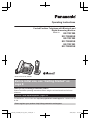 1
1
-
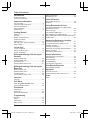 2
2
-
 3
3
-
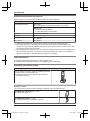 4
4
-
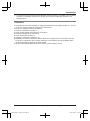 5
5
-
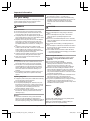 6
6
-
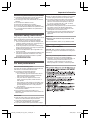 7
7
-
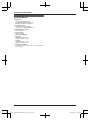 8
8
-
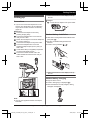 9
9
-
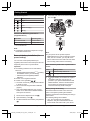 10
10
-
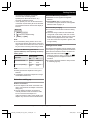 11
11
-
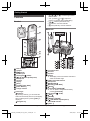 12
12
-
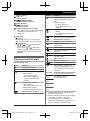 13
13
-
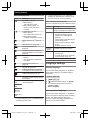 14
14
-
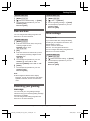 15
15
-
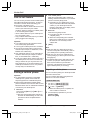 16
16
-
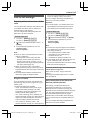 17
17
-
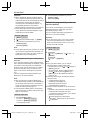 18
18
-
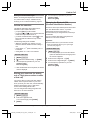 19
19
-
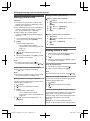 20
20
-
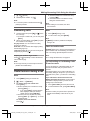 21
21
-
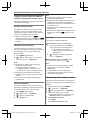 22
22
-
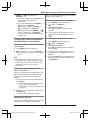 23
23
-
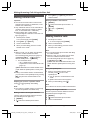 24
24
-
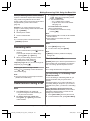 25
25
-
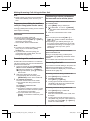 26
26
-
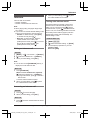 27
27
-
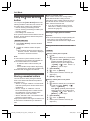 28
28
-
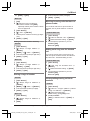 29
29
-
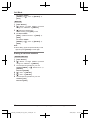 30
30
-
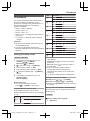 31
31
-
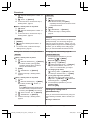 32
32
-
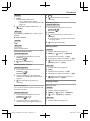 33
33
-
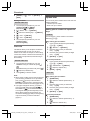 34
34
-
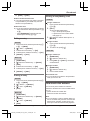 35
35
-
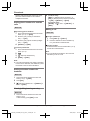 36
36
-
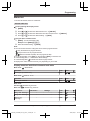 37
37
-
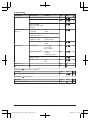 38
38
-
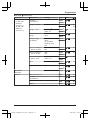 39
39
-
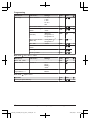 40
40
-
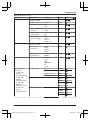 41
41
-
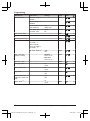 42
42
-
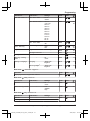 43
43
-
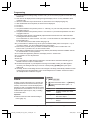 44
44
-
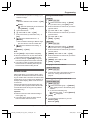 45
45
-
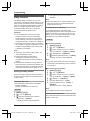 46
46
-
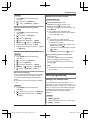 47
47
-
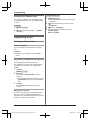 48
48
-
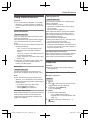 49
49
-
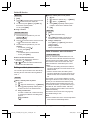 50
50
-
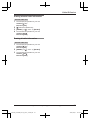 51
51
-
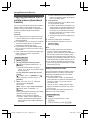 52
52
-
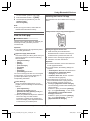 53
53
-
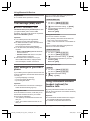 54
54
-
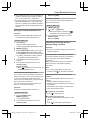 55
55
-
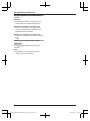 56
56
-
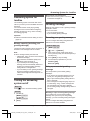 57
57
-
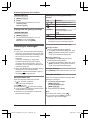 58
58
-
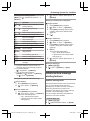 59
59
-
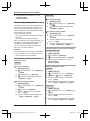 60
60
-
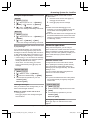 61
61
-
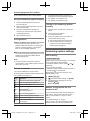 62
62
-
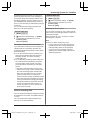 63
63
-
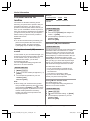 64
64
-
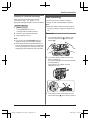 65
65
-
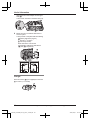 66
66
-
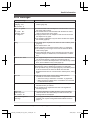 67
67
-
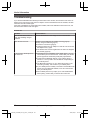 68
68
-
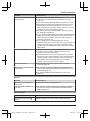 69
69
-
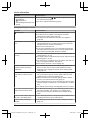 70
70
-
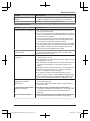 71
71
-
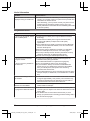 72
72
-
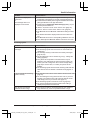 73
73
-
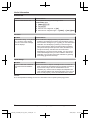 74
74
-
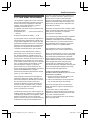 75
75
-
 76
76
-
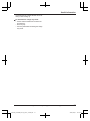 77
77
-
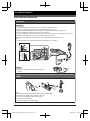 78
78
-
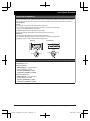 79
79
-
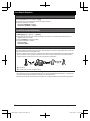 80
80
-
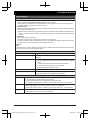 81
81
-
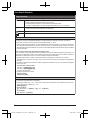 82
82
-
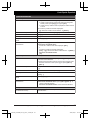 83
83
-
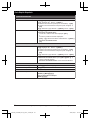 84
84
-
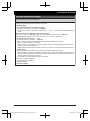 85
85
-
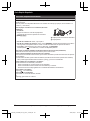 86
86
-
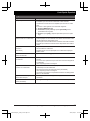 87
87
-
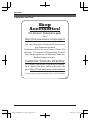 88
88
-
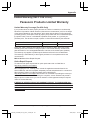 89
89
-
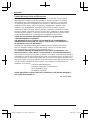 90
90
-
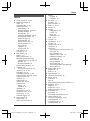 91
91
-
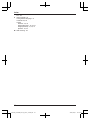 92
92
-
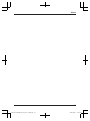 93
93
-
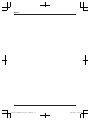 94
94
-
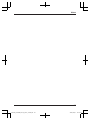 95
95
-
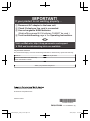 96
96
Panasonic KXTG593SK Operating instructions
- Category
- Telephones
- Type
- Operating instructions
Ask a question and I''ll find the answer in the document
Finding information in a document is now easier with AI
Related papers
-
Panasonic KXTG432SK Operating instructions
-
Panasonic KXTG633SK Operating instructions
-
Panasonic KXTG633SK Operating instructions
-
Panasonic KXTG833SK Operating instructions
-
Panasonic KXTG432SK Operating instructions
-
Panasonic KXTGF542 Operating instructions
-
Panasonic KXTGF353A2 Operating instructions
-
Panasonic KX-TG7841BX User manual
-
Panasonic KXTGF675 Operating instructions
-
Panasonic KXTG785SK1 Operating instructions