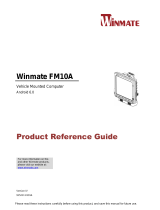CV41 Vehicle Mounting Kit Reference Guide 3
CV41 Vehicle Mounting Kit Reference
Guide
The CV41 Vehicle Mount Computer seamlessly integrates with
any forklift for your warehouse operations. Use this reference
guide to learn how to mount and power your computer.
This reference guide explains how to:
• mount the smart dock to a vehicle.
• install the 10-60 VDC power cable.
• connect the AC/DC power supply.
• attach the CV41 to the smart dock.
For information on how to connect the 6-96 DC/DC converter
kit, use the Universal Vehicle Power Supply Instructions that ship
in the box with the kit.
About the Mounting Kits
Mount the smart dock to a vehicle with an Intermec mounting
kit to restrain and isolate the computer from shocks and
vibrations that may potentially damage it. After you mount the
smart dock, attach the CV41 to it.
For more information on available mounting kit types or sizes,
contact your local Intermec representative.
Safety Information
Before you install the mounting kit on a forklift, make sure you
select a mounting location where:
• the computer does not obstruct the driver’s vision or safe
operation of the vehicle.
• the driver can easily access the comptuer while seated.
• the computer is protected from rain, inclement weather, and
high concentrations of dust and debris.
Mounting and connecting power to the computer should be
performed by trained service personnel only. Additionally,
using hardware that is not approved by Intermec may void
the warranty of the computer.