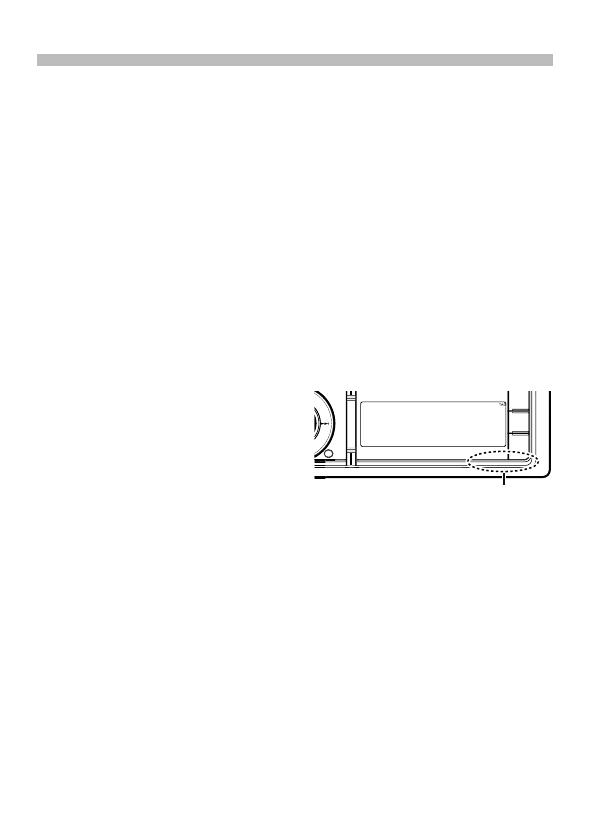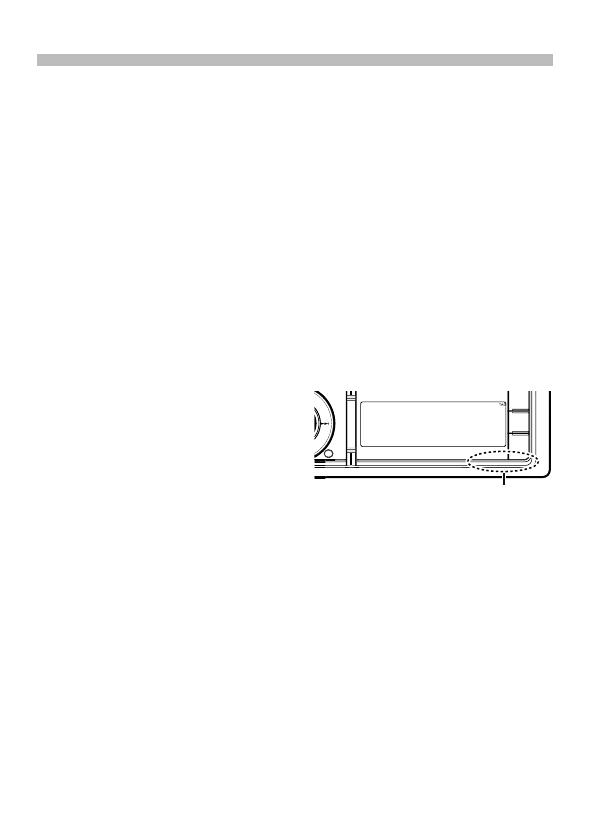
English
|
11
¤
• Mounting and wiring this product
requires skills and experience. For safety’s
sake, leave the mounting and wiring work
to professionals.
• Make sure to ground the unit to a
negative 12V DC power supply.
• Do not install the unit in a spot exposed
to direct sunlight or excessive heat or
humidity. Also avoid places with too
much dust or the possibility of water
splashing.
• Do not use your own screws. Use only
the screws provided. If you use the wrong
screws, you could damage the unit.
• If the power is not turned ON (“Protect”
is displayed), the speaker wire may have
a short-circuit or touched the chassis of
the vehicle and the protection function
may have been activated. Therefore, the
speaker wire should be checked.
• Make sure that all wire connections are
securely made by inserting jacks until they
lock completely.
• If your vehicle’s ignition does not have
an ACC position, or if the ignition wire
is connected to a power source with
constant voltage such as a battery wire,
the power will not be linked with the
ignition (i.e., it will not turn on and off
along with the ignition). If you want to
link the unit’s power with the ignition,
connect the ignition wire to a power
source that can be turned on and off with
the ignition key.
• Use a commercially available conversion
connector if the connector does not fit in
the vehicle connector.
• Insulate unconnected wires with vinyl
tape or other similar material. To prevent
a short circuit, do not remove the caps on
the ends of the unconnected wires or the
terminals.
• If the console has a lid, make sure to
install the unit so that the faceplate will
not hit the lid when closing and opening.
• If the fuse blows, first make sure the wires
aren’t touching to cause a short circuit,
then replace the old fuse with one with
the same rating.
• Connect the speaker wires correctly to the
terminals to which they correspond. The
unit may be damaged or fail to work if
you share the - wires or ground them to
any metal part in the car.
• After the unit is installed, check whether
the brake lamps, blinkers, wipers, etc. on
the car are working properly.
• Mount the unit so that the mounting
angle is 30° or less.
• Reception may drop if there are metal
objects near the Bluetooth antenna.
(KDC-BT61U only)
Bluetooth antenna unit
For Good Reception
To assure good reception, note the
following:
• Communicate with the cell-phone within
the line-of-sight distance of 10 m (30
ft). The communication range becomes
shorter depending on the surrounding
environment. The communication
range also becomes shorter when there
is an obstacle between this unit and
the cell-phone. The above maximum
communication range (10 m) is not
always assured.
• A broadcast station or walkie-talkie
located nearby can interfere with
communication due to too strong signal.
Before Installation