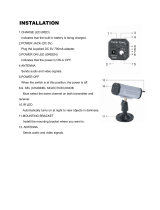Page is loading ...

©2008 Sony Corporation
3-283-042-12(1)
DVD Home Theatre
System
Operating Instructions
DAV-DZ370 / DZ570

2
GB
To reduce the risk of fire or electric
shock, do not expose this apparatus to
rain or moisture.
Do not install the appliance in a confined space, such
as a bookcase or built-in cabinet.
To prevent fire, do not cover the ventilation of the
apparatus with news papers, table-cloths, curtains, etc.
And don’t place lighted candles on the apparatus.
To prevent fire or shock hazard, do not place objects
filled with liquids, such as vases, on the apparatus.
Batteries or batteries installed apparatus shall not be
exposed to excessive heat such as sunshine, fire or the
like.
In door use only.
This appliance is
classified as a CLASS 1
LASER product. This
marking is located on the
rear exterior.
RISK OF ELECTRIC SHOCK DO NOT
OPEN
No operator serviceable parts inside. Refer servicing to
qualified personnel.
To avoid electrical shock, do not open the cabinet.
Refer servicing to qualified personnel only.
Precautions
On power sources
• AC power cord (mains lead) must be changed only at
the qualified service shop.
• The unit is not disconnected from the AC power
source (mains) as long as it is connected to the wall
outlet (mains), even if the unit itself has been turned
off.
• Install this system so that the AC power cord (mains
lead) can be unplugged from the wall socket
immediately in the event of trouble.
Note on power cord plug shapes
(Saudi Arabian model only)
For AC 220 V wall sockets
Make sure that the 13 A 3-pin plug (Type BF)
is securely attached to the power cord. (The 13
A 3-pin plug is attached when shipped from the
factory.)
For AC 127 V wall sockets
1 Remove the 13 A 3-pin plug using a
screwdriver.
2 Attach the supplied parallel blade plug (Type
A).
WARNING

3
GB
About This Operating
Instructions
• The instructions in this Operating Instructions
describe the controls on the remote. You can
also use the controls on the unit if they have the
same or similar names as those on the remote.
• The instructions in this manual are for DAV-
DZ370 and DAV-DZ570. DAV-DZ370 is the
model used for illustration purposes. Any
difference in operation is clearly indicated in
the text, for example, “DAV-DZ370 only.”
• The Control Menu items may vary depending
on the area.
• “DVD” may be used as a general term for a
DVD VIDEO, DVD+RW/DVD+R, and DVD-
RW/DVD-R.
• Measurements are expressed in feet (ft) for
North American models.
• The default setting is underlined.
About the S-AIR function
The system is compatible with the S-AIR
function, which allows transmission of sound
between S-AIR products wirelessly.
The following S-AIR products can be used with
the system:
• Surround amplifier: You can enjoy surround
speaker sound wirelessly.
• S-AIR receiver: You can enjoy system sound
in another room.
These S-AIR products can be purchased as an
option (the S-AIR product lineup differs
depending on the area).
Notes or instructions for the surround amplifier
or S-AIR receiver in this operating instructions
refer only to when the surround amplifier or
S-AIR receiver is used.
For details on the S-AIR function, see “Using an
S-AIR Product” (page 81).

4
GB
Table of Contents
About This Operating Instructions..........3
About the S-AIR function.......................3
Playable Discs.........................................5
Getting Started
Step 1: Assembling
the Speakers............................11
Step 2: Positioning the System ...16
Step 3: Connecting the System...22
Step 4: Performing the Quick
Setup ........................................31
Step 5: Enjoying Sound from all the
Speakers ..................................34
Sound Adjustment
Enjoying Surround Sound by Using
Decoding Mode .............................. 36
Selecting the Sound Mode ....................38
Enjoying Multiplex Broadcast Sound... 38
Disc
Playing a Disc ....................................... 39
Using Play Mode...................................44
Searching/Selecting a Disc ...................47
Playing MP3 Files/JPEG Image Files...49
Enjoying DivX® Videos.......................52
Adjusting the Delay Between the Picture
and Sound .......................................54
Restricting Playback of the Disc...........54
Using the Setup Display........................56
Tuner
Presetting Radio Stations ......................65
Listening to the Radio........................... 66
Control for HDMI/External
Audio Device
Using the Control for HDMI Function for
“BRAVIA” Sync ............................68
Playing Back Audio Files/JPEG Image
Files of a USB Device ....................71
Storing Songs in a USB Device............77
Using the DIGITAL MEDIA PORT
Adapter ...........................................80
Using an S-AIR Product ....................... 81
Other Operations
Getting Optimal Surround Sound for a
Room .............................................. 87
Calibrating the Appropriate Settings
Automatically................................. 88
Controlling the TV with the Supplied
Remote ........................................... 89
Using the Sound Effect......................... 90
Using the Sleep Timer .......................... 90
Changing the Brightness of the Front
Panel Display.................................. 91
Viewing Information About the Disc ... 91
Returning to the Default Settings ......... 94
Additional Information
Precautions ........................................... 95
Notes about the Discs ........................... 96
Troubleshooting.................................... 97
Self-diagnosis Function ...................... 106
Specifications ..................................... 107
Glossary.............................................. 109
Language Code List............................ 111
Index to Parts and Control.................. 112
Guide to the Control Menu Display ... 116
Index ................................................... 120

5
GB
Playable Discs
1)
MP3 (MPEG1 Audio Layer 3) is a standard format defined by ISO/MPEG which compresses audio data. MP3 files
must be in MPEG1 Audio Layer 3 format.
Type Disc logo Characteristics Icon
DVD VIDEO • DVD VIDEO
• DVD-R/DVD-RW in DVD
VIDEO format or video mode
• DVD+R/DVD+RW in DVD
VIDEO format
VR (Video
Recording) mode
• DVD-R/DVD-RW in VR (Video
Recording) mode (except for
DVD-R DL)
Super Audio CD • Super Audio CD
VIDEO CD • VIDEO CD (Ver. 1.1 and 2.0 discs)
• Super VCD
• CD-R/CD-RW/CD-ROM in video
CD format or Super VCD format
CD • Audio CD
• CD-R/CD-RW in audio CD format
DATA CD – • CD-R/CD-RW/CD-ROM in
DATA CD format, containing MP3
files
1)
, JPEG image files
2)
, and
DivX video files
3)4)
, and
conforming to ISO 9660
5)
Level 1/
Level 2, or Joliet (extended format)
DATA DVD – • DVD-ROM/DVD-R/DVD-RW/
DVD+R/DVD+RW in DATA
DVD format, containing MP3
files
1)
, JPEG
image files
2)
, and
DivX video files
3)4)
, and
conforming to UDF (Universal
Disk Format)

6
GB
2)
JPEG image files must conform to the DCF image file format. (DCF “Design rule for Camera File system”: Image
standards for digital cameras regulated by Japan Electronics and Information Technology Industries Association
(JEITA).)
3)
DivX
®
is a video file compression technology, developed by DivX, Inc.
4)
DivX, DivX Certified, and associated logos are trademarks of DivX, Inc. and are used under license.
5)
A logical format of files and folders on CD-ROMs, defined by ISO (International Organization for
Standardization).
“DVD-RW,” “DVD+RW,” “DVD+R,”“DVD VIDEO,” and the “CD” logos are trademarks.
The system cannot play the following discs:
• CD-ROM/CD-R/CD-RW other than those recorded in the formats listed on page 5
• CD-ROM recorded in PHOTO CD format
• Data part of CD-Extra
• CD Graphics disc
• DVD Audio
• DATA DVD that does not contain MP3 files, JPEG image files, or DivX video files
•DVD-RAM
Also, the system cannot play the following discs:
• A DVD VIDEO with a different region code (page 7)
• A disc that has a non-standard shape (e.g., card, heart)
• A disc with paper or stickers on it
• A disc that has the adhesive of cellophane tape or a sticker still left on it
In some cases, CD-R/CD-RW/DVD-R/DVD-RW/DVD+R/DVD+RW cannot be played on this system
due to the recording quality or physical condition of the disc, or the characteristics of the recording
device and authoring software.
The disc will not play if it has not been correctly finalized. For more information, refer to the operating
instructions for the recording device.
Note that some playback functions may not work with some DVD+RWs/DVD+Rs, even if they have
been correctly finalized. In this case, view the disc by normal playback. Also some DATA CDs/DATA
DVDs created in Packet Write format cannot be played.
Music discs encoded with copyright protection technologies
This product is designed to play back discs that conform to the Compact Disc (CD) standard.
Recently, various music discs encoded with copyright protection technologies are marketed by some
record companies. Please be aware that among those discs, there are some that do not conform to the
CD standard and may not be playable by this product.
Note on DualDiscs
A DualDisc is a two sided disc product which mates DVD recorded material on one side with digital
audio material on the other side. However, since the audio material side does not conform to the
Compact Disc (CD) standard, playback on this product is not guaranteed.
Example of discs that the system cannot play
Note about CD-R/CD-RW/DVD-R/DVD-RW/DVD+R/DVD+RW

7
GB
• This system can play a Multi Session CD when an MP3 file is contained in the first session. Any
subsequent MP3 files recorded in later sessions can also be played back.
• This system can play a Multi Session CD when a JPEG image file is contained in the first session.
Any subsequent JPEG image files recorded in later sessions can also be played back.
• If MP3 files and JPEG image files in music CD format or video CD format are recorded in the first
session, only the first session will be played back.
Your system has a region code printed on the rear of the unit and will only play a DVD labeled with
the same region code.
A DVD VIDEO labeled will also play on this system.
If you try to play any other DVD VIDEO, the message [Playback prohibited by area limitations.] will
appear on the TV screen. Depending on the DVD VIDEO, no region code indication may be given even
though playing the DVD VIDEO is prohibited by area restrictions.
Some playback operations on a DVD or VIDEO CD may be intentionally set by software producers.
Since this system will play a DVD or VIDEO CD according to the disc contents the software producers
designed, some playback features may not be available. Be sure to read the operating instructions
supplied with the DVD or VIDEO CD.
This product incorporates copyright protection technology that is protected by U.S. patents and other
intellectual property rights. Use of this copyright protection technology must be authorized by
Macrovision, and is intended for home and other limited viewing uses only unless otherwise authorized
by Macrovision. Reverse engineering or disassembly is prohibited.
This system incorporates with Dolby* Digital and Dolby Pro Logic (II) adaptive matrix surround
decoder and the DTS** Digital Surround System.
* Manufactured under license from Dolby Laboratories.
“Dolby”, “Pro Logic”, and the double-D symbol are trademarks of Dolby Laboratories.
** Manufactured under license from DTS, Inc.
“DTS” and “DTS Digital Surround” are registered trademarks of DTS, Inc.
This system incorporates High-Definition Multimedia Interface (HDMI
TM
) technology.
HDMI, the HDMI logo and High-Definition Multimedia Interface are trademarks or registered
trademarks of HDMI Licensing LLC.
“BRAVIA” and are trademarks of Sony Corporation.
“S-AIR” and its logo are trademarks of Sony Corporation.
About Multi Session CD
Region code
Note about playback operations of a DVD or VIDEO CD
Copyrights
ALL

8
GB
Getting Started
DAV-DZ370
Getting Started
Unpacking
• Front speakers (2) and
surround speakers (2)
• Center speaker (1)
• Subwoofer (1)
• AM loop antenna (aerial) (1)
• FM wire antenna (aerial) (1)
• Speaker cords (6, red/white/
green/gray/blue/purple)
•Video cord (1)
• Remote commander
(remote) (1)
• R6 (size AA) batteries (2)
• Calibration mic (1)
• Foot pads (1 set)
• Mounting plates (4)
• Mounting brackets (4)
• Screws (4)
• Operating Instructions
• Speaker and TV connections
(card)
or

9
GB
Getting Started
DAV-DZ570
• Front speakers (2)
• Center speaker (1)
• Surround speakers (2)
• Subwoofer (1)
• AM loop antenna (aerial) (1)
• FM wire antenna (aerial) (1)
• Speaker cords (6, red/white/
green/gray/blue/purple)
• Video cord (1)
• Remote commander
(remote) (1)
• R6 (size AA) batteries (2)
• Calibration mic (1)
• Foot pads (1 set)
• Posts (2)
• Bases (2)
• Mounting plates (2)
• Post covers (2)
• Screws (large, with washer) (4)
• Screws (small) (6)
• Operating Instructions
• Speaker and TV connections
(card)
or

10
GB
Getting Started
Inserting batteries into the remote
Insert two R6 (size AA) batteries (supplied) by matching the 3 and # ends on the batteries to the
markings inside the compartment. To use the remote, point it at the remote sensor on the unit.
Note
• Do not leave the remote in an extremely hot or humid place.
• Do not use a new battery with an old one.
• Do not drop any foreign object into the remote casing, particularly when replacing the batteries.
• Do not expose the remote sensor to direct sunlight or lighting apparatus. Doing so may cause a malfunction.
• If you do not intend to use the remote for an extended period of time, remove the batteries to avoid possible damage
from battery leakage and corrosion.
Attaching the foot pads to the subwoofer
Attach the foot pads (supplied) to the bottom of the subwoofer to stabilize the subwoofer and prevent
it from slipping.
,
Remove the foot pads from
the mount seat.

11
GB
Getting Started
Step 1: Assembling the Speakers
(DAV-DZ570 only)
Before connecting the speakers, attach the speaker stand to the speaker.
(For the front speakers)
Use the parts as follows:
• Front speakers (2)
• Speaker cords (2, red/white)
•Posts (2)
• Bases (2)
• Mounting plates (2)
• Post covers (2)
• Screws (large, with washer) (4)
• Screws (small) (6)
About how to connect the speaker cords to the SPEAKER jacks, see page 24.
Note
• Spread a cloth on the floor to avoid damaging the floor when you assemble the speakers.
Ti
p
• You can use the speaker without the speaker stand by installing it on the wall (page 16).
• You can install the front and surround speakers on a wall by using the wall mounting bracket (supplied) (page 19).
(DAV-DZ370 only.)
1 Thread the speaker cord through the hole in the base and post.
The connector and color tube of the speaker cords are the same color as the label of the jacks to be
connected.
Use the speaker cords as follows:
• Front speaker (L): White
• Front speaker (R): Red
Be careful with the orientation of the post. Thread the speaker cord (and the speaker system cord)
into the end of the post that has two holes.
Speaker cord
Bottom of the base
,
Post
Two holes
Top of the base

12
GB
Getting Started
2 Attach the post cover to the other end of the post.
Orient the slot toward you, attach the post cover so that the slot of the post engages with the tab of
the post cover, then secure with the screw.
3 Lay the post in the slot of the speaker, slide the post to the end of the slot, then secure
the post with the mounting plate and screws.
Select the speaker whose jack color on its rear panel matches the color tube of the speaker cord.
Upper part of the
post
,
,
Thread the speaker cord through
the hole of the post cover.
Screw (small)
Speaker cord
Post cover
Hole
Be careful the
orientation of the
post cover when
placing the post.
,
Rear of the speaker
Secure two screws (large, with
washer).
Mounting plate
Post cover

13
GB
Getting Started
4 Connect the speaker cords to the speaker.
Be sure to match the speaker cords to the appropriate terminals on the speakers: the speaker cord
with the color tube to 3, and the speaker cord without the color tube to #.
5 Attach the post to the base.
Insert the post so that the slit on the lower part of the post aligns with the projection of the base,
then secure the post with the two screws.
Note
• Make sure that the slot on the post aligns with the projection of the base by rotating the post slightly.
Rear of the speaker
Color tube
Front speaker (L): White
Front speaker (R): Red
Base
Post
,
Slit
Screws
(small)
Projection

14
GB
Getting Started
6 Adjust the height of the speaker.
Loosen (but do not remove) the screws, adjust the height of the speaker, then secure the screws.
Adjust the speaker of one side, then adjust another speaker by checking lines as a guide.
Note
• When adjusting the height of the speaker, grasp the speaker so that the speaker does not fall.
7 Take up any speaker cord slack.
Take up slack in the speaker cord by pulling from the bottom of the base.
Lines
Loosen two screws.
,
Post
Secure two screws.
Adjust the length of the cord.
Secure the speaker cord by running
it through the slot.

15
GB
Getting Started
Fully-assembled illustration
White
Red
Front speaker (L):
White label
Front speaker (R):
Red label

16
GB
Getting Started
Step 2: Positioning the System
For the best possible surround sound, all the speakers other than the subwoofer should be placed at the
same distance from the listening position (A).
However, this system allows you to place the center speaker up to 1.6 meters (5 ft) closer (B) and the
surround speakers up to 5.0 meters (16 ft) closer (C) to the front speakers.
The front speakers can be placed from 1.0 to 7.0 meters (3 to 23 ft) (A) from the listening position.
Place the system as illustrated below.
DAV-DZ370
A
B
C
D
E
F
A
A
A
A
A
G
AA
B
C C
A
B
C
D
E
A Front speaker (L (left))
B Front speaker (R (right))
C Center speaker
D Surround speaker (L (left))
E Surround speaker (R (right))
F Subwoofer
G Unit
Top view
* Not supplied.

17
GB
Getting Started
DAV-DZ570
Note
• Do not set the speakers in an inclined position.
• Do not place the speakers in locations that are:
– Extremely hot or cold
– Dusty or dirty
– Very humid
– Subject to vibrations
– Subject to direct sunlight
• Use caution when placing the speakers and/or speaker stands attached to the speakers on a specially treated (waxed,
oiled, polished, etc.) floor, as staining or discoloration may result.
• Do not use any type of abrasive pad, scouring powder, or solvent such as alcohol or benzine.
• Do not lean or hang on the speaker, as the speaker may fall down.
Ti
p
• When you change the positions of the speakers, Sony recommends that you change the settings. For details, see
“Getting Optimal Surround Sound for a Room” (page 87) and “Calibrating the Appropriate Settings Automatically”
(page 88).
To install the speakers on a wall
Before installing the speakers on a wall, connect the speaker cord to the speaker.
Be sure to match the speaker cords to the appropriate terminals on the speakers: the speaker cord with
the color tube to 3, and the speaker cord without the color tube to #.
A
B
C
D
E
F
A
A
A
A
A
G
AA
B
C C
A
B
C
D
E
A Front speaker (L (left))
B Front speaker (R (right))
C Center speaker
D Surround speaker (L (left))
E Surround speaker (R (right))
F Subwoofer
G Unit
Top view
* Not supplied.
Color tube
Front speaker (L): White
Front speaker (R): Red
Center speaker: Green
Surround speaker (L): Blue
Surround speaker (R): Gray

18
GB
Getting Started
1 Prepare screws (not supplied) that are suitable for the hole on the back of each speaker.
See the illustrations below.
2 Fasten the screws to the wall.
DAV-DZ370
Ti
p
• You can install the front and surround speakers on a wall by using the wall mounting bracket (supplied).
DAV-DZ570
30 mm (1
3
/
16
inches)
4 mm (
5
/
32
inch)
Hole on the back of
the speaker
5 mm
(
7
/
32
inch)
10 mm
(
13
/
32
inch)
8 to 10 mm
(
11
/
32
to
13
/
32
inch
)
145 mm
(5
3
/
4
inches)
For the center speaker
For the other speakers
8 to 10 mm
(
11
/
32
to
13
/
32
inch
)
8 to 10 mm
(
11
/
32
to
13
/
32
inch
)
145 mm
(5
3
/
4
inches)
For the center speaker
100 mm
(
4
inches
)
For the front speakers
8 to 10 mm
(
11
/
32
to
13
/
32
inch
)
For the surround speakers
8 to 10 mm
(
11
/
32
to
13
/
32
inch
)

19
GB
Getting Started
3 Hang the speakers on the screws.
Note
• Use screws that are suitable for the wall material and strength. As a plaster board wall is especially fragile, attach
the screws securely to a beam and fasten them to the wall. Install the speakers on a vertical and flat wall where
reinforcement is applied.
• Contact a screw shop or installer regarding the wall material or screws to be used.
• Sony is not responsible for accident or damage caused by improper installation, insufficient wall strength or
improper screw installation, natural calamity, etc.
To install the front and surround speakers on a wall using the wall
mounting bracket (DAV-DZ370 only)
1 Pass the speaker cord through the mounting plate, then attach the mounting plate to the
wall using commercially available screws.
Use the speaker cords as follows:
• Front speaker (L): White
• Front speaker (R): Red
• Surround speaker (L): Blue
• Surround speaker (R): Gray
5 mm
(
7
/
32
inch)
10 mm
(
13
/
32
inch)
Hole on the back of
the speaker
Rear of the speaker
Mounting plate
Speaker cord

20
GB
Getting Started
2 Pass the speaker cord through the hole on the rear side of the mounting bracket and out
from the front side of the bracket, then connect the speaker cord to the speaker.
When connecting the speaker cord, be sure to match the speaker cords to the appropriate terminals
on the speakers: the speaker cord with the color tube to 3, and the speaker cord without the color
tube to #.
3 Tightly secure the speaker to the mounting bracket with the screw (supplied).
4 Adjust the length of the speaker cord as you bring the shaft knob together with the
mounting bracket, then insert the knob until it stops.
Mounting bracket
Color tube
Front speaker (L): White
Front speaker (R): Red
Surround speaker (L): Blue
Surround speaker (R): Gray
Rear of the speaker
,
,
Screw (supplied)
Speaker cord
/