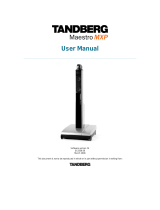D13644.02 Page 2
Monitor Configuration
TIP
If the menu is not already present, press
the OK/Menu key on the remote control
to open the menu. Navigate the menu
with arrow keys and OK.
2. Language
Open ‘General’. Select language.
3. ISDN Configuration
Open ‘Network - ISDN-BRI Settings’. Make ISDN
configuration and press ‘Save’.
1. Open the Administrator Settings menu
Choose ‘Control Panel’ from the main menu. In ‘Control
Panel’, select ‘Administrator Settings’ and press OK.
4. LAN Configuration
Open ‘Network -LAN Settings’. Make IP/H.323
settings and press ‘Save’.
System Configuration
Please read the user manual for further details.
Make sure that your monitor uses your desired language and that surround sound is OFF. To make sure that the
monitor goes into power saving mode when not in use, the monitor power saving must be set to on.
1. Monitor language:
1) Press the menu key on the monitor to bring up the monitor menu.
2) Use arrow key down to select Language. Confirm the with the menu key.
3) Use arrow keys to select your desired language. Press menu key to confirm.
4) Press the menu key again to exit the monitor menu.
2. Surround sound OFF:
1) Press the menu key on the monitor.
2) Choose Audio and press the menu key to confirm.
3) Choose Surround OFF. Change the setting using the+ and - keys.
4) Press the menu key again to exit the menu.
-ENUKEY
!RROWKEYUPANDDOWN
ANDKEYS
3. How to set power saving to ON:
1) Press the menu key on the monitor.
2) Choose Audio by pressing arrow down 3
times. Press the menu key to select.
3) Choose Power Saving and make sure that
it is set to On.
4) Press the menu key again to exit the
menu.