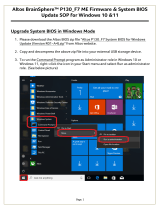Page is loading ...

Acer Altos G310
User’s guide
BB!H421!.!FO/cppl!!Qbhf!j!!Gsjebz-!Nbz!8-!3115!!2;42!QN

Changes may be made periodically to the information in this publication without obligation
to notify any person of such revision or changes. Such changes will be incorporated in new
editions of this manual or supplementary documents and publications. This company makes
no representations or warranties, either expressed or implied, with respect to the contents
hereof and specifically disclaims the implied warranties of merchantability or fitness for a
particular purpose.
Record the model number, serial number, purchase date, and place of purchase information in
the space provided below. The serial number and model number are recorded on the label
affixed to your computer. All correspondense concerning your unit should include the serial
number, model number, and purchase information.
No part of this publication may be reproduced, stored in a retrieval system, or transmitted, in
any form or by any means, electronic, mechanical, photocopy, recording, or otherwise,
without the prior written permission of Acer Incorporated.
Model Number : _________________________________
Serial Number: ___________________________________
Purchase Date: ___________________________________
Place of Purchase: ________________________________
Copyright © 2004 Acer Incorporated
All Rights Reserved.
Acer Altos G310 series
User’s guide
3rd Issue: May 2004
Acer and the Acer logo are registered trademarks of Acer Inc. Other company’s product
names or trademarks are used herein for identification purposes only and belong to their
respective companies.
BB!H421!.!FO/cppl!!Qbhf!jj!!Gsjebz-!Nbz!8-!3115!!2;42!QN

iii
Notices
FCC notice
Class A devices do not have an FCC logo or FCC IDE on the label. Class B devices
have an FCC logo or FCC IDE on the label. Once the class of the device is
determined, refer to the following corresponding statement.
Class B equipment
This device has been tested and found to comply with the limits for a Class B
digital device pursuant to Part 15 of the FCC Rules. These limits are designed to
provide reasonable protection against harmful interference in a residential
installation. This device generates, uses, and can radiate radio frequency
energy, and if not installed and used in accordance with the instructions, may
cause harmful interference to radio communications.
However, there is no guarantee that interference will not occur in a particular
installation. If this device does cause harmful interference to radio or television
reception, which can be determined by turning the device off and on, the user
is encouraged to try to correct the interference by one or more of the following
measures:
• Reorient or relocate the receiving antenna
• Increase the separation between the device and receiver
• Connect the device into an outlet on a circuit different from that to which
the receiver is connected
• Consult the dealer or an experienced radio/television technician for help
BB!H421!.!FO/cppl!!Qbhf!jjj!!Gsjebz-!Nbz!8-!3115!!2;42!QN

iv
Notice: Shielded cables
All connections to other computing devices must be made using shielded cables
to maintain compliance with FCC regulations.
Notice: Peripheral devices
Only peripherals (input/output devices, terminals, printers, etc.) certified to
comply with the Class A or Class B limits may be attached to this equipment.
Operation with noncertified peripherals is likely to result in interference to
radio and TV reception.
Caution: Caution! Changes or modifications not expressly
approved by the manufacturer could void the user’s authority,
which is granted by the Federal Communications Commission, to
operate this server.
Use conditions
This part complies with Part 15 of the FCC Rules. Operation is subject to the
following two conditions: (1) this device may not cause harmful interference,
and (2) this device must accept any interference received, including interference
that may cause undesired operation.
Notice: Canadian users
This Class A/Class B digital apparatus meets all requirements of the Canadian
Interference-Causing Equipment Regulations.
Laser compliance statement
The CD-ROM drive in this server is a laser product. The CD-ROM drive’s
classification label (shown below) is located on the drive.
CLASS 1 LASER PRODUCT
CAUTION: INVISIBLE LASER RADIATION WHEN OPEN. AVOID EXPOSURE TO
BEAM.
BB!H421!.!FO/cppl!!Qbhf!jw!!Gsjebz-!Nbz!8-!3115!!2;42!QN

v
Important safety instructions
Read these instructions carefully. Save these instructions for future reference.
1 Follow all warnings and instructions marked on the product.
2 Unplug this product from the wall outlet before cleaning. Do not
use liquid cleaners or aerosol cleaners. Use a damp cloth for
cleaning.
3 Do not use this product near water.
4 Do not place this product on an unstable cart, stand, or table. The
product may fall, causing serious damage to the product.
5 Slots and openings on the back or bottom side of the chassis are
provided for ventilation; to ensure reliable operation of the
product and to protect it from overheating, these openings must
not be blocked or covered. The openings should never be blocked
by placing the product on a bed, sofa, rug, or other similar surface.
This product should never be placed near or over a radiator or
heat register, or in a built-in installation unless proper ventilation
is provided.
6 This product should be operated from the type of power indicated
on the marking label. If you are not sure of the type of power
available, consult your dealer or local power company.
7 Do not allow anything to rest on the power cord. Do not locate
this product where persons will walk on the cord.
8 If an extension cord is used with this product, make sure that the
total ampere rating of the equipment plugged into the extension
cord does not exceed the extension cord ampere rating. Also,
make sure that the total rating of all products plugged into the
wall outlet does not exceed the fuse rating.
9 Never push objects of any kind into this product through chassis
slots as they may touch dangerous voltage points or short out
parts that could result in a fire or electric shock. Never spill liquid
of any kind on the product.
10 Do not attempt to service this product yourself, as opening or
removing covers may expose you to dangerous voltage points or
other risks. Refer all servicing to qualified service personnel.
11 Unplug this product from the wall outlet and refer servicing to
qualified service personnel under the following conditions:
a When the power cord or plug is damaged or frayed.
BB!H421!.!FO/cppl!!Qbhf!w!!Gsjebz-!Nbz!8-!3115!!2;42!QN

vi
b If liquid has been spilled into the product.
c If the product has been exposed to rain or water.
d If the product does not operate normally when the operating
instructions are followed. Adjust only those controls that are
covered by the operating instructions since improper
adjustment of other controls may result in damage and will
often require extensive work by a qualified technician to
restore the product to normal condition.
e If the product has been dropped or the cabinet has been
damaged.
f If the product exhibits a distinct change in performance,
indicating a need for service.
12 Replace the battery with the same type as the product's battery we
recommend. Use of another battery may present a risk of fire or
explosion. Refer battery replacement to a qualified service
technician.
13 Warning! Batteries may explode if not handled properly. Do not
disassemble or dispose of them in fire. Keep them away from
children and dispose of used batteries promptly.
14 Use only the proper type of power supply cord set (provided in
your accessories box) for this unit. It should be a detachable type:
UL listed/CSA certified, type SPT-2, rated 7A 125V minimum, VDE
approved or its equivalent. Maximum length is 15 feet (4.6
meters).
BB!H421!.!FO/cppl!!Qbhf!wj!!Gsjebz-!Nbz!8-!3115!!2;42!QN

vii
Notices iii
FCC notice iii
Class B equipment iii
Laser compliance statement iv
Important safety instructions v
1 System information 1
Product briefing 3
Processor 3
Memory subsystem 3
Storage 4
Graphics interface 4
Networking 4
I/O ports 4
Serial ATA ports 4
Caring features 5
Product specification summary 6
2 System tour 7
System board 9
Mainboard layout 9
Jumper settings (JP8) clear CMOS 12
External and internal structure 13
Front bezel 13
Front panel 15
Rear panel 17
Internal components 19
3 Getting Started 21
Setting up the system 23
Preinstallation requirements 23
Selecting a site 23
Checking the package contents 23
System startup 24
Turning on the system 24
Turning off the system 25
Power-on problems 25
BIOS POST Checkpoint Codes 26
Bootblock Initialization Codes 26
Bootblock Recovery Codes 27
POST code checkpoints 29
Beep Codes 33
Contents
BB!H421!.!FO/cppl!!Qbhf!wjj!!Gsjebz-!Nbz!8-!3115!!2;42!QN

Contents
viii
4 Configuring the system 35
Upgrading the system 37
Installation precautions 38
ESD precautions 38
Preinstallation instructions 39
Post-installation instructions 39
Opening the server 40
Before opening the server 40
To remove the side panel 41
To remove the front panel 42
Installing and removing storage devices 43
To install a 5.25-inch storage device 43
Upgrading the CPU 45
To remove a CPU with heatsink 45
To install a CPU with heatsink 47
Upgrading the system memory 49
Memory configuration 49
To remove a DIMM 50
To install a DIMM 51
Reconfiguring the system memory 51
Installing an expansion card 52
To install an expansion card 52
Installing and removing a hard disk 55
To remove a hard disk 55
To install a hard disk 56
Configuring the SCSI/SCSI RAID HBA 57
How to use SCSI HBA setup utility 57
Loading HBA Default Settings 57
How to use SCSI RAID HBA setup utility 57
How To Create RAID 1 (Mirror) volume
with a Hot Spare Disk 57
RAID Volume Initialization 58
Exit and Restart the server 58
MegaRAID Configuration Utility 59
Load RAID Card Default Setting 59
Create RAID1 Volume 59
Assign Hot Spare Disk 60
Initialize RAID Volume 60
Save And Exit MegaRAID Configuration Utility 60
Configuring Parallel ATA and Serial ATA devices 61
ATA Operate Mode 61
Intel ICH5R Serial ATA RAID introduction 62
Parallel ATA and Serial ATA device configurations
supported by Intel ICH5R 62
BB!H421!.!FO/cppl!!Qbhf!wjjj!!Gsjebz-!Nbz!8-!3115!!2;42!QN

ix
ATA Operate Mode BIOS configuration 62
Using the Intel RAID Option ROM 62
Option 1: Create RAID Volume 64
Option 2: Delete RAID Volume 67
Option 3: Reset Disks to Non-RAID 69
Installation of Intel Application Accelerator
RAID Utility 69
RAID Migration Instructions 73
5 BIOS setup 79
BIOS setup 81
Entering BIOS setup 82
Main 84
Advanced 86
Peripheral Configuration 87
IDE Configuration 89
Primary IDE Master 91
Floppy Configuration 93
PCI/PnP Configuration 94
Boot Settings Configuration 96
OnBoard Device Configuration 99
Event Log Configuration 100
Remote Access Configuration 102
System Health Monitoring 103
Power 104
Boot 106
Boot Device Priority 107
Security 108
Exit 110
Appendix A: Management software installation113
Installing ASM 115
System requirements 115
ASM Agent 115
ASM Console 115
System setup 115
Installing ASM Agent (Windows version) 116
Installing ASM Console (Windows version) 116
Installing ASM Agent (Linux version) 117
Index 119
BB!H421!.!FO/cppl!!Qbhf!jy!!Gsjebz-!Nbz!8-!3115!!2;42!QN

Contents
x
BB!H421!.!FO/cppl!!Qbhf!y!!Gsjebz-!Nbz!8-!3115!!2;42!QN

1 System
information
BB!H421!.!FO/cppl!!Qbhf!2!!Gsjebz-!Nbz!8-!3115!!2;42!QN

The Acer Altos G310 series server is an entry
level single-processor general purpose
system. The system offers a new standard for
flexible productivity ideal for small business
or workgroup applications.
BB!H421!.!FO/cppl!!Qbhf!3!!Gsjebz-!Nbz!8-!3115!!2;42!QN

3
Product briefing
This section provide basic information concerning the configuration of
your Altos G310 system.
Processor
• Single 2.8 GHz Intel
®
Pentium
®
4 processor with 533 MHZ FSB
- or -
• Single 3.0 to 3.4 GHz Intel
®
Pentium
®
4 processor with 800 MHz
FSB
• CPU Hyper-Threading Technology support
Memory subsystem
• Four (184 - pin) DIMM slots
• DDR 333/400 MHz Unbuffered memory modules supported
• Maximum upgrade - 4 GB
Warning! Functionality issues may be encountered if mixed
memory types are installed on the same server board. DIMM
modules of identical type, banking and stacking technology, and
vendor should be installed in the Altos G310.
Caution! When using multiple memory modules it is
recommended that you AVOID using modules from different
manufacturers or that run at different speeds from each other.
Note: To run 400 MHz memory at full speed requires a processor
with 800 MHz system bus frequency.
Note: To run 333 MHz memory at full speed requires a processor
with 533 MHz system bus frequency.
BB!H421!.!FO/cppl!!Qbhf!4!!Gsjebz-!Nbz!8-!3115!!2;42!QN

1 System information
4
Note: 333 MHz memory will run at 320 MHz when used with a
processor with 800 MHz system bus frequency.
Storage
• 5.25 inch IDE CD-ROM drive
• 3.5 inch Floppy disk drive
• Support for three (max) hard disk drives
• Four additional 5.25 Inch device bays for add-on options such as:
• DDS4 DAT 20/40 GB tape backup drive
• DAT72 36/72 GB tape backup drive
• AIT1 35/91 GB tape backup drive
• DVD-ROM, DVD-RW, DVD-Dual or other optical drive
Graphics interface
• On-board AGP 8X slot
Networking
• Single Gigabit Ethernet port
I/O ports
• Front
• Two USB 2.0 ports
• Rear
• Four USB 2.0 ports
• Two PS/2 ports (keyboard/mouse)
• One LAN port (RJ-45)
• One parallel port
• Two serial ports
Serial ATA ports
• Two serial ATA ports supporting RAID 0 or RAID 1
• Serial ATA supports drivers for Windows
®
XP/2000 only
BB!H421!.!FO/cppl!!Qbhf!5!!Gsjebz-!Nbz!8-!3115!!2;42!QN

5
Caring features
Part of Acer’s mission, as a company that cares about its end users, is to
provide features that make operation, maintenance, and upgrading
your system simpler and faster. The Altos G310 is no exception to this
rule. The following features and options are provided.
• Cost efficient operation in a value oriented package.
• Tool-less design.
• Front accessible USB ports.
• Acer EasyBUILD
TM
(optional) for efficient system setup and
installation.
• Acer Server Manager (ASM) suite (optional) of comprehensive
management tools.
BB!H421!.!FO/cppl!!Qbhf!6!!Gsjebz-!Nbz!8-!3115!!2;42!QN

1 System information
6
Product specification summary
Highlighted below are the system’s key features:
• Single Intel
®
Pentium
®
4 processor supporting Hyper-Threading
Technology
• 533/800 MHz FSB supports processor speeds from 2.8 GHz to 3.4
GHz
•Intel
®
875P chipset consisting of:
•Intel
®
82875P Memory Controller Hub (MCH)
•Intel
®
82801ER I/O Controller (ICH5-R)
•Intel
®
82547GI 10/100/1000Base-T Gigabit LAN controller
• Five 32 bit/ 33 MHz/ 5V PCI bus slots
• AGP 8X slot for add-on video card (option)
• Four DIMM sockets supporting DDR 333/400 MHz ECC modules for
a maximum memory capacity of 4 GB
• Media storage
• One 3.5 inch, 1.44 MB floppy drive
• One 5.25 Inch high speed CD-ROM drive
• Additional media storage capacity
• Support for three 3.5 inch hard disk drives
• Four additional 5.25 inch half-height bays
• External ports
• Power supply unit (PSU)
• One 300W ATX12, auto-switching power supply
• Operating Systems supported
• Microsoft
®
Windows
®
2000
• Microsoft
®
Windows
®
Server 2003
• Microsoft
®
Windows
®
XP Professional Edition
•Red Hat
®
Enterprise Linux 3.0
• PS/2-compatible keyboard and
mouse ports
• Two serial ports
• 6 USB 2.0 ports (2 front, 4 rear) • Parallel/printer port
• One LAN port
BB!H421!.!FO/cppl!!Qbhf!7!!Gsjebz-!Nbz!8-!3115!!2;42!QN

2 System tour
BB!H421!.!FO/cppl!!Qbhf!8!!Gsjebz-!Nbz!8-!3115!!2;42!QN

This chapter provides locations of various
components and ports and you instructions on
how to set up the system. Procedures on how to
connect peripherals are also explained.
BB!H421!.!FO/cppl!!Qbhf!9!!Gsjebz-!Nbz!8-!3115!!2;42!QN

9
System board
Mainboard layout
The mainboard becomes accessible once you open the system. It should
look like the figure shown below
BB!H421!.!FO/cppl!!Qbhf!:!!Gsjebz-!Nbz!8-!3115!!2;42!QN

2 System tour
10
Item Description
AGP1 AGP slot
BAT1 Battery
CPUFAN CPU fan connector
DIMM1
DIMM2
DIMM3
DIMM4
DIMM slots
FDD1 Floppy disc drive connector
J10 Front panel header
J11 Buzzer connector
J3 PS/2 KBMS
J4 Serial and Parallel ports
J5 Dual USB and RJ45
J6 Extended interface
J7 Power port and 12V power connector
J9 Main power connector
JP8 Clear CMOS
JP9
I
2
C feature connector
PCI1
PCI2
PCI3
PCI slots
EXT PCI1
EXT PCI2
Extension PCI slots
PIDE1
PIDE2
Primary IDE connector
Secondary IDE connector
SATA1
SATA2
Serial ATA ports
BB!H421!.!FO/cppl!!Qbhf!21!!Gsjebz-!Nbz!8-!3115!!2;42!QN
/