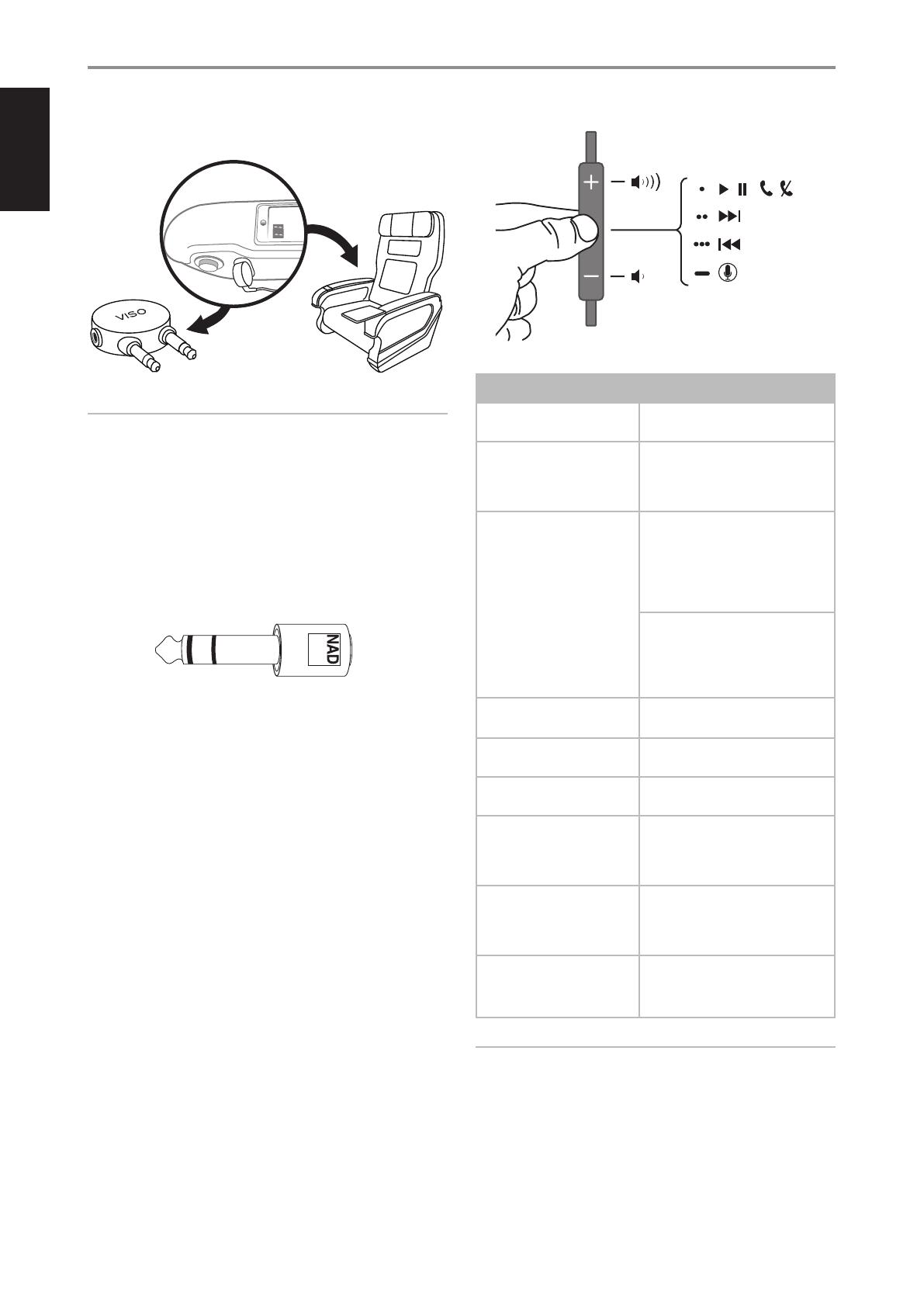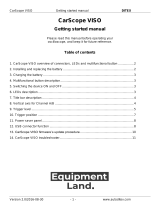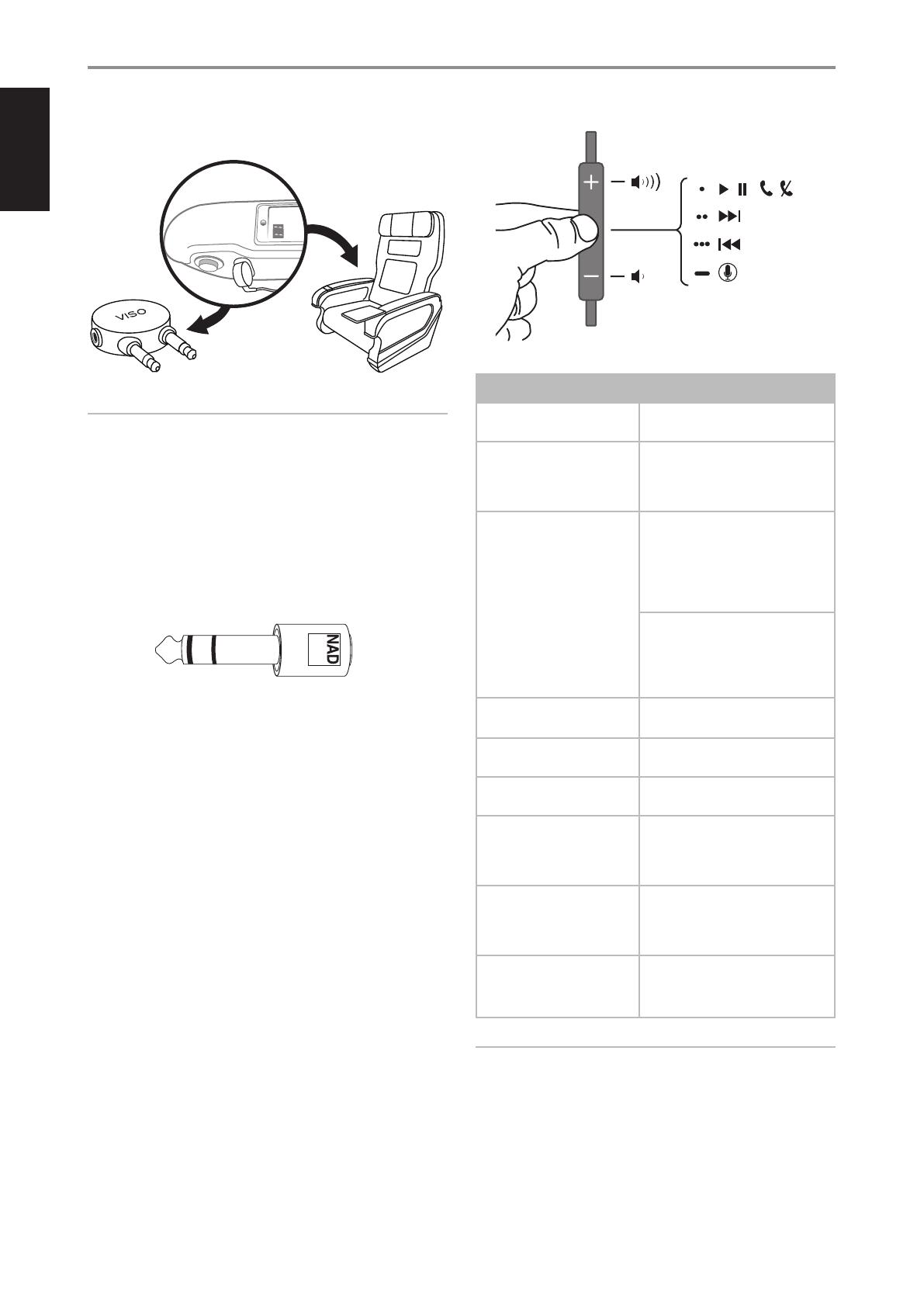
ENGLISH
4
1 AIRLINE ADAPTOR
• Use the supplied dual 3.5mm airline adaptor to connect your VISO
HP20 with in-flight entertainment systems.
NOTES
• Audio output jack configurations may vary on airplanes. Airline
audio may not equal the high quality sound heard from your
home audio equipment or portable source.
• NAD Electronics does not recommend using these headphones
as aviation communication equipment as they are not engineered
for many environmental conditions common in commercial or
non-commercial aircrafts (including, but not limited to: altitude,
temperature, noise conditions, unpressurized aircraft, etc.)
resulting in possible interference to critical communications.
2 HEADPHONE ADAPTOR (3.5 mm to ¼ inch)
• Use this headphone adaptor to connect your 1/8 inch (3.5mm)
stereo plug to a 1/4 inch (6.3mm) stereo jack.
3 INLINE MICROPHONE AND REMOTE CABLE
• VISO HP20 is equipped with an inline microphone and remote
cable for use with various models of iPod and other iOS devices.
The cable is equipped with a call answer button and other phone
features for effortless switching between music listening and
talking. It also features music and video playback control for iPod,
iPhone and iPad.
• Audio is supported on all iPod models.
• The remote is supported by iPod Shuffle
(3rd generation and later).
• The remote and microphone are supported only by
- iPod nano (4th generation and later)
- iPod Classic (120GB, 160GB)
- iPod Touch (2nd generation and later)
- iPhone 3S, iPhone 4, iPhone 5, iPad and iPad mini
USING APPLE CONTROL FEATURES
FEATURE PROCEDURE
Answer or end call Press the centre button once to
answer or end a call.
Decline incoming call Press and hold the centre button
for two seconds, then release.
There will be two beeps to
indicate successful operation.
Use call waiting To switch to an incoming call and
put an in-progress call on hold,
press the centre button, and
then repeat to switch back to the
previous call and put the new call
on hold.
To switch to an incoming call and
end an in-progress call, press and
hold the centre button for two
seconds. Two beeps will indicate
successful operation.
Activate Siri or voice
control
Press and hold the centre button
for two seconds.
Play/pause song or video Press the centre button to play or
pause the song.
Skip to next/previous song
or chapter
Quickly press the centre button
twice to skip to the next song.
Scan forward through
song or video
Quickly press, then press and
hold the center button to scan
forward. Release to stop scanning
forward.
Scan backward through
song or video
Quickly press twice, then press
and hold the centre button.
Release to stop scanning
backward.
Control Volume Press the ( + ) button to increase
volume. Press the ( - ) button to
decrease volume.
NOTE
Some functions may not be applicable to your iPod or iOS device.
IDENTIFICATION OF PARTS AND ACCESSORIES