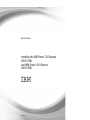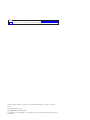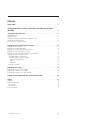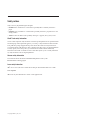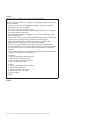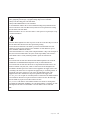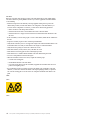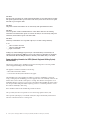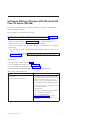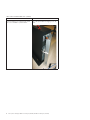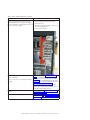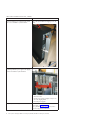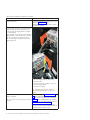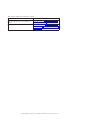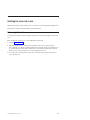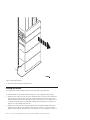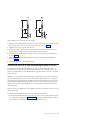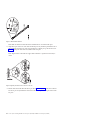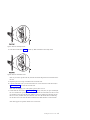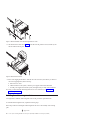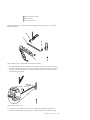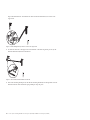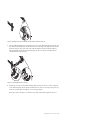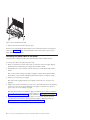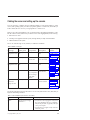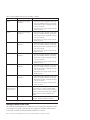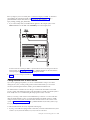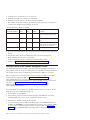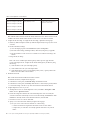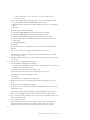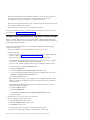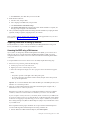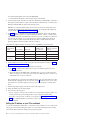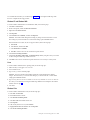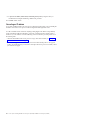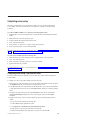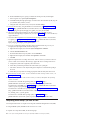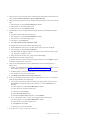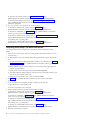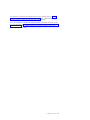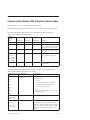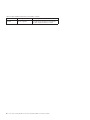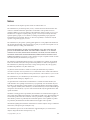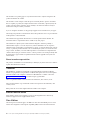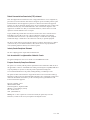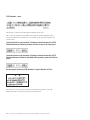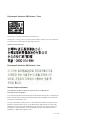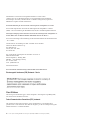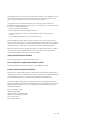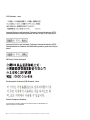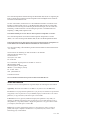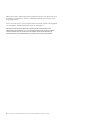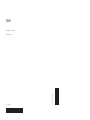IBM Power 740 Express 8205-E6B Installation guide
- Category
- Networking
- Type
- Installation guide
This manual is also suitable for

Power Systems
Installing the IBM Power 720 Express
(8202-E4B)
and IBM Power 740 Express
(8205-E6B)
GI11-9821-02


Power Systems
Installing the IBM Power 720 Express
(8202-E4B)
and IBM Power 740 Express
(8205-E6B)
GI11-9821-02

Note
Before using this information and the product it supports, read the information in “Safety notices” on page v, “Notices” on
page 41, the IBM Systems Safety Notices manual, G229-9054, and the IBM Environmental Notices and User Guide, Z125–5823.
This edition applies to IBM Power Systems servers that contain the POWER7 processor and to all associated
models.
This edition replaces GI11-9821-01.
© Copyright IBM Corporation 2010, 2011.
US Government Users Restricted Rights – Use, duplication or disclosure restricted by GSA ADP Schedule Contract
with IBM Corp.

Contents
Safety notices .................................v
Installing the IBM Power 720 Express (8202-E4B) and the IBM Power 740 Express
(8205-E6B) ..................................1
Installing the server into a rack .........................11
Determining the location ...............................11
Marking the location ................................12
Attaching the 8202-E4B or 8205-E6B mounting hardware to the rack ................13
Installing the cable-management arm ...........................16
Connecting the power cables to the system .........................20
Cabling the server and setting up the console...................21
Cabling the server to the SDMC ............................22
Cabling the server with an ASCII terminal .........................23
Cabling the server to the Hardware Management Console ....................24
Cabling the server and accessing Operations Console .....................25
Cabling the server and accessing the Integrated Virtualization Manager ...............28
Supporting information for setting up consoles .......................29
Accessing the ASMI using a Web browser ........................29
Setting the IP address on your PC or notebook ......................30
Windows XP and Windows 2000 ..........................31
Linux ...................................31
Windows Vista ................................31
Correcting an IP address ..............................32
Completing server setup ............................33
Completing server setup if you have an SDMC .......................33
Completing server setup if you have an HMC ........................34
Completing server setup if you do not have an HMC .....................36
Common system attention LEDs and system reference codes ............39
Notices ...................................41
Trademarks ...................................42
Electronic emission notices ..............................42
Class A Notices .................................42
Class B Notices .................................46
Terms and conditions ................................49
© Copyright IBM Corp. 2010, 2011 iii

iv Power Systems: Installing the IBM Power 720 Express (8202-E4B) and IBM Power 740 Express (8205-E6B)

Safety notices
Safety notices may be printed throughout this guide:
v DANGER notices call attention to a situation that is potentially lethal or extremely hazardous to
people.
v CAUTION notices call attention to a situation that is potentially hazardous to people because of some
existing condition.
v Attention notices call attention to the possibility of damage to a program, device, system, or data.
World Trade safety information
Several countries require the safety information contained in product publications to be presented in their
national languages. If this requirement applies to your country, a safety information booklet is included
in the publications package shipped with the product. The booklet contains the safety information in
your national language with references to the U.S. English source. Before using a U.S. English publication
to install, operate, or service this product, you must first become familiar with the related safety
information in the booklet. You should also refer to the booklet any time you do not clearly understand
any safety information in the U.S. English publications.
German safety information
Das Produkt ist nicht für den Einsatz an Bildschirmarbeitsplätzen im Sinne§2der
Bildschirmarbeitsverordnung geeignet.
Laser safety information
IBM
®
servers can use I/O cards or features that are fiber-optic based and that utilize lasers or LEDs.
Laser compliance
IBM servers may be installed inside or outside of an IT equipment rack.
© Copyright IBM Corp. 2010, 2011 v

DANGER
When working on or around the system, observe the following precautions:
Electrical voltage and current from power, telephone, and communication cables are hazardous. To
avoid a shock hazard:
v Connect power to this unit only with the IBM provided power cord. Do not use the IBM
provided power cord for any other product.
v Do not open or service any power supply assembly.
v Do not connect or disconnect any cables or perform installation, maintenance, or reconfiguration
of this product during an electrical storm.
v The product might be equipped with multiple power cords. To remove all hazardous voltages,
disconnect all power cords.
v Connect all power cords to a properly wired and grounded electrical outlet. Ensure that the outlet
supplies proper voltage and phase rotation according to the system rating plate.
v Connect any equipment that will be attached to this product to properly wired outlets.
v When possible, use one hand only to connect or disconnect signal cables.
v Never turn on any equipment when there is evidence of fire, water, or structural damage.
v Disconnect the attached power cords, telecommunications systems, networks, and modems before
you open the device covers, unless instructed otherwise in the installation and configuration
procedures.
v Connect and disconnect cables as described in the following procedures when installing, moving,
or opening covers on this product or attached devices.
To Disconnect:
1. Turn off everything (unless instructed otherwise).
2. Remove the power cords from the outlets.
3. Remove the signal cables from the connectors.
4. Remove all cables from the devices
To Connect:
1. Turn off everything (unless instructed otherwise).
2. Attach all cables to the devices.
3. Attach the signal cables to the connectors.
4. Attach the power cords to the outlets.
5. Turn on the devices.
(D005)
DANGER
vi Power Systems: Installing the IBM Power 720 Express (8202-E4B) and IBM Power 740 Express (8205-E6B)

Observe the following precautions when working on or around your IT rack system:
v Heavy equipment–personal injury or equipment damage might result if mishandled.
v Always lower the leveling pads on the rack cabinet.
v Always install stabilizer brackets on the rack cabinet.
v To avoid hazardous conditions due to uneven mechanical loading, always install the heaviest
devices in the bottom of the rack cabinet. Always install servers and optional devices starting
from the bottom of the rack cabinet.
v Rack-mounted devices are not to be used as shelves or work spaces. Do not place objects on top
of rack-mounted devices.
v Each rack cabinet might have more than one power cord. Be sure to disconnect all power cords in
the rack cabinet when directed to disconnect power during servicing.
v Connect all devices installed in a rack cabinet to power devices installed in the same rack
cabinet. Do not plug a power cord from a device installed in one rack cabinet into a power
device installed in a different rack cabinet.
v An electrical outlet that is not correctly wired could place hazardous voltage on the metal parts of
the system or the devices that attach to the system. It is the responsibility of the customer to
ensure that the outlet is correctly wired and grounded to prevent an electrical shock.
CAUTION
v Do not install a unit in a rack where the internal rack ambient temperatures will exceed the
manufacturer's recommended ambient temperature for all your rack-mounted devices.
v Do not install a unit in a rack where the air flow is compromised. Ensure that air flow is not
blocked or reduced on any side, front, or back of a unit used for air flow through the unit.
v Consideration should be given to the connection of the equipment to the supply circuit so that
overloading of the circuits does not compromise the supply wiring or overcurrent protection. To
provide the correct power connection to a rack, refer to the rating labels located on the
equipment in the rack to determine the total power requirement of the supply circuit.
v (For sliding drawers.) Do not pull out or install any drawer or feature if the rack stabilizer brackets
are not attached to the rack. Do not pull out more than one drawer at a time. The rack might
become unstable if you pull out more than one drawer at a time.
v (For fixed drawers.) This drawer is a fixed drawer and must not be moved for servicing unless
specified by the manufacturer. Attempting to move the drawer partially or completely out of the
rack might cause the rack to become unstable or cause the drawer to fall out of the rack.
(R001)
Safety notices vii

CAUTION:
Removing components from the upper positions in the rack cabinet improves rack stability during
relocation. Follow these general guidelines whenever you relocate a populated rack cabinet within a
room or building:
v Reduce the weight of the rack cabinet by removing equipment starting at the top of the rack
cabinet. When possible, restore the rack cabinet to the configuration of the rack cabinet as you
received it. If this configuration is not known, you must observe the following precautions:
– Remove all devices in the 32U position and above.
– Ensure that the heaviest devices are installed in the bottom of the rack cabinet.
– Ensure that there are no empty U-levels between devices installed in the rack cabinet below the
32U level.
v If the rack cabinet you are relocating is part of a suite of rack cabinets, detach the rack cabinet from
the suite.
v Inspect the route that you plan to take to eliminate potential hazards.
v Verify that the route that you choose can support the weight of the loaded rack cabinet. Refer to the
documentation that comes with your rack cabinet for the weight of a loaded rack cabinet.
v Verify that all door openings are at least 760 x 230 mm (30 x 80 in.).
v Ensure that all devices, shelves, drawers, doors, and cables are secure.
v Ensure that the four leveling pads are raised to their highest position.
v Ensure that there is no stabilizer bracket installed on the rack cabinet during movement.
v Do not use a ramp inclined at more than 10 degrees.
v When the rack cabinet is in the new location, complete the following steps:
– Lower the four leveling pads.
– Install stabilizer brackets on the rack cabinet.
– If you removed any devices from the rack cabinet, repopulate the rack cabinet from the lowest
position to the highest position.
v If a long-distance relocation is required, restore the rack cabinet to the configuration of the rack
cabinet as you received it. Pack the rack cabinet in the original packaging material, or equivalent.
Also lower the leveling pads to raise the casters off of the pallet and bolt the rack cabinet to the
pallet.
(R002)
(L001)
(L002)
viii Power Systems: Installing the IBM Power 720 Express (8202-E4B) and IBM Power 740 Express (8205-E6B)

(L003)
or
All lasers are certified in the U.S. to conform to the requirements of DHHS 21 CFR Subchapter J for class
1 laser products. Outside the U.S., they are certified to be in compliance with IEC 60825 as a class 1 laser
product. Consult the label on each part for laser certification numbers and approval information.
CAUTION:
This product might contain one or more of the following devices: CD-ROM drive, DVD-ROM drive,
DVD-RAM drive, or laser module, which are Class 1 laser products. Note the following information:
v Do not remove the covers. Removing the covers of the laser product could result in exposure to
hazardous laser radiation. There are no serviceable parts inside the device.
v Use of the controls or adjustments or performance of procedures other than those specified herein
might result in hazardous radiation exposure.
(C026)
Safety notices ix

CAUTION:
Data processing environments can contain equipment transmitting on system links with laser modules
that operate at greater than Class 1 power levels. For this reason, never look into the end of an optical
fiber cable or open receptacle. (C027)
CAUTION:
This product contains a Class 1M laser. Do not view directly with optical instruments. (C028)
CAUTION:
Some laser products contain an embedded Class 3A or Class 3B laser diode. Note the following
information: laser radiation when open. Do not stare into the beam, do not view directly with optical
instruments, and avoid direct exposure to the beam. (C030)
CAUTION:
The battery contains lithium. To avoid possible explosion, do not burn or charge the battery.
Do Not:
v ___ Throw or immerse into water
v ___ Heat to more than 100°C (212°F)
v ___ Repair or disassemble
Exchange only with the IBM-approved part. Recycle or discard the battery as instructed by local
regulations. In the United States, IBM has a process for the collection of this battery. For information,
call 1-800-426-4333. Have the IBM part number for the battery unit available when you call. (C003)
Power and cabling information for NEBS (Network Equipment-Building System)
GR-1089-CORE
The following comments apply to the IBM servers that have been designated as conforming to NEBS
(Network Equipment-Building System) GR-1089-CORE:
The equipment is suitable for installation in the following:
v Network telecommunications facilities
v Locations where the NEC (National Electrical Code) applies
The intrabuilding ports of this equipment are suitable for connection to intrabuilding or unexposed
wiring or cabling only. The intrabuilding ports of this equipment must not be metallically connected to the
interfaces that connect to the OSP (outside plant) or its wiring. These interfaces are designed for use as
intrabuilding interfaces only (Type 2 or Type 4 ports as described in GR-1089-CORE) and require isolation
from the exposed OSP cabling. The addition of primary protectors is not sufficient protection to connect
these interfaces metallically to OSP wiring.
Note: All Ethernet cables must be shielded and grounded at both ends.
The ac-powered system does not require the use of an external surge protection device (SPD).
The dc-powered system employs an isolated DC return (DC-I) design. The DC battery return terminal
shall not be connected to the chassis or frame ground.
x Power Systems: Installing the IBM Power 720 Express (8202-E4B) and IBM Power 740 Express (8205-E6B)

Installing the IBM Power 720 Express (8202-E4B) and the IBM
Power 740 Express (8205-E6B)
Follow the steps outlined in this topic for installing your IBM Power 720 Express
®
(8202-E4B) and the
IBM Power 740 Express (8205-E6B).
Before you install your server, read the following items:
The latest version of this document is maintained online. For the online version, see Installing the IBM
Power 720 Express (8202-E4B) and the IBM Power 740 Express (8205-E6B): Overview
(http://publib.boulder.ibm.com/infocenter/systems/scope/hw/topic/p7eda/p7edaroadmap.htm).
v To plan your server installation, see Planning for the system (http://publib.boulder.ibm.com/
infocenter/systems/scope/hw/topic/p7had/p7hadplankickoff_72x_74x.htm).
v If you are using a Hardware Management Console (HMC) as your management console, complete the
following steps:
1. If you are using a previously existing HMC, ensure that your HMC is at the correct release (7.7.2 or
later).
2. To update your HMC release, see Obtaining and applying machine code updates for the HMC with
an Internet connection (http://publib.boulder.ibm.com/infocenter/systems/scope/hw/topic/
p7hai/area3fixeshmc.htm).
Install the server.
v If you are installing a deskside server, see Table 1.
v If you are installing a rack-mount server, see Table 2 on page 5.
v If you are installing a factory-racked server, see Table 3 on page 7.
To install the deskside 8202-E4B and the 8205-E6B, perform the following high-level tasks:
Table 1. Tasks to install the deskside server
Task Where to find associated information
Perform inventory.
Ensure that you have the necessary parts.
Locate the inventory list for your server, and verify that
you received all of the parts that you ordered. Your order
information is located in the ship group next to your
system box. You can also obtain order information from
your marketing representative or IBM Business Partner.
If you have incorrect, missing, or damaged parts, consult
any of the following resources:
v Your IBM reseller.
v IBM Rochester manufacturing automated information
line at 1-800-300-8751 (United States only).
v Directory of worldwide contacts at
http://www.ibm.com/planetwide. (Select your
location to view the service and support contact
information.)
© Copyright IBM Corp. 2010, 2011 1

Table 1. Tasks to install the deskside server (continued)
Task Where to find associated information
Remove the shipping cover on the back of the system.
This cover is not needed for system installation.
Remove the tape that adheres the shipping cover to the
system.
2 Power Systems: Installing the IBM Power 720 Express (8202-E4B) and IBM Power 740 Express (8205-E6B)

Table 1. Tasks to install the deskside server (continued)
Task Where to find associated information
Remove the shipping bracket on the back left of the
system that protects the power supplies. This shipping
bracket is not needed for system installation. Ensure you
have re-seated the power supplies.
To remove the shipping bracket, do the following:
1. Remove the screws.
2. Pull the power supplies out slightly so that you can
remove the shipping bracket.
3. Re-seat the power supplies.
Connect your expansion unit, disk drives, and PCI
adapters, if applicable.
Note: Do not power on your system until you return to
this guide.
For more information, see Enclosures and expansion
units (http://publib.boulder.ibm.com/infocenter/
systems/scope/hw/topic/p7ham/expansionunit.htm),
Disk drives (http://publib.boulder.ibm.com/infocenter/
systems/scope/hw/topic/p7hal/p7halkickoff.htm), and
Model 8202-E4B or 8205-E6B PCI adapters
(http://publib.boulder.ibm.com/infocenter/systems/
scope/hw/topic/p7hak/p8202pcianddiv.htm). When you
are finished, continue with the next task.
Cable the system and set up a console, interface, or
terminal.
To cable the system, see Cable the system and set up a
console, interface, or terminal.
Connect power cables and apply power. For more information, see Completing server setup if
you have an HMC, or Completing server setup if you do
not have an HMC
Installing the IBM Power 720 Express (8202-E4B) and the IBM Power 740 Express (8205-E6B) 3

Table 1. Tasks to install the deskside server (continued)
Task Where to find associated information
Install the front cover door The following pictures describe how to install the front
cover door.
To install the rack-mounted 8202-E4B and 8205-E6B, perform the following high-level tasks:
4 Power Systems: Installing the IBM Power 720 Express (8202-E4B) and IBM Power 740 Express (8205-E6B)

Table 2. Tasks to install the server into a rack
Task Where to find associated information
Perform inventory.
Ensure that you have the rails and the cable management
arm.
Ensure you have both a Philips-head and flat-head
screwdriver.
Locate the inventory list for your server, and verify that
you received all of the parts that you ordered. Your order
information is located in the ship group next to your
system box.
Each shipment should contain the following items that
are required for this installation procedure:
v Left and right rack-mounting rails
v Cable-management arm
v Mounting screws
v Power supply cables
If your shipment contains parts that are not required to
complete the installation procedure, store those parts
until they are required to be used.
If you have incorrect, missing, or damaged parts, consult
any of the following resources:
v Your IBM reseller.
v IBM Rochester manufacturing automated information
line at 1-800-300-8751 (United States only).
v Directory of worldwide contacts at
http://www.ibm.com/planetwide. (Select your
location to view the service and support contact
information.)
You can also obtain order information from your
marketing representative or IBM Business Partner.
Installing the IBM Power 720 Express (8202-E4B) and the IBM Power 740 Express (8205-E6B) 5

Table 2. Tasks to install the server into a rack (continued)
Task Where to find associated information
Remove the shipping cover on the back of the system.
This cover is not needed for system installation.
Remove the tape that adheres the shipping cover to the
system.
Remove the shipping bracket on the back left of the
system that protects the power supplies. This shipping
bracket is not needed for system installation.
To remove the shipping bracket, do the following:
1. Remove the screws.
2. Pull the power supplies out slightly so that you can
remove the shipping bracket.
3. Re-seat the power supplies.
Verify that you have a rack, if you need one. You must first have a rack installed. If you do not have a
rack installed, see Installing the rack
(http://publib.boulder.ibm.com/infocenter/systems/
scope/hw/topic/p7hbf/installrack.htm).
6 Power Systems: Installing the IBM Power 720 Express (8202-E4B) and IBM Power 740 Express (8205-E6B)

Table 2. Tasks to install the server into a rack (continued)
Task Where to find associated information
Determine where you are going to install the rails and
mark the location.
To determine and mark the location, see Determining the
location (http://publib.boulder.ibm.com/infocenter/
systems/scope/hw/topic/p7eda/
p7eda_72x_74x_locateinrack.htm) and Marking the
location (http://publib.boulder.ibm.com/infocenter/
systems/scope/hw/topic/p7eda/
p7eda_72x_74x_notemplate.htm).
Attach the mounting hardware to the rack and install the
cable management arm.
To install the mounting hardware to the rack, see
Attaching the mounting hardware to the rack and
installing the system onto the rails (http://
publib.boulder.ibm.com/infocenter/systems/scope/hw/
topic/p7eda/p7eda_72x_74x_installmountinghw.htm).
To install the cable management arm, see Installing the
cable-management arm (http://publib.boulder.ibm.com/
infocenter/systems/scope/hw/topic/p7eda/
p7eda_72x_74x_installcablemanagement.htm).
Install/connect your expansion unit, disk drives, and PCI
adapters, if applicable.
Note: Do not power on your system until you return to
this guide.
For more information, see Enclosures and expansion
units (http://publib.boulder.ibm.com/infocenter/
systems/scope/hw/topic/p7ham/expansionunit.htm),
Disk drives (http://publib.boulder.ibm.com/infocenter/
systems/scope/hw/topic/p7hal/p7halkickoff.htm), and
Model 8202-E4B or 8205-E6B PCI adapters
(http://publib.boulder.ibm.com/infocenter/systems/
scope/hw/topic/p7hak/p8202pcianddiv.htm). When you
are finished, continue with the next task.
Cable the system and set up a console, interface, or
terminal.
To cable the system, see Cable the system and set up a
console, interface, or terminal.
Connect power cables and apply power. For more information, see Completing server setup if
you have an HMC, or Completing server setup if you do
not have an HMC
To install the factory-racked 8202-E4B and 8205-E6B, perform the following high-level tasks:
Table 3. Tasks to install the factory-racked server
Task Where to find associated information
Perform inventory.
Ensure you have both a Philips-head and flat-head
screwdriver.
Locate the inventory list for your server, and verify that
you received all of the parts that you ordered. Your order
information is located in the ship group next to your
system box. You can also obtain order information from
your marketing representative or IBM Business Partner.
If you have incorrect, missing, or damaged parts, consult
any of the following resources:
v Your IBM reseller.
v IBM Rochester manufacturing automated information
line at 1-800-300-8751 (United States only).
v Directory of worldwide contacts at
http://www.ibm.com/planetwide. (Select your
location to view the service and support contact
information.)
Installing the IBM Power 720 Express (8202-E4B) and the IBM Power 740 Express (8205-E6B) 7

Table 3. Tasks to install the factory-racked server (continued)
Task Where to find associated information
Verify the rack position. You must first install the rack. If you do not have a rack
installed, see Installing the rack (http://
publib.boulder.ibm.com/infocenter/systems/scope/hw/
topic/p7hbf/installrack.htm).
Remove the shipping brackets on the back of the system
that protect the power supplies and hold the system
down in the back. This shipping bracket is not needed
for system installation.
Note: Depending on your configuration, there might be
shipping brackets on either side of the rear of the system
and also covering the power supplies. Both must be
removed. The example on the right shows the system
shipping brackets only.
To remove the shipping bracket, do the following:
1. Remove the screws.
2. Pull the power supplies out slightly so that you can
remove the shipping bracket.
3. Re-seat the power supplies.
Note: If expansion units are present, you must also
remove the shipping brackets that cover the power
supplies.
Install/connect your expansion unit, disk drives, and PCI
adapters, if applicable.
Note: Do not power on your system until you return to
this guide.
For more information, see Enclosures and expansion
units (http://publib.boulder.ibm.com/infocenter/
systems/scope/hw/topic/p7ham/expansionunit.htm),
Disk drives (http://publib.boulder.ibm.com/infocenter/
systems/scope/hw/topic/p7hal/p7halkickoff.htm), and
Model 8202-E4B or 8205-E6B PCI adapters
(http://publib.boulder.ibm.com/infocenter/systems/
scope/hw/topic/p7hak/p8202pcianddiv.htm). When you
are finished, continue with the next task.
8 Power Systems: Installing the IBM Power 720 Express (8202-E4B) and IBM Power 740 Express (8205-E6B)
Page is loading ...
Page is loading ...
Page is loading ...
Page is loading ...
Page is loading ...
Page is loading ...
Page is loading ...
Page is loading ...
Page is loading ...
Page is loading ...
Page is loading ...
Page is loading ...
Page is loading ...
Page is loading ...
Page is loading ...
Page is loading ...
Page is loading ...
Page is loading ...
Page is loading ...
Page is loading ...
Page is loading ...
Page is loading ...
Page is loading ...
Page is loading ...
Page is loading ...
Page is loading ...
Page is loading ...
Page is loading ...
Page is loading ...
Page is loading ...
Page is loading ...
Page is loading ...
Page is loading ...
Page is loading ...
Page is loading ...
Page is loading ...
Page is loading ...
Page is loading ...
Page is loading ...
Page is loading ...
Page is loading ...
Page is loading ...
Page is loading ...
Page is loading ...
-
 1
1
-
 2
2
-
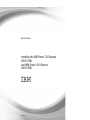 3
3
-
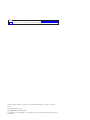 4
4
-
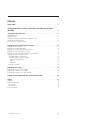 5
5
-
 6
6
-
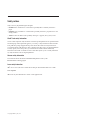 7
7
-
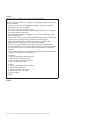 8
8
-
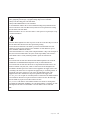 9
9
-
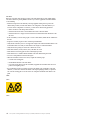 10
10
-
 11
11
-
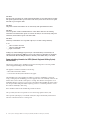 12
12
-
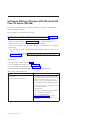 13
13
-
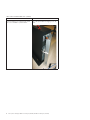 14
14
-
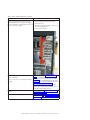 15
15
-
 16
16
-
 17
17
-
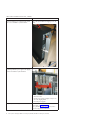 18
18
-
 19
19
-
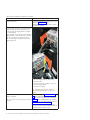 20
20
-
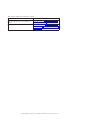 21
21
-
 22
22
-
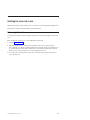 23
23
-
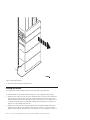 24
24
-
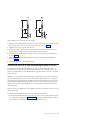 25
25
-
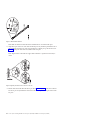 26
26
-
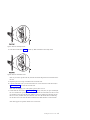 27
27
-
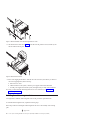 28
28
-
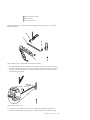 29
29
-
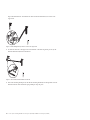 30
30
-
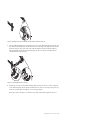 31
31
-
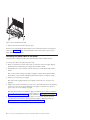 32
32
-
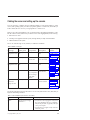 33
33
-
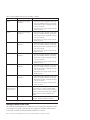 34
34
-
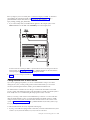 35
35
-
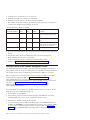 36
36
-
 37
37
-
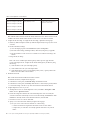 38
38
-
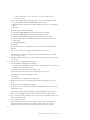 39
39
-
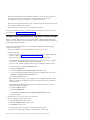 40
40
-
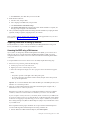 41
41
-
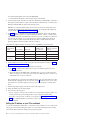 42
42
-
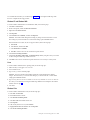 43
43
-
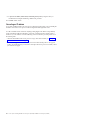 44
44
-
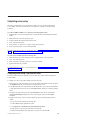 45
45
-
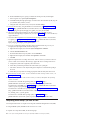 46
46
-
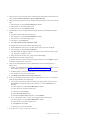 47
47
-
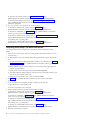 48
48
-
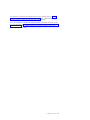 49
49
-
 50
50
-
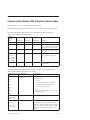 51
51
-
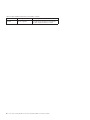 52
52
-
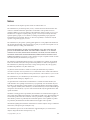 53
53
-
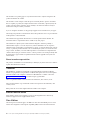 54
54
-
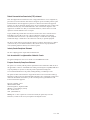 55
55
-
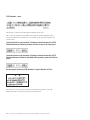 56
56
-
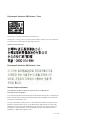 57
57
-
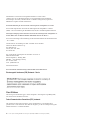 58
58
-
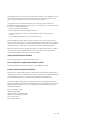 59
59
-
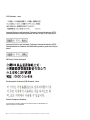 60
60
-
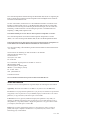 61
61
-
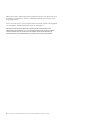 62
62
-
 63
63
-
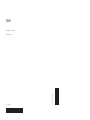 64
64
IBM Power 740 Express 8205-E6B Installation guide
- Category
- Networking
- Type
- Installation guide
- This manual is also suitable for
Ask a question and I''ll find the answer in the document
Finding information in a document is now easier with AI
Related papers
-
IBM Power Systems Series User manual
-
IBM IntelliStation POWER 285 User manual
-
IBM 9008-22L Site And Hardware Planning
-
IBM 9117-MMB User manual
-
IBM Power 770 User manual
-
IBM Power System 5802 User manual
-
IBM Power7+ Optimization And Tuning Manual
-
IBM 02L0882 User manual
-
IBM 5773-RS3 Datasheet
-
IBM System Storage EXN2000 Installation And Setup Instructions
Other documents
-
Bull Power6 Management guide
-
Bull Power6 Installation guide
-
aspenhome ICB-6324-BCH Assembly Instructions
-
Bull Power 5 Management guide
-
Bull Power 5 Solution planning
-
Bull SDMC Management guide
-
Black Box FT991 User manual
-
Bull Powe6 Cabling Manual
-
Lenovo ThinkServer RD120 Rack Installation Instructions
-
Bull E5-700, M6-700, M7-700, E1-700, E3-700, E2-700, E2-700T, E4-700 or E4-700T Management guide