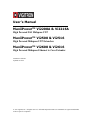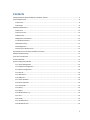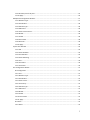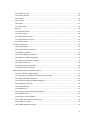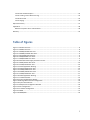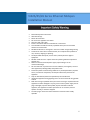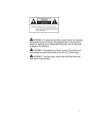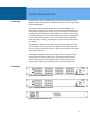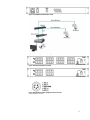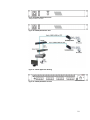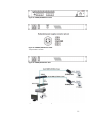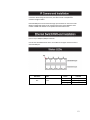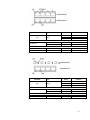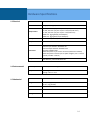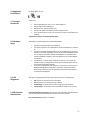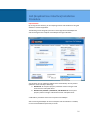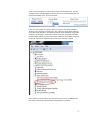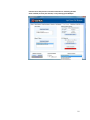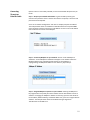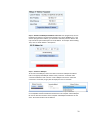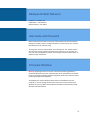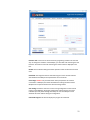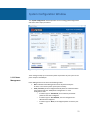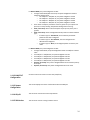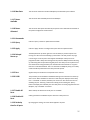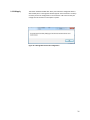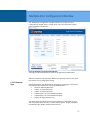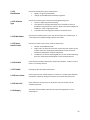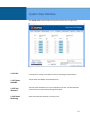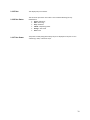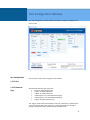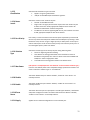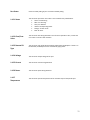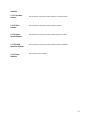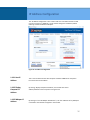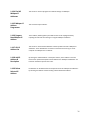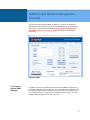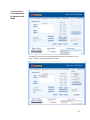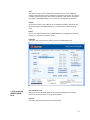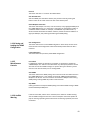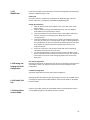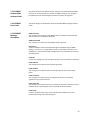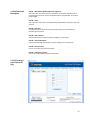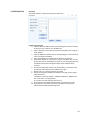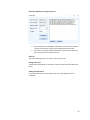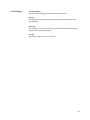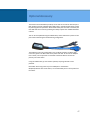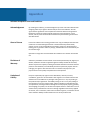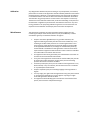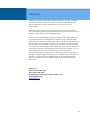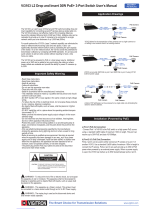2013 Vigitron, Inc. All rights reserved. All brand and product names are trademarks or registered trademarks
of their respective companies.
User’s Manual
MaxiiPowerTM Vi2208A & Vi2216A
High Powered PoE Midspans UTP
MaxiiPowerTM Vi2508 & Vi2516
High Powered Midspans UTP Extenders
MaxiiPowerTM Vi2608 & Vi2616
High Powered Midspans Ethernet to Coax Extender
Vi2000V4.0 Software
Updated 9/6/2016

2
Contents
Vi22A/25/26 Series Ethernet Midspan Installation Manual .................................................................................... 6
System Requirements .............................................................................................................................................. 8
1.1 Overview ....................................................................................................................................................... 8
1.2 Drawings ....................................................................................................................................................... 8
Hardware Specifications ........................................................................................................................................ 14
1.3 Electrical...................................................................................................................................................... 14
1.4 Environmental ............................................................................................................................................. 14
1.5 Mechanical .................................................................................................................................................. 14
1.6 Regulatory Certifications............................................................................................................................. 15
1.7 Included Accessories ................................................................................................................................... 15
1.8 Hardware Setup .......................................................................................................................................... 15
1.9 LED Diagnostics ........................................................................................................................................... 15
1.10 GUI System Requirements ........................................................................................................................ 15
GUI (Graphical User Interface) Installation Procedure .......................................................................................... 16
Midspan Default Network ..................................................................................................................................... 21
Username and Password ....................................................................................................................................... 21
Firmware Window ................................................................................................................................................. 21
System Configuration Window .............................................................................................................................. 23
1.11.1 Power Management .............................................................................................................................. 23
1.11.2 ILIM/ICUT Configuration ........................................................................................................................ 24
1.11.3 System Configuration ............................................................................................................................. 24
1.11.4 Chip ID .................................................................................................................................................... 24
1.11.5 SW Version ............................................................................................................................................. 24
1.11.6 Max Ports ............................................................................................................................................... 25
1.11.7 Power Available ..................................................................................................................................... 25
1.11.8 Power Allocated ..................................................................................................................................... 25
1.12.1 Commands ............................................................................................................................................. 25
1.12.2 Query ..................................................................................................................................................... 25
1.12.3 Apply ...................................................................................................................................................... 25
1.12.4 Delayed Power up .................................................................................................................................. 25
1.12.5 Port ........................................................................................................................................................ 25
1.12.6 0-240 ...................................................................................................................................................... 25
1.12.7 Enable All Ports ...................................................................................................................................... 25
1.12.8 Disable All Ports ..................................................................................................................................... 25

3
1.12.9 Set delay time for all ports ..................................................................................................................... 25
1.12.10 Apply .................................................................................................................................................... 26
Multiple Port Configuration Window .................................................................................................................... 27
1.13.1 Detection Type ....................................................................................................................................... 27
1.13.2 Classification .......................................................................................................................................... 28
1.13.3 Violation Type ........................................................................................................................................ 28
1.13.4 Max Power ............................................................................................................................................. 28
1.13.5 Power Inrush Control ............................................................................................................................. 28
1.13.6 Disable ................................................................................................................................................... 28
1.13.7 Enable .................................................................................................................................................... 28
1.13.8 Force Power ........................................................................................................................................... 28
1.13.9 Select All ................................................................................................................................................ 28
1.13.10 Apply .................................................................................................................................................... 28
System View Window ............................................................................................................................................ 29
1.14.1 Poll ......................................................................................................................................................... 29
1.14.2 Power Available ..................................................................................................................................... 29
1.14.3 Port Allocated ........................................................................................................................................ 29
1.14.4 Power Delivering .................................................................................................................................... 29
1.14.5 Port ........................................................................................................................................................ 30
1.14.6 Port Status ............................................................................................................................................. 30
1.14.7 Port Power ............................................................................................................................................. 30
Port Configuration Window ................................................................................................................................... 31
Port Configuration ............................................................................................................................................ 31
1.15.1 Port ........................................................................................................................................................ 31
1.15.2 Detection Type ....................................................................................................................................... 31
1.15.3 Classification .......................................................................................................................................... 32
1.15.4 Power Inrush .......................................................................................................................................... 32
1.15.5 Port Priority ............................................................................................................................................ 32
1.15.6 Violation Type ........................................................................................................................................ 32
1.15.7 Max Power ............................................................................................................................................. 32
1.15.8 Disable ................................................................................................................................................... 32
1.15.9 Enable .................................................................................................................................................... 32
1.15.10 Force Power ......................................................................................................................................... 32
1.15.11 Apply .................................................................................................................................................... 32
Port Status ........................................................................................................................................................ 33
1.16.1 Status ..................................................................................................................................................... 33

4
1.16.2 Class/Error Value .................................................................................................................................... 33
1.16.3 Remote PD Type ..................................................................................................................................... 33
1.16.4 Voltage ................................................................................................................................................... 33
1.16.5 Current ................................................................................................................................................... 33
1.16.6 Power ..................................................................................................................................................... 33
1.16.7 Temperature .......................................................................................................................................... 33
Statistics ............................................................................................................................................................ 34
1.17.1 Overload Counter .................................................................................................................................. 34
1.17.2 Short Counter......................................................................................................................................... 34
1.17.3 Power Denied Counter ........................................................................................................................... 34
1.17.4 Invalid Detection Counter ...................................................................................................................... 34
1.17.5 Reset Statistics ....................................................................................................................................... 34
IP Address Configuration ....................................................................................................................................... 35
1.18.1 Host IP Address ...................................................................................................................................... 35
1.18.2 Display Computer IP Address ................................................................................................................. 35
1.18.3 Midspan IP Address ............................................................................................................................... 35
1.18.4 Find All Midspan IP Addresses ............................................................................................................... 36
1.18.5 Midspan IP Address Programmer .......................................................................................................... 36
1.18.6 Program New Midspan IP Address......................................................................................................... 36
1.18.7 GUI IP Address List ................................................................................................................................. 36
1.18.8 Add IP Address & Description ................................................................................................................ 36
1.18.9 Delete Selected IP Address .................................................................................................................... 36
SNMP (Simple Network Management Protocol) ................................................................................................... 37
1.19.1 How to Receive SNMP Messages ........................................................................................................... 37
1.19.2 Creating a List of Midspans to be Monitored with SNMP ...................................................................... 38
1.19.3 Setting Up SNMP Enabled Ports............................................................................................................. 39
1.19.4 Saving and Loading the SNMP Configuration ........................................................................................ 40
1.19.5 Miscellaneous Controls .......................................................................................................................... 40
1.19.6 Audible Warning .................................................................................................................................... 40
1.19.7 SNMP/Email ........................................................................................................................................... 41
1.19.8 Saving and Loading the Email Configuration ......................................................................................... 41
1.19.9 Enable Tool Tips ..................................................................................................................................... 41
1.19.10 Auto Save on Start SNMP ..................................................................................................................... 41
1.19.11 SNMP Activated/Not Activated Label .................................................................................................. 42
1.19.12 SNMP Error Codes................................................................................................................................ 42
1.19.13 SNMP Message Description ................................................................................................................. 42

5
1.19.14 Fault Code Description ......................................................................................................................... 43
1.19.15 Creating a List of Devices to Ping ......................................................................................................... 43
1.19.16 Device File ............................................................................................................................................ 44
1.19.17 Pinging ................................................................................................................................................. 46
Optional Accessory ................................................................................................................................................ 47
Appendix A ............................................................................................................................................................ 48
Software Acceptance Terms and Conditions .................................................................................................... 48
Warranty ................................................................................................................................................................ 50
Table of Figures
Figure 1: Vi2216a Front View ................................................................................................................................... 8
Figure 2: Vi2208a Front View ................................................................................................................................... 8
Figure 3: Vi2208A/Vi2216A Rear View ..................................................................................................................... 8
Figure 4: Vi2208AS/Vi2216AS Rear View .................................................................................................................. 9
Figure 5: Vi2216 Application Drawing ...................................................................................................................... 9
Figure 6: Vi2508/Vi2508s Front View ....................................................................................................................... 9
Figure 7: Vi2508/Vi2508s Front View ....................................................................................................................... 9
Figure 8: Redundant Power Supply Connector Pin-Out ............................................................................................ 9
Figure 9: Vi2508s/Vi2516s Rear View ..................................................................................................................... 10
Figure 10: Vi2508/Vi2516 Rear View ...................................................................................................................... 10
Figure 11: Vi2516 Application Drawing .................................................................................................................. 10
Figure 12: Vi2616/Vi2616s Front View ................................................................................................................... 10
Figure 13: Vi2608/Vi2608s Front View ................................................................................................................... 11
Figure 14: Vi2608s/Vi2616s Rear View ................................................................................................................... 11
Figure 15: Vi2608/Vi2616 Rear View ...................................................................................................................... 11
Figure 16: Vi2616 Application Drawing .................................................................................................................. 11
Figure 17: Firmware Window ................................................................................................................................ 22
Figure 18: System Configuration Window ............................................................................................................. 23
Figure 19: Message Box to Save the Configuration ............................................................................................... 26
Figure 20: System View Window ........................................................................................................................... 27
Figure 21: Multiple Port Configuration Window .................................................................................................... 29
Figure 22: Port Configuration ................................................................................................................................. 31
Figure 23: IP Address Configuration ....................................................................................................................... 35
Figure 24: SNMP ..................................................................................................................................................... 37
Figure 26: SNMP/PING ............................................................................................................................................ 44

6
Vi22A/25/26 Series Ethernet Midspan
Installation Manual
Read and keep these instructions.
Heed all warnings.
Follow all instructions.
Do not use this apparatus near water.
Clean only with a dry cloth.
Install in accordance with the manufacturer’s instructions.
This installation should be made by a qualified service person and should
conform to all local codes.
DO NOT bundle UTP or UTP signals in the same conduit as high-voltage wiring.
To reduce the risk of fire or electrical shock, do not expose these products to
rain, moisture, dripping or splashing.
No objects filled with liquids, such as vases, shall be placed on Vigitron
equipment.
DO NOT install the unit in a place where the operating ambient temperature
exceeds 75°C.
Make sure that the external power supply output voltage is in the
recommended range.
Do not install near any heat sources such as radiators, heat registers, stoves or
other apparatus (including DVRs) that produce heat.
Protect the power cord from being walked on or pinched particularly at power
source, convenience receptacles, and the point where they exit from the
apparatus.
Only use attachments/accessories specified by the manufacturer.
Unplug this apparatus during lightning storms or when unused for long periods
of time.
Refer all servicing to qualified service personnel. Servicing is required when the
apparatus has been damaged in any way, such as when a power supply cord or
plug is damaged, liquid has been spilled, objects have fallen inside the
apparatus, the apparatus has been exposed to rain or moisture, does not
operate normally, or has been dropped.
The main plug is used as the disconnect device and shall remain readily
operable.

7

8
System Requirements
1.1 Overview
1.2 Drawings
The MaxiiPower™ Models Vi2208A/Vi2216A are 8 and 16-port High Powered PoE
Midspans. Models Vi2508/Vi2516 and Vi2608/2616 are 8 and 16-port High Powered
PoE Extended Midspans.
They meet IEEE 802.3af, IEEE 802.3at standards, and Hi PoE application. The
MaxiiPower™ Vi22A/Vi25 series can deliver up to 37W per port simultaneously on
all ports without requiring power sharing. Ports 1-4 are Hi PoE ports and deliver up
to 74W per port with the exception of the Vi2600 series. The PoE functions can be
set up with Windows GUI, or use the default plug and play option. The Midspan GUI
is an easy and powerful tool that runs on the host PC and provides configuration
power supervision, monitoring, and diagnostics of all ports through either Ethernet
or a USB port.
The MaxiiPower™ Midspans are 1U height and can be easily installed in 19” racks.
They are ideal for a wide range of CCTV or IT applications that require high power,
such as IP cameras, wireless access points, or VoIP to be connected to a central LAN
switching fabric with ease.
The Midspans and Midspan extender combinations can be set up and accessed
either by direct connection via USB or over a network. Client software allows
enterprise level connections to all Vi22, Vi25, and Vi26 series operating on the
network. SNMP reports out several trouble areas in real time via the operator
programming to apply naming conventions to both units and individual ports.
Figure 1: Vi2216A/Vi2216AS Front View
Figure 2: Vi2208A/Vi2208AS Front View
Figure 3: Vi2208A/Vi2216A Rear View

9
Figure 4: Vi2208AS/Vi2216AS Rear View
Figure 5: Vi2216 Application Drawing
Figure 6: Vi2516/Vi2516S Front View
Figure 7: Vi2508/Vi2508S Front View
Figure 8: Redundant Power Supply Connector Pin-Out
*Only available on S model

10
Figure 9: Vi2508S/Vi2516S Rear View
*Only available on S model
Figure 10: Vi2508/Vi2516 Rear View
Figure 11: Vi2516 Application Drawing
Figure 12: Vi2616/Vi2616S Front View

11
Figure 13: Vi2608/Vi2608S Front View
Figure 14: Vi2608S/Vi2616S Rear View.
*Only available on S model
Figure 15: Vi2608/Vi2616 Rear View
Figure 16: Vi2616 Application Drawing

12
Connect the cables from the camera or other powered device to the upper
connectors. When using the Vi22 series, the cable must be a Cat5/6 with a
maximum length of 100 m.
Extended Midspans must be used with single port extenders on the camera side.
Models Vi2300A and 2301A can be used with the Vi25xx series Midspans while
models Vi2400A and Vi2401A are compatible with the Vi26xx series.
Connect the RJ45 cables from the Ethernet switch to the Standard Ethernet ports
(Lower row) of Midspan/Midspan Extender.
Connect the extended distance UTP or coax cables to the upper connectors of the
extended Midspan.
LED Name
Color
Status
Function
PoE
Green
Off
No power provided
On
Delivering power
Flashing
Fault condition
Vi22xx Series

13
LED Name
Color
Status
Function
PoE
Green
Off
No power provided
On
Delivering power
Flashing
Fault condition
Extended Ethernet Ports (Upper row)
10/100 Base T
Green
On
Connected @ 10 Mb/s
Orange
On
Connected @ 100Mb/s
Standard Ethernet Ports (Lower row)
Link
Orange
On
Connection is good
Traffic
Green
Flashing
Data is being sent
Vi25xx Series
LED Name
Color
Status
Function
PoE
Orange
Off
No power provided
On
Delivering power
Flashing
Fault condition
Extended Ethernet Ports (Upper row)
10/100 Base T
Green
On
Connected @ 10 Mb/s
Yellow
On
Connected @ 100Mb/s
Standard Ethernet Ports (Lower row)
Link
Orange
On
Connection is good
Traffic
Green
Flashing
Data is being sent
Vi26xx Series

14
Hardware Specifications
1.3 Electrical
1.4 Environmental
1.5 Mechanical
Ethernet Interface
Standard 10/100/1000BaseT
UTP
Category-5 (or higher)
Output Power
57 VDC, 74W max. per port on ports 1-4 (Vi22/Vi25 series)
57 VDC, 37W max. per port on ports 5-16 (Vi22/Vi25 series)
57 VDC, 37W max. per port on ports 1-16 (Vi26 series)
300W max. aggregated (8 port Midspans)
600W max. aggregated (16 port Midspans)
AC Input
110 -240 V AC, 50-60 Hz, 6.5 A max.
Output Status LED
Green LED
Connectors
Ethernet Input Interface: Shielded RJ-45
Ethernet Output Interface: Shielded RJ-45
AC Power: IEC380-8 inlet
Redundant power: 5-pin circular connector (Vi25xxS and Vi26xxS)
Redundant power connector pin-out (1&2 = Negative, Pin 3 = Chassis
ground, Pins 4&5 = Positive)
Setup Port
RJ45 Ethernet, USB with Windows GUI
Humidity
0 to 90%, non-condensing
Temperature
Operating: -10°C to +40°C
Storage: -30°C to +70°C
Dimensions
1.75x17x12 in, 4.3x43x30.5 cm (HxWxL)
Weight
8 Lbs., 3.6 Kg (Vi2608)
11 Lbs., 5 Kg (Vi2616)
Material
Sheet metal and extruded Aluminum
Operation
0°C to +50°C
Storage
-30°C to +70°C

15
1.6 Regulatory
Certifications
1.7 Included
Accessories
1.8 Hardware
Setup
1.9 LED
Diagnostics
1.10 GUI System
Requirements
CE, RoHS, WEEE, UL, cUL
Accessories:
Mounting brackets for front, rear, or wall installations
Rubber feet for desk applications
Molded IEC 7 ft. (200 cm) power cord
8 or 16 Cat5 cables with RJ45 connectors (Vi22/25 series)
1m 5 conductor with circular 5-pin connectors on both ends (Vi25xxS and
Vi26xxS)
*Specifications subject to change without notice.
Please follow the following steps to install the Midspan:
Connect an AC power cable to the Midspan.
Use either an Ethernet or a USB cable to connect the Midspan to the Host
PC.
Connect a PoE powered device (PD) to one of the Midspans ports using a
Cat5/6 or coax cable, depending on your model. Extended Midspans must
use an extender unit before the PD. UTP Midspans are compatible with
models Vi2300A and Vi2301A, while coax Midspans use models Vi2400A
and Vi2401A.
The Midspans are set to “Auto” mode by the factory. In this mode, the
Midspan works as a plug and play device. It automatically detects the PD
and provides requested PoE power.
To use the GUI (Graphical User Interface), a computer can connect to the
Midspan through either a USB cable or through a network connection.
When using a USB cable, the GUI should be started after the computer is
connected to the Midspan.
Each port is equipped with an LED that provides port status as the following:
Off: The port is off and no Power is provided.
On: PoE power is on and is powering a valid PD.
Slow Blinking: The port does not have enough power for the load.
Fast Blinking: It warns that the connected PD is shorted or over current.
Recommended Operating system: Windows XP, Vista, Windows7 and Windows 8. It
requires Microsoft .NET Framework 4 installed on the host computer.
Port Communication: Ethernet or USB port.

16
GUI (Graphical User Interface) Installation
Procedure
Important Note:
By running the GUI software, you are accepting all terms and conditions of using this
software as noted in Appendix A.
The following section will guide you how to use the High Power PoE Midspan GUI
and connecting the host computer to the Midspan through a USB cable.
Your windows may not update the USB port driver automatically. You may need to
update the driver manually as followings:
A. Window XP: Go to System property->Hardware->Device manager->USB
Serial converter and update driver.
B. Window Vista, Window 7, Windows 8, and Windows 10: Go to System
property->Device manager->USB Serial converter and update driver.
A USB cable is provided to connect the computer to the Midspan.
After connecting the Midspan to the host computer and the USB driver is installed,
run the GUI executable file (xxxxx.exe) on the PC.

17
Under “Connection Method”, click the down arrow in the drop down box. The GUI
will display all the available COM ports present on the PC. The example below shows
three ports available: Com1, Com3, and Com50.
If you are not sure which Com port to select, you can go to the “Device Manager”
window of your computer. Click the “Ports” icon and a list of ports will be displayed
along with a brief description. The following example shows COM 50 as being a USB
serial port. The Midspan is connected to this port. Now you can go back and select
the appropriate USB port to use to connect to the Midspan. On the lower portion of
the GUI, be sure that the USB button to the left of port selection is clicked.
Then, click the “Connect” button. This should connect your PC to the Midspan and
the “Status” at the bottom of the window should display “Connected”.

18
Common issues that prevent a successful connection are: not having the USB
driver installed, incorrect port selection, or not powering up the Midspan.

19
Connecting
Through an
Ethernet Cable
Open the GUI or if not already installed, run the GUI executable file (xxxxx.exe) on
the PC.
Step 1 – Acquire your network information. Log into the GUI by entering the
username and password. If this is the first time the GUI is opened, a username and
password must be inputted.
Go to the “IP Address Configuration” tab. Click on “Display Computer IP Address”.
The example below shows an IP Address of 192.168.2.35 for the computer. Note:
Some computers will have more than one IP Address. Be sure to use the IP address
that will be used to connect to the Midspan.
Step 2 – Locate any Midspans on your network. Click on “Find all Midspan IP
Addresses”. A list of Midspan IP Addresses will appear in the window. Select the
Midspan address to be reprogrammed by clicking on the IP Address. If
reprogramming the Midspan IP Address is not necessary, skip to Step 4.
Step 3 – Program Midspan to operate on your network. Selecting the Midspan to
be programmed in step 2 will place the IP Address into the box labeled “Current IP
Address”. If changing the Midspan IP Address is necessary, input the new values for
the IP Address, Default Gateway, and Subnet Mask. Then, press the “Program New IP
Address”. The example below shows the IP Address being changed from
192.168.2.107 to 192.168.2.117.

20
Step 4 – Add the new Midspan IP Address to the GUI. Once programmed, the new
IP Address will appear in the four boxes located in the “GUI IP ADDRESS List”. If you
did not reprogram the IP address, you will need to manually enter the address. You
may also add an optional description to the IP Address. For example: South building.
Then, click on “Add IP Address + Description”.
Step 5 – Connect to Midspan.
To connect to the Midspan, click on the down arrow under “Midspan IP Address”.
Click on the appropriate Midspan address. Verify “Ethernet” is selected under
“Connection Method”. Click “Connect” under “Midspan Connection”. When the
connection is successful, the gray box will display the word “Connected”.
Common reasons that prevent a successful connection are no power to the Midspan
or incompatible network IP Addresses between the host computer and the Midspan.
Be sure the first three numbers of the computer and Midspan IP Addresses are the
same. The fourth number must be different.
Page is loading ...
Page is loading ...
Page is loading ...
Page is loading ...
Page is loading ...
Page is loading ...
Page is loading ...
Page is loading ...
Page is loading ...
Page is loading ...
Page is loading ...
Page is loading ...
Page is loading ...
Page is loading ...
Page is loading ...
Page is loading ...
Page is loading ...
Page is loading ...
Page is loading ...
Page is loading ...
Page is loading ...
Page is loading ...
Page is loading ...
Page is loading ...
Page is loading ...
Page is loading ...
Page is loading ...
Page is loading ...
Page is loading ...
Page is loading ...
-
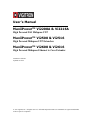 1
1
-
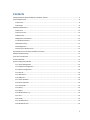 2
2
-
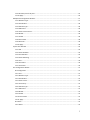 3
3
-
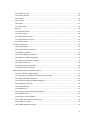 4
4
-
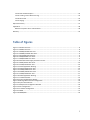 5
5
-
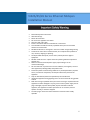 6
6
-
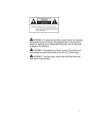 7
7
-
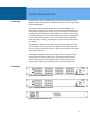 8
8
-
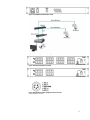 9
9
-
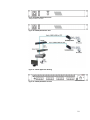 10
10
-
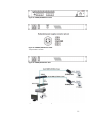 11
11
-
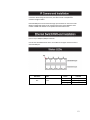 12
12
-
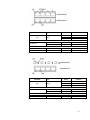 13
13
-
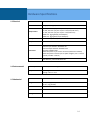 14
14
-
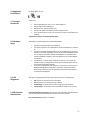 15
15
-
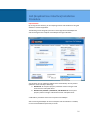 16
16
-
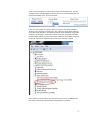 17
17
-
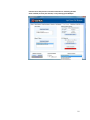 18
18
-
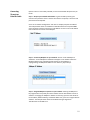 19
19
-
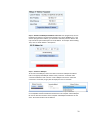 20
20
-
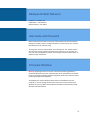 21
21
-
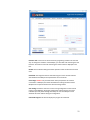 22
22
-
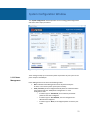 23
23
-
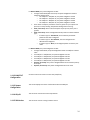 24
24
-
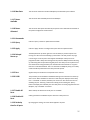 25
25
-
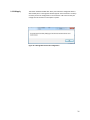 26
26
-
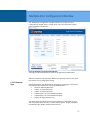 27
27
-
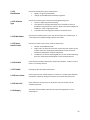 28
28
-
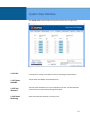 29
29
-
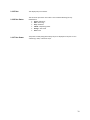 30
30
-
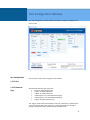 31
31
-
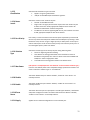 32
32
-
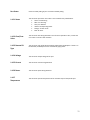 33
33
-
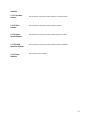 34
34
-
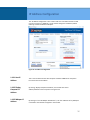 35
35
-
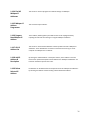 36
36
-
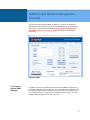 37
37
-
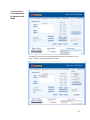 38
38
-
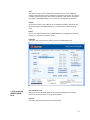 39
39
-
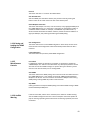 40
40
-
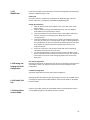 41
41
-
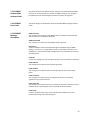 42
42
-
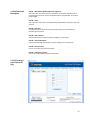 43
43
-
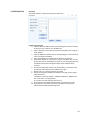 44
44
-
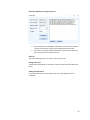 45
45
-
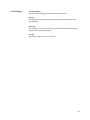 46
46
-
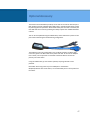 47
47
-
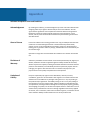 48
48
-
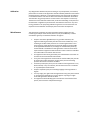 49
49
-
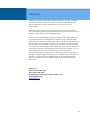 50
50
Vigitron VI2516 User manual
- Type
- User manual
- This manual is also suitable for
Ask a question and I''ll find the answer in the document
Finding information in a document is now easier with AI
Related papers
Other documents
-
Axis 90 W Midspan AC/DC User manual
-
Dahua PFT1200 User manual
-
Dahua PFT1300 User manual
-
LINOVISION POE-Extender02 User manual
-
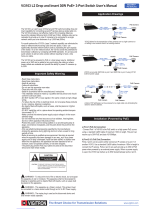 MaxiiNet Vi3103 User manual
MaxiiNet Vi3103 User manual
-
Phihong POE125U-8C User manual
-
Phihong POE90U-1BT-N-R User manual
-
Pelco POE8ATN / POE16ATN Midspan User manual
-
 PowerDsine PD-6548 User manual
PowerDsine PD-6548 User manual
-
Microsemi PowerDsine PD-9024G User manual