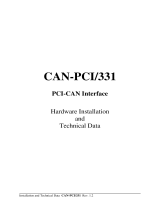Page is loading ...

Installation and technical data DN-PC104/331 Rev. 1.0
DN-PC104/331
PC/104-DeviceNet-Interface
Hardware Installation
and
Technical Data

Installation and technical data DN-PC104/331 Rev. 1.0
N O T E
The information in this document has been carefully checked and is believed to be entirely
reliable. esd makes no warranty of any kind with regard to the material in this document, and
assumes no responsibility for any errors that may appear in this document. esd reserves the right
to make changes without notice to this, or any of its products, to improve reliability, performance
or design.
esd assumes no responsibility for the use of any circuitry other than circuitry which is part of a
product of esd gmbh.
esd does not convey to the purchaser of the product described herein any license under the patent
rights of esd gmbh nor the rights of others.
esd electronic system design gmbh
Vahrenwalder Str. 205
D-30165 Hannover
Germany
Phone: +49-511-372-980
FAX: +49-511-633-650
E-mail: [email protected]
Web: http://www.esd-electronics.com
This document shall not be duplicated, nor its contents used
for any purpose, unless express permission has been granted.
Copyright by esd

Installation and technical data DN-PC104/331 Rev. 1.0
Document file: I:\TEXTE\DOKU\MANUALS\CAN\ISA\PC104\JPC3110H.EN6
Date of print: 24.06.98
PCB version: DeviceNet-PC104 Rev. 1.0
Changes in the Chapters
The changes in the user’s manual listed below affect changes in the hardware, as well as
changes in the description of the facts only.
Chapter Alterations with respect to previous version
- First English version.
- -
Further technical changes are subject to change without notice.

Installation and technical data DN-PC104/331 Rev. 1.0

Installation and technical data DN-PC104/331 Rev. 1.0 1
Contents
1. Overview ............................................................... 3
1.1 Module Description .................................................... 3
1.2 PCB View With Connector Designation .................................... 4
2. Hardware Installation .................................................... 5
2.1 Before Starting Hardware Installation ...................................... 5
2.2 Execute Hardware Installation and Setting of PC/104-Bus Address ............... 5
3. Summary of Technical Data ............................................... 8
3.1 General Technical Data ................................................. 8
3.2 PC/104 Bus .......................................................... 8
3.3 DeviceNet Interface .................................................... 9
3.4 Order Information .................................................... 10
4. Connector Assignment ................................................... 11
4.1 DeviceNet .......................................................... 11
4.2 CAN-TTL Signals (X402) .............................................. 12

Installation and technical data DN-PC104/331 Rev. 1.02

Microcontroller
68331
SRAM Arbiter
CAN
CAN
Voltage
Controller
CAN Controller
SJA1000
Flash EPROM
electrical isolation
DeviceNet
Interface
PC/104 Connector
FIFO
512 bytes
Tx Data
FIFO
512 bytes
Rx Data
IRQ
CAN Controller
SJA1000
2. CAN Controller
as an Option
10-pole
Connector
Plugs
Physical
CAN
Layer
Overview
Installation and technical data DN-PC104/331 Rev. 1.0 3
1. Overview
1.1 Module Description
Fig. 1.1.1: Block-circuit diagram of the DN-PC104/331 module
The DN-PC104/331 board is a designed for the PC/104-bus (PC/104 16 bits). It uses a 68331
microcontroller, which cares for the local management. The DeviceNet data is buffered in a local
SRAM. Security and consistency of data is guaranteed up to 1 Mbit/s.
The DeviceNet compliant interface allows a data-transfer rate of a maximum of 1 Mbit/s. Among
many other features, the bitrate can be set by software.
The DeviceNet interface is electrically separated from other voltage potentials by means of
optocouplers.

Overview
Installation and technical data DN-PC104/331 Rev. 1.04
1.2 PCB View With Connector Designation
Fig. 1.2.1: Module view

Installation
Installation and technical data DN-PC104/331 Rev. 1.0 5
2. Hardware Installation
2.1 Before Starting Hardware Installation
During the hardware installation it may be necessary to change the PC104-I/O-port address. The
default address is 1E0...1E7 HEX. The DeviceNet module covers 8 data bytes. Furthermore it
is necessary to set the interrupt during the following software installation.
Make sure that there will be no address conflict with other boards of the PC/104-system
and that there will be no conflict with other interrupts!
Note for Windows 95 Users:
If you use a Windows 95 operating system first read the software installation guide in the
appendix of the manual ‘CAN API, Monitor Program CAN-Scope and Installation’ and then
start with the installation sequence!
2.2 Execute Hardware Installation and Setting of PC/104-Bus Address
The DN-PC104 module can be used in all PC/104-compatible 16-bit systems (e.g. portable
industry PCs or installed control systems). The carrier system will therefore be described by the
general term ‘computer’ below.
Attention !
Electro static discharge may cause damage to electronic devices. To avoid this, first do the
following steps to discharge your personal static electricity, before you touch the DeviceNet
module:
@Switch off the power supply of all units but leave the connector plug in the socket.
@Then touch the computer’s metal case to discharge the static electricity.
@Even your clothes must not touch the DeviceNet module!
1. Switch off the computer and all connected peripheral devices (monitor, printer, ...). Switch
off the other DeivceNet participants to that the PC104 module is to be connected.
2. Discharge yourself as described above if not yet done. @@

0x100 - 0x107 HEX
0x250 - 0x257 HEX
0x2A0 - 0x2A7 HEX
0x390 - 0x397 HEX
0x3F0 - 0x3F7 HEX
0x1E0 - 0x1E7 HEX
0x1E8 - 0x1EF HEX
12345678
OFF
12345678
OFF
12345678
OFF
12345678
OFF
12345678
OFF
12345678
OFF
12345678
OFF
Default setting Coding switch = 'ON'
(address bit = 0) Coding switch is
not evaluated
Coding switch = 'OFF'
(address bit = 1)
Installation
Installation and technical data DN-PC104/331 Rev. 1.06
3. Disconnect the computer from mains by removing the mains connector.
If the computer does not have a flexible mains lead but is fixed to the mains, disconnect the
supply voltage via the safety fuse and protect the fuse from switching on again
unintentionally.
4. Remove the computers cover
5. Select a position in the PC/104-bus stack.
There are no restrictions in choosing a position in the stack for this module as long as there
are only 16-bit modules between it and the CPU.
6. Have you made sure that there will be no address conflict with other PC/104 boards? (See
chapter '2.2.1 Before Starting Hardware Installation' above.)
If you have to change the address of the board, go on with step 7 otherwise go on with step 8.
7. Setting the PC/104-bus-I/O-port address
The address is set via the DIL switch S100. Its position can be taken from figure 1.2.1 on
page 4.
If a coding switch is set to ‘OFF’, the according address is evaluated as ‘1’. If it set to ‘ON’,
the according address is evaluated as ‘0'.
Coding switch: 12345678 ON
”””””””” •
PC/104-port address: --
A9 A8 A7 A6 A5 A4 A3 –
OFF
Fig. 2.2.1: DIL switch S100
The hardware address has to be given to the driver during the software installation. The menu
of the Windows NT installation program e.g. offers a choice of the following addresses:
Fig. 2.2.2: Default setting of coding switches
and choices of addresses supported by Windows NT driver @@

Installation
Installation and technical data DN-PC104/331 Rev. 1.0 7
Note: The Windows NT installation program does not support any other coding switch
positions.
8. Install the DeviceNet module at the selected PC/104-stack position.
9. Close the computers case.
10. Connect the DeviceNet.
Please note that the DeviceNet has to be terminated at both ends by resistors. Consult the
DeviceNet Specification for the correct wiring of the net.
11. Connect the power supply of the computer (mains connector or fuse).
12. Switch on the power supply of the computer, the peripheral devices and the other DeviceNet
participants.
13. End of hardware installation.
Continue with software installation.

Technical Data
Installation and technical data DN-PC104/331 Rev. 1.08
3. Summary of Technical Data
3.1 General Technical Data
Ambient temperature 0...50EC
Humidity max. 90%, non-condensing
Supply voltage nominal voltage: 5 V ±5%,
via PC/104-bus,
current (max., at 20EC): 0.55 A
Plug-and-socket
connectors
X100 (64-pole PC/104 PCB connector) - PC/104 bus
X101 (40-pole PC/104 PCB connector) - PC/104 bus
X400 (MSTB2,5/-GF-5,08) - DeviceNet interface
X402 (10-pole male connector) - optional CAN-TTL signals
The following connectors are only equipped for programming
and service:
X200 (4-pole female con.) - CPU interface (serial, TTL)
X201 (10-pole male connector) - BDM interface
X501 (5-pole male con.) - ISP programming
Dimensions 95.9 mm x 90.2 mm
Weight < 300 g
Table 3.1.1: General module data
3.2 PC/104 Bus
Host bus PC/104
PC/104-data bus 16 bit
Interface IN/OUT-FIFOs (512 bytes each)
Interrupt 1 out of 12
Stack position no restrictions in position in stack (Attention: No 8-bit-
modules between DN-PC104 and PC/104-CPU !)
Connectors PC/104 PCB connectors, 40-pole and 64-pole
Table 3.2.1: PC/104-bus data

Technical Data
Installation and technical data DN-PC104/331 Rev. 1.0 9
3.3 DeviceNet Interface
Number of interfaces 1,
option: 2 interfaces
CAN controller SJA1000
CAN protocol basic-CAN 2.0A/B
Physical interface according to DeviceNet specification ‘DeviceNet
Communication Model and Protocol, Rel. 2.0’
Bus termination has to be set externally
Electrical separation of
DeviceNet interface from by optocouplers
other units
DeviceNet connector Phoenix Combicon style connector MSTB2,5/-GF-5,08 or
equivalent
DeviceNet adapter option one or two adapter boards with Phoenix Combicon style
connector for installation in case panel
Table 3.3.1: DeviceNet interface data

Technical Data
Installation and technical data DN-PC104/331 Rev. 1.010
3.4 Order Information
Type Properties Order no.
DN-PC104/331-1 interface on board, C.2014.02
DN-PC104 board with one DeviceNet
local DeviceNet firmware
DN-PC104/331-1E C.2014.07
DN-PC104 board with one DeviceNet
interface at external adaptor board for
fixing at case panel,
local DeviceNet firmware
DN-PC104/331-2E C.2014.08
DN-PC104 board with two DeviceNet
channels, both wired to interfaces at
external adaptor boards,
local DeviceNet firmware
Options:
DN-PC104/331-NT Windows NT Device driver C.2014.11
DN-PC104/331-VxW VxWorks driver for PC: object licence C.2014.55
DN-PC104/331-VxW VxWorks driver for PC: source code C.2014.58
DN-PC104-ME *) C.2014.21
English manual for C.2014.02 ...
C.2014.08 and C.2014.55, C.2014.58
CAN-API-ME *) English manual for C.2012.11 C.2001.21
*) If order together with the module, the manual will be delivered free of charge.
Table 3.5.1: Order information

Connector Assignment
Installation and technical data DN-PC104/331 Rev. 1.0 11
4. Connector Assignment
4.1 DeviceNet
The DeviceNet interface is designed according to the specification ‘DeviceNet Communication
Model and Protocol, Release. 2.0’. The power supply of the CAN bus driver has to be supported
from external and the wiring is done by Phoenix Combicon style connectors MSTB 2.5/-GF-5.08
(or equivalent).
Pin Assignment:
Pin Signal
1 V-
2 CAN-
3 Shield
4 CAN+
5 V+
Signal Description:
V+... power supply for CAN interface (U = 24 V ± 4%)
VCC
V-... reference GND for V+ and CAN+/CAN-
CAN+, CAN-... CAN signals
Shield... shield signal
(not connected)

DN-PC104/331-Board
Case Panel
DeviceNet
Adapter 1
CAN Net 0
DeviceNet
Adapter 2
CAN Net 1
Ribbon Cable
PC/104-Stag
Fixing
Brackets
DeviceNet
Connector
IN
OUT
IN
OUT
X402
Connector Assignment
Installation and technical data DN-PC104/331 Rev. 1.012
4.2 CAN-TTL Signals (X402)
The two CAN channels can be wired to two adpater boards via X402. Each adapter board offers
one DeviceNet connector. The adapter boards are designed for fixing at the case panel.
Connector X402 carries the Rx/Tx-signals of the CAN controller. The signals are on TTL level
and are not electrically separated from the microcontroller units!
Signal name Pin Signal name
+5V 1 2 Tx00*
Tx01* 3 4 Rx00*
Rx01* 5 6 Tx10*
Tx11* 7 8 Rx10*
Rx11* 9 10 GND
The DN-PC104/331-adaptor board version includes the DN-PC104/331-board, the DeviceNet
adapter board, the ribbon cable, the fixing brackets and all necessary bolds, screws and washers.
Fig. 4.2.1: Wiring of the adapter boards
/