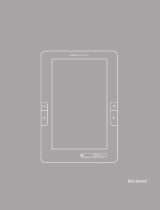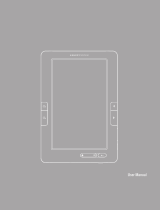$
Find$your$books$on$your$eReader$......................................$27!
About%the%‘My%Books’%menu%........................................................................%27!
Delete%books%......................................................................................................%28!
Read$a$book$on$your$eReader$...............................................$30!
Skip%chapters%.....................................................................................................%30!
Skim%through%the%book%..................................................................................%30!
View%the%table%of%contents%...........................................................................%31!
Change%font%size,%line%spacing,%and%margins%.........................................%31!
Bookmark%pages%..............................................................................................%33!
About$the$Kobo$Desktop$app$................................................$35!
Borrow$books$from$the$public$library$..............................$36!
Troubleshoot$your$eReader$..................................................$40!
Repair%your%eReader%account%.....................................................................%40!
Force%your%eReader%to%turn%off%..................................................................%41!
Sign%out%of%your%eReader%..............................................................................%41!
Factory%reset%your%eReader%.........................................................................%43!
Manual%reset%your%eReader%.........................................................................%44!
Need$help?$.....................................................................................$46!
Safety,%Regulatory%and%Warranty%Information%...................................%46!