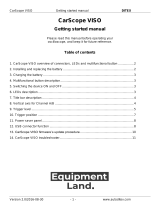Page is loading ...

Roger Access Control System
MCT80M Operating Manual
Product version: 1.0
Firmware version: 1.1.18 or newer
Document version: Rev. A

MCT80M Operating Manual 03.10.2019
2/11
1. DESIGN AND APPLICATION
The MCT80M is an access terminal dedicated to RACS 5 system. Terminal enables identification of users
by 13.56 MHz MIFARE® Ultralight/Classic.
MCT80M is connected to access controller through RS485 interface. Terminal can be installed in outdoor
locations without any additional protection measures. Because of its relatively small size, device can be also
used as a locker/cabinet reader.
Characteristics
RACS 5 system access terminal
13.56 MHz MIFARE Ultralight/Classic cards reading
3 LEDs
buzzer
RS485
tamper
outdoor environment
dimensions: 100.0 x 45.0 x 16.0 mm (height x width x thickness)
Power supply
The terminal requires power supply voltage in range of 11-15VDC. It can be supplied from the MC16 access
controller (e.g. TML output), from MCX2D/MCX4D expander or from dedicated power supply unit. The
supply wire diameter must be selected in such way that the voltage drop between supply output and the
device would be lower than 1V. The proper wire diameter is especially critical when device is located in long
distance from the supply source. In such a case the use of dedicated power supply unit located close to the
device should be considered. When separate power supply unit is used then its minus should be connected
to controller’s GND by means of signal wire with any diameter. It is recommended to use UTP cable for
connection of device to controller. The table below shows maximal UTP cable lengths in relation to the
number of wires used for power supply.
Table 1. Power supply cabling
Number of UTP wire pairs for power supply
Maximal length of power supply cable
1
150m
2
300m
3
450m
4
600m

MCT80M Operating Manual 03.10.2019
3/11
Fig. 1 MCT80M supply from dedicated power supply unit
Fig. 2 MCT80M supply from MC16 access controller
RS485 bus
The communication method with MC16 access controller is provided with RS485 bus which can encompass
up to 16 devices of RACS 5 system, each with unique address in range of 100-115. The bus topology can
be freely arranged as star, tree or any combination of them except for loop. The matching resistors
(terminators) connected at the ends of transmitting lines are not required. In most cases communication
works with any cable type (standard telephone cable, shielded or unshielded twisted pair etc.) but the
recommended cable is unshielded twisted pair (U/UTP cat.5). Shielded cables should be limited to
installations subject to strong electromagnetic interferences. The RS485 communication standard used in
the RACS 5 system guarantees proper communication in a distance of up to 1200 meters as well as high
resistance to interferences.

MCT80M Operating Manual 03.10.2019
4/11
LED indicators
The terminal is equipped with three LED indicators which are used to signal integral functions and they can
be additionally programmed with other available functions within high level configuration (VISO).
Table 2. LED indicators
Indicator
Colour
Integral functions
LED STATUS
Red/green
Default indicator colour is red. If the terminal is assigned to Alarm
Zone then the LED indicates zone arming (red) or disarming (green).
LED OPEN
Green
LED indicates access granting.
LED SYSTEM
Orange
LED indicates card reading and can signal other system functions
including device malfunction.
Fig. 3 LED indicators and function keys
Note: Synchronic pulsing of all three LEDs signifies lost communication with MC16 controller.
Buzzer
The terminal is equipped with buzzer which is used to signal integral functions and it can be additionally
programmed with other available functions within high level configuration (VISO).
Tamper detector
Built-in tamper (sabotage) detector enables detection of unauthorized opening of device’s enclosure as well
as detachment of the enclosure from wall. The detector is internally connected to the terminal’s input. It
does not require low level configuration (RogerVDM) or any additional installation arrangements but it is
essential to mount front panel in such way as the tamper detector would firmly press the back panel. (fig.5).
The detector requires high level configuration which consists in assignment of the function [133] Tamper
Toggle on the level of a Main Board of a controller in VISO software navigation tree.
Identification
By default the terminal reads serial numbers (CSN) of MIFARE cards but it is possible to program cards with
own numbers (PCN) in selected and encrypted sectors of card memory. The use of PCN prevents card
cloning and consequently it significantly increases security in the system. More information on MIFARE card
programming is given in AN024 application note which is available at www.roger.pl.

MCT80M Operating Manual 03.10.2019
5/11
2. INSTALLATION
Table 3. Wires
Name
Wire colour
Description
12V
Red
Supply plus
GND
Black
Ground
A
Yellow
RS485 bus, line A
B
Green
RS485 bus, line B
Fig. 4 Enclosure disassembly
Fig. 5 Internal side of the front panel and back panel

MCT80M Operating Manual 03.10.2019
6/11
Installation guidelines
The terminal should be mounted on a vertical structure (wall) away from sources of heat and
moisture.
The back panel should be mounted with included screws according to fig. 5 and front panel should
be attached in such way as the tamper detector would firmly press the back panel.
All electrical connections should be done with disconnected power supply.
If the terminal and controller are not supplied from the same PSU then GND terminals of both
devices must be connected with any wire.
Clean front panel regularly by means of wet cloth and mild detergent. Do not clean by means of
abrasive materials and strong cleaners like alcohols, solvents, etc. Damages to screen surface are
beyond the scope of warranty.
3. OPERATION SCENARIO
The MCT80M terminal when connected to MC16 access controller can be used for access control and also
Time&Attendance. The example of connection diagram for such scenario is shown in fig. 6 where the
terminal’s power supply line and RS485 bus are connected directly to the controller. The terminal can also
operate with MC16 controller using MCX2D/MCX4D expanders as in case of M16-PAC-x-KIT series.
Fig. 6 Typical connection diagram for the terminal and MC16 access controller
4. CONFIGURATION
Low level configuration (RogerVDM)
The purpose of low level configuration is to prepare device for operation in RACS 5 system. In order to start
the configuration, connect the terminal to RUD-1 interface (fig. 7) and start RogerVDM software.
Programming procedure with RogerVDM software:
1. Place jumper on MEM contacts (fig. 5).
2. Connect the device to RUD-1 interface (fig. 7) and connect the RUD-1 to computer’s USB port. Orange
LED SYSTEM will pulsate.
3. Start RogerVDM program, select MCT device, v1.0 firmware version, RS485 communication channel
and serial port with RUD-1 interface.

MCT80M Operating Manual 03.10.2019
7/11
4. Click Connect, the program will establish connection and will automatically display Configuration tab.
5. Enter unoccupied RS485 address in range of 100-115 and other settings according to requirements of
specific installation.
6. Click Send to Device to update the configuration of device.
7. Optionally make a backup by clicking Send to File… and saving settings to file on disk.
8. Remove jumper from MEM contacts and disconnect device from RUD-1 interface.
Note: Do not read any cards when the device is configured with RogerVDM.
Fig. 7 Connection to RUD-1 interface (low level configuration).
Table 4. List of low level parameters
Communication settings
RS485 address
Parameter defines device address on RS485 bus. Range: 100-115.
Default value: 100.
RS485 communication timeout [s]
Parameter defines delay after which device will signal lost
communication with controller. When set to 0 then signaling is
disabled. Range: 0-64s. Default value: 20s.
RS485 encryption
Parameter enables encryption at RS485 bus. Range: [0]: No, [1]: Yes.
Default value: [0]: No.
RS485 encryption key
Parameter defines key for encryption of communication at RS485 bus.
Range: 4-16 ASCII characters.
Optical signalisation
LED SYSTEM pulsing when card
near reader
Parameter enables LED SYSTEM (orange) pulsing when card is close
to the device. Range: [0]: No, [1]: Yes. Default value: [0]: No.
Backlight level [%]
Parameter defines backlight level. When set to 0 then backlight is
disabled. Range: 0-100. Default value: 100.
Backlight switching off when no
activity
Parameter enables backlight switching off after 20 s from the latest
card reading or key pressing. The backlight is restored again when
card or key is used. Range: [0]: No, [1]: Yes. Default value: [1]: Yes.
Backlight dimming when card/key
Parameter enables temporary backlight dimming whenever card is

MCT80M Operating Manual 03.10.2019
8/11
used
read or key is pressed. Range: [0]: No, [1]: Yes. Default value: [0]: No.
LED SYSTEM flash after card
read
Parameter enables short flash of LED SYSTEM (orange) when card is
read. Range: [0]: No, [1]: Yes. Default value: [1]: Yes.
Acoustic signalisation
Buzzer loudness level [%]
Parameter defines buzzer loudness level. When set to 0 then buzzer is
disabled Range: 0-100. Default value: 100.
Short sound after card read
Parameter enables short sound (beep) generating by buzzer when
card is read. Range: [0]: No, [1]: Yes. Default value: [1]: Yes.
Advanced settings
Stop card/PIN reading when
buffer full
Parameter enables to reject card/PIN reading by device till previous
card/PIN is transmitted to controller. Range: [0]: No, [1]: Yes. Default
value: [0]: No.
Card/PIN buffer timeout [s]
Parameter defines time for card/PIN storing in device buffer. When the
time elapses the buffer is cleared even if card/PIN is not transmitted to
controller. Range: 1-64. Default value: 10.
Buffer overflow signalisation
Parameter enables LED SYSTEM (orange) switching on when
card/PIN buffer is full. Range: [0]: No, [1]: Yes. Default value: [0]: No.
AF type
Parameter defines authentication factor type returned by terminal.
Default value: [0010]: Number 40bits.
Long card read time [s]
Parameter defines long card read time. When set to 0 then long read
is disabled. Range: 0-64. Default value: 0.
Comments
DEV, KBD1, CDI1, IN1 (Tamper)
Parameter defines any text or comment which corresponds to the
device/object. It is later displayed in VISO program.
Serial card number (CSN) settings
Serial number length (CSNL) [B]
Parameter defines the number of bytes from serial card number (CSN)
which will be used to generate returned card number (RCN). RCN is
the actual card number read by reader and it is created as sum of
serial card number (CSN) and programmable card number (PCN).
Programmable card number (PCN) settings for Mifare Classic
Sector type
Parameter defines sector type with programmable number (PCN). If
the option [0]:None is selected then card returned number (RCN) will
include only CSN and PCN will be discarded. Range: [0]: None, [1]:
SSN, [2]: MAD. Default value: [0]: None.
Format
Parameter defines format of PCN. Range: [0]: BIN, [1]: ASCII HEX.
Default value: [0]: BIN.
First byte position (FBP)
Parameter defines the position of the first byte for PCN in data block
on card. Range: 0-15. Default value: 0.
Last byte position (LBP)
Parameter defines the position of the last byte for PCN in data block
on card. Range: 0-15. Default value: 7.
Sector ID
Parameter defines sector number where PCN is stored. Range: 0-39.
Default value: 1.
Application ID (AID)
Parameter defines application ID number (AID) which indicates sector
where PCN number is stored. Range: 0-9999. Default value: 5156.
Block ID
Parameter defines block number where PCN is stored. Range: 0-2 to
for sectors 0-31 and 0-14 for sectors 32-39. Default value: 0.
Key type
Parameter defines key type used to access sector with PCN. Range:

MCT80M Operating Manual 03.10.2019
9/11
[0]: A, [1]: B, [2]: Roger. Default value: [0]: A.
Key
Parameter defines 6 bytes (12 HEX digits) key for accessing sector
where PCN is stored.
Manual addressing
Manual addressing procedure enables configuration of new RS485 address with all other settings
unchanged.
Manual addressing procedure:
1. Remove all connections from A and B lines.
2. Place jumper on MEM contacts (fig. 4).
3. Restart the device (switch power supply off and on or short RST contacts for a moment) and orange
LED SYSTEM will pulsate.
4. Enter 3 digits of RS485 address in range of 100-115 with any MIFARE card.
5. Wait till device starts to emit continuous sound.
6. Remove jumper from MEM contacts and restart the device.
Terminals without keypad can be addressed with multiple card readings where the N number of readings
emulates digit of the address. Three series of readings with any MIFARE proximity card are necessary to set
the address. After each series wait for two beeps and proceed with the next digit. Zero digit is emulated with
10 readings.
Example:
Programming of ID=101 address with card readings:
1. Read card 1 time and wait for two beeps.
2. Read card 10 times and wait for two beeps.
3. Read card 1 time and wait for two beeps.
Memory reset procedure
Memory reset procedure resets all settings to factory default ones including ID=100 address.
Memory reset procedure:
1. Remove all connections from A and B lines.
2. Place jumper on MEM contacts (fig. 4).
3. Restart the device (switch power supply off and on or short RST contacts for a moment) and orange
LED SYSTEM will pulsate.
4. Read any MIFARE card 11 times.
5. Wait till device confirms reset with continuous sound.
6. Remove jumper from MEM contacts and restart the device.
High level configuration (VISO)
The purpose of high level configuration is to define logical functioning of the terminal which communicates
with the MC16 access controller and it depends on applied scenario of operation. The example of access
control system configuration is given in AN006 application notes which is available at www.roger.pl.
5. FIRMWARE UPDATE
The update requires connection of device to computer with RUD-1 interface (fig. 8) and starting RogerVDM
software. The latest firmware file is available at www.roger.pl.
Firmware update procedure:
1. Place jumper on FDM contacts (fig. 4).
2. Connect the device to RUD-1 interface (fig. 8) and connect the RUD-1 to computer’s USB port. Orange
LED SYSTEM will pulsate.
3. Start RogerVDM program and in the top menu select Tools and then Update firmware.

MCT80M Operating Manual 03.10.2019
10/11
4. In the opened window select device type, serial port with RUD-1 interface and path to firmware file
(*.hex).
5. Click Update to start firmware upload with progress bar in the bottom.
6. When the update is finished, remove jumper from FDM contacts and restart the device.
Fig. 8 Connection to RUD-1 interface (firmware update).
6. SPECIFICATION
Table 5. Specification
Supply voltage
Nominal 12VDC, min./max. range 10-15VDC
Current consumption
(average)
~60 mA
Tamper protection
Enclosure opening reported to access controller
Identification methods
13.56MHz MIFARE Ultralight, Classic
Reading range
Up to 7 cm
Distance
1200 m maximal cable length for RS485 bus between controller and terminal
IP Code
IP65
Environmental class
(according to EN
50133-1)
Class IV, outdoor general conditions, temperature: -25°C to +60°C, relative
humidity: 10 to 95% (no condensation)
Dimensions H x W x D
100 x 45 x 16 mm
Weight
~100g
Certificates
CE
7. ORDERING INFORMATION
Table 6. Ordering information
MCT80M
Outdoor MIFARE Classic access terminal

MCT80M Operating Manual 03.10.2019
11/11
RUD-1
Portable USB-RS485 communication interface dedicated to ROGER access
control devices
8. PRODUCT HISTORY
Table 7. Product history
Version
Date
Description
MCT80M v1.0
09/2018
The first commercial version of product
This symbol placed on a product or packaging indicates that the product
should not be disposed of with other wastes as this may have a negative
impact on the environment and health. The user is obliged to deliver
equipment to the designated collection points of electric and electronic
waste. For detailed information on recycling, contact your local authorities,
waste disposal company or point of purchase. Separate collection and
recycling of this type of waste contributes to the protection of the natural
resources and is safe to health and the environment. Weight of the
equipment is specified in the document.
Contact:
Roger sp. z o.o. sp.k.
82-400 Sztum
Gościszewo 59
Tel.: +48 55 272 0132
Fax: +48 55 272 0133
Tech. support: +48 55 267 0126
E-mail: biuro@roger.pl
Web: www.roger.pl
/