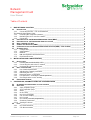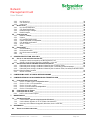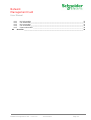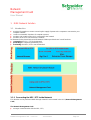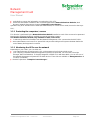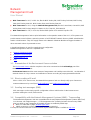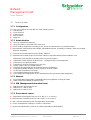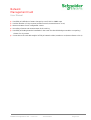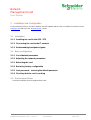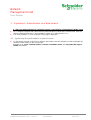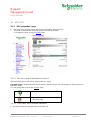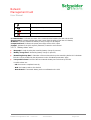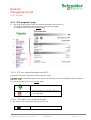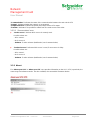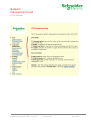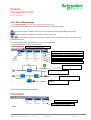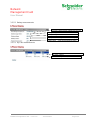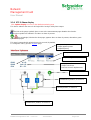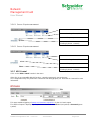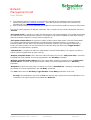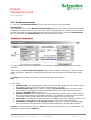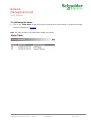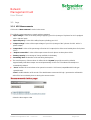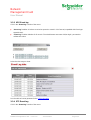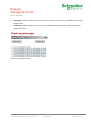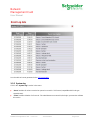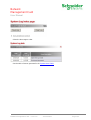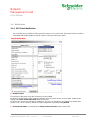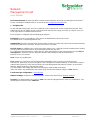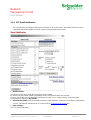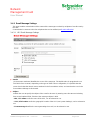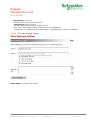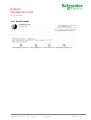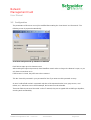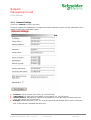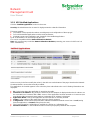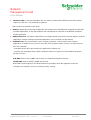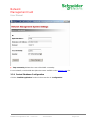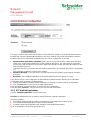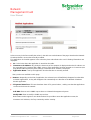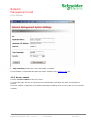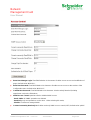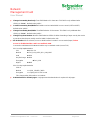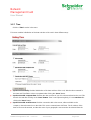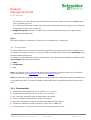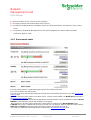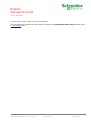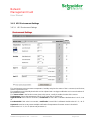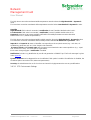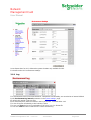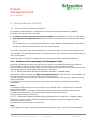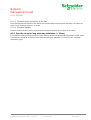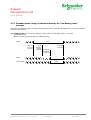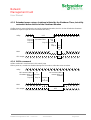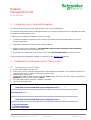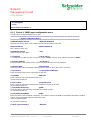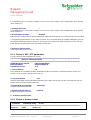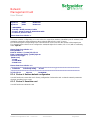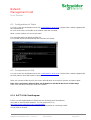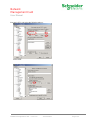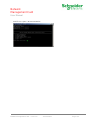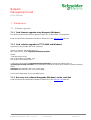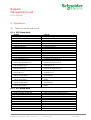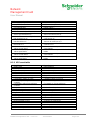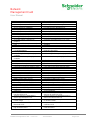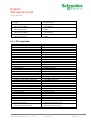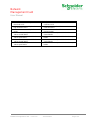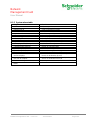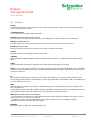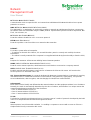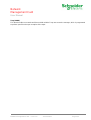APC MGE SNMP/Web Card User manual
- Category
- Networking
- Type
- User manual
This manual is also suitable for

Network
Management Card
User Manual
Network Management Card
– User Manual 34003676EN/HA
Page
1/81
NMC Transverse - 66074
Environment Sensor - 66846

Network
Management Card
User Manual
Network Management Card
– User Manual 34003676EN/HA
Page
2/81
Table of Contents
1
MGE NETWORK SOLUTION ____________________________________________________________5
1.1
I
NTRODUCTION
_____________________________________________________________________5
1.1.1
Connecting the UPS / STS to the Network ___________________________________________5
The Network Management Card:__________________________________________________________5
1.1.2
Protecting the computers / servers _________________________________________________6
1.1.3
Monitoring the UPSs over the network ______________________________________________6
1.1.4
Connection____________________________________________________________________7
1.2
P
RESENTATION OF THE
N
ETWORK
M
ANAGEMENT
C
ARDS
(NMC) ________________________________7
1.3
P
RESENTATION OF THE
E
NVIRONMENT
S
ENSOR SOLUTION
_____________________________________8
1.4
D
IRECT SENDING OF
E-
MAIL
____________________________________________________________8
1.5
S
ENDING TEXT MESSAGES
(SMS) _______________________________________________________8
1.6
C
OMPATIBILITY WITH THE
N
ETWORK
M
ANAGEMENT
S
YSTEMS
(NMS)
–
T
RAP SENDING
________________8
1.7
T
ECHNICAL DATA
___________________________________________________________________9
1.7.1
Configuration __________________________________________________________________9
1.7.2
Administration _________________________________________________________________9
1.7.3
Network ______________________________________________________________________9
1.7.4
MIB (Management Information Base) _______________________________________________9
1.7.5
Environment sensor_____________________________________________________________9
2
INSTALLATION AND CONFIGURATION__________________________________________________11
2.1
I
NSTALLATION
_____________________________________________________________________11
2.1.1
Installing the card in the UPS / STS _______________________________________________11
2.1.2
Connecting the card to the IT network______________________________________________11
2.1.3
Understanding front panel signals_________________________________________________11
2.2
B
ASIC CONFIGURATION
______________________________________________________________11
2.2.1
List of default parameters _______________________________________________________11
2.2.2
Adjusting the network parameters_________________________________________________11
2.2.3
Rebooting the card ____________________________________________________________11
2.2.4
Restoring factory configuration ___________________________________________________11
2.2.5
Lost password – restoring the default password______________________________________11
2.2.6
Checking that the card is working _________________________________________________11
2.3
E
NVIRONMENT
S
ENSOR
______________________________________________________________11
3
SUPERVISION / ADMINISTRATION VIA A WEB BROWSER _________________________________12
3.1
O
PTIMISING THE PERFORMANCE OF YOUR BROWSER
_________________________________________12
3.2
UPS
/
STS _______________________________________________________________________13
3.2.1
“UPS properties” page__________________________________________________________13
3.2.2
“STS properties” page __________________________________________________________15
3.2.3
About _______________________________________________________________________16
3.2.4
On-line help __________________________________________________________________17
3.2.5
UPS 3-Phase display___________________________________________________________19
3.2.6
STS 3-Phase display ___________________________________________________________21
3.2.7
UPS Control__________________________________________________________________22
3.2.8
UPS weekly schedule programming _______________________________________________24
3.2.9
Shutdown parameters __________________________________________________________25
3.2.10
Viewing the alarms ____________________________________________________________26
3.3
L
OGS
___________________________________________________________________________27
3.3.1
UPS Measurements____________________________________________________________27
3.3.2
STS Measurements____________________________________________________________28

Network
Management Card
User Manual
Network Management Card
– User Manual 34003676EN/HA
Page
3/81
3.3.3
UPS Event log ________________________________________________________________30
3.3.4
STS Event log ________________________________________________________________30
3.3.5
System log___________________________________________________________________32
3.4
N
OTIFICATION
_____________________________________________________________________34
3.4.1
UPS Email Notification__________________________________________________________34
3.4.2
STS Email Notification__________________________________________________________36
3.4.3
Email Message Settings ________________________________________________________37
3.4.4
Email Example________________________________________________________________39
3.5
C
ONFIGURATION
___________________________________________________________________40
3.5.1
Network Settings ______________________________________________________________41
3.5.2
System______________________________________________________________________43
3.5.3
UPS Notified Applications _______________________________________________________45
3.5.4
Central Shutdown Configuration __________________________________________________47
3.5.5
STS Notified Applications _______________________________________________________48
3.5.6
Access control ________________________________________________________________50
3.5.7
Time________________________________________________________________________53
3.6
E
NVIRONMENT
____________________________________________________________________54
3.6.1
Characteristics________________________________________________________________54
3.6.2
Environment status ____________________________________________________________55
3.6.3
UPS Environment Settings ______________________________________________________57
3.6.4
Log_________________________________________________________________________59
4
SERVERS PROTECTION, UPS ONLY____________________________________________________60
4.1
S
ET
-
UP OF THE SHUTDOWN PARAMETERS
_________________________________________________60
4.1.1
Shutdown criteria managed by the Management Card_________________________________60
4.1.2
Specific set-up for long autonomy installation (> 30 mn) _______________________________61
4.2
T
HE DIFFERENT SERVER AND
UPS
SHUTDOWN SEQUENCES
___________________________________62
4.2.1
Extended power outage, shutdown initiated by the Shutdown Timer ______________________62
4.2.2
Extended power outage, shutdown initiated by the “Low battery power” message ___________63
4.2.3
Extended power outage, shutdown initiated by the Shutdown Timer, but utility restoration before
the end of the Shutdown Duration ________________________________________________________64
4.2.4
Off/On command ______________________________________________________________64
5
CONFIGURING A SET OF CARDS WITH MUPGRADE ______________________________________65
6
CONFIGURATION IN LOCAL MODE AND VIA TELNET OR SSH______________________________65
6.1
C
ONFIGURATION IN LOCAL MODE
_______________________________________________________65
6.1.1
Choice 1: SNMP agent configuration menu _________________________________________66
6.1.2
Choice 2: UPS / STS parameters _________________________________________________67
6.1.3
Choice 3: Access control ________________________________________________________67
6.1.4
Choice 4: Restore default configuration ____________________________________________68
6.1.5
Choice 5: Reset the card ________________________________________________________68
6.2
C
ONFIGURATION VIA
T
ELNET
__________________________________________________________69
6.3
C
ONFIGURATION VIA
SSH ____________________________________________________________69
6.3.1
PuTTY SSH Client Program _____________________________________________________69
7
MAINTENANCE______________________________________________________________________72
7.1
S
OFTWARE UPGRADE
_______________________________________________________________72
7.1.1
Card firmware upgrade using Mupgrade (Windows)___________________________________72
7.1.2
Card software upgrade via TFTP (UNIX and Windows) ________________________________72
7.1.3
Recovery tool software Msupgrade (Windows) via the serial link_________________________72
8
APPENDICES _______________________________________________________________________73
8.1
T
ABLES OF ALARMS AND EVENTS
_______________________________________________________73

Network
Management Card
User Manual
Network Management Card
– User Manual 34003676EN/HA
Page
4/81
8.1.1
UPS Alarm table ______________________________________________________________73
8.1.2
STS Alarm table_______________________________________________________________73
8.1.3
UPS event table_______________________________________________________________74
8.1.4
STS event table _______________________________________________________________76
8.1.5
System alarm table ____________________________________________________________78
8.2
G
LOSSARY
_______________________________________________________________________79

Network
Management Card
User Manual
Network Management Card
– User Manual 34003676EN/HA
Page
5/81
1 MGE Network Solution
1.1 Introduction
◗ provides information on events concerning the supply of power to the computers connected to your
computer network,
◗ carries out automatic shutdown of computer systems,
◗ monitors and controls all the UPSs connected to the network.
◗ monitors all the STS connected to the network,
As illustrated in the picture below, MGE Network Solution provides these 3 main functions:
◗ connecting the UPS / STS to the Network,
◗ protecting the computers powered by UPS,
◗ monitoring the UPSs / STSs over the Network
1.1.1 Connecting the UPS / STS to the Network
This function can be performed either through network Cards inserted in the UPS (Network Management
Card).
The Network Management Card:
◗ manages communication with the UPS / STS,

Network
Management Card
User Manual
Network Management Card
– User Manual 34003676EN/HA
Page
6/81
◗ periodically accesses the information concerning the UPS / STS,
◗ makes this information available to the connected applications (Network Shutdown Modules, Web
Browser, Network Management Systems, Enterprise Power Manager)
Operation may be in standard secure mode (the default mode) or in SSL secure mode (Secure Socket Layer
SSL).
1.1.2 Protecting the computers / servers
This function is performed by the Network Shutdown Module installed on each of the servers to be protected.
Note that the Shutdown Module is available on several Operating Systems.
The Network Shutdown module (only available for UPS, not for STS):
◗ Continuously waits for information from the Network Management Card connected to the MGE UPSs.
◗ warns administrators and users if AC power fails and proceeds with graceful system shutdown before the
end of battery backup power is reached.
1.1.3 Monitoring the UPSs over the network
Depending on your needs, you can either use:
◗ your Internet browser to monitor each UPS, as Management Card include a Web server.
◗ your company’s standard Network Management System (HP-Openview, CA Unicenter, HP Insight
Manager, IBM Tivoli Netview). To simplify integration of MGE UPSs with these NMS, you can use one of
the Network Management System Kits for MGE devices. These kits are available on Management Pac 2
CD-Rom. (ref 66923)
◗ the MGE supervisor " Enterprise Power Manager "

Network
Management Card
User Manual
Network Management Card
– User Manual 34003676EN/HA
Page
7/81
1.1.4 Connection
1.1.4.1 How to connect UPS / network :
◗ Insert the optional card in the UPS / STS and connect the device to the computer network.
◗ Start the MGE UPS / STS, then the computers.
1.1.4.2 Setting up the protection, for UPS only
◗ Set up the Network Management Card (see user manual).
◗ Install Network Shutdown Module on all machines that are to be protected by the UPS (supplied with UPS
battery backup power).
The software components for each platform and the user manuals are supplied free-of-charge on the Solution-
Pac 2 CD are available or for download on the www.apc.com Web site.
1.2 Presentation of the Network Management Cards (NMC)
MGE provides one form factors for its Network Management Cards :

Network
Management Card
User Manual
Network Management Card
– User Manual 34003676EN/HA
Page
8/81
◗ NMC Transverse for UPS, in UPS slot, like the MGE Galaxy PW, MGE Galaxy PW 1000, MGE Galaxy
3000, MGE Galaxy 4000 US, MGE Galaxy 5000, MGE Galaxy 5000 US
◗ NMC Transverse for UPS, using the Network Management Link, like the Comet 3000, Comet S31, MGE
Galaxy 6000, MGE Galaxy 9000, EPS 6000 US, EPS 7000 US, EPS 8000 US
◗ NMC Transverse for STS, in STS slot, like the MGE Epsilon STS and MGE Upsilon STS
.
The Network Management Cards acquire information on the operation status of the UPS / STS systems and
provide remote control of these systems by means of an ETHERNET network from any SNMP administration
station or Web browser. They also supply alarms to the Network Shutdown Modules to trigger shutdown or
other automatic actions for protected servers.
A simple html browser is used for supervision and configuration.
Network Management Cards are compatible with :
◗ Network Shutdown Modules
◗ Entreprise Power Manager
◗ Management-Pac 2 ?
◗ ISXC
1.3 Presentation of the Environment Sensor solution
The Environment Sensor solution comprises a box to be connected to the Card Settings port of the
Network Management Cards:
Environment Sensor enables measurement of temperature and humidity around the UPS, consideration of
external alarms via 2 dry contacts and notification of alarms according to pre-programmed thresholds.
1.4 Direct sending of E-mail
When a UPS / STS event occurs, the Network Management Card can directly notify up to 4 intranet or
extranet addressees by e-mail (see Email Notification and Email Message Settings).
1.5 Sending text messages (SMS)
SMS messages can be sent by specific configuration of the e-mail function via the internet access
providers making the e-mail / SMS transfer.
1.6 Compatibility with the Network Management Systems (NMS) – Trap sending
The Network Management Cards are compatible with the major Network Management Systems (IBM Tivoli,
CA Unicenter, HP Insight Manager ..),. The Management-Pac 2 offering includes the necessary SNMP
plug-in to allow an easy integration in the NMS. Events are notified by SNMP trap
◗ NMS can subscribe on page “Notified Application”
◗ SNMP sequences are described in chapter “Server protection”
The trap list can be looked over in the document “Agent's MIB description” available on apc.com.

Network
Management Card
User Manual
Network Management Card
– User Manual 34003676EN/HA
Page
9/81
1.7 Technical data
1.7.1 Configuration
The user can configure the card with one of the following means:
◗ Web browser
◗ Local serial link
◗ Telnet console
◗ BOOTP/DHCP
◗ Mupgrade
1.7.2 Administration
◗ Up to 50 workstations protected
◗ Up to 15 browsers connected at the same time
◗ E-mail sending configurable according to UPS alarms and transmission of a periodical report
◗ Measurement of temperature and humidity, adjustable thresholds, possibility of sending e-mails and shutting
down the installation
◗ Control of UPS on/off switching via the HTML interface
◗ Adjustment and control Power via the HTML interface, sequential starting of the installation and
optimisation of backup time by shutting down non-priority systems
◗ Adjustment of date and time via NTP server - Daylight Saving Time management
◗ Protection by encrypted password.
◗ Protection by secured connection SSL and SSH
◗ Saving of logs in the non-volatile memory
◗ Automatic language detection according to browser configuration.
◗ Languages available: English / French / Spanish / German / Italian
◗ On-line help available for each page
◗ Card firmware updated via the network
◗ Card configuration deployment on your installed base through network utility (Mupgrade)
1.7.3 Network
◗ Fast ETHERNET 10/100 Mbits compatibility with auto-negotiation on the RJ45 outlet
◗ SNMP trap port modifiable (by default = 162)
1.7.4 MIB (Management Information Base)
◗ MIB IETF UPS (RFC1628) for UPS
◗ MIB MGE V1.7 AD, for UPS
◗ MIB MGE V2.2 AA, for STS
1.7.5 Environment sensor
◗ Temperature measurement from 0 to 70 °C with +/- 1° C accuracy
◗ Measurement of humidity from 0 to 100 % with +/- 6 % accuracy
◗ Min / max time-stamped function for temperature and humidity
◗ Choice of temperature readings in Celsius or Fahrenheit
◗ High and low thresholds, hysteresis and offset adjustable via Web interface

Network
Management Card
User Manual
Network Management Card
– User Manual 34003676EN/HA
Page
10/81
◗ Possibility of notification of status changes by e-mail, SMS or SNMP traps
◗ Position detection of 2 dry contacts (maximum sensor/contact distance: 20 m)
◗ Name and status of each configurable contact
◗ Recording of events and measurements in the card log
◗ Possibility of shutting down the installation in the event of a threshold being exceeded or on opening /
closure of a dry contact
◗ Connection to the card with straight CAT5 RJ45 network cables (maximum card/sensor distance: 20 m)

Network
Management Card
User Manual
Network Management Card
– User Manual 34003676EN/HA
Page
11/81
2 Installation and Configuration
For the following sections, read the installation manual supplied with the card or available for download on the
www.apc.com web site in the “Download area” section .
2.1 Installation
2.1.1 Installing the card in the UPS / STS
2.1.2 Connecting the card to the IT network
2.1.3 Understanding front panel signals
2.2 Basic configuration
2.2.1 List of default parameters
2.2.2 Adjusting the network parameters
2.2.3 Rebooting the card
2.2.4 Restoring factory configuration
2.2.5 Lost password – restoring the default password
2.2.6 Checking that the card is working
2.3 Environment Sensor
Read the installation manual supplied with the box.

Network
Management Card
User Manual
Network Management Card
– User Manual 34003676EN/HA
Page
12/81
3 Supervision / Administration via a Web browser
A JVM (Java Virtual Machine) is required to ensure correct display of information in HTML pages.
◗ On a computer equipped with a Web browser (Internet Explorer or Netscape recommended), enter the
address initialised previously in the Installation chapter (e.g.: http://213.30.17.30.)
◗ The “UPS properties” or “STS properties” home page is displayed.
3.1 Optimising the performance of your browser
◗ To view status changes on the UPS in real time, the browser must be configured so that it automatically
refreshes all the objects on the current page.
Example on IE : Tools / Internet Options / General / Parameters menu, tick Every time this page is
visited and validate.

Network
Management Card
User Manual
Network Management Card
– User Manual 34003676EN/HA
Page
13/81
3.2 UPS / STS
3.2.1 “UPS properties” page
◗ This page gives instant access to the essential information about your UPS.
This page is automatically refreshed every 10 seconds (by default).
To change this value, go to the “System” page.
3.2.1.1 UPS zone: general information on the UPS.
Indication of the picture and generic name of the UPS range
Computer room: Customised name of your system corresponding to the “upsIdentName” object of the UPS
MIB (RFC 1628)
You can change this name on the “System” page.
•
• Normal operation
•
• Alarm present. This icon links directly to
the alarm page
3.2.1.2 “UPS status” zone: essential information
◗ The various icons showing the status of the UPS are:

Network
Management Card
User Manual
Network Management Card
– User Manual 34003676EN/HA
Page
14/81
•
• Battery operation
•
• Load powered by main AC
•
• Loss of communication with the UPS
•
• Battery fault
“Communication”: indicates the status of the communication between the card and the UPS
“Power source”: indicates whether the power comes from the utility or from the UPS battery
“Batteries”: indicates whether the battery is being charged or discharged
“Output load level”: indicates the power percentage used at UPS output
“Output”: indicates if the UPS output is protected, Powered or not Powered
3.2.1.3 “Battery status” zone:
◗ “Bargraph”: Graph showing the remaining battery charge (in percent).
◗ “Battery charge level”: Remaining battery charge (in percent).
◗ “Remaining backup time”: Estimation of the maximum backup time remaining before UPS shutdown.
This time can be modified by the adjustments on the “Shutdown parameters” page
◗ “Last periodical test”: Result of the last automatic battery test carried out by the UPS
Possible values are:
- OK: the test was completed correctly
– NOK: the battery needs to be checked
– Deactivated: the automatic battery test is not validated on the UPS

Network
Management Card
User Manual
Network Management Card
– User Manual 34003676EN/HA
Page
15/81
3.2.2 “STS properties” page
◗ This page gives instant access to the essential information about your STS.
This page is automatically refreshed every 10 seconds (by default).
To change this value, go to the “System” page.
3.2.2.1 STS zone: general information on the STS.
Indication of the picture and generic name of the UPS range
Computer room: Customised name of your system corresponding to the “upsIdentName” object of the UPS
MIB (RFC 1628)
You can change this name on the “System” page.
•
• Normal operation
•
• Alarm present. This icon links directly to
the alarm page
3.2.2.2 “STS status” zone: essential information
◗ The various icons showing the status of the UPS are:
•
• Loss of communication with the STS

Network
Management Card
User Manual
Network Management Card
– User Manual 34003676EN/HA
Page
16/81
“Communication”: indicates the status of the communication between the card and the STS
“Output”: indicates whether the output is or not powered
“Output load level”: indicates the power percentage used at STS output
“Transfer”: indicates if it is possible to switch from one used source to the other.
3.2.2.3 “Sources status” zone:
◗ “Active source”: indicate which source is currently used.
Possible values are:
- 1: for source 1
- 2 : for source 2
– Unknow : if value unknown (intialization, lost of communication)
◗ “Prefered source”: indicate which source is used, if none source is faulty
Possible values are:
- 1: for source 1
- 2 : for source 2
– Unknow : if value unknown (intialization, lost of communication)
3.2.3 About
The “About your UPS” or “About your STS” zone provides information on the UPS / STS, in particular, the
name range and software version. Are also available, the current NMC firmware release.

Network
Management Card
User Manual
Network Management Card
– User Manual 34003676EN/HA
Page
17/81
3.2.4 On-line help
On-line contextual help in English is available at the top of each page by clicking on the Help link, which is
always located on the top right corner.
The Help page always opens a new window. There is two help pages, dedicated to the device : one help for
UPS, other one for STS.

Network
Management Card
User Manual
Network Management Card
– User Manual 34003676EN/HA
Page
18/81

Network
Management Card
User Manual
Network Management Card
– User Manual 34003676EN/HA
Page
19/81
3.2.5 UPS 3-Phase display
Click 3-phase display to access to the detailed monitoring page
This item is added to the menu for all single UPSs having a three-phase output.
The link on the gauge symbols gives access to the measurement page related to the function.
Function symbols are outlined in red when an alarm is present.
The red triangle, linked to the alarm page, appears when an alarm is present, otherwise a green
symbol is displayed.
This page is automatically refreshed every 10 seconds (by default).
To change this value, go to the “System” page.
3.2.5.1 Normal input measurements
Rectifier
Battery
Inverter
Static ByPass
Maintenance position
Static switch operation
Normal operation
Battery
Active power
–
Global an
d per phase
Apparente power
–
Global and per phase
Output current
Output voltage Phase / Phase
Output voltage Phase / neutral
Frequency and power factor
Input current
Input voltage Phase / Phase

Network
Management Card
User Manual
Network Management Card
– User Manual 34003676EN/HA
Page
20/81
3.2.5.2 Battery measurements
3.2.5.3 By Pass measurements
By Pass current
By Pass voltage Phase / Phase
Remaining backup time estimted by the UPS
Battery charge level
Battery vol
tage
Battery current
–
Negative when discharging
Battery temp.
–
Internal temperature probe
Page is loading ...
Page is loading ...
Page is loading ...
Page is loading ...
Page is loading ...
Page is loading ...
Page is loading ...
Page is loading ...
Page is loading ...
Page is loading ...
Page is loading ...
Page is loading ...
Page is loading ...
Page is loading ...
Page is loading ...
Page is loading ...
Page is loading ...
Page is loading ...
Page is loading ...
Page is loading ...
Page is loading ...
Page is loading ...
Page is loading ...
Page is loading ...
Page is loading ...
Page is loading ...
Page is loading ...
Page is loading ...
Page is loading ...
Page is loading ...
Page is loading ...
Page is loading ...
Page is loading ...
Page is loading ...
Page is loading ...
Page is loading ...
Page is loading ...
Page is loading ...
Page is loading ...
Page is loading ...
Page is loading ...
Page is loading ...
Page is loading ...
Page is loading ...
Page is loading ...
Page is loading ...
Page is loading ...
Page is loading ...
Page is loading ...
Page is loading ...
Page is loading ...
Page is loading ...
Page is loading ...
Page is loading ...
Page is loading ...
Page is loading ...
Page is loading ...
Page is loading ...
Page is loading ...
Page is loading ...
Page is loading ...
-
 1
1
-
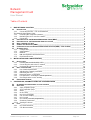 2
2
-
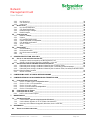 3
3
-
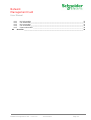 4
4
-
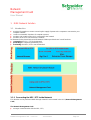 5
5
-
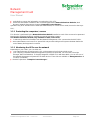 6
6
-
 7
7
-
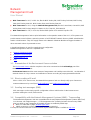 8
8
-
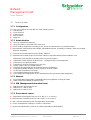 9
9
-
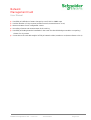 10
10
-
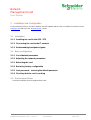 11
11
-
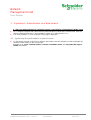 12
12
-
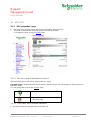 13
13
-
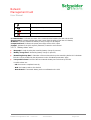 14
14
-
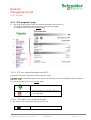 15
15
-
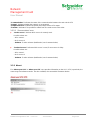 16
16
-
 17
17
-
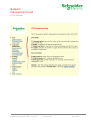 18
18
-
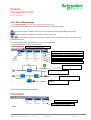 19
19
-
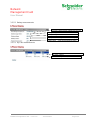 20
20
-
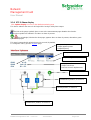 21
21
-
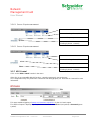 22
22
-
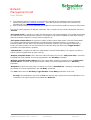 23
23
-
 24
24
-
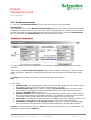 25
25
-
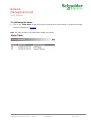 26
26
-
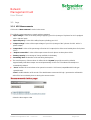 27
27
-
 28
28
-
 29
29
-
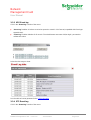 30
30
-
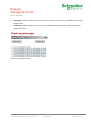 31
31
-
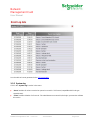 32
32
-
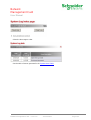 33
33
-
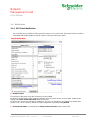 34
34
-
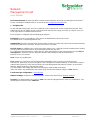 35
35
-
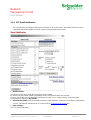 36
36
-
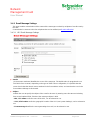 37
37
-
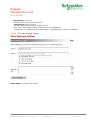 38
38
-
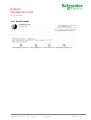 39
39
-
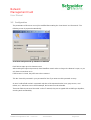 40
40
-
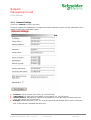 41
41
-
 42
42
-
 43
43
-
 44
44
-
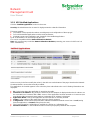 45
45
-
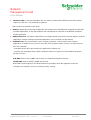 46
46
-
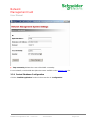 47
47
-
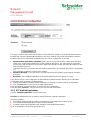 48
48
-
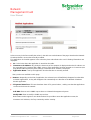 49
49
-
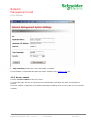 50
50
-
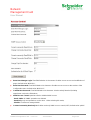 51
51
-
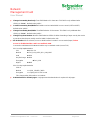 52
52
-
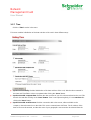 53
53
-
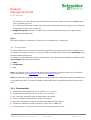 54
54
-
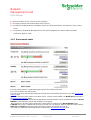 55
55
-
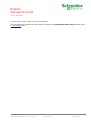 56
56
-
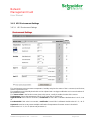 57
57
-
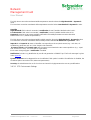 58
58
-
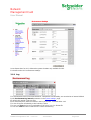 59
59
-
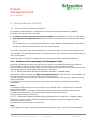 60
60
-
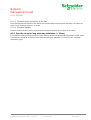 61
61
-
 62
62
-
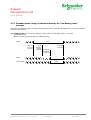 63
63
-
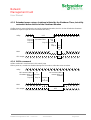 64
64
-
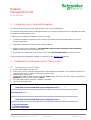 65
65
-
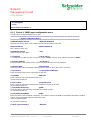 66
66
-
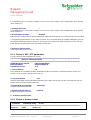 67
67
-
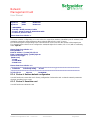 68
68
-
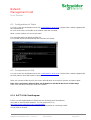 69
69
-
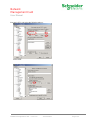 70
70
-
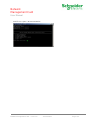 71
71
-
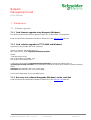 72
72
-
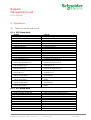 73
73
-
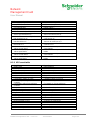 74
74
-
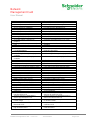 75
75
-
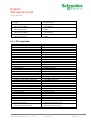 76
76
-
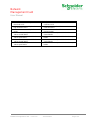 77
77
-
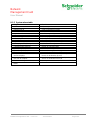 78
78
-
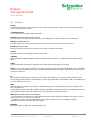 79
79
-
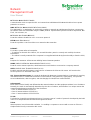 80
80
-
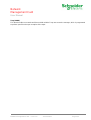 81
81
APC MGE SNMP/Web Card User manual
- Category
- Networking
- Type
- User manual
- This manual is also suitable for
Ask a question and I''ll find the answer in the document
Finding information in a document is now easier with AI
Related papers
Other documents
-
 BlueWalker SNMP NMC Card User manual
BlueWalker SNMP NMC Card User manual
-
MGE UPS Systems 68185 Datasheet
-
MGE UPS Systems 66074 User manual
-
Eaton V3 User manual
-
Minuteman SNMP-32 Series User manual
-
MGE UPS Systems 2000 User manual
-
Schneider Electric Network Card 66074 User manual
-
Eaton Intelligent Power Software Suite, Silver User guide
-
Legrand SNMP-Web-Pro-71601999 Owner's manual
-
Eaton Network-MS User manual