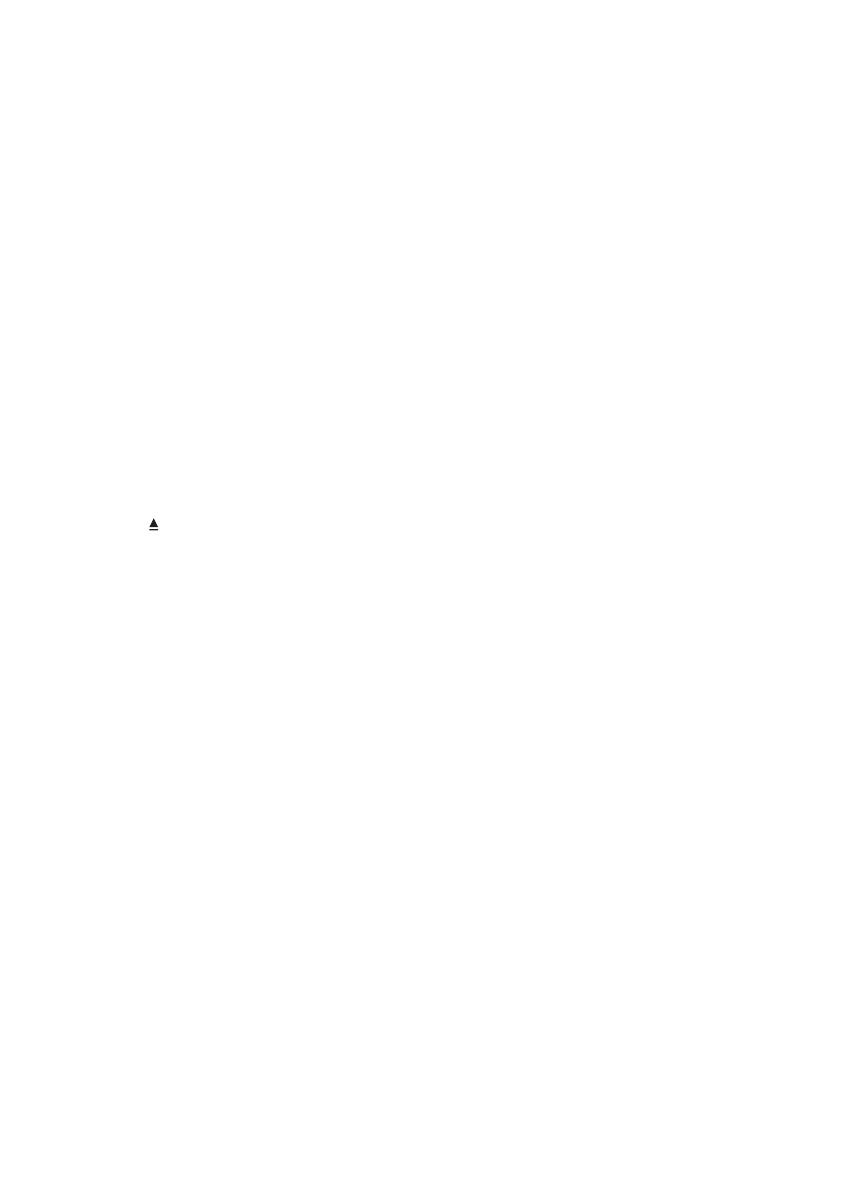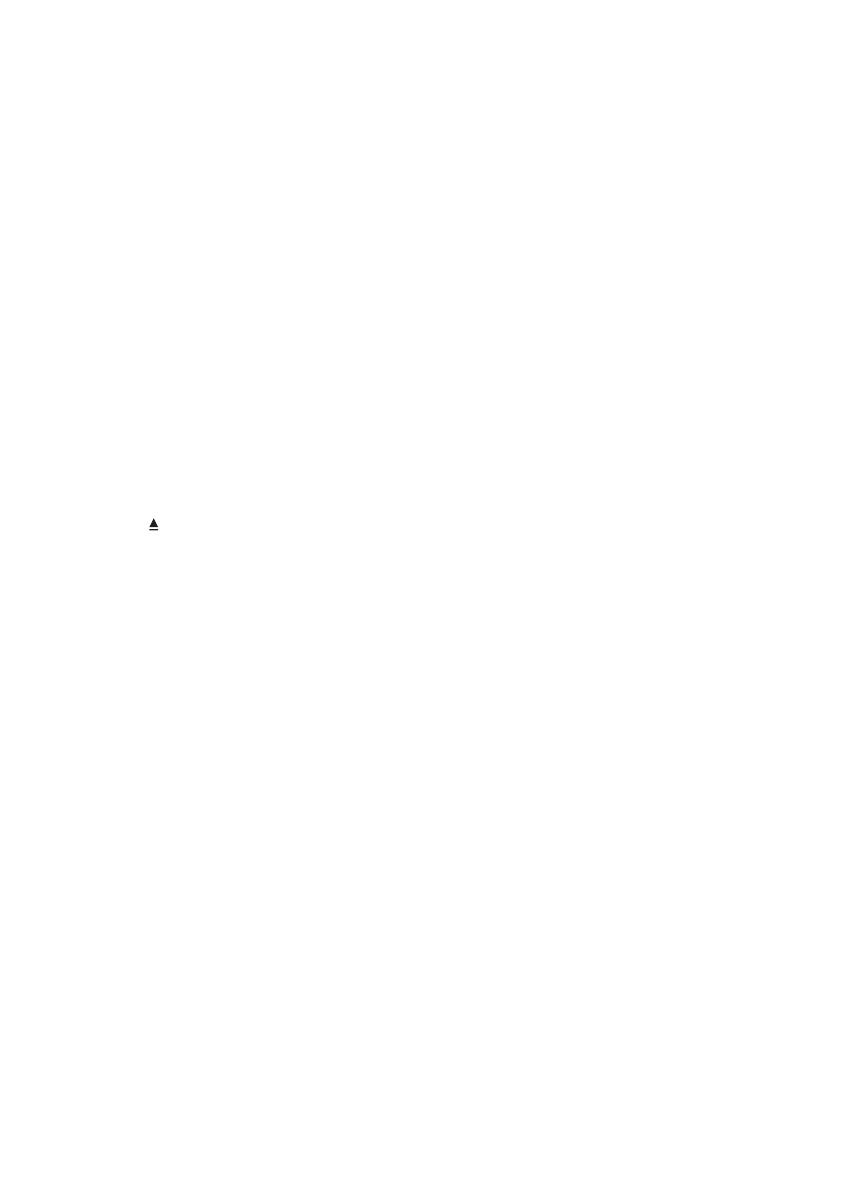
15EN
6 Troubleshooting
To keep the warranty valid, never try to repair
the player yourself.
If you have problems using this player, check the
following points before you request service. If
you still have a problem, register your player and
get support at www.philips.com/support.
If you contact Philips, you will be asked for the
model and serial number of this player. The
model number and serial number are on the
back of this player. Write the numbers here:
Model No. ____________________________
Serial No. _____________________________
No picture.
• The TV video input channel is not correctly
selected (see the TV's user manual).
• If you have changed a TV system setting,
switch back to the default setting:
1) Press to open the disc compartment.
2) Press SUBTITLE.
No picture on HDMI connection.
• If this player is connected to an
unauthorized display device, the audio/
video signal cannot be output.
• If the HDMI cable is faulty, replace it with a
new HDMI cable.
• If you have changed the setting for HDMI
video resolution, switch to its default mode.
No sound output from the TV.
• Make sure that the audio cables are correctly
connected between this player and the TV.
No sound during DivX video playback.
• The audio codes are not supported.
No sound on HDMI connection.
• If the connected device is non-HDCP
compliant or only DVI-compatible, no
sound can be heard from the HDMI output.
• Make sure that [HDMI Audio] is set to [On].
No audio output from the loudspeakers of the
connected external audio device (for example,
stereosystem,amplierreceiver).
• Make sure that the audio cables or coaxial
cable are correctly connected.
• Switch the external audio device to
correct audio input source.
Disc cannot be read.
• Make sure that this player supports the
disc (see "Specications" > "Playable
media").
• For a recorded disc, make sure that the
disc is nalized.
A USB storage device cannot be read.
• Make sure that the format of the USB
storage device is compatible with this
player (see "Specications" > "USB").
• Make sure that the le system on the USB
storage device is supported by this player
(see "Specications" > "USB").
Files cannot be displayed or read.
• Make sure that the number of les or
folders does not exceed the supported
limit of this player (maximum 648 les or
299 folders).
• Make sure that this player supports these
les (see "Specications" > "File format").
DivXvideolescannotbeplayed.
• Make sure that the DivX video le is
complete.
• Make sure that the le extension is correct.
• To play DivX DRM protected les from a
USB storage device, connect this player to
a TV through HDMI.
DivX subtitles do not display correctly.
• Make sure that the subtitle le has the
same name as the DivX video le.
• Make sure that the subtitle le has an
extension name supported by this player
(.srt, .sub, .txt, .ssa, or .smi).
• Select the character set that supports the
subtitle (see "Use your DVD player" >
"DivX videos").
EasyLink feature does not work.
• Make sure that this player is connected
to the Philips brand EasyLink TV, and
the EasyLink option is turned on (see
“Use your DVD player” > “Use Philips
EasyLink”).