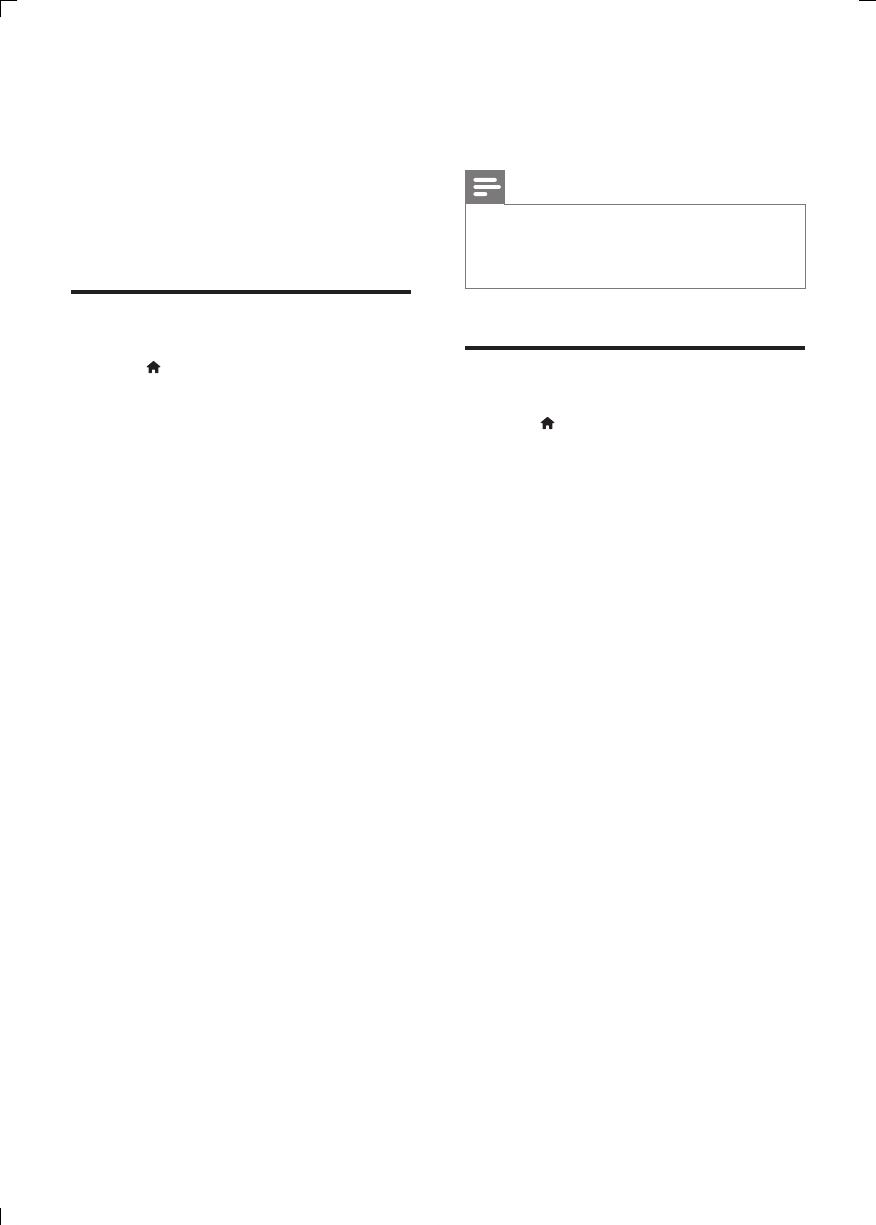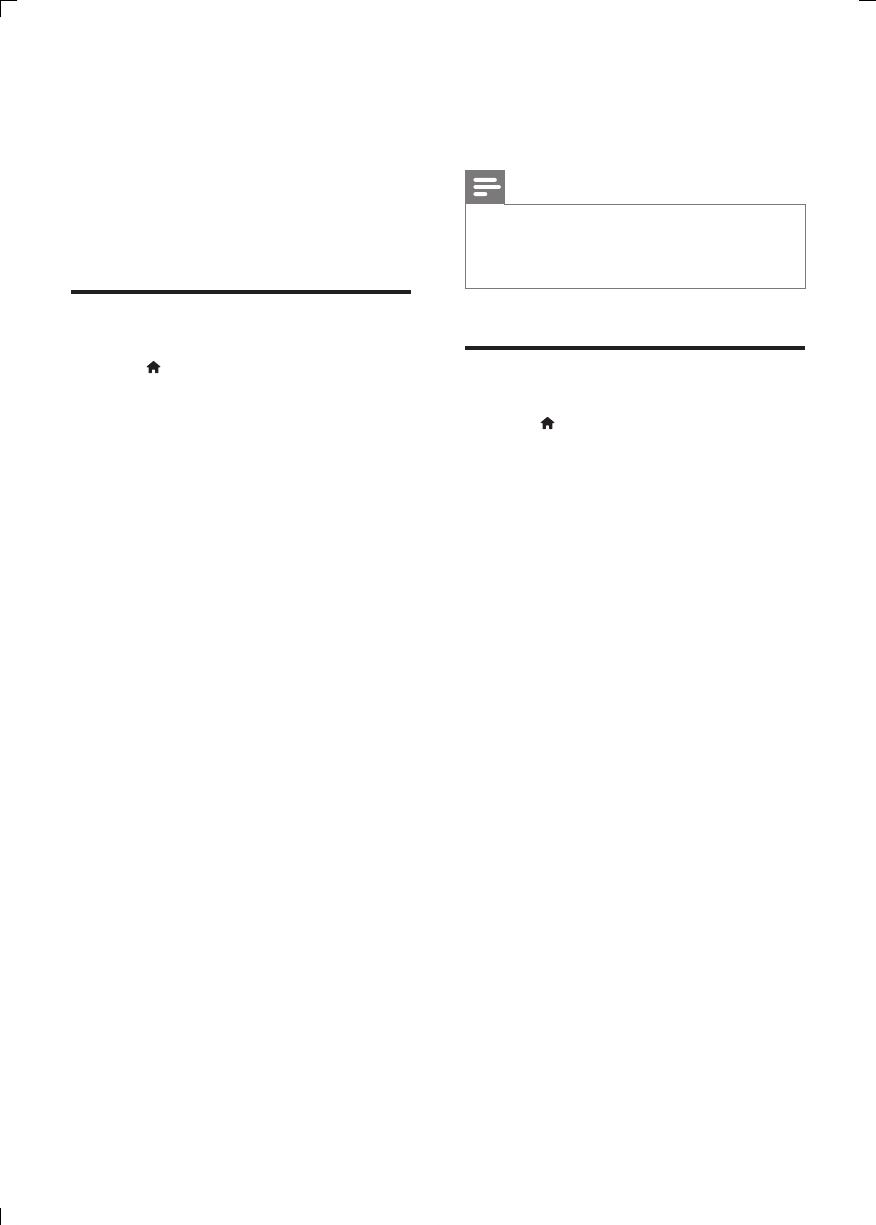
12 EN
• [Auto Standby]: Enable or disable auto
standby. If enabled, this player switches
automatically to standby after 15
minutes of inactivity (for example, in
pause or stop mode).
• [DivX(R) VOD Code]: Display
the DivX
®
registration code and
deregistration code.
Picture
1
Press .
2 Select [Setup] > [Video] to access the
video setup options.
• [TV System]: Select a TV system that
matches your TV. By default, this setting
matches the common TVs in your
country.
• [Aspect ratio]: Select a picture display
format to t the TV screen.
• [Progressive]: Turn on or off the
progressive scan mode. If a progressive
scan TV is connected to this player,
turn on the progressive scan mode.
• [Picture Setting]: Select a predened
color setting, or customize a setting.
• [Closed Caption]: Enable this feature
to show the sound effects in subtitles.
Applicable only when both a disc and a
TV support this feature.
• [HD JPEG]:Enable this feature to view
high-denition pictures through HDMI
connection.
• [HDMI Setup]:Set up for HDMI
connection.
• [Resolution]:Select a resolution for
high denition videos.
• [HDMI Deep Color]:Create
vivid images with more color
details when the video content is
recorded in Deep Color and the
TV supports this feature.
• [Wide Screen Format]:Select a
display format for wide screen
videos.
• [EasyLink Setup]:See “Use your
DVD player” > “Use Philips
EasyLink” for details.
Note
•
To achieve progressive scan pictures, make sure that
your TV supports the progressive scan feature, and
your TV is connected to this player through the Y/Pb/
Pr connectors.
Sound
1
Press .
2 Select [Setup] > [Audio] to access the
audio setup options.
• [Analogue Output]: Select an audio
format for sound output when this
player is connected through the
AUDIO OUT L/R connectors.
• [Digital Audio]: Select an audio format
for sound output when this player is
connected through the COAXIAL
connector.
• [Digital Output]: Select a type
of digital output: [Off] - Disable
digital output; [All] - Support
multi-channel audio formats;
[PCM Only] - Downmix to two-
channel audio signal.
• [LPCM Output]: Select a LPCM
(Linear Pulse Code Modulation)
output sampling rate. The higher
the sampling rate, the better the
sound quality. [LPCM Output] is
enabled only when [PCM Only] is
selected under [Digital Output].
• [HDMI Audio]: Enable or disable
the audio output through HDMI
connection.
• [Audio Sync]: Set a delay time for
audio output to match the video play.
• [Volume]: Change a volume level.
• [Sound Mode]: Select a preset sound
effect.