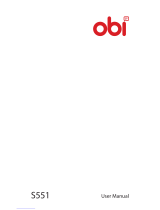Page is loading ...

A114 1
W
W
E
E
L
L
C
C
O
O
M
M
E
E
Congratulations on buying this Micromax handset loaded with
amazing features to fulfill all your expectations from a Smartphone!
Your A114 handset offers you a wide range of high quality feature
which includes:
Android Jelly Bean 4.2 Platform: Feel and use the multi-
faceted features of the latest Android Operating System.
8 MP Auto Focus Rear Camera and 2 MP Front Camera:
Click high resolution pictures and record videos anytime and
anywhere.
1.3 GHz Quad Core Processor: Gives you robust multi-
processing capability for handling multiple applications
simultaneously.
Video Calling: Connect with your friends face to face in real
time via video calling.
5 Inch screen: Gives you an intuitive and friendly interface
allowing you to operate your phone with great ease.
Gravity Sensor: Ensures that your phone responds
automatically to various motions and orientations.
Dual SIM: Your handset supports dual SIM.
Wi-Fi: The Wi-Fi features lets you connect wirelessly and
seamlessly with your Wi-Fi network for Internet.
Bluetooth: Lets you exchange files and information with
Bluetooth enabled devices.
External memory support: Your handset supports external
memory card expandable up to 32 GB for your myriad needs.

A114 2
CONTENTS
WELCOME ......................................................1
THE ANDROID ADVANTAGE ................................5
READ ME FIRST ...............................................5
DISCLAIMERS ........................................................... 5
INSTRUCTIONAL ICONS ............................................... 6
GETTING STARTED ...........................................7
PHONE LAYOUT ........................................................ 8
INSERT SIM CARD .................................................... 8
INSERT MEMORY CARD .............................................. 9
TURNING YOUR PHONE ON/ OFF .................................. 9
CHARGING THE BATTERY .......................................... 10
LOCKING/UNLOCKING THE PHONE .............................. 11
PLACING AND RECEIVING CALLS ...................... 14
MAKE A CALL ......................................................... 15
IN CALL OPTIONS.................................................... 15
CONFERENCE CALL ................................................. 16
MAKE A VIDEO CALL ................................................ 17
MAKE AN INTERNATIONAL CALL .................................. 17
END A CALL .......................................................... 18
DISABLE PHONE CALLS ............................................ 18
HEADSET .............................................................. 18
CHANGING THE PHONE’S VOLUME .............................. 19
SENSORS .............................................................. 19
USING THE TOUCH SCREEN ............................ 20
TAP AND HOLD ....................................................... 21

A114 3
DRAG AN ITEM ....................................................... 21
SCROLL ................................................................ 22
SWIPE .................................................................. 22
USING THE PINCH ZOOM .......................................... 22
DOUBLE-TAP.......................................................... 23
CHANGE THE ORIENTATION ....................................... 23
USING THE HANDSET’S KEYS .................................... 24
THE HOME SCREEN ................................................ 24
LAUNCHER ICONS ................................................... 25
CONTEXT MENU ..................................................... 25
OPTIONS MENUS .................................................... 26
SWITCH BETWEEN HOME SCREENS ............................ 27
REARRANGE ITEMS ON THE HOME SCREEN .................. 27
CUSTOMIZE HOME SCREEN ...................................... 27
MANAGING NOTIFICATIONS ............................. 30
OPEN THE NOTIFICATIONS PANEL ............................... 31
RESPOND TO NOTIFICATIONS .................................... 31
CLOSE NOTIFICATIONS PANEL ................................... 31
TOOLKIT ............................................................... 32
MESSAGING ................................................. 34
CREATE AND SEND MULTIMEDIA MESSAGE .................. 35
FORWARD A MESSAGE ............................................. 35
LOCK A MESSAGE ................................................... 36
USING THE ONSCREEN KEYBOARD ............................. 37
MULTIMEDIA ................................................ 40
CAMERA ............................................................... 41
GALLERY .............................................................. 42
MUSIC .................................................................. 43
FM RADIO ............................................................. 43

A114 4
RECORD SOUND ..................................................... 43
CONNECTING TO NETWORKS AND DEVICES ........ 46
CONNECT TO THE INTERNET ...................................... 47
PAIR WITH BLUETOOTH DEVICES ............................... 49
MANAGING ACCOUNTS .................................. 50
WHY USE A GOOGLE ACCOUNT ................................. 51
START GMAIL......................................................... 51
CONFIGURING E-MAIL ............................................. 51
USING E-MAIL ....................................................... 52
GOOGLE SEARCH ................................................... 52
SYNCHRONIZE CONTACT LIST.................................... 53
USING APPLICATIONS AND WIDGETS ................. 54
MAPS ................................................................... 55
WIDGETS .............................................................. 56
DOWNLOAD APPLICATIONS FROM ANDROID MARKET ...... 56
TASKBAR .............................................................. 57
SAFETY PRECAUTIONS .................................. 59
TAKING CARE OF YOUR DEVICE ........................ 60
BATTERY RECOMMENDATIONS ................................... 61
RECYCLE YOUR PHONE ............................................ 61
COPYRIGHT ................................................. 62
INDEX ......................................................... 63

A114 5
T
T
H
H
E
E
A
A
N
N
D
D
R
R
O
O
I
I
D
D
A
A
D
D
V
V
A
A
N
N
T
T
A
A
G
G
E
E
Micromax A114 comes with Jelly Bean 4.2.2 that is capable of
performing various functions just like your personal computer and can
be personalized according to your own needs. For example, you can
add and remove applications or upgrade existing applications to
improve the functions. At the Android market, an ever growing range
of applications, games, movies, and books are available for you to
download.
R
R
E
E
A
A
D
D
M
M
E
E
F
F
I
I
R
R
S
S
T
T
Please read all safety precautions and this manual carefully
before using your device to ensure safe and proper use.
The descriptions in this manual are based on the default
settings of your device.
Available features and additional services may vary by device,
software, or service provider.
Applications and their functions may vary based on the
country, region, software or hardware specifications.
Micromax is not liable for performance issues caused by third-
party applications.
DISCLAIMERS
The colors, specifications, functions and graphics
shown/mentioned in the user manual may differ from the
actual product. In such a case, the latter shall govern.
Images shown are for representation purpose only.
Specifications are subject to change without prior notice.
Micromax keeps the right to modify the content in this user

A114 6
guide without prior notice.
Upon first use of your device, your device will send
information related to your mobile, IMEI numbers, location
details and other software details through SMS*
automatically. This information may be used as further
specified in Micromax privacy policy**.
Talk and standby times are affected by network preferences,
type of SIM cards, connected accessories and individual
usage patterns. Services and some features may be
dependent on the network, service/content providers, SIM
cards, compatibility of the devices used and the content
formats supported.
Other product logos and company names mentioned herein
may be trademarks or trade names of their respective
owners.
*Operator tariff shall be applicable for SMS.
**Micromax privacy policy is available at www.micromaxinfo.com.
INSTRUCTIONAL ICONS
Before you start, please familiarize yourself with the icons you will see
in this manual:
Information: Provides useful information
Warning: Situations that could cause injury to yourself or
others
Caution: Situations that could cause damage to your
device or other equipment
Tips to help you with the features.

A114 7
G
G
E
E
T
T
T
T
I
I
N
N
G
G
S
S
T
T
A
A
R
R
T
T
E
E
D
D

A114 8
PHONE LAYOUT
INSERT SIM CARD
To insert the SIM card:
1. Switch off your phone and remove the rear cover.
2. Remove the battery and insert the SIM card(s) correctly in
the card slot(s), as illustrated in the following image:
3. Place back the battery and rear cover.

A114 9
Please keep the SIM Card out of the reach of children.
The card and the contacts are vulnerable to damage due
to scratching or bending. Therefore, be careful when
using, inserting or removing the cards
INSERT MEMORY CARD
To store additional multimedia files, you must insert a memory card.
1. Switch off the mobile phone, and then remove the rear
cover.
2. Remove the battery and insert the memory card into the
slot, as illustrated below:
3. Finally, place back the battery and rear cover.
Use only compatible memory cards approved by Micromax
with this device. Incompatible memory cards may damage
the card or the device and corrupt the data stored in the
card.
TURNING YOUR PHONE ON/ OFF
Switch On: Press and hold the Power key for a few seconds.
Switch Off: Press and hold the power key and select Power Off.

A114 10
CHARGING THE BATTERY
Before using the device for the first time, you must charge the
battery. You can charge the device with a travel adapter or
connecting the device to a PC with a USB cable.
Tip: You can also use a compatible USB charger to charge
your battery.
Use only Micromax approved chargers and cables.
Unapproved chargers or cables can cause battery to
explode or damage your device.

A114 11
We suggest you charge the battery for 4 hours continuously
for the first time.
LOCKING/UNLOCKING THE PHONE
You may need to provide PIN, password, draw a pattern, take your
face in front of the phone screen, speak something for voice
recognition, or simply slide to unlock your phone.
Slide unlock will be the default unlocking method in the phone. To
unlock the screen:
1. Press the power key to wake up the phone.
2. Hold and drag the lock icon towards the unlock icon.
You will be required to unlock your phone based on the unlock
method set in the phone settings.
To set the unlock method:
1. Go to Application Menu → → Security → Screen
lock.
2. Choose the type of locking as desired. You can set your
screen lock based on pattern, PIN, Password, face
recognition, voice recognition, slide, or none.
Using the Pattern Lock
Pattern Lock is a security feature you can enable on your phone to
prevent it from unauthorized access. You can draw a pattern by
connecting the dots (as shown in the following image).

A114 12
To set the unlock method:
1. On the Home screen, tap → → Security.
2. Select Screen lock.
3. Choose Pattern and then follow the guided instructions to
set the pattern lock.
Note: You can also set other locking methods as desired from
Screen lock.
Other screen locking methods available in your A114 include:
Slide: Just wake up the screen and slide the lock icon
towards the unlock icon to unlock your phone.
Face Unlock: Allowing you to keep your face as screen
unlocking password. You just need to look at your phone to
unlock it.
Voice Unlock: Allowing you to provide your voice as the
screen unlocking password. You need to speak something for
the phone to recognize your voice and unlock the screen.
PIN: You may enter a PIN and set it as your screen unlocking
password.
Password: You may enter any desired password and set it
as your screen unlocking password.
You can disable all unlocking methods from your handset by selecting

A114 13
the None option.

A114 14
P
P
L
L
A
A
C
C
I
I
N
N
G
G
A
A
N
N
D
D
R
R
E
E
C
C
E
E
I
I
V
V
I
I
N
N
G
G
C
C
A
A
L
L
L
L
S
S

A114 15
MAKE A CALL
To make a call:
1. Tap on the main menu or the home screen to dial the
desired number. Tap to hide the dial pad and to
view the dial pad.
2. Tap to enter the desired number to be dialed.
Or
Tap to open the Call log and select a number to make
call.
Or
Tap to open the Contacts and select the number to
make call.
Or
Tap to open the contact groups and select the number
to make call.
3. Tap to make call.
Note: If two SIM cards have been inserted into the device, you may
open the dial pad and drag down the notification panel to select the
SIM from which the call is to be made. If you select Always ask
option, a pop-up appears asking you to select the SIM every time you
make a call. Select the desired SIM card to make the call.
IN CALL OPTIONS
Press the Volume up/ down keys on the left side to adjust
the call volume.
To add another person to the call, tap and then .

A114 16
Tap to mute your voice so that the phone’s MIC will not
transmit voice to the other end. You can resume transmitting
your voice by tapping again.
Tap and then to hold the call. Tap the icon again
to resume the call.
Tap to listen via the speaker.
Tap to view the dial pad.
Tap to end the call.
Tap and then to start recording the call and tap again
to stop the recording.
Tap and then to view the list of contacts.
CONFERENCE CALL
Your device supports conference calls (network service) between
more than two people.
If you dial or accept a new call when you are already on a call, you
can merge the calls into a conference call.
To make a conference call:
1. Make a call to the first participant.

A114 17
2. When you are connected, tap and then and dial the
number. The first participant is put on hold. You can make
the next call from the phone tab, the call log, or your
contacts.
3. When you are connected, tap and then to start the
conference call.
You can also swap calls by tapping and then .
Note: Your device supports conference calls (network service)
between a select numbers of participants depending to the service
provider.
MAKE A VIDEO CALL
Your Handset supports video calling using which you can talk face to
face with your friends via real time video streaming. You need to
fulfill the following conditions for video calling:
You need to enable 3G on your SIM card to make a video call.
Please contact your service provider to enable 3G on your SIM
card.
The video call recipient also needs to have a 3G enabled SIM
card.
To make a video call:
1. Tap the icon on the home screen and then select the
contact number or dial the number on which video call is to
be made.
2. Tap the icon to start the video call.
MAKE AN INTERNATIONAL CALL
To dial an international number, tap and hold the ‘0’ key from the dial

A114 18
pad to enter the Plus (+) symbol, and then enter the international
country prefix, followed by the phone number.
Tap the icon on the home screen or the Application Menu
to view the dial pad.
Press the Volume Up/ down keys on the left side to adjust the
call volume.
END A CALL
To end a call, tap the icon.
DISABLE PHONE CALLS
Some locations may require you to disable all the wireless features of your
mobile. The Airplane Mode enables you to disable all incoming and
outgoing calls, Wi-Fi, and Bluetooth connections.
To activate the airplane mode:
1. Press and hold the Power button and then select Airplane
mode.
Or
Drag notification panel down, tap , and then select
AIRPLANE MODE.
HEADSET
Insert Headset to divert all types of phone sounds to your headset.
You will be required to plug in your headset before starting the FM
Radio. The headset works as antenna for the FM radio.

A114 19
CHANGING THE PHONE’S VOLUME
You can adjust the volume of your handset by using the volume keys
on the left side of the handset as shown:
SENSORS
Your phone has gravity sensors to detect gravity and display correct
orientation based on the motion.
You can disable the auto-rotate feature from Application Menu →
→ Display → Auto-rotate screen.

A114 20
U
U
S
S
I
I
N
N
G
G
T
T
H
H
E
E
T
T
O
O
U
U
C
C
H
H
S
S
C
C
R
R
E
E
E
E
N
N
/