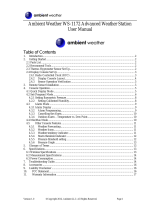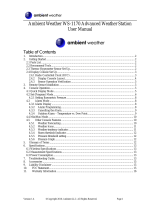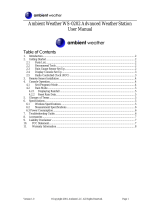Page is loading ...

Ambient Weather WS-1280 Advanced Weather Station
User Manual
Table of Contents
1.
Introduction ..................................................................................................................................... 2
2. Getting Started ................................................................................................................................ 2
2.1 Parts List ....................................................................................................................................... 2
2.2 Recommend Tools ......................................................................................................................... 2
2.3 Remote Thermometer Sensor Set Up ............................................................................................ 2
2.4 Display Console Set Up ................................................................................................................ 3
2.4.1 Radio Controlled Clock (RCC) .......................................................................................... 3
2.4.2 Display Console Layout ..................................................................................................... 4
2.5 Sensor Operation Verification ................................................................................................ 4
3. Remote Sensor Installation ............................................................................................................. 4
4. Console Operation ........................................................................................................................... 5
4.1 Time Modes .................................................................................................................................. 5
4.1.1 Set Time, Date, Units and Storm Threshold ....................................................................... 5
4.1.2 Set Alarm Time .................................................................................................................. 7
4.1.3 Turning On and Off the Time Alarm .................................................................................. 7
4.1.4 Displaying the Date and Alarm Time ................................................................................. 7
4.2 Indoor Temperature and Humidity Mode ............................................................................... 7
4.2.1 Displaying and Resetting the Indoor Temperature and Humidity Min and Max Values .... 7
4.3 Outdoor Temperature Mode ................................................................................................... 8
4.3.1 Displaying and Resetting the Outdoor Temperature Min and Max Values ........................ 8
4.4 Other Console Features ................................................................................................................. 8
4.4.1 Weather Forecasting and Tendency .................................................................................... 8
4.4.2 Weather Icons ..................................................................................................................... 8
4.4.3 Pressure threshold setting ................................................................................................... 9
4.5 Multi-Channel Operation .............................................................................................................. 9
4.5.1 Sensor Initialization ........................................................................................................... 9
4.5.2 Sensor Accuracy Note ........................................................................................................ 9
4.5.3 Viewing the 3 Sensor Channels .......................................................................................... 9
5. Glossary of Terms ........................................................................................................................... 9
6. Specifications ................................................................................................................................ 10
6.1 Wireless Specifications ............................................................................................................... 10
6.2 Measurement Specifications ....................................................................................................... 10
6.3 Power Consumption .................................................................................................................... 10
7. Troubleshooting Guide .................................................................................................................. 10
8. Accessories ................................................................................................................................... 11
9. Liability Disclaimer ...................................................................................................................... 12
10. FCC Statement .......................................................................................................................... 12
11. Warranty Information ............................................................................................................... 13
Version 1.7 ©Copyright 2012, Ambient LLC. All Rights Reserved. Page 1

1. Introduction
Thank you for your purchase of the Ambient Weather WS-1280 Weather Station with time, indoor
temperature and humidity, outdoor temperature, and weather forecasting. The following user guide
provides step by step instructions for installation, operation and troubleshooting. To download the
latest manual and additional troubleshooting tips, please visit:
http://ambientweather.wikispaces.com/ws1280
2. Getting Started
The WS-1280 weather station consists of a display console (receiver), and a wireless thermometer
(remote transmitter).
2.1 Parts List
QTY Item
1 Display Console
Frame Dimensions (LxWxH): 5.5 x 3.0 x 1.0 in
LCD Dimensions (LxW): 3.5 x 2.0”
1 Thermometer transmitter (WH3C) with mounting bracket
Dimensions (LxWxH): 3.5” x 2.5” x 0.9”
2.2 Recommend Tools
• Philips screwdriver (precision)
• Drill for mounting bracket
2.3 Remote Thermometer Sensor Set Up
Note: To avoid permanent damage, please take note of the battery polarity before inserting the
batteries.
Remove the battery door on the back of the sensor with a Philips screwdriver (there is only one screw,
at the bottom of the unit). Insert two AAA batteries as shown in Figure 1 (we recommend lithium
batteries for cold weather climates, but alkaline batteries are sufficient for most climates).
Replace the battery door and set screw. Note that the temperature will be displayed on the LCD
display. Looking at the back of the unit from left to right, the polarity is (-) (+) for the top battery and
(+) (-) for the bottom battery.
Version 1.7 ©Copyright 2012, Ambient LLC. All Rights Reserved. Page 2

Figure 1
2.4 Display Console Set Up
Note: To avoid permanent damage, please take note of the battery polarity before inserting the
batteries.
Move the remote thermometer at least 10’ away from the display console (if the sensor is too close, it
may not be received by the display console).
Remove the battery door on the back of the display. Insert two AA (alkaline or lithium, avoid
rechargeable) batteries in the back of the display console.
All of the LCD segments will light up for a few seconds to verify all segments are operating properly.
Replace the battery door, and fold out the desk stand and place the console in the upright position.
The console will instantly display indoor temperature, date and time. The outdoor temperature and
humidity will display --, then update on the display within a few minutes. Do not touch any buttons
until the remote sensor reports in, otherwise the remote sensor search mode will be terminated, and
you must power down and power up the console again. When the remote sensor data has been
received, the console will automatically switch to the normal mode, and all further settings can be
performed.
If the remote does not update, please reference the troubleshooting guide in Section
7.
2.4.1 Radio Controlled Clock (RCC)
After the remote sensor is powered up, the sensor will transmit weather data for 30 seconds, and then
the sensor will begin radio controlled clock (RCC) reception. During the RCC time reception period
(maximum 10 minutes), no weather data will be transmitted to avoid interference.
If the signal reception is not successful within 1 minute, the signal search will be cancelled and will
automatically resume every two hours until the signal is successfully captured. The regular RF link
will resume once RCC reception routine is finished. In some locations, RCC reception may take a
couple of days to receive the signal.
Version 1.7 ©Copyright 2012, Ambient LLC. All Rights Reserved. Page 3

2.4.2 Display Console Layout
Note: The following illustration shows the full segments of the LCD for description purposes
only and will not appear like this during normal operation.
Figure 2
1. Weather tendency arrow
2. Weather forecast icon
3. Time alarm icon
4. WWVB tower icon for time reception
(will briefly flash when received)
5. Time / Date
6. MIN/MAX icon
7. Receiver low battery indicator
8. Indoor temperature display
9. Indoor Humidity display
10. MIN/MAX icon
11. Transmitter low battery indicator
12. Outdoor temperature display
13. Number showing sensor unit
14. Outdoor receiption signal
2.5 Sensor Operation Verification
Verify the indoor and outdoor temperature match closely with the console and sensor array in the same
location (about 10’ apart). The sensors should be within 4°F (the accuracy is ± 2°F). Allow about 30
minutes for both sensors to stabilize.
3. Remote Sensor Installation
It is recommended you mount the remote sensor on a north facing wall, in a shaded area. Direct
sunlight and radiant heat sources will result in inaccurate temperature readings. Although the sensor is
water resistant, it is best to mount in a well protected area, such as an eve.
Use 3 screws to affix the mounting bracket to the wall. Connect the remote sensor to the wall
bracket with a precision screwdriver.
Version 1.7 ©Copyright 2012, Ambient LLC. All Rights Reserved. Page 4

Figure 3
4. Console Operation
Note: After 30 seconds of inactivity, the display will automatically revert to the normal display
mode (automatic time out).
Note: The SET and MODE functions use the same button and are used interchangeably. The
MIN/MAX/- functions use the same button and are used interchangeably. The CH/+ functions use
the same button and are used interchangeably.
Note: There are two modes of operation (1) normal mode, and (2) set mode, where settings are
programmed.
4.1 Time Modes
Press the MODE button until the arrow (Î) is pointing at the date and time field.
4.1.1 Set Time, Date, Units and Storm Threshold
Press the SET key for 3 seconds to enter the SET Mode and the DST (daylight savings time) will flash.
Press the CH/+ key to switch between ON and OFF. Press the SET key to confirm the selection.
The time zone will flash. Press the CH/+ key to advance the time zone (or MIN/MAX/- to decrement
the time zone). Reference the table below to determine your time zone setting. Press the SET key to
confirm the selection.
The 12H will flash. Press the CH/+ key to switch between the 24 hour (24H) and 12 hour (12H) time
display mode. Press the SET key to confirm the selection.
The hour will begin flashing. Press the CH/+ key to advance the hour (or MIN/MAX/- to decrement
the hour). Note that the PM icon will be displayed for afternoon hours. Press and hold the CH/+ key
Version 1.7 ©Copyright 2012, Ambient LLC. All Rights Reserved. Page 5

Version 1.7 ©Copyright 2012, Ambient LLC. All Rights Reserved. Page 6
to advance rapidly. Press the SET key to confirm the hour selection.
The minute will begin flashing. Press the CH/+ key to advance the minute. Press and hold the CH/+
key to advance rapidly. Press the SET key to confirm the minute selection.
The year will begin flashing. Press the CH/+ key to advance the year. Press and hold the CH/+ key to
advance rapidly. Press the SET key to confirm the year selection.
The year will begin flashing. Press the CH/+ key to advance the year. Press and hold the CH/+ key to
advance rapidly. Press the SET key to confirm the year selection.
The month will begin flashing. Press the CH/+ key to advance the month. Press and hold the CH/+
key to advance rapidly. Press the SET key to confirm the month selection.
The day will begin flashing. Press the CH/+ key to advance the day. Press and hold the CH/+ key to
advance rapidly. Press the SET key to confirm the month selection.
The temperature units will begin flashing. Press the CH/+ key to switch between °F and °C. Press the
SET key to confirm the units selection.
The pressure threshold will begin flashing. Press the CH/+ key to increase the threshold setpoint
(hpa/hr). Press the SET key to confirm the pressure threshold selection.
The following table provides times zones throughout the world. Locations in the eastern hemisphere
are positive, and locations in the western hemisphere are negative.
Hours from
GMT
Time Zone Cities
-12 IDLW: International Date Line West ---
-11 NT: Nome Nome, AK
-10 AHST: Alaska-Hawaii Standard
CAT: Central Alaska
HST: Hawaii Standard
Honolulu, HI
-9 YST: Yukon Standard Yukon Territory
-8 PST: Pacific Standard Los Angeles, CA, USA
-7 MST: Mountain Standard Denver, CO, USA
-6 CST: Central Standard Chicago, IL, USA
-5 EST: Eastern Standard New York, NY, USA
-4 AST: Atlantic Standard Caracas
-3 --- São Paulo, Brazil
-2 AT: Azores Azores, Cape Verde Islands
-1 WAT: West Africa ---
0 GMT: Greenwich Mean
WET: Western European
London, England
1 CET: Central European Paris, France
2 EET: Eastern European Athens, Greece
3 BT: Baghdad Moscow, Russia
4 --- Abu Dhabi, UAE
5 --- Tashkent
6 --- Astana
7 --- Bangkok
8 CCT: China Coast Bejing
9 JST: Japan Standard Tokyo

Version 1.7 ©Copyright 2012, Ambient LLC. All Rights Reserved. Page 7
Hours from
GMT
Time Zone Cities
10 GST: Guam Standard Sydney
11 --- Magadan
12 IDLE: International Date Line East
NZST: New Zealand Standard
Wellington, New Zealand
4.1.2 Set Alarm Time
Press the MODE button until the arrow (Î) is pointing at the date and time field. Press the CH/+
until the alarm time is displayed, as shown in the figure below.
Press the SET key for 3 seconds to enter the SET Mode and the alarm hour will flash. Press the CH/+
key to advance the alarm hour (or MIN/MAX/- to decrement the alarm hour). Note that the PM icon
will be displayed for afternoon hours. Press and hold the CH/+ key to advance rapidly. Press the
SET key to confirm the alarm hour selection.
The alarm minute will begin flashing. Press the CH/+ key to advance the alarm minute. Press and
hold the CH/+ key to advance rapidly. Press the SET key to confirm the alarm minute selection.
The time alarm will now be active and alarm symbol
will be displayed.
4.1.3 Turning On and Off the Time Alarm
While in Normal Mode, select the MIN/MAX/- key to turn on and off the alarm.
4.1.4 Displaying the Date and Alarm Time
While in Normal Mode, select the CH/+ key to view the date. Select the CH/+ key again to view the
alarm time.
4.2 Indoor Temperature and Humidity Mode
Press the MODE button until the arrow (Î) is pointing at the indoor temperature and humidity field.
4.2.1 Displaying and Resetting the Indoor Temperature and Humidity
Min and Max Values
Press the MIN/MAX key to display the maximum indoor temperature. Press and hold the MIN/MAX
key for three seconds to reset the maximum indoor temperature to the current value.
Press the MIN/MAX key again to display the minimum indoor temperature. Press and hold the
MIN/MAX key for three seconds to reset the minimum indoor temperature to the current value.
Press the MIN/MAX key again to display the maximum indoor humidity. Press and hold the
MIN/MAX key for three seconds to reset the maximum indoor humidity to the current value.

Press the MIN/MAX key again to display the minimum indoor humidity. Press and hold the
MIN/MAX key for three seconds to reset the minimum indoor humidity to the current value.
4.3 Outdoor Temperature Mode
Press the MODE button until the arrow (Î) is pointing at the outdoor temperature field.
4.3.1 Displaying and Resetting the Outdoor Temperature Min and Max
Values
Press the MIN/MAX key to display the maximum outdoor temperature. Press and hold the
MIN/MAX key for three seconds to reset the maximum outdoor temperature to the current value.
Press the MIN/MAX key again to display the minimum outdoor temperature. Press and hold the
MIN/MAX key for three seconds to reset the minimum outdoor temperature to the current value.
Note: This weather station supports up to three remote temperature sensors. Repeat this procedure
for Channels 2 and 3 if these sensors are installed.
4.4 Other Console Features
The following section describes additional console features.
4.4.1 Weather Forecasting and Tendency
Note: The weather forecast or pressure tendency is based on the rate of change of barometric
pressure. In general, when the pressure increases, the weather improves (sunny to partly cloudy) and
when the pressure decreases, the weather degrades (cloudy to rain).
The weather forecast is an estimation or generalization of weather changes in the next 24 to 48 hours,
and varies from location to location. The tendency is simply a tool for projecting weather conditions
and is never to be relied upon as an accurate method to predict the weather.
The weather tendency arrow shows positive (Ï) and negative (Ð) trends in barometric pressure.
4.4.2 Weather Icons
Sunn
y
Partl
y
Cloud
y
Cloud
y
Rain
y
The four weather icons are Sunny, Partly Cloudy, Cloudy and Rainy. There are also two weather
tendency indicators to show the air pressure tendency between the weather icons.
Version 1.7 ©Copyright 2012, Ambient LLC. All Rights Reserved. Page 8

Version 1.7 ©Copyright 2012, Ambient LLC. All Rights Reserved. Page 9
4.4.3 Pressure threshold setting
The pressure threshold (the negative or positive rate of change of pressure signifying a change in the
weather) can be adjusted by the user from level 2 to level 4 (default level 2 mbar/hour).
The lower the level pressure threshold setting, the higher sensitivity for weather forecast changes.
Locations that experience frequent changes in air pressure require a higher setting compared to
locations where the air pressure is typically stagnant.
4.5 Multi-Channel Operation
The WS-1280 supports up to three WH-3C remote thermometers (one is included). The optional
sensors can be purchased at AmbientWeather.com.
4.5.1 Sensor Initialization
Power up the sensors and console in the following order:
1. Power up the console. Do not touch any of the buttons, as described in Section 2.4.
2. Power up the first remote thermometer as described in Section 2.5. Wait until the sensor
reports into the console.
3. Power up the second remote thermometer as described in Section 2.5. Wait until the sensor
reports to the console. The first sensor will be designated as Channel 1 and the second sensor
will be designated as Channel 2.
4. Power up the third remote thermometer as described in Section 2.5. Wait until the sensor
reports to the console. The third sensor will be designated as Channel 3. The display will
switch between each sensor until you exit the initialization state by pressing any button.
4.5.2 Sensor Accuracy Note
Verify the temperature values match closely with the console and sensor array in the same location
(about 10’ apart). The sensors should be within 4°F (the accuracy is ± 2°F).
Allow about 30 minutes for both sensors to stabilize.
4.5.3 Viewing the 3 Sensor Channels
To view the 3 sensor channels, select the CH/+ button. The minimum and maximum can be viewed
for each channel as specified in Section 4.3.
5. Glossary of Terms
Term Definition
Accuracy Accuracy is defined as the ability of a measurement to match the actual
value of the quantity being measured.
Hygrometer A hygrometer is a device that measures relative humidity. Relative
humidity is a term used to describe the amount or percentage of water
vapor that exists in air.
Range Range is defined as the amount or extent a value can be measured.

Version 1.7 ©Copyright 2012, Ambient LLC. All Rights Reserved. Page 10
6. Specifications
6.1 Wireless Specifications
• Line of sight wireless transmission (in open air): 300 feet
• Frequency: 433 MHz
• Update Rate: 48 seconds
6.2 Measurement Specifications
The following table provides specifications for the measured parameters.
Measurement Range Accuracy Resolution
Indoor Temperature 32 to 140 °F ± 2 °F 0.1 °F
Outdoor Temperature -40 to 149 °F ± 2 °F 0.1 °F
Indoor Humidity 20 to 95% ± 5% 1 %
6.3 Power Consumption
• Base station : 2 x AA 1.5V Alkaline batteries
• Remote sensor : 2 x AAA 1.5V Alkaline batteries
• Battery life: Minimum 24 months for base station
Minimum 24 months for remote thermometer sensor (use lithium batteries in cold weather
climates)
7. Troubleshooting Guide
If your question is not answered here, you can contact us as follows:
1. Email Support: support@ambientweather.com
2. Live Chat Support: www.ambientweather.com/chat.html
(M-F 8am to 4pm Arizona Time)
3. Technical Support: 480-283-1644 (M-F 8am to 4pm Arizona Time)
Problem Solution
Wireless remote (thermometer) not
reporting in to console.
There are dashes on the display console.
The maximum line of sight communication range is
300’. Move the sensor assembly closer to the display
console.
If the sensor assembly is too close (less than 10’), move
the sensor assembly away from the display console.
Cycle power on the console by removing the batteries,
waiting 5 seconds, and reinserting the batteries. The
console may have exited the search mode.
Install a fresh set of batteries in the remote thermometer.
For cold weather environments, install lithium batteries.
Make sure the remote sensors are not transmitting
through solid metal (acts as an RF shield), or earth
barrier (down a hill).

Version 1.7 ©Copyright 2012, Ambient LLC. All Rights Reserved. Page 11
Problem Solution
Move the display console around electrical noise
generating devices, such as computers, TVs and other
wireless transmitters or receivers.
Move the remote sensor to a higher location. Move the
remote sensor to a closer location.
Radio Frequency (RF) Sensors cannot transmit through
metal barriers (example, aluminum siding) or multiple,
thick walls.
Temperature sensor reads too high in the
day time.
Make sure the thermometer is mounted in a shaded area
on the north facing wall. Consider the following
radiation shield if this is not possible:
http://www.ambientweather.com/amwesrpatean.html
Indoor and Outdoor Temperature do not
agree
Allow up to 30 minutes for the sensors to stabilize due to
signal filtering. The indoor and outdoor temperature
sensors should agree within 4 °F (the sensor accuracy is
± 2 °F)
Humidity is reading 20% at low humidity
or 95% at high humidity
The humidity sensor is out of range (20 to 95%)
Display console contrast is weak Replace console batteries with a fresh set of batteries.
8. Accessories
The following software and hardware accessories are available for this weather station
at www.AmbientWeather.com
.
Accessory Image Description
Energizer AA Lithium
Battery (2-pack) - Batteries
for Long Life and Cold
Climates
AA lithium batteries for cold weather
climates.
SRS100LX Temperature
and Humidity Solar
Radiation Shield
Solar Radiation Shield improves temperature
accuracy for hot weather climates. Remove
the rain guard and install over thermometer.
Ambient Weather WH3C
WH-3C Wireless
Thermometer
Add two additional remote wireless
thermometers for a total of three remote
sensors.
Ambient Weather
WS-1280-C Wireless
Weather Forecaster with
Indoor
Temperature, Humidity and
Outdoor Temperature
(console only)
Add multiple consoles throughout your house
or business. Each console can read up to three
remote sensors.

Version 1.7 ©Copyright 2012, Ambient LLC. All Rights Reserved. Page 12
electronic waste in
ild country and/or in unauthorized grounds strongly damages the environment.
ty for any incorrect readings and any consequences that occur should an inaccurate reading
ke place.
of weather conditions. This product is
ot to be used for medical purposes or for public information.
he specifications of this product may change without prior notice.
his product is not a toy. Keep out of the reach of children.
o part of this manual may be reproduced without written authorization of the manufacturer.
MAGES ASSOCIATED WITH THE OPERATION OR
MALFUNCTION OF THIS PRODUCT.
mplies with part 15 of the FCC rules. Operation is subject to the following two
any interference received, including interference that may cause
ndesired operation.
s not expressly approved by this company could void the user's authority to operate the
l
d
n accordance with the instructions,
n, the user is encouraged to try to correct the interference by one or
quipment into an outlet on a circuit different from that to which the receiver is
• Consult the dealer or an experienced radio/TV technician for help.
9. Liability Disclaimer
Please help in the preservation of the environment and return used batteries to an authorized depot.
The electrical and electronic wastes contain hazardous substances. Disposal of
w
Reading the “User manual” is highly recommended. The manufacturer and supplier cannot accept any
responsibili
ta
This product is designed for use in the home only as indication
n
T
T
N
Ambient, LLC WILL NOT ASSUME LIABILITY FOR INCIDENTAL, CONSEQUENTIAL,
PUNITIVE, OR OTHER SIMILAR DA
10. FCC Statement
Statement according to FCC part 15.19:
This device co
conditions:
1. This device may not cause harmful interference.
2. This device must accept
u
Statement according to FCC part 15.21:
Modification
equipment.
Statement according to FCC part 15.105:
NOTE: This equipment has been tested and found to comply with the limits for a Class B digita
device, pursuant to Part 15 of the FCC Rules. These limits are designed to provide reasonable
protection against harmful interference in a residential installation. This equipment generates, uses an
can radiate radio frequency energy and, if not installed and used i
may cause harmful interference to radio communications.
However, there is no guarantee that interference will not occur in a particular installation. If this
equipment does cause harmful interference to radio or television reception, which can be determined
by turning the equipment off and o
more of the following measures:
• Reorient or relocate the receiving antenna.
• Increase the separation between the equipment and receiver.
• Connect the e
connected.

Version 1.7 ©Copyright 2012, Ambient LLC. All Rights Reserved. Page 13
mbient, LLC provides a 1-year limited warranty on this product against manufacturing defects in
d only on products purchased and
nly to the original purchaser of this product. To receive warranty service, the purchaser must contact
arranty service can only be performed by a Ambient, LLC. The original dated bill of sale must be
is product was not intended (6) the products inability to receive a signal
ue to any source of interference or metal obstructions and (7) extreme acts of nature, such as
emoval from a fixed installation, normal set-up or adjustments, claims based on
isrepresentation by the seller or performance variations resulting from installation-related
circumstances.
11. Warranty Information
A
materials and workmanship.
This limited warranty begins on the original date of purchase, is vali
o
Ambient, LLC for problem determination and service procedures.
W
presented upon request as proof of purchase to Ambient, LLC.
Your Ambient, LLC warranty covers all defects in material and workmanship with the following
specified exceptions: (1) damage caused by accident, unreasonable use or neglect (lack of reasonable
and necessary maintenance); (2) damage resulting from failure to follow instructions contained in your
owner’s manual; (3) damage resulting from the performance of repairs or alterations by someone other
than an authorized Ambient, LLC authorized service center; (4) units used for other than home use (5)
applications and uses that th
d
lightning strikes or floods.
This warranty covers only actual defects within the product itself, and does not cover the cost of
installation or r
m
/