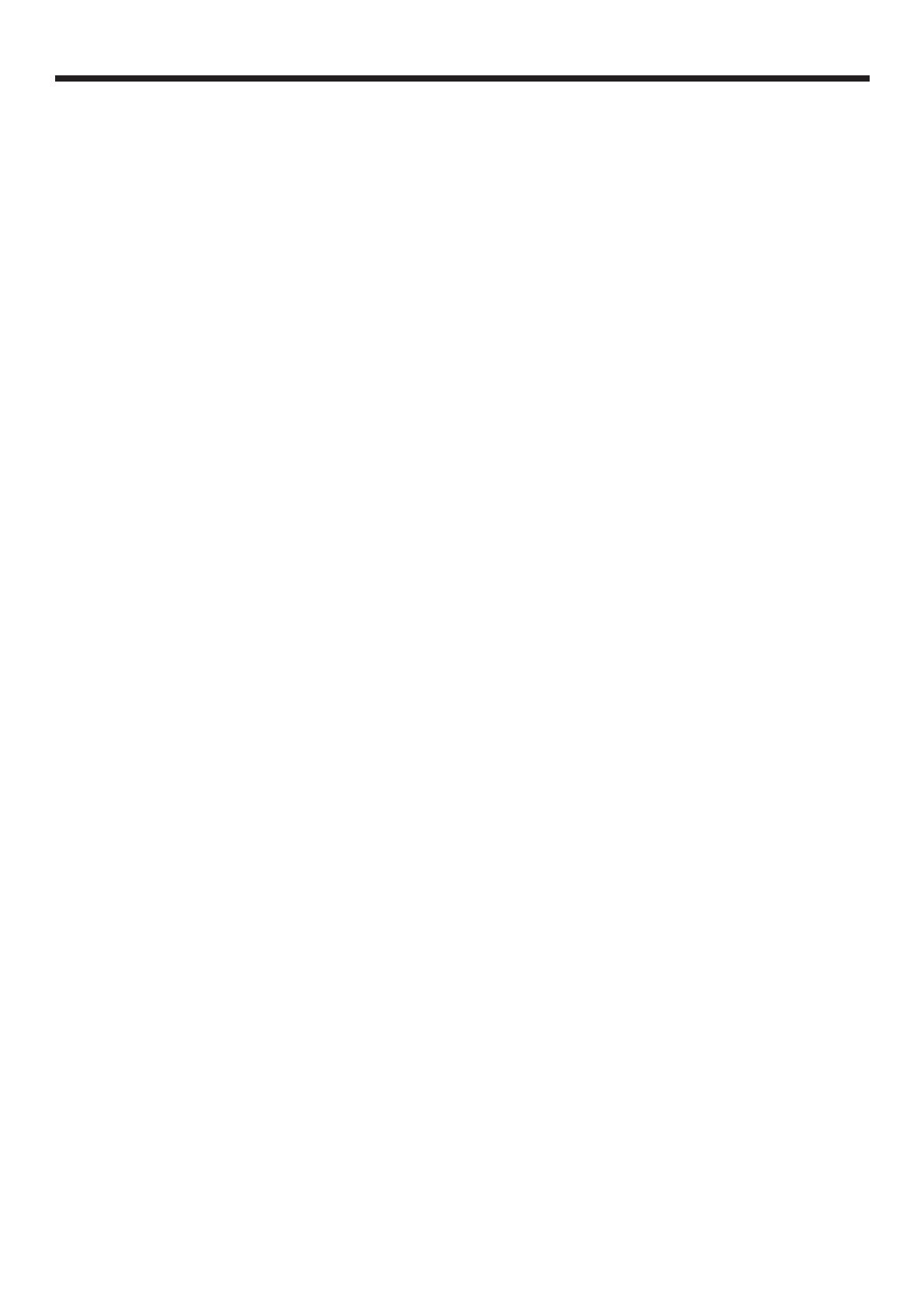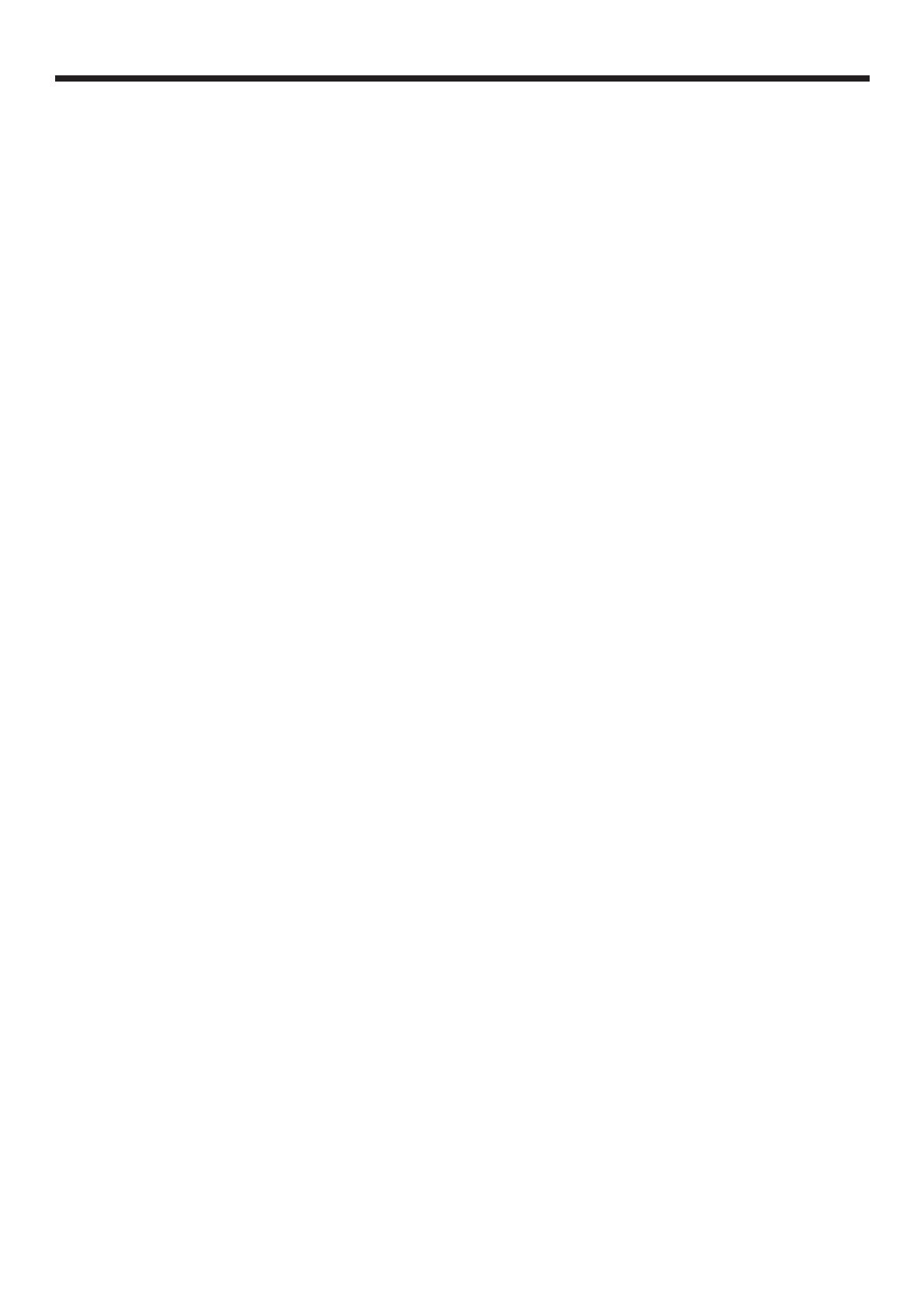
EN-5
Important safeguards (continued)
WARNING:
Unplug immediately if there is something
wrong with your projector.
Do not operate if smoke, strange noise or odor comes out
of your projector. It might cause fire or electric shock. In this
case, unplug immediately and contact your dealer.
Never remove the cabinet.
This projector contains high voltage circuitry. An inadvertent
contact may result in an electric shock. Except as
specifically explained in the User Manual do not attempt to
service this product by yourself. Please contact your dealer
when you want to fix, adjust or inspect the projector.
Do not modify this equipment.
It can lead to fire or electric shock.
Do not keep using the damaged projector.
If the projector is dropped and the cabinet is damaged,
unplug the projector and contact your dealer for inspection.
It may lead to fire if you keep using the damaged projector.
Be sure to unplug the power cord from the wall
outlet if the projector is fractured or deformed.
Otherwise, it may result in fire or electric shock. Ask your
dealer for repair.
Do not face the projector lens to the sun.
It can lead to fire.
Use correct voltage.
If you use incorrect voltage, it can lead to fire.
Do not connect multiple electrical appliances
to a single wall outlet.
It can lead to fire.
Do not extend the power cord.
It can lead to fire.
Do not place the projector on uneven surface.
Place the projection on a leveled and stable surface only.
Please do not place equipment on unstable surfaces.
Do not look into the lens when it is operating.
It may hurt your eyes. Never let children look into the lens
when it is on.
Do not touch the air outlet grille and bottom
plate, which become hot.
Do not touch them or put other equipment in front of the
air outlet grille. The air outlet grille and bottom plate, when
heated, may cause injury or damage to other equipment.
Also, do not set the projector on the desk which is easily
affected by heat.
Do not look into the air outlet grille when
projector is operating.
Heat, dust, etc. may blow out of it and hurt your eyes.
Do not insert your fingers in the space
between the lens and the cabinet.
The lens may shift causing injury or damage to the projector.
Do not block the air inlet and outlet grilles.
If they are blocked, heat may be generated inside the
projector, causing deterioration in the projector quality and fire.
Do not use flammable solvents (benzene, thinner,
etc.) and flammable aerosols near the projector.
Flammable substances may ignite causing fire or breakdown
because the temperature inside the projector rises very high
while the lamp is illuminating.
Do not use the projector with condensation on it.
It can lead to breakdown or other failure.
Place of installation
For safety’s sake, refrain from setting the projector at any
place subjected to high temperature and high humidity.
Please maintain an operating temperature, humidity, and
altitude as specified below.
t 0QFSBUJOHUFNQFSBUVSF
For use in the STANDARD mode, the allowable operating
temperature is +41°F (+5°C) to +104°F (+40°C).
For use in the HIGH ALTITUDE mode (see page 13),
the allowable operating temperature is +41°F (+5°C) to
+86°F (+30°C), which allows floor installation or ceiling
installation only.
t 0QFSBUJOHIVNJEJUZCFUXFFOBOE
t /FWFSQVUBOZIFBUQSPEVDJOHEFWJDFVOEFSUIFQSPKFDUPS
so that the projector does not overheat.
t %POPUBUUBDIUIFQSPKFDUPSUPBQMBDFUIBUJTVOTUBCMFPS
subjected to vibration.
t %POPUJOTUBMMUIFQSPKFDUPSOFBSBOZFRVJQNFOUUIBU
produces a strong magnetic field. Also refrain from
installing near the projector any cable carrying a large
current.
t 1MBDFUIFQSPKFDUPSPOBTPMJEWJCSBUJPOGSFFTVSGBDF
otherwise it may fall, causing serious injury to a child or
adult, and serious damage to the product.
t %POPUTUBOEUIFQSPKFDUPSJUNBZGBMMDBVTJOHTFSJPVT
injury and damage to the projector.
t 4MBOUJOHUIFQSPKFDUPSNPSFUIBO¡SJHIUBOEMFGUNBZ
cause trouble or explosion of the lamp.
t %POPUQMBDFUIFQSPKFDUPSOFBSBJSDPOEJUJPOJOHVOJU
heater, or humidifier to avoid hot or moist air to the
exhaust and ventilation hole of the projector.
t
Do not place the projector in the following places.
Otherwise, a short circuit, heat generation, or melting of
the power cord coating may occur, causing fire, electric
shock, product failure, or deformation.
t 0VUEPPSTPSOPOBJSDPOEJUJPOFEQMBDF
t 1MBDFXIFSFBHBTTVDIBTBIZESPHFOTVMmEFJT
generated (i.e. hot spring)
t 1MBDFXIFSFUIFSFJTUPPNVDITBMUTVDIBTOFBSUIF
coast
t 8FEPOUSFDPNNFOEVTJOHUIFQSPKFDUPSBUBOBMUJUVEF
of 2700 meters or higher (When using the product at an
altitude of 1500 to 2700 meters above the sea level, set
the HIGH ALTITUDE MODE to HIGH ALTITUDE.). Use
at an altitude of 2700 meters or higher may affect the
projector’s life.
Do not place a container containing water or
other liquid on the projector.
If water spills on or enters the projector, it may result in fire or
electric shock.
Do not put any object that is heavy or larger
than the outer frame on the projector.
Otherwise, the object may fall losing its balance and cause
injury.
Do not subject the projector to strong shocks or
vibrations. Do not handle the projector roughly.
The projector may be damaged, resulting in fire or electric
shock.