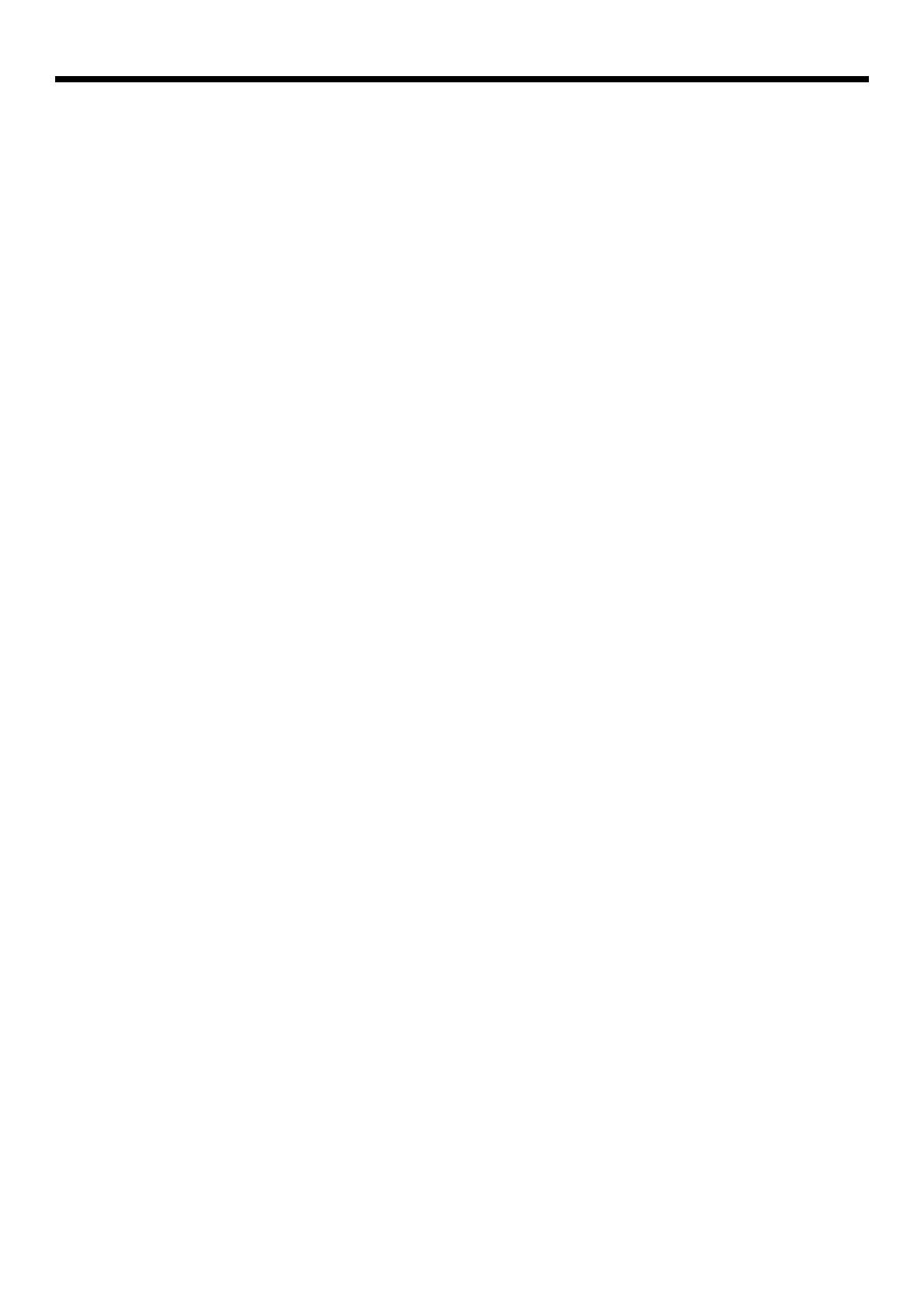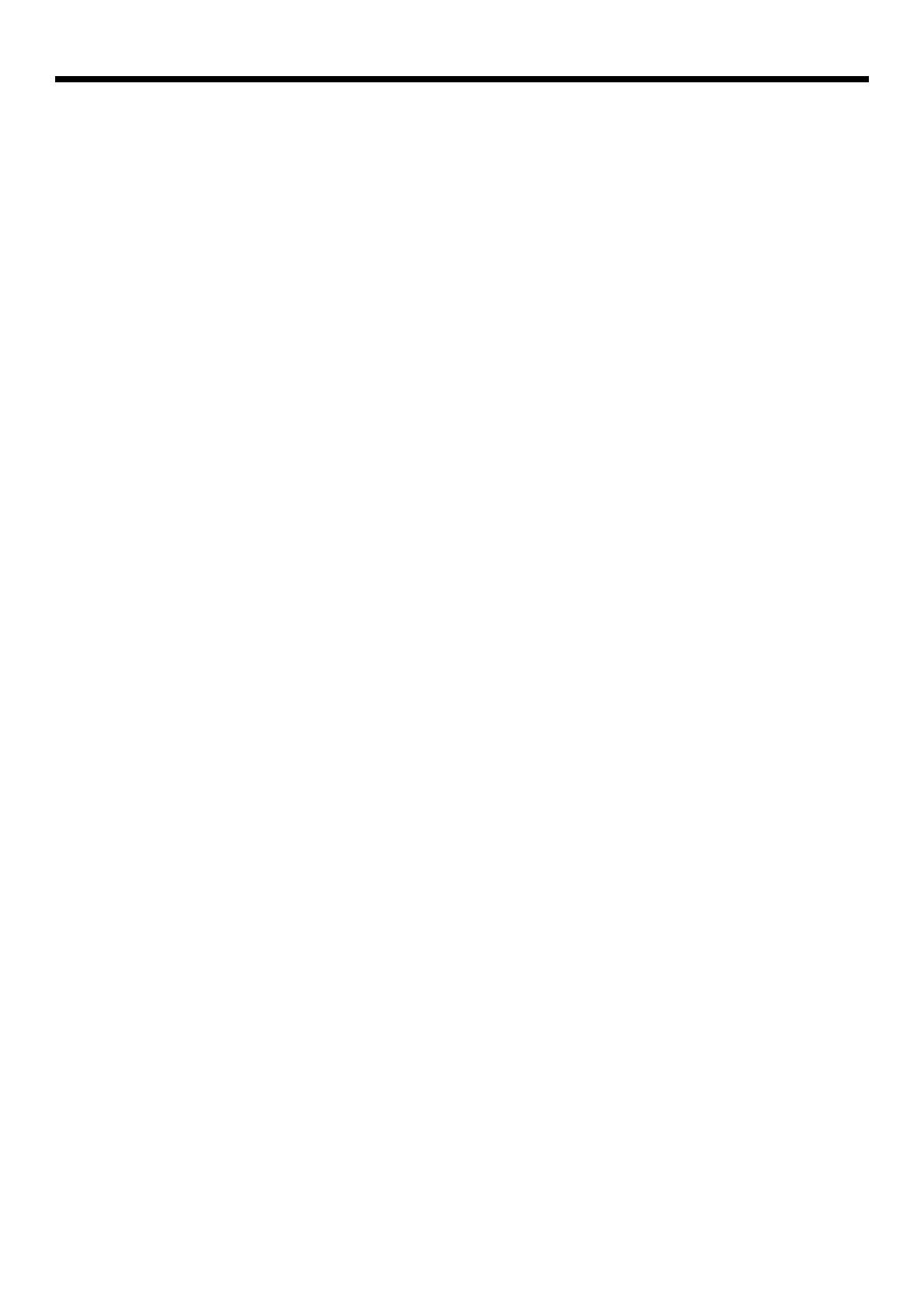
EN-5
Important safeguards (continued)
WARNING:
Unplug immediately if there is something
wrong with your projector.
Do not operate if smoke, strange noise or odor comes
out of your projector. It might cause fi re or electric
shock. In this case, unplug immediately and contact
your dealer.
Never remove the cabinet.
This projector contains high voltage circuitry. An
inadvertent contact may result in an electric shock.
Except as specifi cally explained in the User Manual do
not attempt to service this product by yourself. Please
contact your dealer when you want to fi x, adjust or
inspect the projector.
Do not modify this equipment.
It can lead to fi re or electric shock.
Do not keep using the damaged projector.
If the projector is dropped and the cabinet is
damaged, unplug the projector and contact your
dealer for inspection. It may lead to fi re if you keep
using the damaged projector.
Do not face the projector lens to the sun.
It can lead to fi re.
Use correct voltage.
If you use incorrect voltage, it can lead to fi re.
Do not connect multiple electrical appliances
to a single wall outlet.
It can lead to fi re.
Do not extend the power cord.
It can lead to fi re.
Do not place the projector on uneven surface.
Place the projection on a leveled and stable surface
only. Please do not place equipment on unstable
surfaces.
Do not look into the lens when it is operating.
It may hurt your eyes. Never let children look into the
lens when it is on.
Do not touch the air outlet grille and bottom
plate, which become hot.
Do not touch them or put other equipment in front
of the air outlet grille. The air outlet grille and bottom
plate, when heated, may cause injury or damage to
other equipment. Also, do not set the projector on the
desk which is easily affected by heat.
Do not look into the air outlet grille when
projector is operating.
Heat, dust, etc. may blow out of it and hurt your eyes.
Do not insert your fi ngers in the space
between the lens and the cabinet.
The lens may shift causing injury or damage to the
projector.
Do not block the air inlet and outlet grilles.
If they are blocked, heat may be generated inside the
projector, causing deterioration in the projector quality
and fi re.
Do not use fl ammable solvents (benzene,
thinner, etc.) and fl ammable aerosols near the
projector.
Flammable substances may ignite causing fi re or
breakdown because the temperature inside the
projector rises very high while the lamp is illuminating.
Do not use the projector with condensation on it.
It can lead to breakdown or other failure.
Place of installation
For safety’s sake, refrain from setting the projector
at any place subjected to high temperature and high
humidity. Please maintain an operating temperature,
humidity, and altitude as specifi ed below.
• Operating temperature:
For fl oor installation (projection angle 0°) and ceiling
installation (projection angle 180°):+41°F (+5°C) to
+104°F (+40°C)
For installation at other angles: +41°F (+5°C) to
+95°F (+35°C)
For use in the HIGH ALTITUDE mode (see page
13), the allowable operating temperature is +41°F
(+5°C) to +95°F (+35°C), which allows fl oor
installation or ceiling installation only.
• Operating humidity: between 30% and 90%
• Never put any heat-producing device under the
projector so that the projector does not overheat.
• Do not attach the projector to a place that is
unstable or subjected to vibration.
• Do not install the projector near any equipment that
produces a strong magnetic fi eld. Also refrain from
installing near the projector any cable carrying a
large current.
• Place the projector on a solid, vibration free
surface; otherwise it may fall, causing serious injury
to a child or adult, and serious damage to the
product.
• Do not stand the projector; it may fall, causing
serious injury and damage to the projector.
• Slanting the projector more than ±10° (right and
left) may cause trouble or explosion of the lamp.
• Do not place the projector near air-conditioning
unit, heater, or humidifi er to avoid hot or moist air
to the exhaust and ventilation hole of the projector.
• We don’t recommend using the projector at an
altitude of 2700 meters or higher (When using
the product at an altitude of 2000 to 2700 meters
above the sea level, set the HIGH ALTITUDE MODE
to HIGH ALTITUDE.). Use at an altitude of 2700
meters or higher may affect the projector’s life.
Upon Continuous Operation
Please ensure to power off at least for 1 hour once
every 7 days of continuous use.