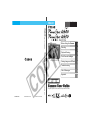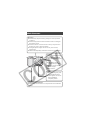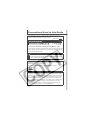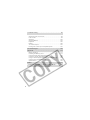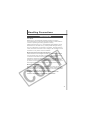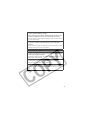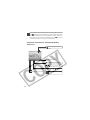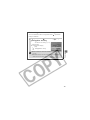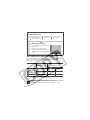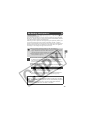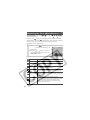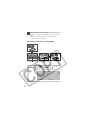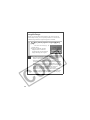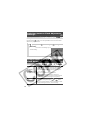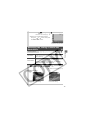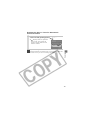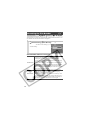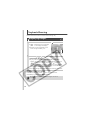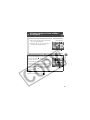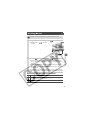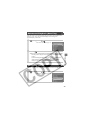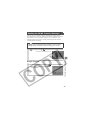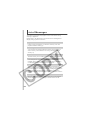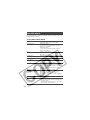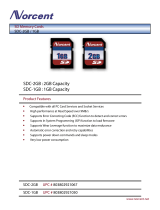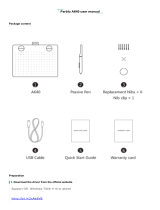Canon POWERSHOT A630 User manual
- Category
- Bridge cameras
- Type
- User manual

DIGITAL CAMERA Advanced Camera User Guide
Before Using the Camera
Shooting
Playback/Erasing
Print/Transfer Settings
Viewing Images on a TV set
Troubleshooting
List of Messages
Appendix
Advanced
ENGLISH
CDI-E238-010 © 2006 CANON INC. PRINTED IN CHINA
Camera User Guide
This guide explains camera features and procedures in detail.
Photo of PowerShot A640

Main Features
Shooting
z Automatically adjusts shooting settings to match particular
conditions
z Automatically detects camera orientation with an Intelligent
Orientation sensor
z Avoid the effects of camera shake or blurry subjects when
shooting by using a high ISO speed
z Changes specific image colors to shoot (Color Accent,
Color Swap)
z Attaches the separately sold wide converter or tele-converter
Playback
z Plays movies with sound
z
Plays back automatically
using the Auto Play function
Editing
z Adds effects to still
images with My Colors
z Records sound memos
for still images
z Edits movies
Printing
z Makes printing easy with
the Print/Share button
z Also supports non-Canon
brand PictBridge
compliant printers
Uses of Recorded Images
z Effortlessly transfer them to a computer with the Print/Share
button

1
Conventions Used in this Guide
Icons appearing next to, or below titles indicate the shooting
modes in which the procedure can be used.
: This mark denotes issues that may affect the camera’s operation.
:
This mark denotes additional topics that complement the
basic operating procedures.
You can use SD* memory cards, SDHC memory cards and
MultiMediaCards with this camera. These cards are collectively
called memory cards in this guide.
* SD stands for Secure Digital, a copyright protection system.
Use of genuine Canon accessories is recommended.
This product is designed to achieve excellent performance when
used with genuine Canon accessories. Canon shall not be liable
for any damage to this product and/or accidents such as fire, etc.,
caused by the malfunction of non-genuine Canon accessories
(e.g., a leakage and/or explosion of a battery pack). Please note
that this warranty does not apply to repairs arising out of the
malfunction of non-genuine Canon accessories, although you
may request such repairs on a chargeable basis.
* Unavailable shooting modes are shown grayed out.
Postcard Mode
Shooting Mode
See Functions Available in Each Shooting Mode (p. 143).
z In this guide, the Basic Camera User Guide is referred to as the
Basic Guide, and the Advanced Camera User Guide is referred
to as the Advanced Guide.
Mode switch

2
Table of Contents
Items marked with a are lists or charts that summarize camera
functions or procedures.
Please Read. . . . . . . . . . . . . . . . . . . . . . . . . . . . . . . . . . . . . . .5
Safety Precautions . . . . . . . . . . . . . . . . . . . . . . . . . . . . . . . . . .6
Preventing Malfunctions . . . . . . . . . . . . . . . . . . . . . . . . . . . . .11
Using the LCD Monitor . . . . . . . . . . . . . . . . . . . . . . . . . . . . . .12
Information Displayed on the LCD Monitor . . . . . . . . . . . . . .13
Using the Viewfinder . . . . . . . . . . . . . . . . . . . . . . . . . . . . . . .16
Power Saving Function . . . . . . . . . . . . . . . . . . . . . . . . . . . . .17
Menus and Settings . . . . . . . . . . . . . . . . . . . . . . . . . . . . . . . .18
Menu List . . . . . . . . . . . . . . . . . . . . . . . . . . . . . . . . . . . . . . . .20
Resetting Settings to Their Default Values. . . . . . . . . . . . . . .25
Formatting Memory Cards . . . . . . . . . . . . . . . . . . . . . . . . . . .26
Changing the Recording Pixels and Compression (Still Images) .27
Using the Digital Zoom/ Digital Tele-Converter. . . . . . . . . . . . . . . .30
Continuous Shooting . . . . . . . . . . . . . . . . . . . . . . . . . . . . . . . . . . . .33
Postcard Mode . . . . . . . . . . . . . . . . . . . . . . . . . . . . . . . . . . . . . . . . .34
Embedding the Date in the Image Data. . . . . . . . . . . . . . . .35
Setting the Display Overlays . . . . . . . . . . . . . . . . . . . . . . . . . . . . . . 36
Movie Shooting . . . . . . . . . . . . . . . . . . . . . . . . . . . . . . . . . . . . . .37
Shooting Panoramic Images (Stitch Assist) . . . . . . . . . . . . . . .41
Program AE. . . . . . . . . . . . . . . . . . . . . . . . . . . . . . . . . . . . . . . . .43
Setting the Shutter Speed . . . . . . . . . . . . . . . . . . . . . . . . . . . . .43
Setting the Aperture . . . . . . . . . . . . . . . . . . . . . . . . . . . . . . . . . .45
Manually Setting the Shutter Speed and Aperture . . . . . . . . . .46
Selecting an AF Frame . . . . . . . . . . . . . . . . . . . . . . . . . . . . . . . . . .47
Conventions Used in this Guide . . . . . . . . . . . . . . . . . . . . 1
Handling Precautions . . . . . . . . . . . . . . . . . . . . . . . . . . . . . 5
Before Using the Camera - Basic Operations. . . . . . . . . 12
Shooting . . . . . . . . . . . . . . . . . . . . . . . . . . . . . . . . . . . . . . . 27

3
Shooting Hard-to-Focus Subjects (Focus Lock, AF Lock,
Manual Focus) . . . . . . . . . . . . . . . . . . . . . . . . . . . . . . . . . . . 49
Locking the Exposure Setting (AE Lock). . . . . . . . . . . . . . . . . . . . 52
Locking the Flash Exposure Setting (FE Lock) . . . . . . . . . . . . . . . 54
Switching between Metering Modes . . . . . . . . . . . . . . . . . . . . . . . 55
Adjusting the Exposure Compensation . . . . . . . . . . . . . . . . . . 57
Adjusting the Tone (White Balance) . . . . . . . . . . . . . . . . . . . . . . . 58
Shooting in a My Colors Mode . . . . . . . . . . . . . . . . . . . . . . . . . . . . 61
Changing the Color . . . . . . . . . . . . . . . . . . . . . . . . . . . . . . . . . . . . . 64
Adjusting the ISO Speed . . . . . . . . . . . . . . . . . . . . . . . . . . . . . . . . 69
Switching between Flash Adjustment Settings . . . . . . . . . . . . . . . 70
Compensating the Flash Adjustment / Flash Output . . . . . . . . . . 70
Switching the Timing at which the Flash Fires . . . . . . . . . . . . . . . 71
Saving Custom Settings . . . . . . . . . . . . . . . . . . . . . . . . . . . . . . 72
Setting the Auto Rotate Function . . . . . . . . . . . . . . . . . . . . . . . . . . 73
Creating an Image Destination (Folder). . . . . . . . . . . . . . . . . . . . . 74
Resetting the File Number . . . . . . . . . . . . . . . . . . . . . . . . . . . . . . . 76
Magnifying Images. . . . . . . . . . . . . . . . . . . . . . . . . . . . . . 78
Viewing Images in Sets of Nine (Index Playback) . . . . . . 79
Jumping to Images. . . . . . . . . . . . . . . . . . . . . . . . . . . . . . 80
Viewing Movies . . . . . . . . . . . . . . . . . . . . . . . . . . . . . . . . . . . 81
Editing Movies. . . . . . . . . . . . . . . . . . . . . . . . . . . . . . . . . . . . 82
Rotating Images in the Display . . . . . . . . . . . . . . . . . . . . . . . 84
Adding My Colors Effects . . . . . . . . . . . . . . . . . . . . . . . . . . . 85
Attaching Sound Memos to Images . . . . . . . . . . . . . . . . . . . 87
Automated Playback (Auto Play) . . . . . . . . . . . . . . . . . . . . . 89
Protecting Images . . . . . . . . . . . . . . . . . . . . . . . . . . . . . . . . . 89
Erasing All Images . . . . . . . . . . . . . . . . . . . . . . . . . . . . . . . . 90
Setting the DPOF Print Settings . . . . . . . . . . . . . . . . . . . . . . 91
Setting the DPOF Transfer Settings . . . . . . . . . . . . . . . . . . . 95
Playback/Erasing . . . . . . . . . . . . . . . . . . . . . . . . . . . . . . . .78
Print Settings/Transfer Settings . . . . . . . . . . . . . . . . . . . .91
Viewing Images on a TV Set . . . . . . . . . . . . . . . . . . . . . . .97

4
Camera. . . . . . . . . . . . . . . . . . . . . . . . . . . . . . . . . . . . . . . . . .98
When the power is turned on . . . . . . . . . . . . . . . . . . . . . . . . .99
LCD monitor . . . . . . . . . . . . . . . . . . . . . . . . . . . . . . . . . . . . . .99
Shooting . . . . . . . . . . . . . . . . . . . . . . . . . . . . . . . . . . . . . . . .100
Shooting Movies. . . . . . . . . . . . . . . . . . . . . . . . . . . . . . . . . .104
Playback. . . . . . . . . . . . . . . . . . . . . . . . . . . . . . . . . . . . . . . .105
Battery . . . . . . . . . . . . . . . . . . . . . . . . . . . . . . . . . . . . . . . . .106
TV monitor output. . . . . . . . . . . . . . . . . . . . . . . . . . . . . . . . .107
Printing with a direct print compatible printer . . . . . . . . . . . .107
Battery Handling. . . . . . . . . . . . . . . . . . . . . . . . . . . . . . . . . .112
Handling the Memory Card . . . . . . . . . . . . . . . . . . . . . . . . .114
Using the Power Kits (Sold Separately) . . . . . . . . . . . . . . . .116
Using the Lenses (Sold Separately). . . . . . . . . . . . . . . . . . .120
Using an Externally Mounted Flash (Sold Separately). . . . .123
Camera Care and Maintenance . . . . . . . . . . . . . . . . . . . . . .125
Specifications . . . . . . . . . . . . . . . . . . . . . . . . . . . . . . . . . . . .126
Troubleshooting . . . . . . . . . . . . . . . . . . . . . . . . . . . . . . . . 98
List of Messages . . . . . . . . . . . . . . . . . . . . . . . . . . . . . . . 108
Appendix . . . . . . . . . . . . . . . . . . . . . . . . . . . . . . . . . . . . . 112
INDEX . . . . . . . . . . . . . . . . . . . . . . . . . . . . . . . . . . . . . . . . 137
Functions Available in Each Shooting Mode . . . . . . 143

5
Handling Precautions
Test Shots
Before you try to photograph important subjects, we highly
recommend that you shoot several trial images to confirm that the
camera is operating and being operated correctly.
Please note that Canon Inc., its subsidiaries and affiliates, and its
distributors are not liable for any consequential damages arising
from any malfunction of a camera or accessory, including memory
cards, that results in the failure of an image to be recorded or to be
recorded in a way that is machine readable.
Warning Against Copyright Infringement
Please note that Canon digital cameras are intended for personal
use and should never be used in a manner that infringes upon or
contravenes international or domestic copyright laws and
regulations. Please be advised that in certain cases the copying of
images from performances, exhibitions, or commercial properties
by means of a camera or other device may contravene copyright or
other legal rights even if the image was shot for personal use.
Warranty Limitations
This camera’s warranty is only effective in the country of sale. If a
problem arises while the camera is in use abroad, please convey it
back to the country of sale before proceeding with a warranty claim
to a Canon Customer Support Help Desk.
For Canon Customer Support contacts, please see the
customer support list supplied with your camera.
Please Read

6
Video Format
Please set the camera’s video signal format to the one used in your
region before using it with a TV monitor (p. 97).
Language Setting
Please see the Basic Guide (p. 8) to change the language setting.
z Before using the camera, please ensure that you read the safety
precautions described below and in the “Safety Precautions”
section of the Basic Camera User Guide. Always ensure that the
camera is operated correctly.
z The safety precautions noted on the following pages are intended
to instruct you in the safe and correct operation of the camera and
its accessories to prevent injuries or damage to yourself, other
persons and equipment.
z Equipment refers to the camera, battery, battery charger (sold
separately) and compact power adapter (sold separately).
Camera Body Temperature
If your camera is used for prolonged periods, the camera body
may become warm. Please be aware of this and take care when
operating the camera for an extended period.
About the LCD Monitor
The LCD monitor is produced with extremely high-precision
manufacturing techniques. More than 99.99% of the pixels
operate to specification. Less than 0.01% of the pixels may
occasionally misfire or appear as red or black dots. This has no
effect on the recorded image and does not constitute a
malfunction.
Safety Precautions

7
Warnings
Equipment
z
Do not look directly into the sun or at bright light sources
through the camera’s viewfinder.
Doing so can damage your eyesight.
z
Store this equipment out of the reach of children and
infants. Accidental damage by a child could result in
serious injury.
• Wrist strap: Placement of the strap around the child’s neck could
result in asphyxiation.
• Memory card: It may be swallowed accidentally. If this occurs,
contact a doctor immediately.
z
Do not attempt to disassemble or alter any part of the
equipment that is not expressly described in this guide.
z
To avoid the risk of high-voltage electrical shock, do not
touch the flash portion of the camera if it has been
damaged.
z
Stop operating the equipment immediately if it emits smoke
or noxious fumes.
z
Do not allow the equipment to come into contact with, or
become immersed in, water or other liquids. If the exterior
comes into contact with liquids or salt air, wipe it dry with a
soft, absorbent cloth.
Continued use of the equipment may result in fire or electrical
shock. Immediately turn the camera power off and remove the
camera batteries or unplug the power code from the power outlet.
Please consult your camera distributor or the closest Canon
Customer Support Help Desk.

8
z
Do not use substances containing alcohol, benzine,
thinners or other flammable substances to clean or
maintain the equipment.
z
Do not cut, damage, alter or place heavy items on the power
cord.
z
Use only recommended power accessories.
z
Remove the power cord on a regular periodic basis and
wipe away the dust and dirt that collects on the plug, the
exterior of the power outlet and the surrounding area.
z
Do not handle the power cord if your hands are wet.
Continued use of the equipment may result in fire or electrical
shock.
Battery
z
Do not place the batteries near a heat source or expose it to
direct flame or heat.
z
The batteries should not be immersed in water or sea water.
z
Do not attempt to disassemble, alter or apply heat to the
batteries.
z
Avoid dropping or subjecting the batteries to severe
impacts that could damage the casing.
z
Use only recommended batteries and accessories.
Use of batteries not expressly recommended for this equipment
may cause explosions or leaks, resulting in fire, injury and damage
to the surroundings. In the event that a battery leaks and the eyes,
mouth, skin or clothing contact these substances, immediately
flush with water and seek medical assistance.
z
Disconnect the battery charger and compact power adapter
from both the camera and the power outlet after recharging
or when not in use to avoid fire and other hazards.
z
Do not place anything, such as tablecloths, carpets, bedding
or cushions, on top of the battery charger while it is charging.
Continued use over a long period may cause the units to overheat
and distort, resulting in fire.

9
z
When recharging the Canon AA-size NiMH batteries, use
only a specified battery charger.
z
The compact power adapter is designed for exclusive use
with this equipment. Do not use it with other products.
There is a risk of overheating and distortion which could result in
fire or electrical shock.
z
Before you discard a battery, cover the terminals with tape
or other insulators to prevent direct contact with other
objects.
Contact with the metallic components of other materials in waste
containers may lead to fire or explosions.
Others
z
Do not trigger the flash in close proximity to human or
animal eyes. Exposure to the intense light produced by the
flash may damage eyesight.
In particular, remain at least one meter (39 inches) away from
infants when using the flash.
z
Keep objects that are sensitive to magnetic fields (such as
credit cards) away from the speaker of the camera.
Such items may lose data or stop working.
z
Exercise due caution when screwing on the separately sold
wide converter, tele-converter and conversion lens adapter.
If they loosen, fall off and shatter, the glass shards may cause
injury.

10
Cautions
Equipment
z
Be careful not to bang the camera or subject it to strong
impacts or shocks that could lead to injury or damage the
equipment when wearing or holding it by the strap.
z
Do not store the equipment in humid or dusty areas.
z
Do not allow metal objects (such as pins or keys) or dirt to
contact the charger terminals or plug.
Such conditions could lead to fire, electrical shock or other
damage.
z
Avoid using, placing or storing the equipment in places
subject to strong sunlight or high temperatures, such as the
dashboard or trunk (boot) of a car.
z
Do not use the equipment in a manner that exceeds the
rated capacity of the electrical outlet or wiring accessories.
Do not use if the power cord or plug is damaged, or if not
fully plugged into the outlet.
z
Do not use in locations with poor ventilation.
The above-mentioned can cause leakage, overheating or
explosion, resulting in fire, burns or other injuries. High
temperatures may also cause deformation of the casing.
z
When not using the camera for extended periods of time,
remove the batteries from the camera or battery charger
and store the equipment in a safe place.
If the batteries are left inside the camera, damage caused by
leakage may occur.
z
Do not connect compact power adapters or battery
chargers to devices such as electrical transformers for
foreign travel because it may lead to malfunctions,
excessive heat generation, fire, electric shock or injury.

11
Flash
z
Do not operate the flash with dirt, dust or other items stuck
to the surface of the flash.
z
Be careful not to cover the flash with your fingers or
clothing when shooting.
The flash may be damaged and emit smoke or noise. The resulting
heat build-up could damage the flash.
z
Do not touch the surface of the flash after taking several
pictures in rapid succession.
Doing so could result in burns.
Preventing Malfunctions
Avoid Strong Magnetic Fields
z
Never place the camera in close proximity to electric motors
or other equipment generating strong electromagnetic
fields.
Exposure to strong magnetic fields may cause malfunctions or
corrupt image data.
Avoid Condensation Related Problems
z
When moving the equipment rapidly from a cold place to a
hot place, you can avoid condensation by placing the
equipment in an airtight, resealable plastic bag and letting it
adjust to temperature changes slowly before removing it
from the bag.
Moving the equipment rapidly from a cold place to a hot place may
cause condensation (water droplets) to form on its external and
internal surfaces.
If Condensation Forms Inside the Camera
z
Stop using the camera immediately.
Continued use may damage the equipment. Remove the memory
card and batteries or compact power adapter from the camera and
wait until the moisture evaporates completely before resuming use.

12
Before Using the Camera - Basic Operations
Night Display
When shooting in dark conditions, the camera automatically
brightens the LCD monitor to suit the brightness of the subject*,
making it easier to frame the subject.
* The movements of the subject will appear irregular in the LCD monitor. The
recorded image will not be affected. The brightness of the image displayed
in the monitor, and the brightness of the actual image recorded will be
different.
Using the LCD Monitor
1
Press .
z The display mode changes as follows with each press.
z The shooting information displays for approximately 6 sec.
when a setting is changed, regardless of the selected
display mode.
z The LCD monitor on or off setting is retained even after the
camera power is turned off.
z The LCD monitor does not shut off in the ( , ),
or mode.
z The LCD monitor will not switch to the detailed display while in
magnified display (p. 78), or the index playback mode (p. 79).
Playback Mode ( )
No Information
Standard
Detailed
Shooting Mode ( )
Standard
(No Information)
Detailed
(Information View)
Off

13
Before Using the Camera - Basic Operations
Shooting Information (Shooting Mode)
*1 Appears even if the LCD monitor is set to Standard display.
*2 PowerShot A640 screen
Information Displayed on the LCD Monitor
White Balance (p. 58)
Compression
(Still image) (p. 29)
Recording Pixels (pp. 28, 40)
Metering Mode (p. 55)
Drive Mode
(p. 33, Basic Guide p. 18)
(Red)
*
1
Camera Shake
Warning (p. 14)
My Colors (
p. 61
)
*
1
*
1
*
1
*
1
*
1
*
1
ISO Speed (p. 69)
Frame Rate (Movies) (p. 40)
Flash Exposure
Compensation/Flash Output (p. 70)
Shooting Mode
(Basic Guide pp. 11 – 13)
(p.64) (p.41)
*
1
*
1
*
1
*
1
(p. 37)
(
pp. 43
–
46
)
z
Rec*
1
Movie Recording (p. 37)
Auto Rotate (p. 73)
Flash (Basic Guide p. 15)
Red-Eye Reduction
(Basic Guide p. 16)
*
1
Spot AE Point Frame (p. 55)
*
1
AF Frame (p. 47)
*
1
Low Battery (p. 112)
···
*
1
Exposure Compensation (p. 57)
• Stills: Recordable Shots
• Movies: Remaining
Time/ Elapsed Time
*
1
Macro (
Basic Guide
p. 17)
Grid Lines*
1
(p. 36)
Shutter Speed*
1
(pp. 43, 46)
Aperture Value*
1
(pp. 45 – 46)
*
1
Manual Focus (p. 51)
AF Lock (p. 50)
*
1
Create Folder (p. 74)
Save Settings (p. 72)
3:2 Guide (p. 36)
AE Lock (p. 52)
FE Lock (p. 54)
Digital Tele-Converter*
1
(p. 30)
Zoom Magnification*
1
*
2
(p. 30)

14
Playback Information (Playback Mode)
Standard
If the indicator blinks orange and the camera shake warning
icon displays, this indicates that a slow shutter speed may
have been selected due to insufficient illumination. Raise the
ISO speed (p. 69) or select a setting other than (flash off),
or attach the camera to a tripod or other device.
Protection Status (p. 89)
WAVE Format Sound (p. 87)
Shooting Date/Time
Displayed image number
Total number of images
Folder Number-File Number
Compression (Still Images) (p. 29)
Recording
Pixels (Still Images) (p. 28)
Movie (p. 81)

15
Before Using the Camera - Basic Operations
Detailed
* Appears with images taken in the Color Accent or Color Swap shooting modes.
The following information may also be displayed with some images.
A sound file in a format other than the WAVE format is
attached or the file format is not recognized.
JPEG image not conforming to Design rule for Camera File
System Standards (p. 128)
RAW image
Unrecognized data type
Histogram
Metering Mode (p. 55)
···
Aperture Value (p. 57)
ISO Speed (p. 69)
Aperture Value (pp. 45 – 46)
Shutter Speed (pp. 43, 46)
White Balance (p. 58)
Flash Output (p. 70)
··· Flash Exposure
Compensation (p. 70)
**
My Colors (
p. 61
)
Manual Focus (p. 51)
AF Lock (p. 50)
Macro (Basic Guide p. 17)
Recording Pixels (Still Image) (p. 28)
Shooting Mode
(Basic Guide pp. 11 – 13)
(p. 41) (p. 37)
(pp. 43 – 46)
Recording Pixels/
Frame Rate (Movies) (p. 40)
Movie Length (Movies) (p. 37)
My Colors (Playback) (p. 85)
File size (p. 133)
Image with the My Colors effect (p. 85)

16
The viewfinder can be used to conserve power by turning the LCD
monitor off (p. 12) while shooting.
z Information for images shot on other cameras may not
display correctly.
z Overexposure Warning
In the following cases, overexposed portions of the image
blink.
- When reviewing an image right after shooting in the LCD
monitor (information view)
- When using the detailed display mode of the Playback mode
Histogram Function
The histogram is a graph that allows you to judge the brightness
of the image. The greater the bias toward the left in the graph, the
darker the image. The greater the bias toward the right, the
brighter the image.
If the image is too dark, adjust the exposure compensation to a
positive value. Similarly, adjust the exposure compensation to a
negative value if the image is too bright (p. 57).
Using the Viewfinder
Sample Histograms
Balanced ImageDark Image Bright Image
Shows the center of the image
Viewfinder

17
Before Using the Camera - Basic Operations
This camera is equipped with a power saving function. The power
will shut off in the following circumstances. Press the power button
again to restore power.
* This time can be changed.
Power Saving Function
Shooting Mode
Powers down approximately 3 minutes after the
last control is accessed on the camera. The LCD
monitor automatically turns off 1 minute* after the
last control is accessed even if [Auto Power
Down] is set to [Off]. Press any button other than
the power button or change the camera
orientation to turn the LCD monitor back on.
Playback Mode
Connected to a
Printer
Powers down approximately 5 minutes after the
last control is accessed on the camera.
z The power saving function will not activate during an Auto
Play or while the camera is connected to a computer.
z The power saving function settings can be changed (p. 23).

18
Menus are used to set the shooting, playback and print settings as
well as such camera settings as the date/time and electronic beep.
The following menus are available.
z
FUNC. Menu
z
Rec., Play, Print, Set up and My Camera Menus
FUNC. Menu
Sets many of the functions commonly used during shooting.
a
Set the mode switch to (shooting).
b
Press the FUNC./SET button.
c
Use the or button to select a menu item.
• Some items may not be selectable in some shooting modes.
d
Use the or button to select an option for the menu item.
• You can select further options with the MENU button for some
options.
• After selecting an option, you can press the shutter button to
shoot immediately. After shooting, this menu will appear again,
allowing you to adjust the settings easily.
e
Press the FUNC./SET button.
Menus and Settings
a b
c d
e
• This example shows the FUNC. menu in mode.
Page is loading ...
Page is loading ...
Page is loading ...
Page is loading ...
Page is loading ...
Page is loading ...
Page is loading ...
Page is loading ...
Page is loading ...
Page is loading ...
Page is loading ...
Page is loading ...
Page is loading ...
Page is loading ...
Page is loading ...
Page is loading ...
Page is loading ...
Page is loading ...
Page is loading ...
Page is loading ...
Page is loading ...
Page is loading ...
Page is loading ...
Page is loading ...
Page is loading ...
Page is loading ...
Page is loading ...
Page is loading ...
Page is loading ...
Page is loading ...
Page is loading ...
Page is loading ...
Page is loading ...
Page is loading ...
Page is loading ...
Page is loading ...
Page is loading ...
Page is loading ...
Page is loading ...
Page is loading ...
Page is loading ...
Page is loading ...
Page is loading ...
Page is loading ...
Page is loading ...
Page is loading ...
Page is loading ...
Page is loading ...
Page is loading ...
Page is loading ...
Page is loading ...
Page is loading ...
Page is loading ...
Page is loading ...
Page is loading ...
Page is loading ...
Page is loading ...
Page is loading ...
Page is loading ...
Page is loading ...
Page is loading ...
Page is loading ...
Page is loading ...
Page is loading ...
Page is loading ...
Page is loading ...
Page is loading ...
Page is loading ...
Page is loading ...
Page is loading ...
Page is loading ...
Page is loading ...
Page is loading ...
Page is loading ...
Page is loading ...
Page is loading ...
Page is loading ...
Page is loading ...
Page is loading ...
Page is loading ...
Page is loading ...
Page is loading ...
Page is loading ...
Page is loading ...
Page is loading ...
Page is loading ...
Page is loading ...
Page is loading ...
Page is loading ...
Page is loading ...
Page is loading ...
Page is loading ...
Page is loading ...
Page is loading ...
Page is loading ...
Page is loading ...
Page is loading ...
Page is loading ...
Page is loading ...
Page is loading ...
Page is loading ...
Page is loading ...
Page is loading ...
Page is loading ...
Page is loading ...
Page is loading ...
Page is loading ...
Page is loading ...
Page is loading ...
Page is loading ...
Page is loading ...
Page is loading ...
Page is loading ...
Page is loading ...
Page is loading ...
Page is loading ...
Page is loading ...
Page is loading ...
Page is loading ...
Page is loading ...
Page is loading ...
Page is loading ...
Page is loading ...
Page is loading ...
Page is loading ...
Page is loading ...
Page is loading ...
-
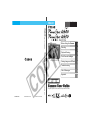 1
1
-
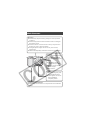 2
2
-
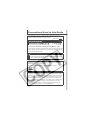 3
3
-
 4
4
-
 5
5
-
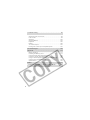 6
6
-
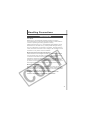 7
7
-
 8
8
-
 9
9
-
 10
10
-
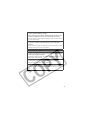 11
11
-
 12
12
-
 13
13
-
 14
14
-
 15
15
-
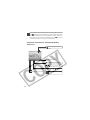 16
16
-
 17
17
-
 18
18
-
 19
19
-
 20
20
-
 21
21
-
 22
22
-
 23
23
-
 24
24
-
 25
25
-
 26
26
-
 27
27
-
 28
28
-
 29
29
-
 30
30
-
 31
31
-
 32
32
-
 33
33
-
 34
34
-
 35
35
-
 36
36
-
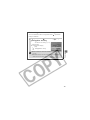 37
37
-
 38
38
-
 39
39
-
 40
40
-
 41
41
-
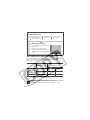 42
42
-
 43
43
-
 44
44
-
 45
45
-
 46
46
-
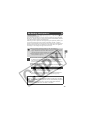 47
47
-
 48
48
-
 49
49
-
 50
50
-
 51
51
-
 52
52
-
 53
53
-
 54
54
-
 55
55
-
 56
56
-
 57
57
-
 58
58
-
 59
59
-
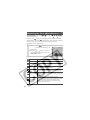 60
60
-
 61
61
-
 62
62
-
 63
63
-
 64
64
-
 65
65
-
 66
66
-
 67
67
-
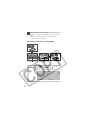 68
68
-
 69
69
-
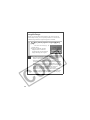 70
70
-
 71
71
-
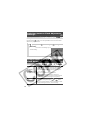 72
72
-
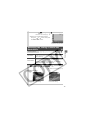 73
73
-
 74
74
-
 75
75
-
 76
76
-
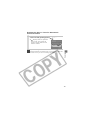 77
77
-
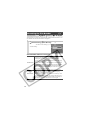 78
78
-
 79
79
-
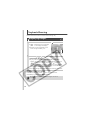 80
80
-
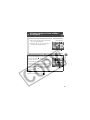 81
81
-
 82
82
-
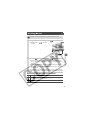 83
83
-
 84
84
-
 85
85
-
 86
86
-
 87
87
-
 88
88
-
 89
89
-
 90
90
-
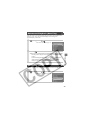 91
91
-
 92
92
-
 93
93
-
 94
94
-
 95
95
-
 96
96
-
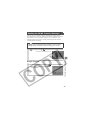 97
97
-
 98
98
-
 99
99
-
 100
100
-
 101
101
-
 102
102
-
 103
103
-
 104
104
-
 105
105
-
 106
106
-
 107
107
-
 108
108
-
 109
109
-
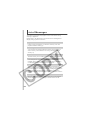 110
110
-
 111
111
-
 112
112
-
 113
113
-
 114
114
-
 115
115
-
 116
116
-
 117
117
-
 118
118
-
 119
119
-
 120
120
-
 121
121
-
 122
122
-
 123
123
-
 124
124
-
 125
125
-
 126
126
-
 127
127
-
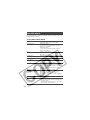 128
128
-
 129
129
-
 130
130
-
 131
131
-
 132
132
-
 133
133
-
 134
134
-
 135
135
-
 136
136
-
 137
137
-
 138
138
-
 139
139
-
 140
140
-
 141
141
-
 142
142
-
 143
143
-
 144
144
-
 145
145
-
 146
146
-
 147
147
Canon POWERSHOT A630 User manual
- Category
- Bridge cameras
- Type
- User manual
Ask a question and I''ll find the answer in the document
Finding information in a document is now easier with AI
Related papers
Other documents
-
Ricoh GR DIGITAL M User manual
-
Ricoh S10 24-72MM F2.5-4.4VC User manual
-
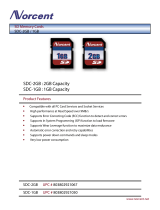 Norcent Technologies SDC-2GB / 1GB User manual
Norcent Technologies SDC-2GB / 1GB User manual
-
Minolta DIMAGE EX - VERSION 2 User manual
-
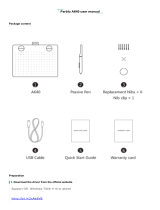 Parblo Parblo A640 Drawing Tablet User manual
Parblo Parblo A640 Drawing Tablet User manual
-
 Optus 9613101 Owner's manual
Optus 9613101 Owner's manual
-
Aviom A640 Quick Start
-
Sony Dualshock 3 User manual
-
 Accent 1200 series User manual
Accent 1200 series User manual
-
 Prentke Romich Company Accent 1000 User manual
Prentke Romich Company Accent 1000 User manual