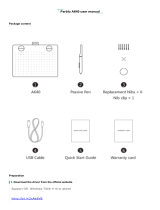Creating Your First Mix
Aviom Personal Mixers are designed from the ground up to make it easy for a performer to
manage a monitor mix while playing an instrument, singing, reading music, etc. Follow the
simple steps below to make the most out of your in-ear or headphone monitoring experience.
Name Your Channels
The A640 oers a number of ways to control the names for the channels in your
mix. If you have a Dante® network with a D800-Dante A-Net Distributor, you can
load channel names into the A640 from those entered in the Dante Controller
software, with the option of using sync to have the A640 automatically update its
channel names if they change in Dante Controller. If you don’t use Dante, you can
enter names for each channel right from the A640 interface:
• Press Mi x e r Setup to open the settings list.
• Scroll to Edit Channel Names.
• Press either encoder button to access the naming functions.
• Choose Manual Edit to enter names yourself by pressing either encoder button.
• Scroll to select a channel to edit; press the encoder to start editing.
• Press the Sav e soft button to save the new channel name.
Switch to the Names View by pressing the vi e w button to see every channel in your mix.
Set Up Your Channels
The central area of the A640 Personal Mixer’s interface contains
everything you need to create a great mix. The A640’s Channel View
oers the most detail and is the easiest to use when setting up the
individual channels in your mix. If it’s not already selected, press the
view button above the color hi-res display to select it.
When any mix channel is selected, its channel number and name are
displayed at the top of the display. Two rotary encoders with push
buttons next to the display are used for editing. In Channel View,
pressing the left encoder button will select Pan, Treble, Bass, or Eects
(EFX). Turn the left encoder to make a change. When mixing, the right
encoder is always used to control the selected channel’s volume.
Below the display are three assignable soft buttons that control Solo, Mute, and Group functions while mixing.
• Press the So lo button to hear the selected channel isolated from the rest of the mix.
• The Mute button will silence the selected channel in your mix.
• Press the Gro u p button to connect similar channels —all the singers, for example—and change their
volumes together.
• Pressing the Mute and Gro u p buttons together activates the handy Trim All function, simultaneously
lowering each channel in the mix by 3dB with each press.
For more in-depth mixing info, see Creating a Monitor Mix in the A640 User Guide at www.Aviom.com.
The A640 Master Section
The MaS ter voluM e knob on the right side of the A640 controls your overall listening
level. To ne-tune the sound of your mix and adjust it for your preferred listening device,
use the Master EQ section which is precision engineered to sweeten the sound of the A640
mix when using in-ear monitors or headphones. Aviom’s proprietary Enhance circuit adds
just the right touch of lows and highs to a mix to ensure that it always sounds great.
Vocal 4
GroupSolo Mute
4
1
9
13
5
2
10
14
6
3
11
15
7
4
12
16
8
Vocal 1 Vocal 2 Vocal 3 Vocal 4
Kick Snare Hi Hat Cymbals
Ac. Gtr. 1 Ac. Gtr. 2 Synth Horn
Amb Mic
Guitar 1 Bass Gtr Piano Organ
Page 2
Names View
Channel View