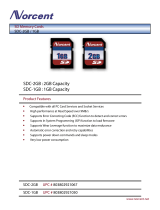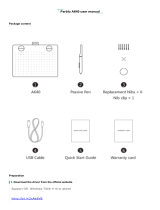3
Shooting Hard-to-Focus Subjects (Focus Lock, AF Lock,
Manual Focus) . . . . . . . . . . . . . . . . . . . . . . . . . . . . . . . . . . . 49
Locking the Exposure Setting (AE Lock). . . . . . . . . . . . . . . . . . . . 52
Locking the Flash Exposure Setting (FE Lock) . . . . . . . . . . . . . . . 54
Switching between Metering Modes . . . . . . . . . . . . . . . . . . . . . . . 55
Adjusting the Exposure Compensation . . . . . . . . . . . . . . . . . . 57
Adjusting the Tone (White Balance) . . . . . . . . . . . . . . . . . . . . . . . 58
Shooting in a My Colors Mode . . . . . . . . . . . . . . . . . . . . . . . . . . . . 61
Changing the Color . . . . . . . . . . . . . . . . . . . . . . . . . . . . . . . . . . . . . 64
Adjusting the ISO Speed . . . . . . . . . . . . . . . . . . . . . . . . . . . . . . . . 69
Switching between Flash Adjustment Settings . . . . . . . . . . . . . . . 70
Compensating the Flash Adjustment / Flash Output . . . . . . . . . . 70
Switching the Timing at which the Flash Fires . . . . . . . . . . . . . . . 71
Saving Custom Settings . . . . . . . . . . . . . . . . . . . . . . . . . . . . . . 72
Setting the Auto Rotate Function . . . . . . . . . . . . . . . . . . . . . . . . . . 73
Creating an Image Destination (Folder). . . . . . . . . . . . . . . . . . . . . 74
Resetting the File Number . . . . . . . . . . . . . . . . . . . . . . . . . . . . . . . 76
Magnifying Images. . . . . . . . . . . . . . . . . . . . . . . . . . . . . . 78
Viewing Images in Sets of Nine (Index Playback) . . . . . . 79
Jumping to Images. . . . . . . . . . . . . . . . . . . . . . . . . . . . . . 80
Viewing Movies . . . . . . . . . . . . . . . . . . . . . . . . . . . . . . . . . . . 81
Editing Movies. . . . . . . . . . . . . . . . . . . . . . . . . . . . . . . . . . . . 82
Rotating Images in the Display . . . . . . . . . . . . . . . . . . . . . . . 84
Adding My Colors Effects . . . . . . . . . . . . . . . . . . . . . . . . . . . 85
Attaching Sound Memos to Images . . . . . . . . . . . . . . . . . . . 87
Automated Playback (Auto Play) . . . . . . . . . . . . . . . . . . . . . 89
Protecting Images . . . . . . . . . . . . . . . . . . . . . . . . . . . . . . . . . 89
Erasing All Images . . . . . . . . . . . . . . . . . . . . . . . . . . . . . . . . 90
Setting the DPOF Print Settings . . . . . . . . . . . . . . . . . . . . . . 91
Setting the DPOF Transfer Settings . . . . . . . . . . . . . . . . . . . 95
Playback/Erasing . . . . . . . . . . . . . . . . . . . . . . . . . . . . . . . .78
Print Settings/Transfer Settings . . . . . . . . . . . . . . . . . . . .91
Viewing Images on a TV Set . . . . . . . . . . . . . . . . . . . . . . .97