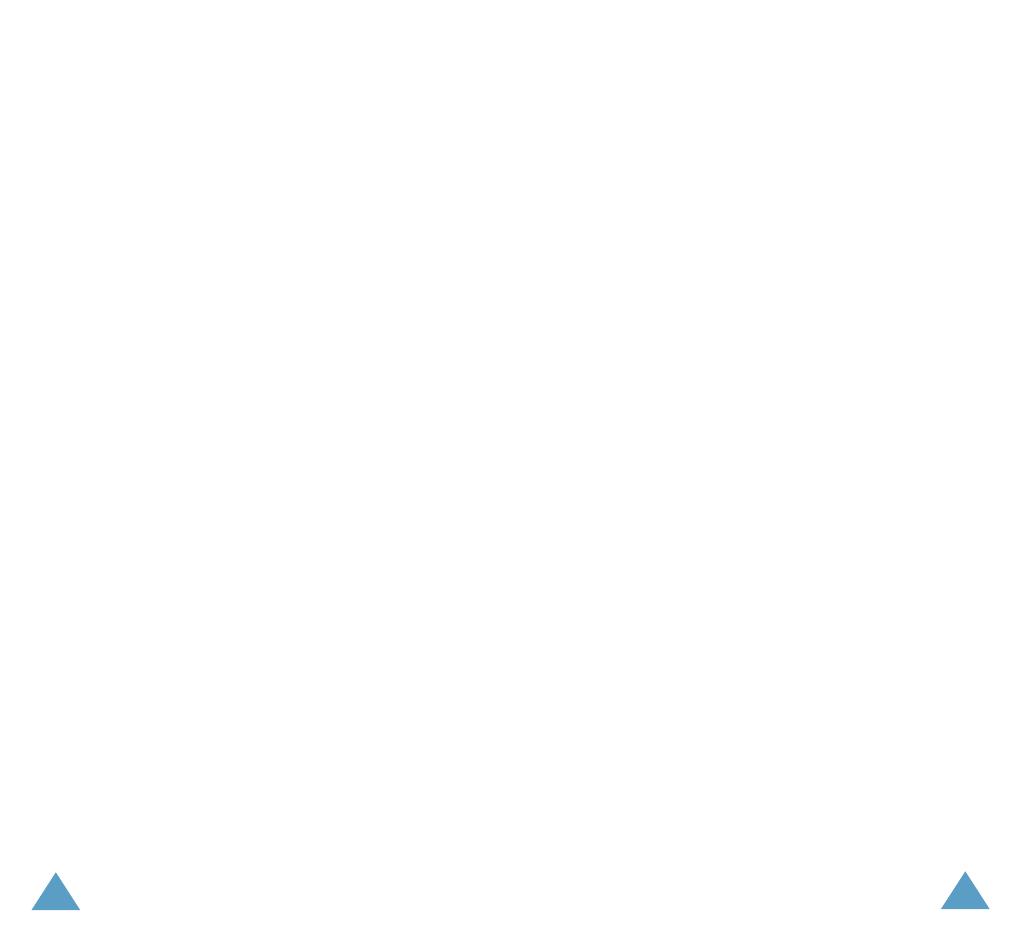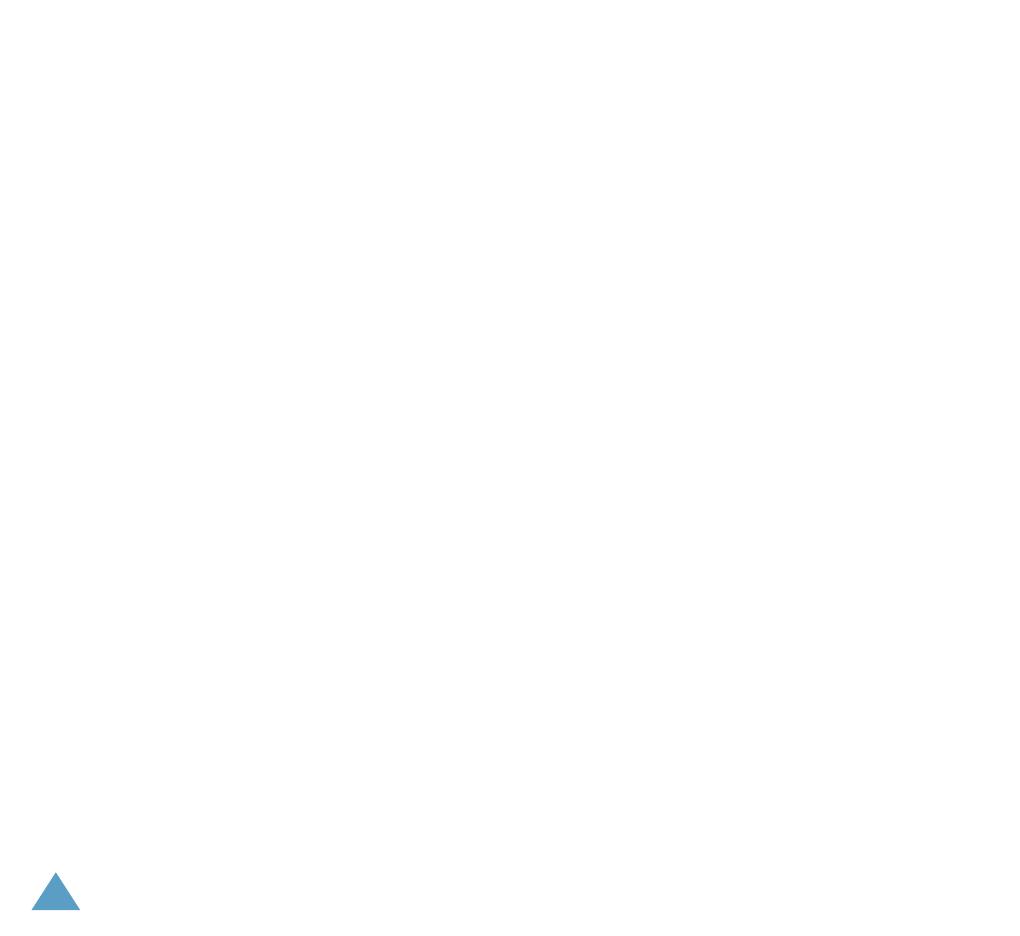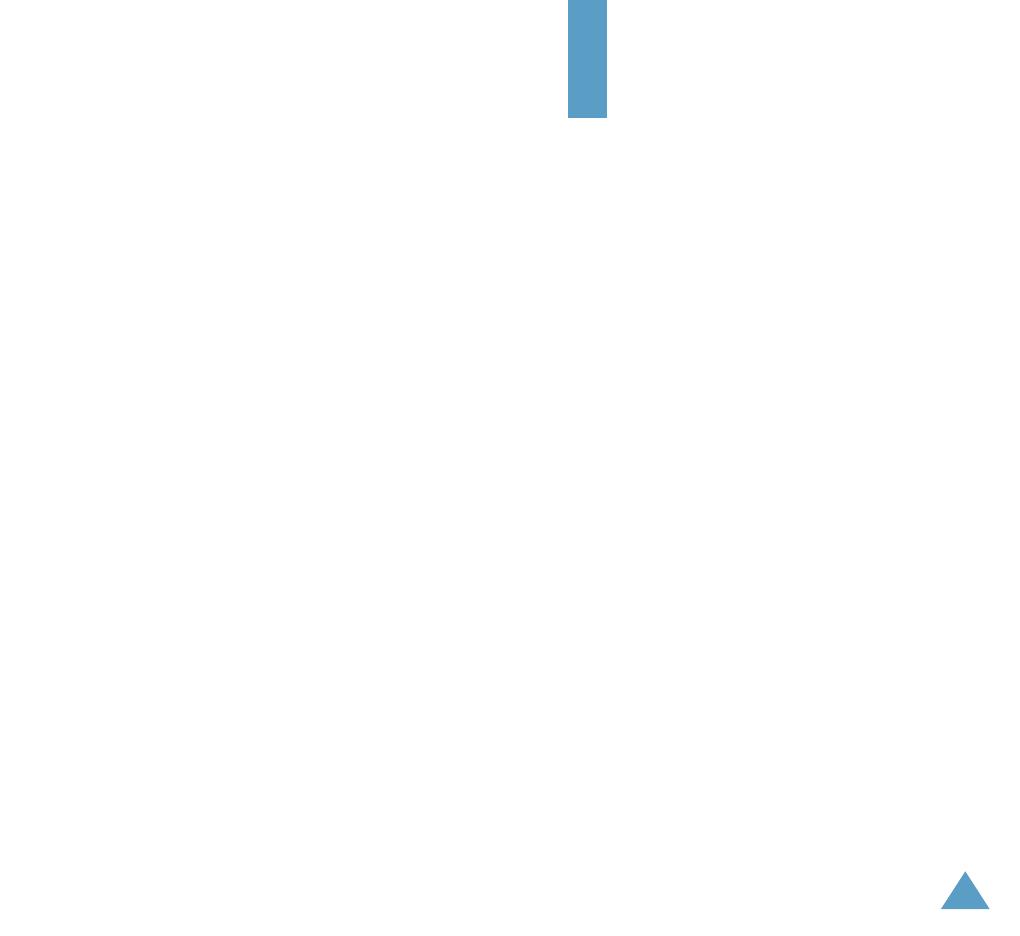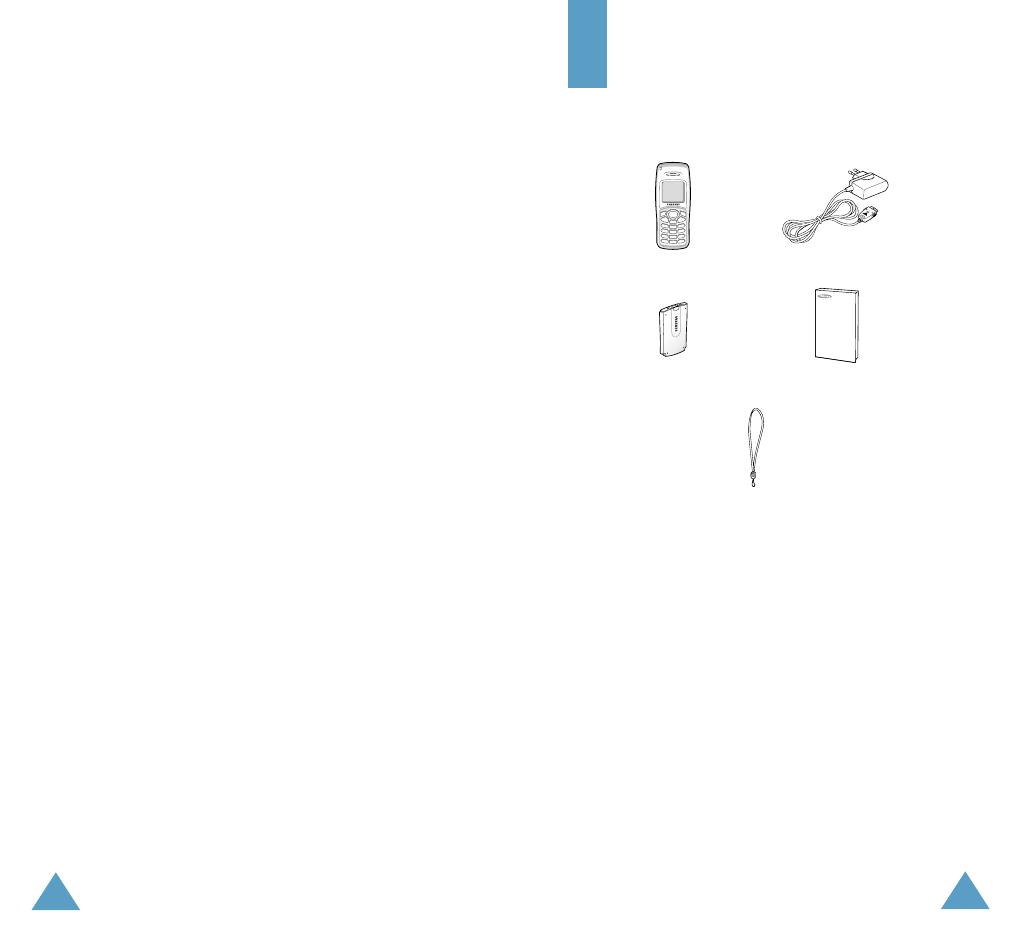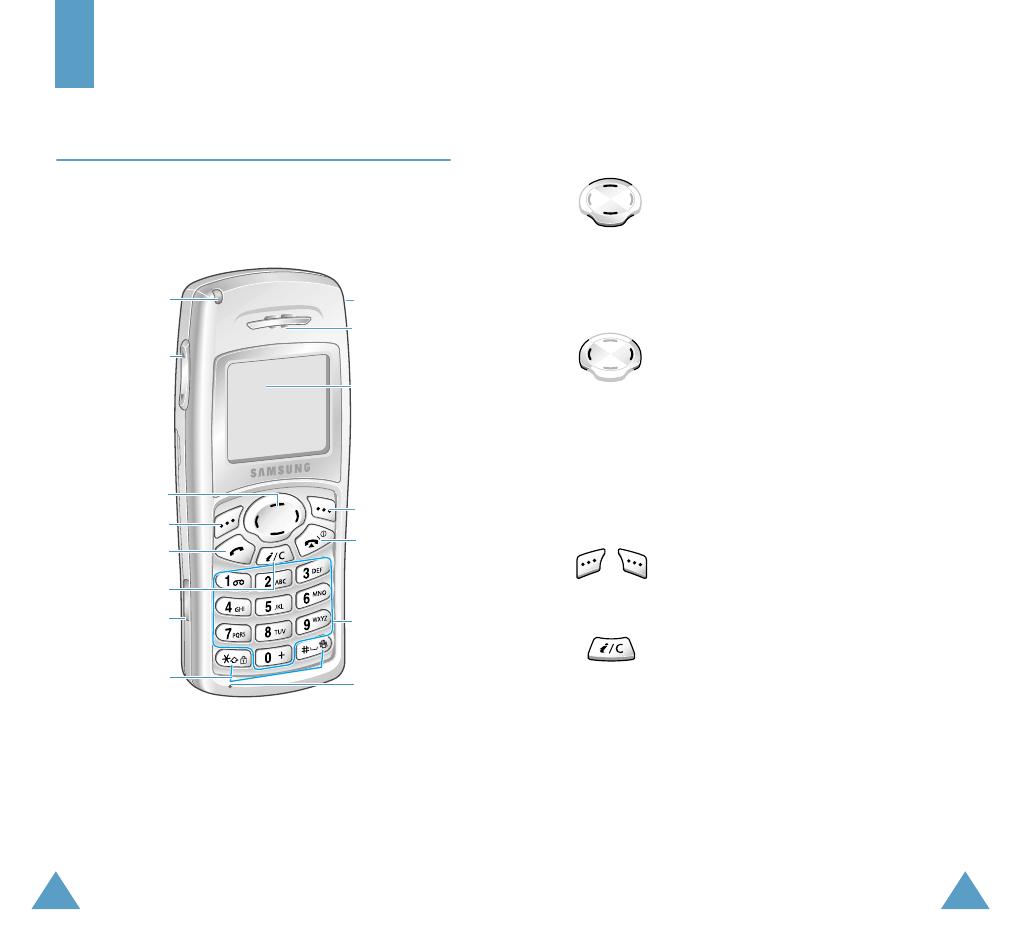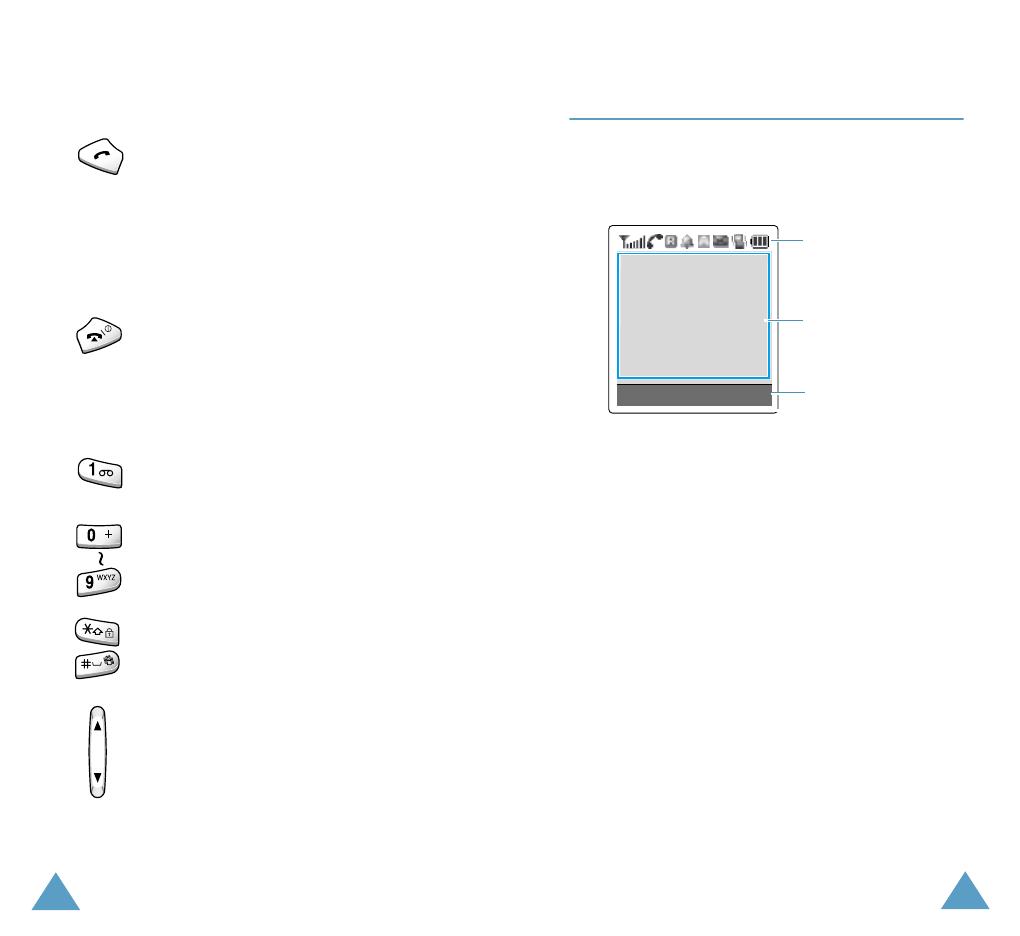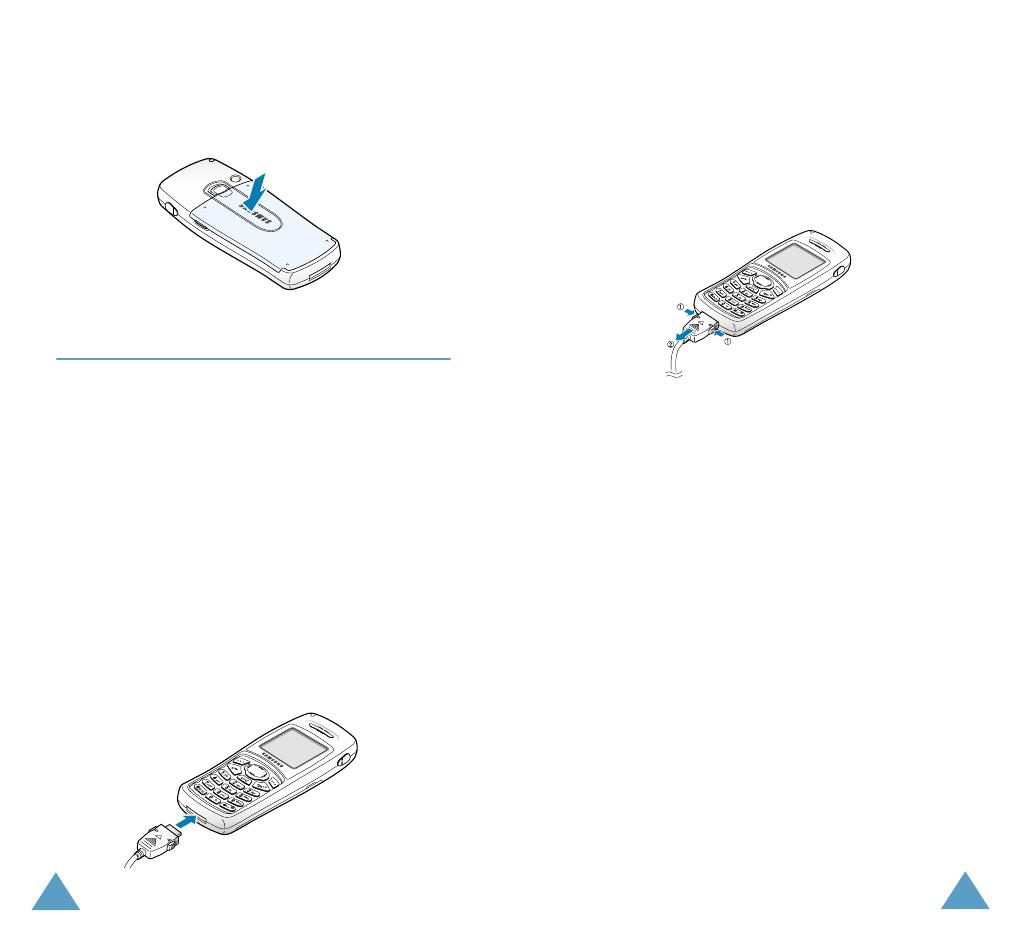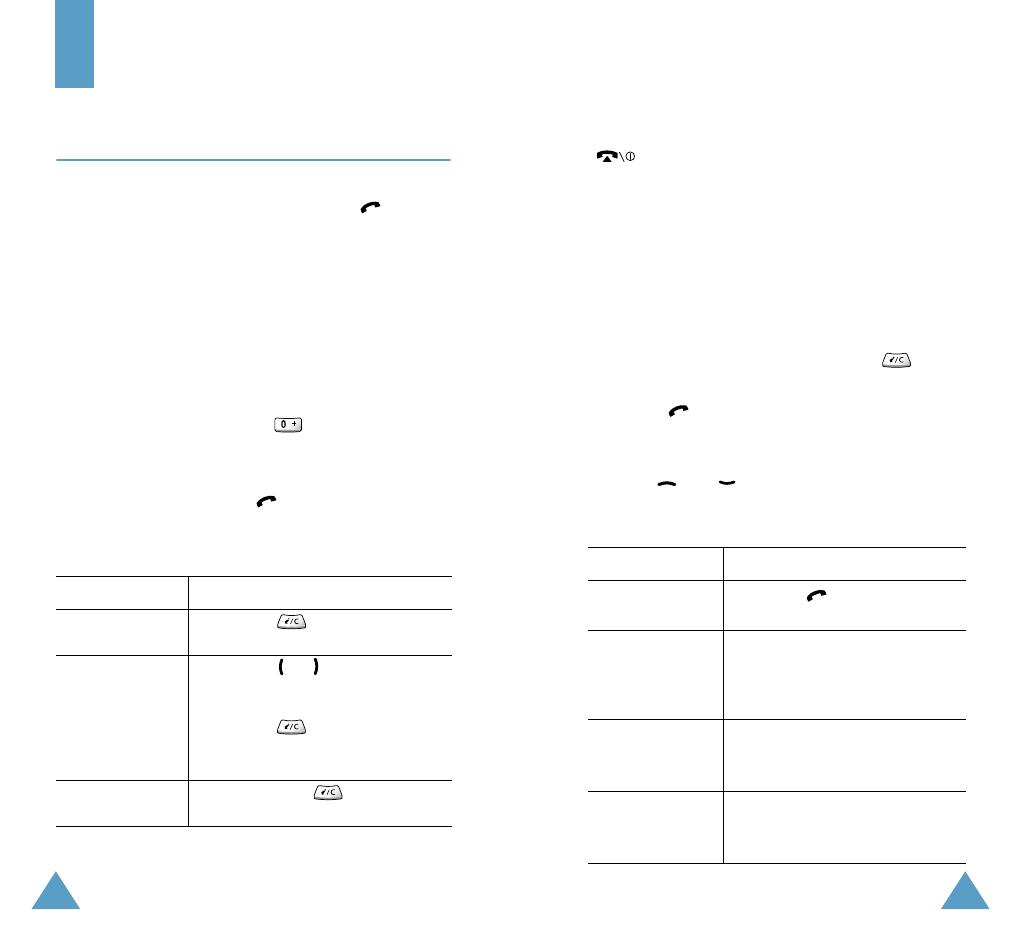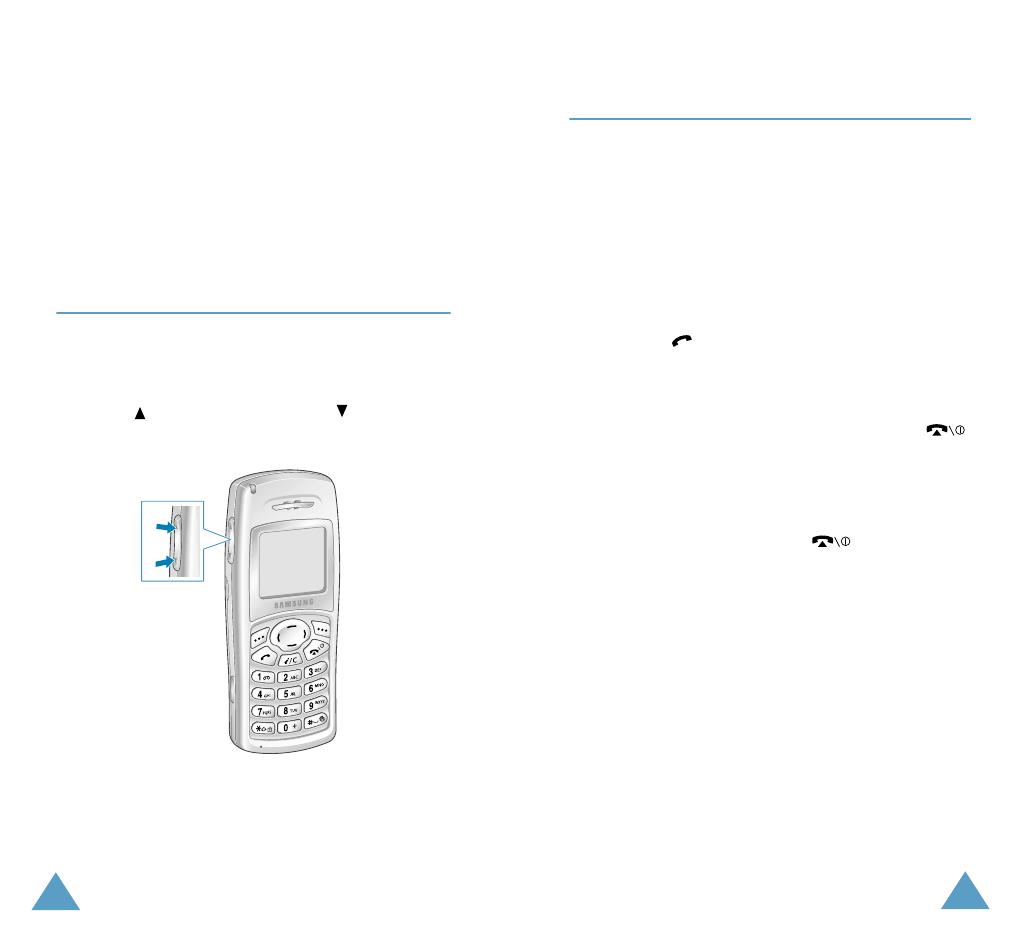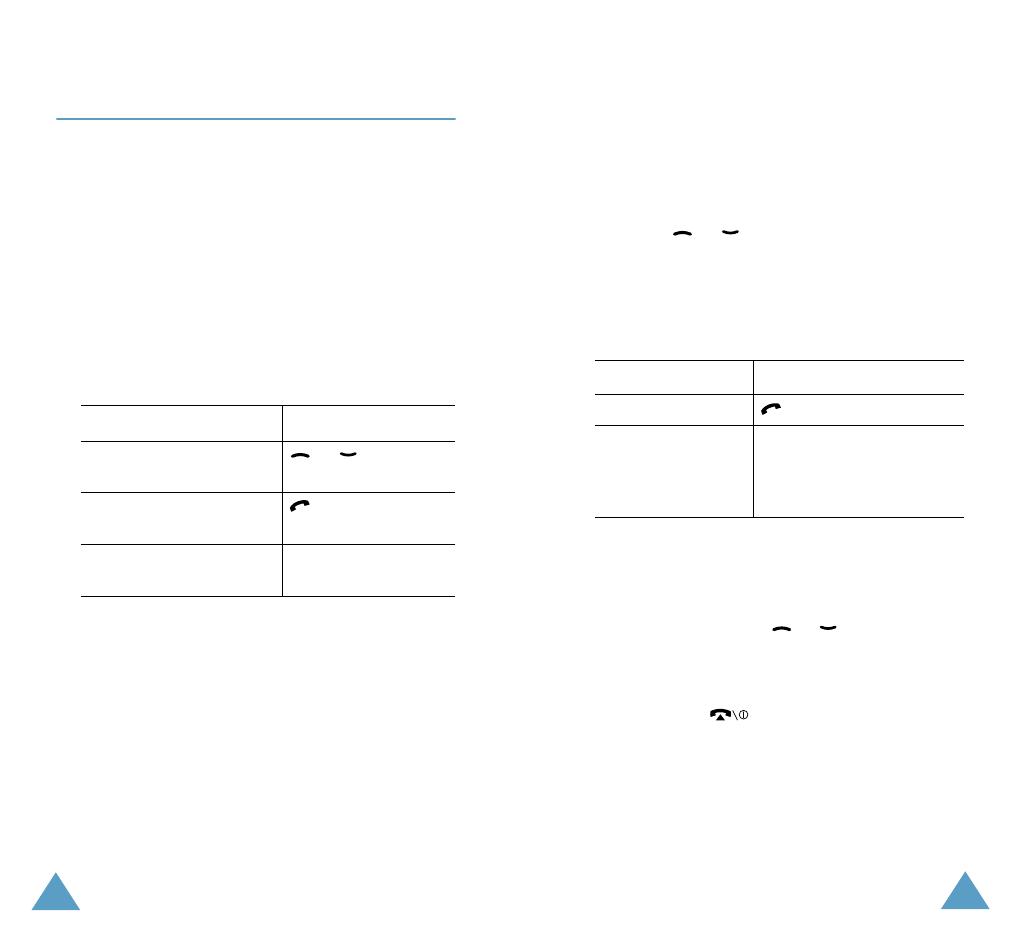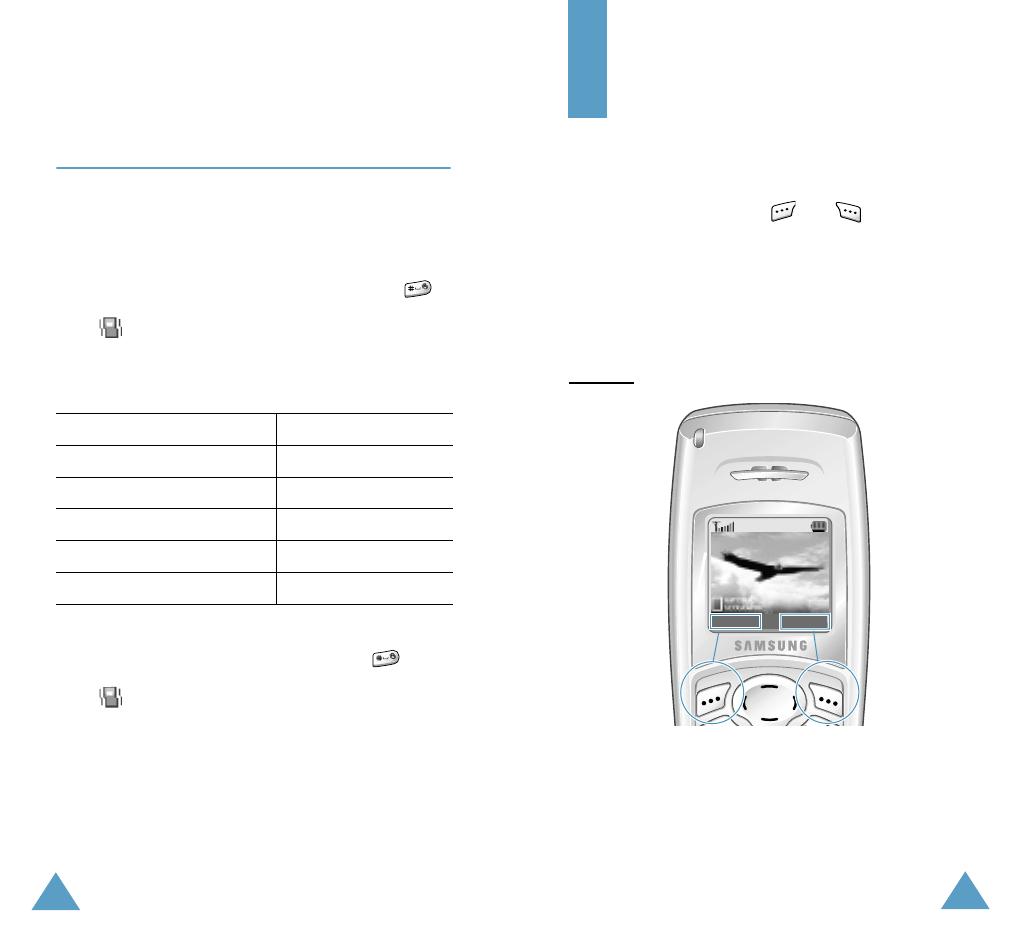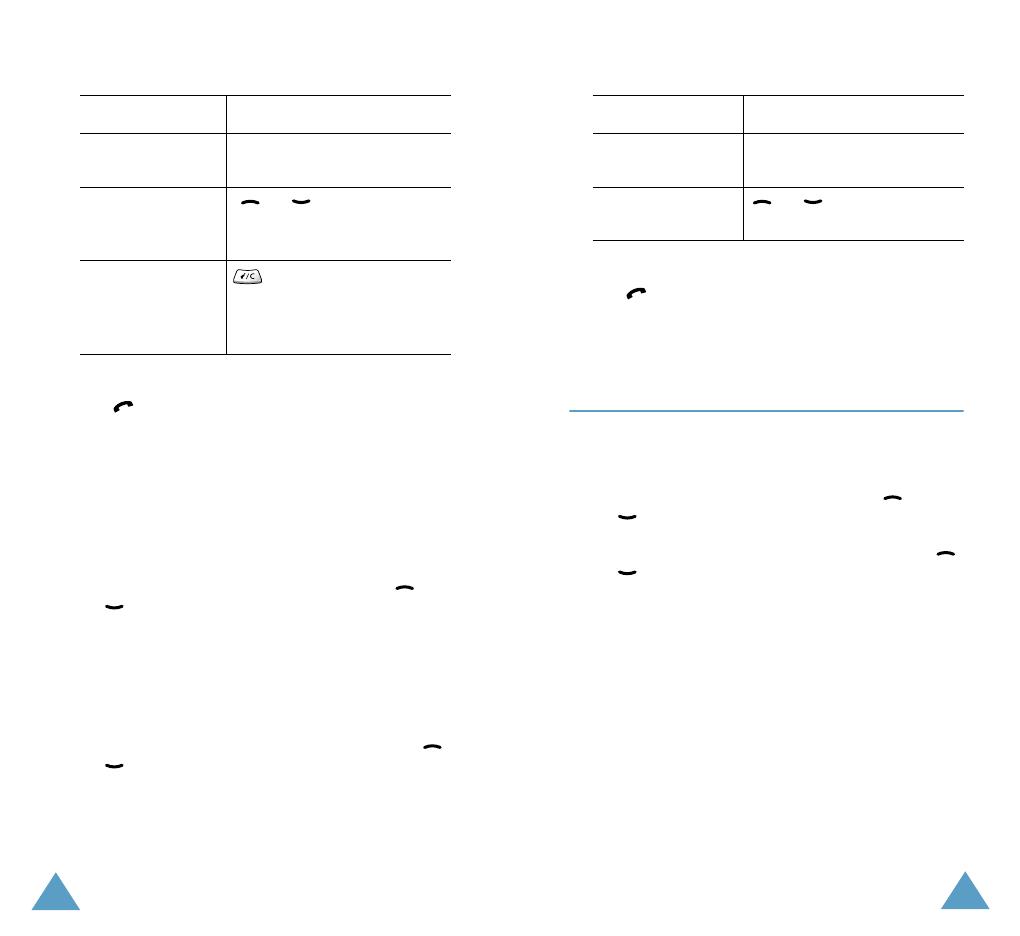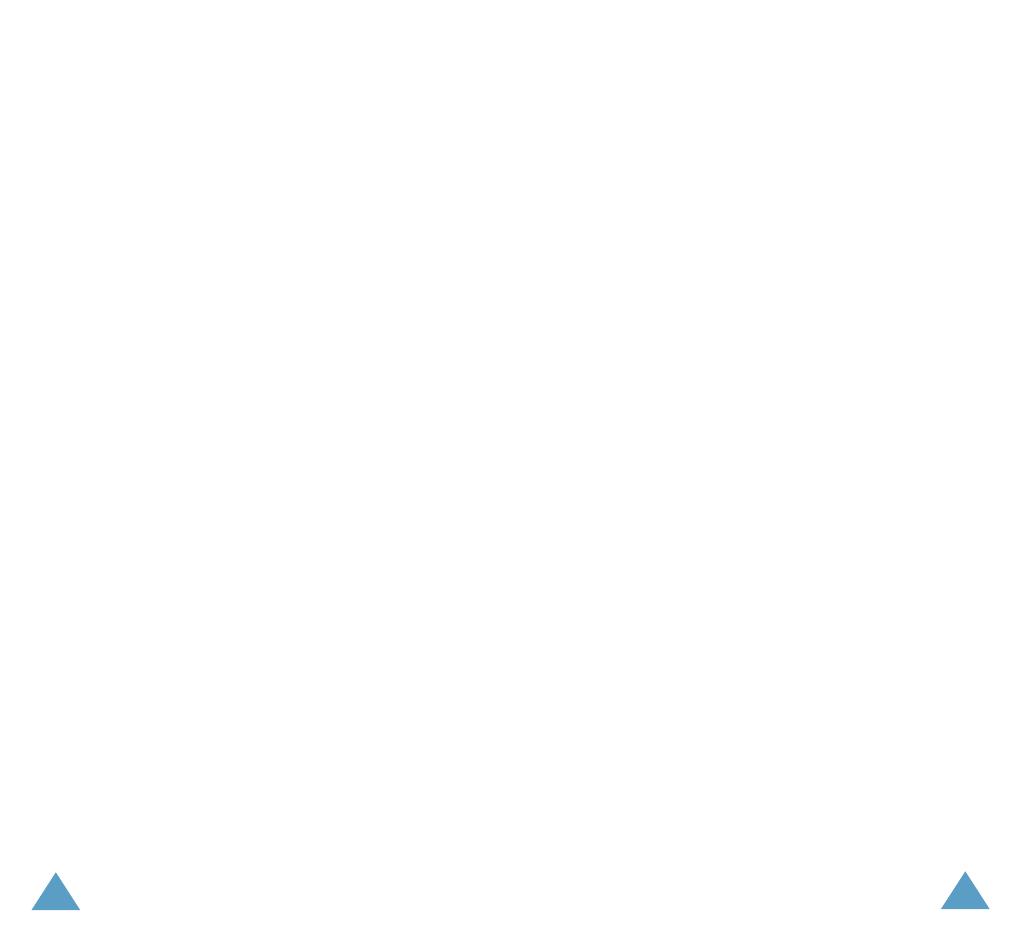
Contents
4
Entering Text ......................................... 42
Changing the Text Input Mode .................... 43
Using the T9 Mode .................................... 44
Using the Upper/Lower-Case
Character Modes ....................................... 46
Using the Symbol Mode.............................. 47
Using the Number Mode ............................. 47
Options During a Call ............................. 48
Putting a Call on Hold ................................ 48
Switching the Microphone Off (Mute) ........... 49
Muting/Sending Key Tones ......................... 50
Sending DTMF Tones ................................. 50
Searching for a Number in the Phonebook .... 51
Using the SMS Service ............................... 51
Answering a Second Call ............................ 52
Making a Multiparty Call ............................. 52
Using the Menus..................................... 55
Accessing Menu Functions by Scrolling ......... 55
Accessing Menu Functions by Using Shortcuts 56
List of Menu Functions ............................... 56
Messages ............................................... 62
Inbox
(Menu 1.1)
....................................... 62
Outbox
(Menu 1.2)
..................................... 63
Write New
(Menu 1.3)
................................ 65
Templates
(Menu 1.4)
................................ 67
Settings
(Menu 1.5)
................................... 68
Delete All
(Menu 1.6)
.................................. 69
My Objects
(Menu 1.7)
............................... 70
Memory Status
(Menu 1.8)
.......................... 71
Voice Mail
(Menu 1.9)
................................. 71
Broadcast
(Menu 1.10)
............................... 72
Contents
5
Call Records ........................................... 74
Missed Calls
(Menu 2.1)
.............................. 74
Received Calls
(Menu 2.2)
........................... 74
Dialled Calls
(Menu 2.3)
.............................. 75
Delete All
(Menu 2.4)
................................. 75
Call Time
(Menu 2.5)
.................................. 76
Call Cost
(Menu 2.6)
.................................. 76
Sound Settings....................................... 78
Ring Tone
(Menu 3.1)
................................. 78
Ring Volume
(Menu 3.2)
............................. 78
Alert Type
(Menu 3.3)
................................ 79
Keypad Tone
(Menu 3.4)
............................. 79
Message Tone
(Menu 3.5)
........................... 80
Power On/Off
(Menu 3.6)
............................ 81
Extra Tones
(Menu 3.7)
.............................. 82
Phone Settings....................................... 83
Infrared Activate
(Menu 4.1)
....................... 83
My Settings
(Menu 4.2)
.............................. 84
Greeting Message
(Menu 4.3)
...................... 85
Own Number
(Menu 4.4)
............................. 86
Language
(Menu 4.5)
................................. 86
Security
(Menu 4.6)
................................... 86
Display Settings
(Menu 4.7)
........................ 90
Extra Settings
(Menu 4.8)
........................... 91
Short Cut
(Menu 4.9)
................................. 92
Reset Settings
(Menu 4.10)
......................... 92
Organiser ............................................... 93
Calendar
(Menu 5.1)
.................................. 93
To Do List
(Menu 5.2)
................................. 96
Time & Date
(Menu 5.3)
............................. 99
Alarm
(Menu 5.4)
...................................... 100
Calculator
(Menu 5.5)
................................. 101
Currency Exchange
(Menu 5.6)
.................... 102