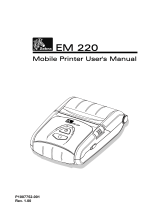Page is loading ...

P1007752-028
Rev. 1.00
EM220II
Mobile Printer User’s Manual

Rev. 1.00
- 3 -
EM220II
Mobile Printer User’s Manual
■ Proprietary Statements
This manual contains proprietary information of Zebra Technologies Corporation. It is
intended solely for the information and use of parties operating and maintaining the equip-
ment described herein. Such proprietary information may not be used, reproduced, or dis-
closed to any other parties for any other purpose without the expressed written permission
of Zebra Technologies Corporation.
Product Improvements
Since continuous product improvement is a policy of Zebra Technologies Corporation, all
specifications and signs are subject to change without notice.
FCC Compliance Statement
NOTE: This equipment has been tested and found to comply with the limits or a Class B
digital device, pursuant to Part 15 of the FCC Rules. These limits are designed to provide
reasonable protection against harmful interference in a residential installation. This equip-
ment generates, uses and can radiate radio frequency energy and, if not installed and
used in accordance with the instructions, may cause harmful interference to radio
communications. However, there is no guarantee that interference will not occur in a
particular installation. If this equipment does cause harmful interference to radio or
television reception, which can be determined by turning the equipment off and on, the
user is encouraged to try to correct the interference by one or more of the following
measures:
• Reorient or relocate the receiving antenna.
• Increase the separation between the equipment and receiver.
• Connect the equipment into an outlet or circuit different from that to which the receiver is
connected.
• Consult the dealer or an experienced radio/TV technician for help.
WARNING: Exposure to Radio Frequency radiation. To conform to FCC RF exposure re-
quirements this device shall be used in accordance with the operating conditions and in-
structions listed in this manual.
NOTE: This unit was tested with shielded cables on the peripheral devices. Shielded
cables must be used with the unit to insure compliance.
Changes or modifications to this unit not expressly approved by Zebra Technologies Cor-
poration could void the user’s authority to operate this equipment.

Rev. 1.00
- 4 -
EM220II
Mobile Printer User’s Manual
Canadian Compliance Statement
This Class B digital apparatus complies with Canadian ICES-003.
Cet appareil numérique de la classe B est conforme á la norme NMB-003 du Canada.
“IC:” before the equipment certification number signifies that the Industry Canada technical
specifications were met. It does not guarantee that the certified product will operate to the
user’s satisfaction.
Liability Disclaimer
Inasmuch as every effort has been made to supply accurate information in this manual,
Zebra Technologies Corporation is not liable for any erroneous information or omissions.
Zebra Technologies Corporation reserves the right to correct any such errors and
disclaims liability resulting therefrom.
No Liability for Consequential Damage
In no event shall Zebra Technologies Corporation or anyone else involved in the creation,
production, or delivery of the accompanying product (including hardware and software) be
liable for any damages whatsoever (including, without limitation, damages for loss of
business profits, business interruption, loss of business information, or other pecuniary
loss) arising out of the use of or the results of use of or inability to use such product, even
if Zebra Technologies Corporation has been advised of the possibility of such damages.
Because some states do not allow the exclusion of liability for consequential or incidental
damages, the above limitation may not apply to you.

Rev. 1.00
- 5 -
EM220II
Mobile Printer User’s Manual
Copyrights
The copyrights in this manual and the label print engine described therein are owned by
Zebra Technologies Corporation. Unauthorized reproduction of this manual or the software
in the label print engine may result in imprisonment of up to one year and fines of up to
$10,000 (17 U.S.C.506). Copyright violators may be subject to civil liability.
This product may contain ZPL® , ZPL II® , and ZebraLinktm programs; Element Energy
Equalizer® Circuit; E3® ; and AGFA fonts. Software © ZIH Corp. All rights reserved
worldwide.
ZebraLink and all product names and numbers are trademarks, and Zebra, the Zebra logo,
ZPL, ZPL II, Element Energy Equalizer Circuit, and E3 Circuit are registered trademarks of
ZIH Corp. All rights reserved worldwide.
Monotype® , Intellifont® and UFST® are trademarks of Monotype Imaging, Inc. registered
in the United States Patent and Trademark Office and may be registered in certain jurisdic-
tions.
AndyTM , CG PalacioTM, CG Century SchoolbookTM, CG TriumvirateTM, CG TimesTM,
Monotype KaiTM, Monotype MinchoTM and Monotype SungTM are trademarks of
Monotype Imaging, Inc. and may be registered in some jurisdictions.
HY Gothic HangulTM is a trademark of Hanyang Systems, Inc.
AngsanaTM is a trademark of Unity Progress Company (UPC) Limited.
Andale® , Arial® , Book Antiqua® , Corsiva® , Gill Sans® , Sorts® and Times New Roman®
are trademarks of The Monotype Corporation registered in the United States Patent and
Trademark Office and may be registered in certain jurisdictions.
Century Gothic™, Bookman Old StyleTM and Century SchoolbookTM are trademarks of
The Monotype Corporation and may be registered in certain jurisdictions.
HGPGothicB is a trademark of the Ricoh company, Ltd. and may be registered in some ju-
risdictions.
UniversTM is a trademark of Heidelberger Druckmaschinen AG, which may be registered
in certain jurisdictions, exclusively licensed through Linotype Library GmbH, a wholly
owned subsidiary of Heidelberger Druckmaschinen AG.
Futura® is a trademark of Bauer Types SA registered in the United States Patent and
Trademark Office and may be registered in some jurisdictions.
TrueType® is a trademark of Apple Computer, Inc. registered in the United States Patent
and Trademark Office and may be registered in certain jurisdictions.
All other product names are the property of their respective owners.
All other brand names, product names, or trademarks belong to their respective holders.
© 2006 ZIH Corp.

Rev. 1.00
- 6 -
EM220II
Mobile Printer User’s Manual
■ Introduction to the EM Series
Thank you for choosing the EM220II Mobile Printer. Zebra’s ultra-small EM220II mobile
printer delivers convenient receipt printing wherever you need it. The EM220II combines
optional Bluetooth
®
3.0 wireless connectivity and magnetic card reader with
straightforward operation for simple mobile receipt printing and credit card transactions.
This user’s guide gives you the information you will need to operate the EM220II series
printer. For a list of supplemental manuals provided with the EM220II, please refer to the
Manual Information section.
Unpacking and Inspection
Inspect the printer for possible shipping damage:
• Check all exterior surfaces for damage.
• Open the media cover (refer to “Loading the Media” in the Getting Ready to Print section)
and inspect the media compartment for damage.
• In case shipping is required, save the carton and all packing material.
Reporting Damage
If you discover shipping damage:
• Immediately notify and file a damage report with the shipping company. Zebra
Technologies Corporation is not responsible for any damage incurred during shipment of
the printer and will not cover the repair of this damage under its warranty policy.
• Keep the carton and all packing material for inspection.
• Notify your authorized Zebra re-seller.

Rev. 1.00
- 7 -
EM220II
Mobile Printer User’s Manual
■ Manual Information
※ Manual Information & Usage Precautions
This user’s manual contains basic information for product usage as well as for emergency
measures that may be required when using the EM220II printer.
※ For additional information on the EM220II, please refer to the following supplemental
manuals:
1. Windows CE Module Program Manual
This manual provides information on the dll files required for Windows CE application
program development.
2. Windows Driver Manual
This manual provides information on installation and main functions of the Windows
Driver for this product.
3. Unified Utility Manual
This manual provides information on the software used to select functions of this
product, modify operation conditions, etc.
• VMSM (Virtual Memory Switch Manager)
: Provides information on setting the basic operation conditions of the product, the
use of non-hardware controls and software based virtual switches.
• NV Image Download Manager
: Provides information on downloading image files, such as logos, intended for
repetitive printing.
• Firmware Download Manager
: Provides information on downloading and installing the latest firmware.
4. Bluetooth & Wireless Connection Manual
This manual provides information on the connection of this product with devices
equipped with Bluetooth functionality (PDAs, PCs, etc.) & Wireless LAN(in
infrastructure or ad-hoc mode). The devices included are as follows.
• PDAs:
- Intermec PDA (Device: CN2B, OS: Pocket PC 4.20.0)
- SYMBOL PDA (Device: SYMBOL MC70, OS: Windows Mobile 5.0)
- HP PDA (Device: iPAQ hx2700, OS: Windows Mobile 5.1.1702)
- Mobile Compia PDA (Device: M3, OS: WinCE 5.0)
- InnoTeletek PDA (Device: MC3000, OS: WinCE 4.2)
• Bluetooth Dongle (BlueSoleil IVT Stack)
5. Commands Manual
This manual provides information on the protocol and functions of the control
commands that can be used with this product.
6. Code Pages Manual
This manual provides information on each character code page that can be used
with this product.

Rev. 1.00
- 8 -
EM220II
Mobile Printer User’s Manual
■ Safety Precautions
When using the EM220II printer, please follow the recommended safety regulations
provided below.
Warning
Violating the following instructions may cause serious injury.
1. Do not plug several products in one multi-outlet; this can provoke over-heating and a fire.
• If the plug is wet or dirty, wipe it before usage.
• If the plug does not fit perfectly with the outlet, do not force it in.
• Be sure to use only standard multi-plug outlets.
2. You must use only the supplied adapter.
• It is dangerous to use other adapters.
3. Do not pull the cable to unplug.
• This can damage the cable, resulting in a fire or a breakdown of the printer.
4. Keep the plastic bag out of children’s reach.
5. Do not plug in or unplug with wet hands.
6. Do not bend the cable by force or leave it under any heavy object.
• A damaged cable may cause a fire.

Rev. 1.00
- 9 -
EM220II
Mobile Printer User’s Manual
Caution
Violating the following instructions may cause injury to the user or damage the
printer.
1. If you observe smoke, odor or noise from the printer, unplug it before taking
the following measures:
• Turn off the printer and unplug the unit from the electrical outlet.
• Contact an authorized Zebra Technologies service provider for repair.
2. Keep the packet of desiccant material (silica gel) out of children’s reach.
3. Use only approved accessories for your printer; do not disassemble or attempt to
repair the printer yourself.
• Contact your authorized service provider for all service requirements.
• Do not touch the blade of auto cutter.
4. Keep liquids and foreign objects away from the printer.
• If any object or liquid falls into the printer, immediately unplug the printer and have it
checked by an authorized Zebra Technologies service provider.

Rev. 1.00
- 10 -
EM220II
Mobile Printer User’s Manual
■ Battery Safety Precautions
Make sure you review the user manual carefully prior to product use.
Neglecting to follow the instructions may result in overheating of the battery, combustion,
explosion, damage and/or decline in performance and product life.
Danger
1. Do not allow liquids to enter or leak into the battery interior. If the safety mechanism
within the battery becomes burned out, charging of the battery may result in abnormal
electrical current flow and/or voltage that causes an abnormal chemical reaction, which
may then cause the battery to overheat, ignite, and/or explode.
2. Do not use or leave the battery in a location exposed to high temperatures. Excessive
heat exposure can cause damage to the resin case and/or insulating materials, thus
causing short circuits within the battery that may result in battery overheating,
combustion, and/or explosion.
3. When charging the battery, use the exclusive charger or follow the charging
requirements outlined by Zebra. Charging under conditions not included in such
requirements (higher temperature, higher voltage/larger electrical current, use of a
modified charger, etc.) can result in excessive battery charging and abnormal electrical
current flow and/or voltage that causes an abnormal chemical reaction, which may then
cause the battery to overheat, ignite, and/or explode.
4. The battery has clearly delineated plus and minus poles. When inserting the battery
into the charger and/or product, ensure that the battery is properly aligned. Reverse
insertion will cause reverse charging that can result in an abnormal chemical reaction,
which may then cause the battery to overheat, ignite, and/or explode.
5. Do not heat the battery or place it in a fire. Excessive heat can melt the insulating
materials and/or damage the safety mechanism, allowing the electrolytic solution to
ignite resulting in battery overheating, combustion, and/or explosion.
6. Do not use the battery in reverse (+) and (-) alignment. This will cause reverse
charging that can result in an abnormal chemical reaction. During use, unpredictable
electrical current abnormalities can arise, causing battery overheating, combustion,
and/or explosion.
7. Do not allow the battery’s (+) and (-) poles to come into contact with any metals. In
addition, do not carry or store the battery with metal items. Resulting short circuits
within the battery can cause excessive electrical current flow, resulting in battery
overheating, combustion, and/or explosion as well as potential overheating of the
adjacent metal items.
8. Do not subject the battery to heavy shock. If the safety mechanism within the battery
burns out, any charging of the battery can result in abnormal electrical current flow
and/or voltage that causes an abnormal chemical reaction, which may then cause the
battery to overheat, ignite, and/or explode.

Rev. 1.00
- 11 -
EM220II
Mobile Printer User’s Manual
9. Do not pierce the battery with a sharp object, or hit it with a heavy object. Avoid
accidental short circuiting of any battery. Allowing battery terminals to contact
conductive material will create a short circuit which could cause burns and other
injuries or could start a fire. The battery may rupture or become warped, causing short
circuits that may result in battery overheating, combustion, and/or explosion.
10. Do not solder the battery directly. The heat may melt the insulating materials and/or
damage the safety mechanism or safety equipment, resulting in battery overheating,
combustion, and/or explosion.
11. Do not disassemble and/or modify the battery. The battery contains safety equipment
and a safety mechanism to prevent danger. Any damage to these components can
cause battery overheating, combustion, and/or explosion.
12. Do not charge near a source of heat and/or under direct sunlight. Exposure to high
temperatures may cause the safety mechanism to activate, thus making charging
impossible. In addition, any damage to the safety mechanism may result in
abnormal electrical current flow and/or voltage that causes an abnormal chemical
reaction within the battery and/or battery overheating, combustion, and/or explosion.
13. Do not expose the battery to high temperatures over 60
o
C, and do not use or store it
in a hot or humid place.
14. Do not use the battery if it is damaged or the exterior is deformed due to external
shock or if it is swollen.
Warning
1. Do not place the battery within the reach of small children to prevent any swallowing
accidents. If a small child has swallowed the battery, consult a physician immediately.
2. Do not place the battery in a microwave oven and/or high voltage appliance. This may
cause rapid overheating and/or destruction of the sealing, resulting in battery
overheating, combustion, and/or explosion.
3. Do not combine and use any battery of different capacity and/or type with the primary
battery. This may cause excessive electrical discharge during use or excessive
charging during charging, resulting in an abnormal chemical reaction within the battery
that can cause battery overheating, combustion, and/or explosion.
4. If during battery usage, storage, or charging, a strange odor or conditions differing from
normal operations, such as overheating, color changes, warping, etc., are detected,
remove the battery from the product or charger and discontinue use. Continued use
may cause battery overheating, combustion, and/or explosion.
5. If the battery is not charged after the normal fixed charging time, discontinue charging.
Continued charging may result in battery overheating, combustion, and/or explosion.
6. If the battery contains condensation or emits a strange odor, immediately remove it from
any heat source. The condensation may be caused by a leak of electrolytic solution
that can ignite resulting in battery combustion and/or explosion.
7. If the battery is leaking electrolytic solution and the solution enters the eyes,
immediately rinse the eye with clean water, and then consult a physician. Neglecting to
do so may cause permanent eye injuries.

Rev. 1.00
- 12 -
EM220II
Mobile Printer User’s Manual
Caution
1. Do not use or leave the battery in a location exposed to high temperatures or intense
direct sunlight. Doing so can cause battery overheating and/or combustion. In
addition, battery performance and product life may be reduced.
2. The battery contains a safety mechanism to prevent danger. Do not use the battery in
a location that is prone to static electricity (above the amount covered by the
manufacturer’s product warranty). Static electricity may damage the safety mechanism
resulting in overheating, combustion and/or explosion.
3. The temperature ranges for battery usage are as follows. Any usage outside of these
ranges can result in battery overheating and/or damage. In addition, battery
performance and product life may be reduced.
- Charging: 0 ~ 40℃
- Product Usage: -20 ~ 60℃
- Storage: -20 ~ 60℃ (30 days)
- Long-Term Storage: -20 ~ 40℃ (90 days)
4. Please review the exclusive charger manual carefully for charging instructions.
5. If upon first use following purchase, a strange odor, overheating, and/or anything
deemed out of the ordinary is detected, discontinue use and contact an authorized
Zebra Technologies service provider.
6. Store the battery in a location that is out of the reach of small children. During usage,
make sure to place the charger and/or product out of the reach of small children.
7. If the battery is leaking electrolytic solution, and the solution comes into contact with the
skin or clothing, immediately rinse the affected area with clean water. Contact with
skin can result in skin disorders.
8. Make sure to review the user manual and precautions carefully prior to use.
9. Improper exchange of the battery can pose risk of explosion. When replacing the
battery, use a battery equivalent to the battery originally installed in the printer by the
manufacturer. Dispose of used batteries per the instructions provided by the
manufacturer.
10. If using preprinted receipt paper, please consult Technical Support.

Rev. 1.00
- 13 -
EM220II
Mobile Printer User’s Manual
Recommended
1. Review the user manual for instructions regarding insertion and removal of the battery
from the printer.
2. The battery ships partially charged. You must charge the battery fully before using the
printer for the first time. To charge the battery, use the exclusive charger provided
with your printer.
3. To avoid improper use of the battery, review the product user manual carefully.
4. Do not charge the battery beyond the normal charging time indicated in the user manual.
5. If you do not plan to use the battery for an extended period of time, remove the battery
from the printer and store in a low humidity location. If you opt to store the printer with
the battery installed, avoid high humidity locations. High humidity may cause
oxidation and a decline in printer performance.
6. Ensure that you turn off the printer after usage. Neglecting to do so may cause a
decline in printer performance.
7. A battery that has not been used over a long period of time may not be sufficiently
charged. If you opt to store the battery for future use, ensure that you charge the battery
to the status recommended by the manufacturer every six months. Neglecting to do can
cause a decline in battery performance and product life.
8. If the battery terminal is dirty, use a dry cloth to clean prior to use. Neglecting to do so
may cause power stoppages or difficulty in charging the printer.
9. Each battery has a product life. If the usage time of the product has become short,
replace the battery. Wrap the terminals of used batteries with tape to insulate prior to
disposal.

Rev. 1.00
- 14 -
EM220II
Mobile Printer User’s Manual
1. Content Confirmation
Contact the dealer from which the purchase was made if any item is damaged and/or
missing.
EM220II
Battery
Battery Charger
Paper
Power Cord
Belt Strap
CD
Registration Card
※ Optional items
Vehicle
Holder
Belt Clip
Cigarette Lighter
Jack Charger
Interface Cable
Battery
(With external
power contacts)
For Cradle
Shoulder Strap
Case
Protective Case
Single Cradle
Battery Cradle
EM Series Quad Cradle
EM Series Quad Charger

Rev. 1.00
- 15 -
EM220II
Mobile Printer User’s Manual
2. Product Part Names
• Front
• Rear
Cable Connection
Power Connection
Battery
Hole for mounting belt strap /belt Strap
Interface Cap
Paper Cover
Power Button
MSR Cover
Open Button
Paper Feed
Button

Rev. 1.00
- 16 -
EM220II
Mobile Printer User’s Manual
3. Installation & Usage
3-1 Battery Installation
1) Insert the battery on the rear side of the
printer, aligning the battery hook properly.
2) Push the battery into the slot until a
snapping sound is heard.
NOTE
As the battery is not charged at the time of
purchase, charge the battery prior to product use.
(Use the battery charger and/or the optional
battery cradle.)
3-2 Battery Charging
3-2-1 Battery Charging Usage
1) Turn off the printer power.
2) Connect the power cord② to the battery
charger ①.
3) Open the Interface Cap ③.
4) Connect the battery charger ① to the
power connector of the printer.
5) Plug the power cord ② into an electrical
outlet.
CAUTION
The printer may incur serious damage if the battery
charger provided by Zebra is not used. Zebra is not
legally liable for any such damages. (The voltage and
electrical current specifications of the printer and battery
charger must match.)
WARNING
Turn off the power before charging the
battery for the printer.
①
②
③

Rev. 1.00
- 17 -
EM220II
Mobile Printer User’s Manual
3-2-2 Battery Cradle (Optional) Usage
1) Connect the power cord② to the battery
charger ①.
2) Connect the battery charger ① to the
power connector of the battery cradle ③.
3) Plug the power cord ② into an electrical
outlet.
4) Insert the battery ④ into the battery
cradle ③ until a snapping sound is
heard.
3-2-3 Cigarette Lighter Jack Charger (Optional) Usage
1) Turn off the power to the printer.
2) Connect the cigarette lighter jack charger
① to your car’s cigarette lighter jack.
3) Open the external interface protection
cap in the direction of ②.
4) Connect the battery charger to the power
connector.
CAUTION
The printer may be seriously damaged if a
battery charger not provided by Zebra is used.
Zebra is not liable for such damage.
WARNING
Turn off the power before charging the battery
for the printer.
①
②
③
④
①
②
③

Rev. 1.00
- 18 -
EM220II
Mobile Printer User’s Manual
3-2-4 Single Cradle (Optional) Usage
1) Turn the printer off.
2) Slide the printer in the Single Cradle as
shown in the picture.
3) Push the printer in until a clicking sound
is heard.
4) Charging will begin when the printer is
installed.
5) Pull out the printer to separate it.
CAUTION
Please be sure to use the battery with
external power contacts.
3-2-5 Quad Charger / Quad Cradle (Optional) Usage
3-2-5-1 Connecting the cables
1) Connect the power cord to the adaptor,
and Connect the adaptor to the power
connector of the Quad Charger/Cradle.
2) Plug the power cord into a power Outlet.
Input power is 100 ~ 240VAC, 50/60Hz,
1.0A.
3) When the power is supplied, the yellow,
green and red lamps are on for three
seconds and do the self-test.
WARNING
Use only designated AC/DC adaptor.
(12VDC, 3A)

Rev. 1.00
- 19 -
EM220II
Mobile Printer User’s Manual
3-2-5-2 Charging Battery (Printer)
1) Fasten batteries via the battery hooks
into the Quad Charger as shown
above.
2) Push the battery in until a snapping
sound is emitted.
3) Charging begins as soon as the
battery is completely inserted. Batteries
are charged to 8.4VDC, 0.8A.
4) Push the hook and pull up to extract
the battery.
1) Turn the printer off.
2) Slide the printer in the Quad Cradle as
shown in the picture.
3) Push the printer in until a clicking
sound is heard.
4) Charging will begin when the printer is
installed.
5) When charging complete, Pull out the
printer to separate it.
CAUTION
Please be sure to use the battery with
external power contacts.
NOTE
Battery charging status descriptions are as follows.
Lamp
Charge Status
Charge Time
Red Lamp On
Charging
2.5 hours
Green Lamp Blinking
Over 80% Charged
Green Lamp On
Fully Charged
Red Lamp Blinking
Error Replace
or Reinstall Battery
CAUTION
1. If the red lamp of the charger blinks, install the battery again.
2. If the red lamp continues to blink despite several attempts (4 ~ 5 times) to
install the battery, contact your local dealer.
3. The charging time may vary depending on the type of the charger or ambient temperature.

Rev. 1.00
- 20 -
EM220II
Mobile Printer User’s Manual
3-3 Paper Installation
1) Press the Open button to open the paper
cover.
2) Insert the paper as shown in the image.
(Remove any remaining core of a fully
used paper roll.)
3) Ensure that you align the paper correctly.
4) Pull the paper out as shown in the image
and close the paper cover.
5) Tear off any excess paper in the direction
of the side of the printer.

Rev. 1.00
- 21 -
EM220II
Mobile Printer User’s Manual
3-4 Belt Strap Usage
1) Insert the belt strap screw into the belt
strap hole.
2) Use a coin to tighten the belt strap screw
as shown in the image.
3) Undo the belt strap Velcro.
4) Fasten the belt strap to a belt.
5) Close the Velcro as shown in the image.
Belt
Belt Strap
Coin
Belt
/