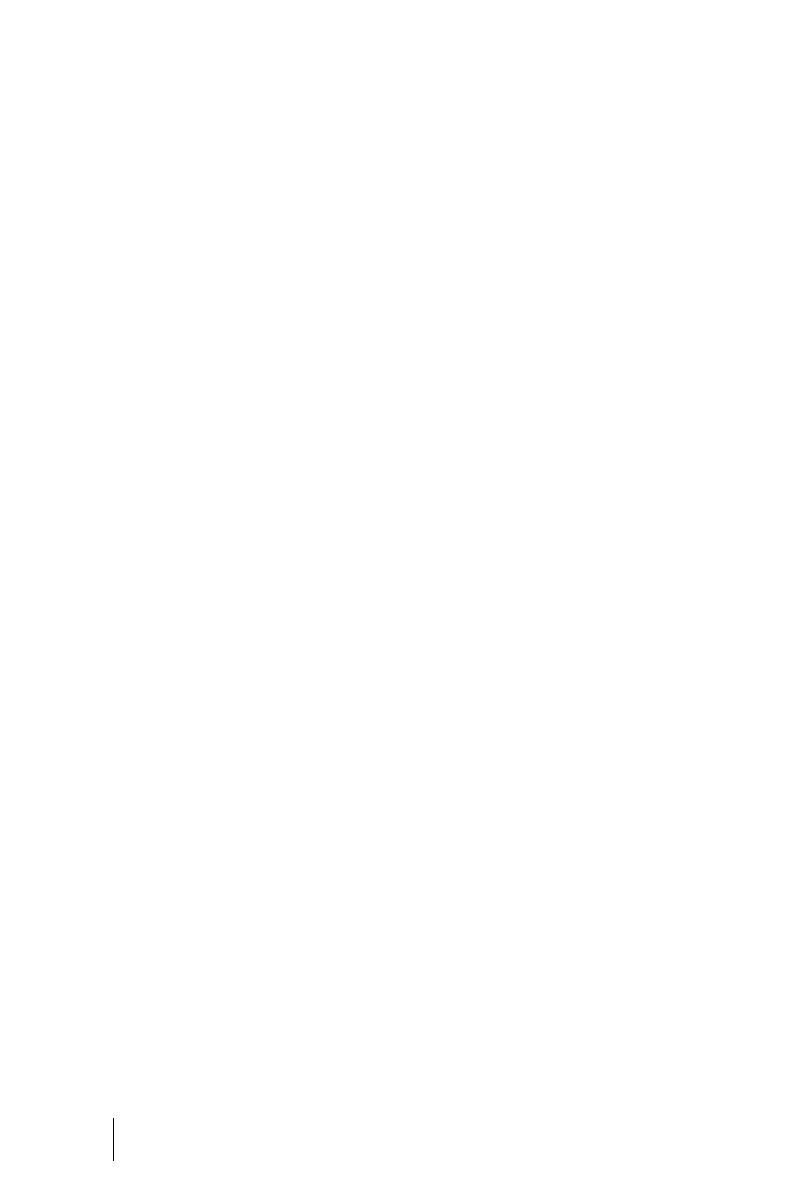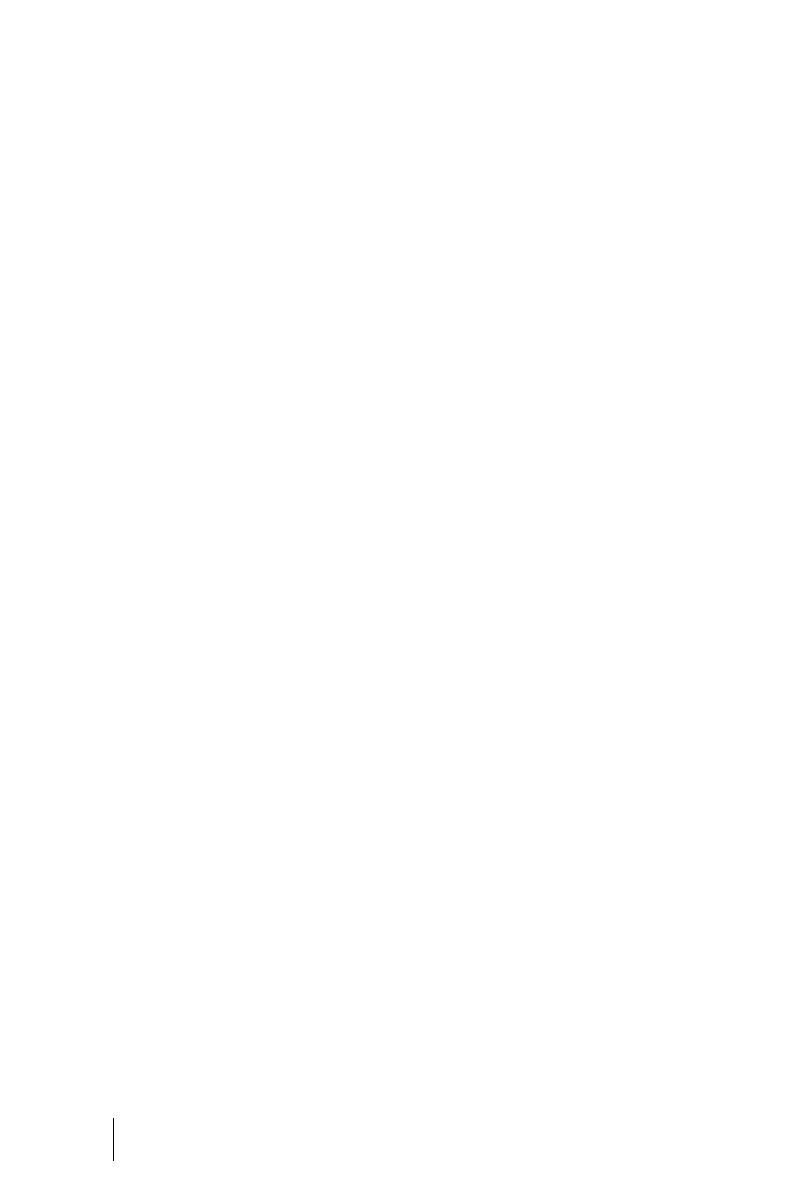
2
Visual Call Indicator . . . . . . . . . . . . .27
Time/Alarm . . . . . . . . . . . . . . . . . . . . 27
Internal and External Telephone
Numbers . . . . . . . . . . . . . . . . . . .27
Multiple Connections . . . . . . . . . . .27
DTMF Postdial/VF Signalling . . . . . 27
Call-charge Display . . . . . . . . . . . . .27
Redialling. . . . . . . . . . . . . . . . . . . . . .28
Telephone Lock. . . . . . . . . . . . . . . . .28
Blocked/Unblocked Call Numbers.28
Keypad Dialling. . . . . . . . . . . . . . . . .28
Least Cost Routing (LCR). . . . . . . . .28
Transmission of Call Numbers . . . .29
Calls in the Call-waiting Queue . . . 30
Menu Before and During a Call . . .30
“Selection” Menu in the Idle State 31
Making External/Internal Calls 32
Seizing an External Line Manually
or Automatically and Entering
of Call Numbers. . . . . . . . . . . . .32
Making a Call. . . . . . . . . . . . . . . . . . .33
Making a Call from the Redial List 34
Making a Call from the
Phone Book . . . . . . . . . . . . . . . .34
Making a Call from the Call List . . .35
Voicebox Queries . . . . . . . . . . . . . . .36
Ending a Call . . . . . . . . . . . . . . . . . . .36
Using Routes to Make Calls . . . . . .37
“Calling …” Menu . . . . . . . . . . . . . .37
“Busy” Menu . . . . . . . . . . . . . . . . . . .39
Menu During a Call. . . . . . . . . . . . . .40
Accepting Calls 40
Normal Call . . . . . . . . . . . . . . . . . . . .40
VIP Calls . . . . . . . . . . . . . . . . . . . . . . .41
Calls During a Conversation . . . . . .41
“Call” Menu . . . . . . . . . . . . . . . . . . . .42
“Call-Waiting” Menu . . . . . . . . . . . .42
Enquiry, Toggling, Transfer
and Conference 43
Enquiry/Toggling by Means of the
R-Key . . . . . . . . . . . . . . . . . . . . . .43
Transferring an Internal/External
Call to an Internal Subscriber .43
Transferring an External Call to an
External Subscriber. . . . . . . . . .44
“Subscriber on Hold” Menu . . . . . .44
Internal/External 3-Party
Conference . . . . . . . . . . . . . . . . .45
“Conference” Menu . . . . . . . . . . . . .46
Special Calls/Conversations 47
Accepting an Appointment Call. . .47
Baby Call. . . . . . . . . . . . . . . . . . . . . . .47
Doorbell, Door Opener . . . . . . . . . .48
Entrance Intercom Calls. . . . . . . . . .48
Announcements . . . . . . . . . . . . . . . .49
Answering a Callback. . . . . . . . . . . .50
Making Calls from the
Telephone Book 50
The OpenCom 100
Telephone Book. . . . . . . . . . . . .50
“Phone book” Menu. . . . . . . . . . . . .51
Speed-Dialling . . . . . . . . . . . . . . . . .52
Add Phone Numbers to Phone Book
from Lists or During a Call. . . .52
Your OpenPhone 26/27’s Local
Phone Book . . . . . . . . . . . . . . . .53
Features and Menus 55
How to Set Features 55
Using Menus . . . . . . . . . . . . . . . . . . .55
Using the Star and Hash Keys. . . . .55
The Menus 56
“Main” Menu . . . . . . . . . . . . . . . . . . .56
“Calls” Menu . . . . . . . . . . . . . . . . . . .57