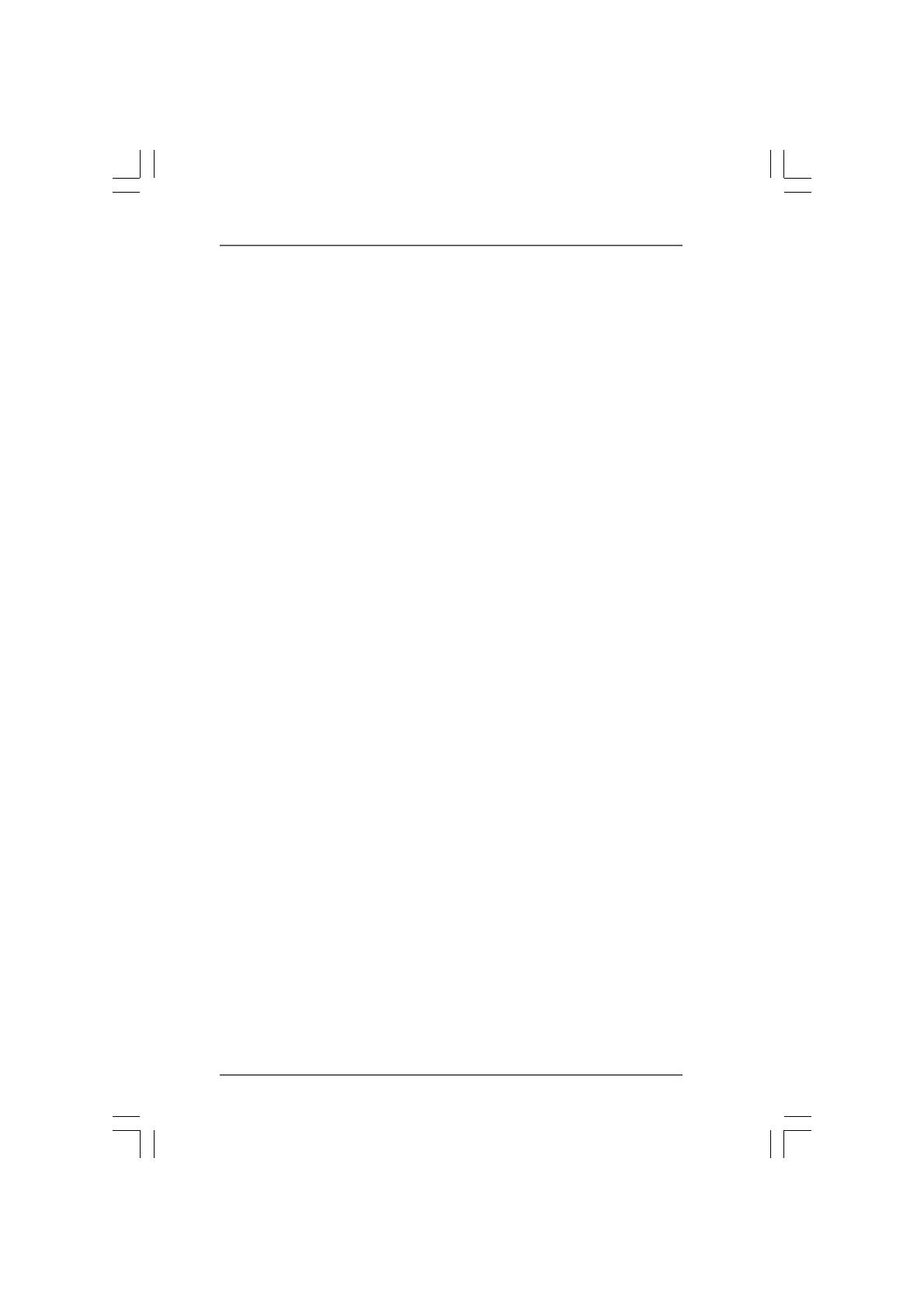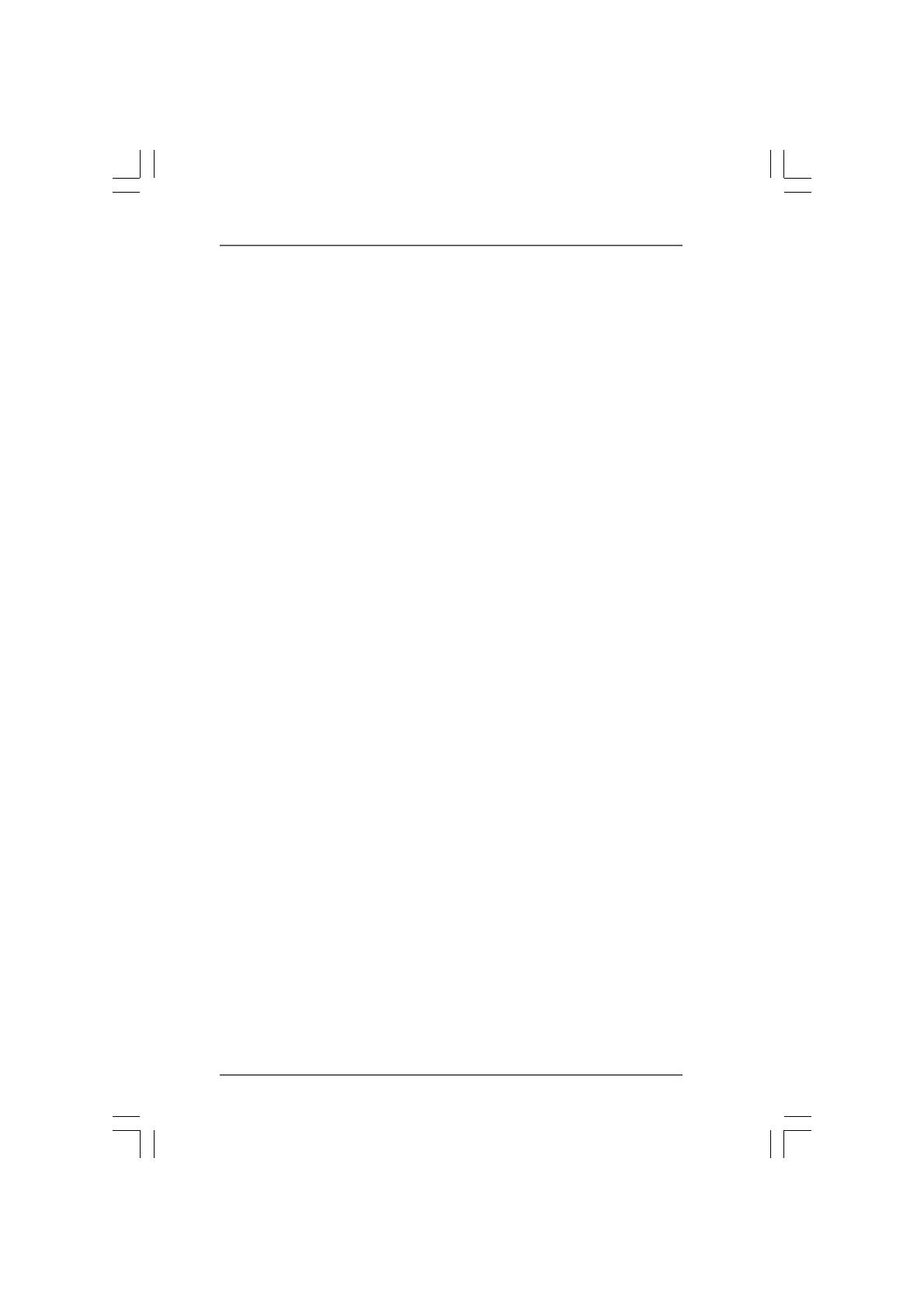
33
33
3
ContentsContents
ContentsContents
Contents
1.1.
1.1.
1.
IntroductionIntroduction
IntroductionIntroduction
Introduction
........................................................................................................................
........................................................................................................................
............................................................
5 5
5 5
5
1.1 Package Contents..................................................................... 5
1.2 Specifications ........................................................................... 6
1.3 Motherboard Layout ................................................................. 10
1.4 I/O Panel .................................................................................... 11
2.2.
2.2.
2.
InstallationInstallation
InstallationInstallation
Installation
............................................................................................................................
............................................................................................................................
..............................................................
13 13
13 13
13
Pre-installation Precautions ............................................................... 13
2.1 CPU Installation ......................................................................... 14
2.2 Installation of CPU Fan and Heatsink ....................................... 14
2.3 Installation of Memory Modules (DIMM).................................... 15
2.4 Expansion Slots (PCI and PCI Express slots) ................................... 17
2.5 Jumpers Setup.......................................................................... 18
2.6 Onboard Headers and Connectors.......................................... 19
2.7 HDMI_SPDIF Header Connection Guide..................................... 23
2.8 SATAII Hard Disk Setup Guide .................................................. 24
2.9 Serial ATA (SATA) / Serial ATAII (SATAII) Hard Disks
Installation ................................................................................. 25
2.10 Hot Plug and Hot Swap Functions for SATA / SATAII HDDs
Devices..................................................................................... 25
2.11 SATA / SATAII HDD Hot Plug Feature and Operation Guide ..... 26
2.12 Driver Installation Guide ............................................................ 28
2.13 Installing Windows
®
XP / XP 64-bit / Vista
TM
/ Vista
TM
64-bit
Without RAID Functions ............................................................ 28
2.13.1 Installing Windows
®
XP / XP 64-bit Without RAID
Functions...................................................................... 28
2.13.2 Installing Windows
®
Vista
TM
/ Vista
TM
64-bit Without RAID
Functions...................................................................... 29
2.14 Installing Windows
®
XP / XP 64-bit / Vista
TM
/ Vista
TM
64-bit
With RAID Functions ................................................................. 30
2.14.1 Installing Windows
®
XP / XP 64-bit With RAID
Functions...................................................................... 30
2.14.2 Installing Windows
®
Vista
TM
/ Vista
TM
64-bit With RAID
Functions...................................................................... 31
2.15 Untied Overclocking Technology .............................................. 32
3.3.
3.3.
3.
BIOS SBIOS S
BIOS SBIOS S
BIOS S
ETUP UTILITYETUP UTILITY
ETUP UTILITYETUP UTILITY
ETUP UTILITY
......................................................................................................
......................................................................................................
...................................................
3333
3333
33
3.1 Introduction ............................................................................... 33
3.1.1 BIOS Menu Bar ............................................................... 33
3.1.2 Navigation Keys ............................................................. 34
3.2 Main Screen.............................................................................. 34