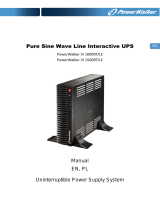4. INSTALLATION
Before the installation, please ensure the power switch
on the UPS is in "OFF" position, and the voltage of the
AC utility source corresponds to the identification label
on the rear panel.
1. Inspection
Inspect the UPS upon the receipt. If there is any
damage, please report it to dealer immediately. The
packaging is used recyclable material, please save it
for reuse or dispose of it properly.
2. Placement
Install the UPS in a protected area within a
temperature range from 0 - 40
o
C and relative humidity
of 0 - 90% without condensing. And place the UPS in
a location free from excessive dust and chemical
fumes. Please notice that the UPS voltage and power
rating match to the line voltage and load requirements.
3. Connection
Connect the power cord to the utility power to power
up the UPS. Press "ON" button to turn on the UPS,
the green light indicator illuminates that AC utility
voltage is present.
4. Charge the Battery
Charge the battery automatically when UPS is
connected to utility power. Some charges may be lost.
It is recommended that the battery will be re-charged
for at least 8 hours before using the UPS.
5. Connect the Computer
Connect the interface cable from your computer to the
output receptacles on the back panel of the UPS.
6. Connect the Telephone/Modem Line
Connect a single telephone cable into the "IN"
telephone/modem surge suppression port on the back
of the UPS. Require another length of telephone cable
to connect into "OUT" telephone/modem port on the
back of UPS to the modem input socket.
7. Connect the RS-232 Port
Connect a RS-232 serial cable from RS-232 on the
back of the UPS to Computer Systems that will be auto
detected.
8. Green Mode Function
"Green mode" enables to save the power if none of the
load is connecting.
9. DC Start Function
When the power is not supplied from AC utility, DC
start function will be started up automatically.
10. Switch Off
Press "OFF" button to turn off the UPS after use or
test.
7
8