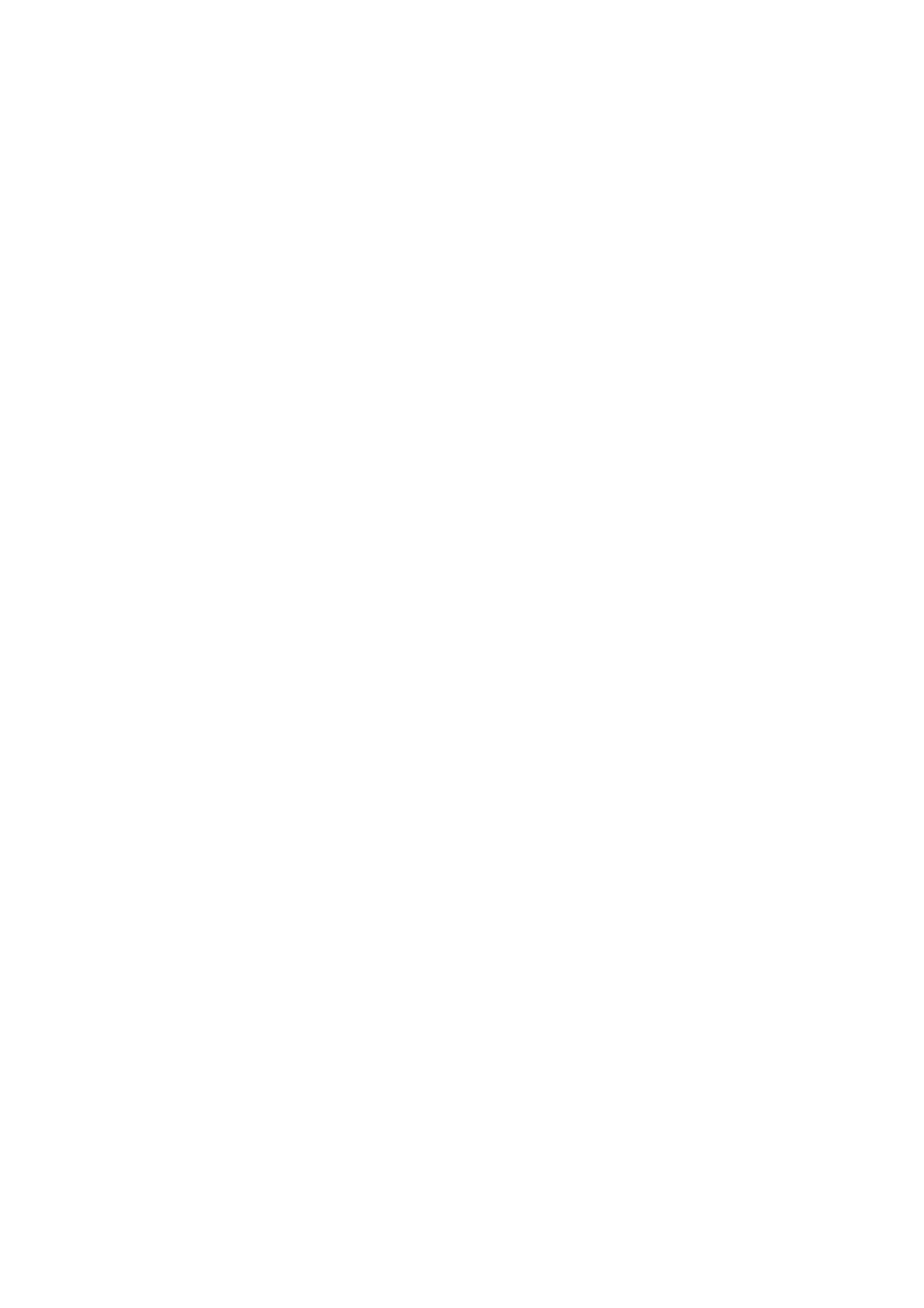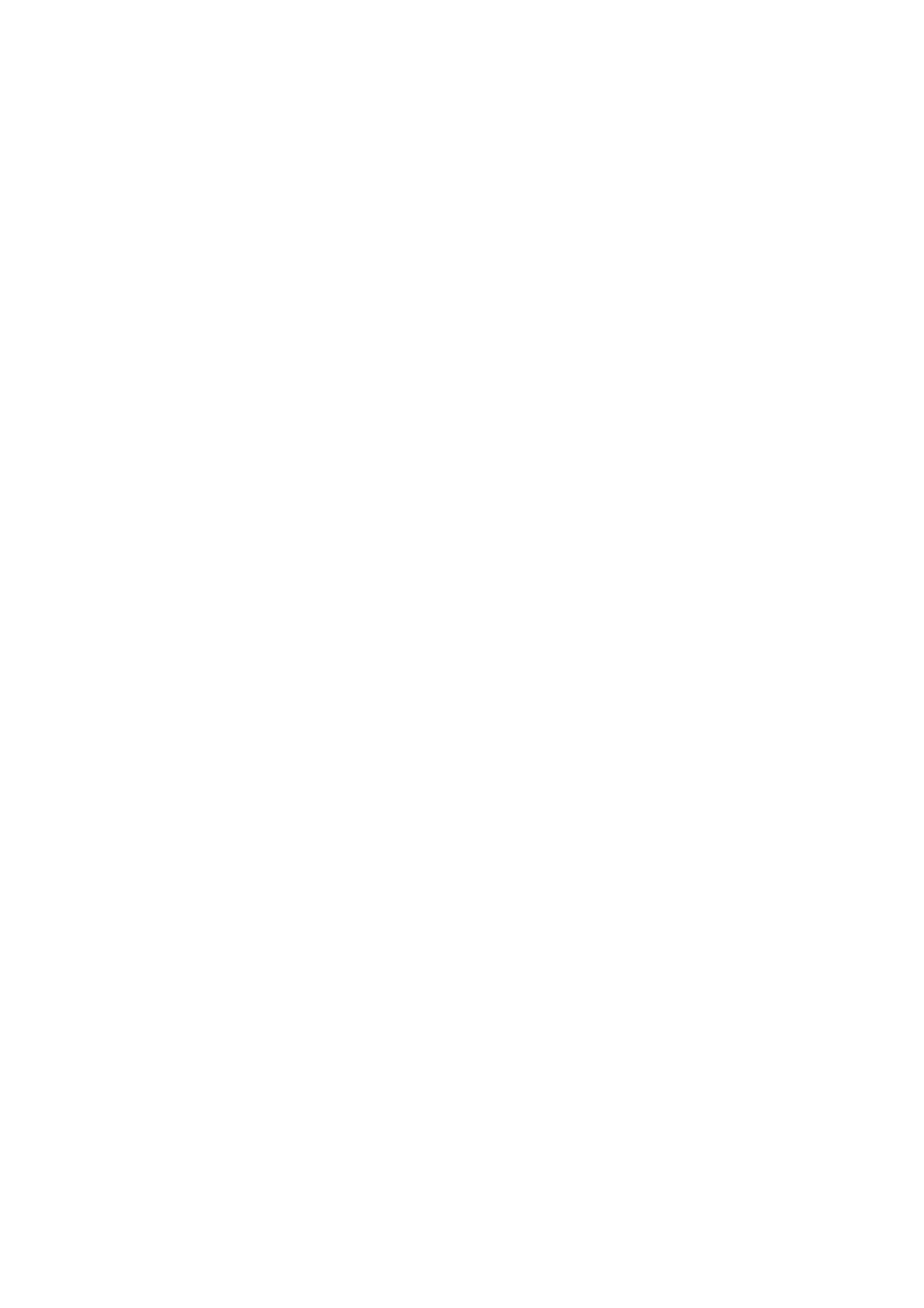
Contents
WorkCentre 7500 Series Multifunction Printer 7
User Guide
Scanner Errors .......................................................................................................................................................... 200
Jams ...................................................................................................................................................................................... 201
Clearing Paper Jams .............................................................................................................................................. 202
Minimizing Paper Jams ........................................................................................................................................ 223
Troubleshooting Paper Jams ............................................................................................................................. 225
Clearing Staple Jams ............................................................................................................................................. 228
Clearing Hole Punch Jams ................................................................................................................................... 237
Print-Quality Problems .................................................................................................................................................. 238
Controlling Print Quality ...................................................................................................................................... 238
Troubleshooting Print-Quality Problems ....................................................................................................... 241
Copy and Scan Problems ............................................................................................................................................. 244
Fax Problems..................................................................................................................................................................... 245
Problems Sending Faxes ...................................................................................................................................... 245
Problems Receiving Faxes ................................................................................................................................... 246
Getting Help ...................................................................................................................................................................... 247
Control Panel Messages ....................................................................................................................................... 247
Scan and Fax Alerts ............................................................................................................................................... 248
Maintenance Assistant ......................................................................................................................................... 248
Online Support Assistant ..................................................................................................................................... 249
More Information ................................................................................................................................................... 249
A Specifications 251
Printer Configurations and Options ........................................................................................................................ 252
Standard Features .................................................................................................................................................. 252
Available Configurations ..................................................................................................................................... 252
Options and Upgrades ......................................................................................................................................... 253
Physical Specifications.................................................................................................................................................. 254
Base Configuration ................................................................................................................................................ 254
Configuration With Integrated Finisher ....................................................................................................... 254
Configuration With Office Finisher LX and Booklet Maker ................................................................... 254
Configuration With Professional Finisher ..................................................................................................... 254
Configuration With Professional Finisher and High-Capacity Feeder ............................................. 254
Clearance Requirements ...................................................................................................................................... 255
Environmental Specifications .................................................................................................................................... 257
Temperature ............................................................................................................................................................. 257
Relative Humidity ................................................................................................................................................... 257
Electrical Specifications ................................................................................................................................................ 258
ENERGY STAR Qualified Product ..................................................................................................................... 258
Performance Specifications ........................................................................................................................................ 259
Printing Resolution ................................................................................................................................................. 259
Print Speed ................................................................................................................................................................ 259
Controller Specifications .............................................................................................................................................. 260
Processor ..................................................................................................................................................................... 260
Memory ....................................................................................................................................................................... 260
Interfaces ................................................................................................................................................................... 260