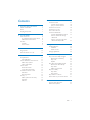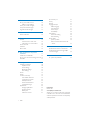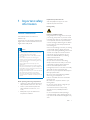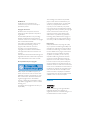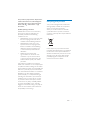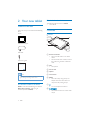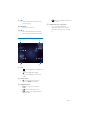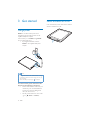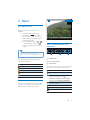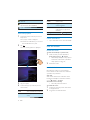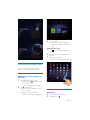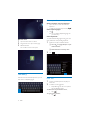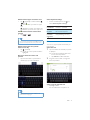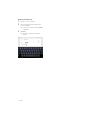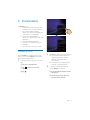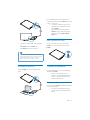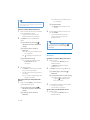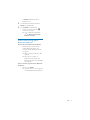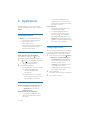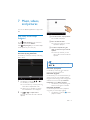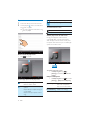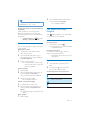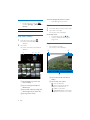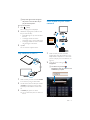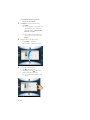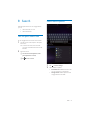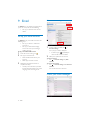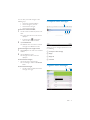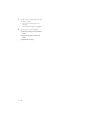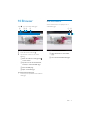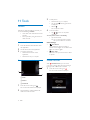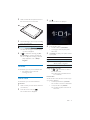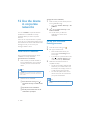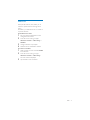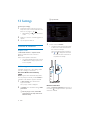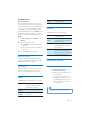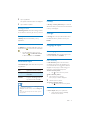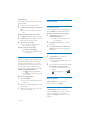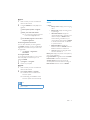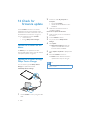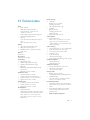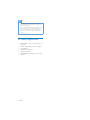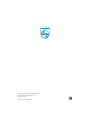Pi7000/93
www.philips.com/welcomewww.philips.com/welcome
User manual
Register your product and get support at

3EN
Contents
1 Important safety information 5
General maintenance 5
Notice 6
Recycling the product 7
2 Your new tablet 8
What's in the box 8
PC software loaded on the device 8
Files loaded on the device 8
Overview 8
Controls 8
Home screen 9
3 Get started 10
Charge power 10
Switch the device on or off 10
4 Basics 11
Find applications 11
Use applications 11
Select setup options 12
Use the screen 12
Rotate the screen 12
Lock/ unlock the screen 12
Customize the Home screen 13
Add items 13
Rearrange items 13
Text entry 14
Select options for text entry 14
Enter text 14
Edit text 15
5 Connections 17
Connect to Wi-Fi 17
Connect to the Internet 18
Join your home network 18
Connect to an HDTV 18
Connect to your PC 19
Use a Micro SD card 19
Connect to Bluetooth 19
Connect with Bluetooth devices 19
Bluetooth 20
Listen to music through stereo
Bluetooth headphones 21
6 Applications 22
Install applications 22
HiMarket 22
Other sources 22
Manage applications 22
7 Music, videos, and pictures 23
Play music from Philips Songbird 23
Browse the music library 23
Play music 24
Playlists 25
Play videos from Philips Songbird 25
Browse the videos library 25
Play videos 25
Philips sound options 26
Play from Gallery 26
Play videos 26
Play pictures 26
Play media to an HDTV 27
Share media on your home network 27
8 Search 29
Use the quick search box 29
Select search options 29

4 EN
9 Email 30
Set up your email account 30
Select account settings 30
Check your email messages 30
Compose email messages 31
Organize email messages 31
10 Browser 33
Add a bookmark 33
11 Tools 34
Camera 34
Use the lens for video chat 34
Take photos or record videos 34
Sound recorder 34
Calendar 35
Alarm clock 35
12 Use the device in corporate
networks
36
Install secure credentials 36
Set up your Microsoft Exchange account 36
Add VPN 37
13 Settings 38
Wireless & networks 38
Airplane mode 38
Wi-Fi settings 38
Bluetooth settings 39
VPN settings 39
Sound 39
Screen 39
Location & security 39
Use wireless networks 39
Visible passwords 40
Device administrators 40
Credential storage 40
Applications 40
Manage applications 40
Running services 41
Battery use 41
Unknown sources 41
Need help?
Please visit
www.philips.com/welcome
where you can access a full set of supporting
materials such as the user manual, the latest
software updates, and answers to frequently
asked questions.
Accounts & sync 41
Privacy 41
Storage 41
Language & input 41
Select language 41
User dictionary 41
Voice output 41
Accessibility 42
Date & time 42
Automatic setting 42
Manual setting 42
About tablet 42
System updates 42
Status and information about the
device 43
44
Device Manager 44
15 Technical data 45
PC system requirements 46

5EN
1 Important safety
information
General maintenance
The translation of this document is for
reference only.
In the event of any inconsistency between the
English version and the translated version, the
English version shall prevail.
Caution
To avoid damage or malfunction:
Do not expose the product to excessive heat caused
by heating equipment or direct sunlight.
Do not drop the product or allow objects to fall on
your player.
Do not allow the product to be submerged in
water. Do not expose headphone socket or battery
compartment to water, as water entering the set may
cause major damage.
Active mobile phones in the vicinity may cause
interference.
responsible for any loss of data if the product becomes
damaged or not readable / legible.
the supplied music software to avoid problems.
Do not use any cleaning agents containing alcohol,
ammonia, benzene, or abrasives as these may harm the
product.
About operating and storage temperatures
Operate in a place where temperature is
always between 0 and 35ºC (32 to 95ºF)
Store in a place where temperature is
always between -20 and 45ºC (-4 to
113ºF).
Battery life may be shortened in low
temperature conditions.
Replacement parts/accessories:
Visit www.philips.com/support to order
replacement parts/accessories.
Hearing Safety
Listen at a moderate volume:
Using headphones at a high volume can impair
your hearing. This product can produce sounds
in decibel ranges that may cause hearing loss for
a normal person, even for exposure less than
a minute. The higher decibel ranges are offered
for those that may have already experienced
some hearing loss.
Sound can be deceiving. Over time your hearing
'comfort level' adapts to higher volumes of
sound. So after prolonged listening, what sounds
'normal' can actually be loud and harmful to
your hearing. To guard against this, set your
volume to a safe level before your hearing
adapts and leave it there.
To establish a safe volume level:
Set your volume control at a low setting.
Slowly increase the sound until you can hear it
comfortably and clearly, without distortion.
Listen for reasonable periods of time:
Prolonged exposure to sound, even at normally
'safe' levels, can also cause hearing loss.
Be sure to use your equipment reasonably and
take appropriate breaks.
Be sure to observe the following guidelines
when using your headphones.
Listen at reasonable volumes for reasonable
periods of time.
Be careful not to adjust the volume as your
hearing adapts.
Do not turn up the volume so high that you
can’t hear what’s around you.
You should use caution or temporarily
discontinue use in potentially hazardous
situations.
Do not use headphones while operating a
motorized vehicle, cycling, skateboarding, etc.; it
areas.

6 EN
manufacturer may void user's authority to
operate the product.
Copyright information
All other brands and product names are
trademarks of their respective companies or
organizations.
Unauthorized duplication of any recordings
whether downloaded from the Internet or
made from audio CDs is a violation of copyright
laws and international treaties.
The making of unauthorized copies of copy-
protected material, including computer
recordings, may be an infringement of
copyrights and constitute a criminal offense.
This equipment should not be used for such
purposes.
The Windows Media and the Windows logo are
registered trademarks of Microsoft Corporation
in the United States and/or other countries.
Be responsible! Respect copyrights.
Philips respects the intellectual property of
others, and we ask our users to do the same.
Multimedia content on the internet may have
been created and/or distributed without the
original copyright owner's authorization.
Copying or distributing unauthorized content
may violate copyright laws in various countries
including yours.
Compliance with copyright laws remains your
responsibility.
The recording and transfer to the portable
player of video streams downloaded to your
computer is intended only for use with public
domain or properly licensed content. You
may only use such content for your private,
non-commercial use and shall respect eventual
copyright instructions provided by the copyright
owner of the work. Such instruction may
state that no further copies shall be made.
Video streams may include copy protection
technology that prohibits further copying. For
such situations the recording function will not
Data logging
Philips is committed to improving the quality
of your product and enhancing the Philips user
this device, this device logs some info / data to
the non-volatile memory region of the device.
These data are used to identify and detect
any failures or problems you as a user may
experience while using the device. The data
stored, for example, will be the duration of
playback in music mode, duration of playback
in turner mode, how many times battery low
was encountered, etc. The data stored do not
reveal the content or media used on the device
or the source of downloads. The data stored on
the device are retrieved and used ONLY if the
user returns the device to the Philips service
center and ONLY to simplify error detection
and prevention. The data stored shall be made
Notice
Multimedia Interface are trademarks or
registered trademarks of HDMI licensing LLC in
the United States and other countries.

7EN
This product is partly based on Open Source
software. The license text, acknowledgment,
and written offer can be retrieved from the
device under
> About tablet > Legal
information.
© 2009, Xiph.Org Foundation
Redistribution and use in source and binary
permitted provided that the following
conditions are met:
Redistributions of source code must retain
the above copyright notice, this list of
conditions and the following disclaimer.
Redistributions in binary form must
reproduce the above copyright notice,
this list of conditions and the following
disclaimer in the documentation and/
or other materials provided with the
distribution.
Neither the name of the Xiph.
org Foundation nor the names of its
contributors may be used to endorse
or promote products derived from this
permission.
This software is provided by the copyright
holders and contributors "as is" and any express
or implied warranties, including, but not limited
to, the implied warranties of merchantability and
In no event shall the foundation or contributors
be liable for any direct, indirect, incidental,
special, exemplary, or consequential damages
(including, but not limited to, procurement of
substitute goods or services; loss of use, data,
caused and on any theory of liability, whether
in contract, strict liability, or tort (including
negligence or otherwise) arising in any way out
of the use of this software, even if advised of
the possibility of such damage
Recycling the product
Your product is designed and manufactured
with high quality materials and components,
which can be recycled and reused.
When you see the crossed-out wheel bin
symbol attached to a product, it means the
product is covered by the European Directive
2002/96/EC:
Never dispose of your product with other
household waste. Please inform yourself about
the local rules on the separate collection of
electrical and electronic products. The correct
disposal of your old product helps prevent
potentially negative consequences on the
environment and human health.

8 EN
2 Your new tablet
What's in the box
Make sure that you have received the following
items:
Pi7000
USB power adapter
USB cable
Quick start guide
Note
The images serve as reference only. Philips reserves the
right to change color/design without notice.
PC software loaded on the device
Pi7000 comes with the following PC software:
Philips Device Manager (helps you get
Pi7000)
Philips GoGear audio player
Quick start guide
Files loaded on the device
Pi7000:
User manual
Overview
Controls
a Power/ lock button
Press and hold: switch on or off the
device.
Press: lock/unlock the screen; To unlock
the screen, drag the lock outside the
circle.
b MIC
Microphone
c Camera lens
d Speaker
e Touch screen
f RESET
Press the hole by using the tip of a
ball pen when the screen does not
respond to the pressing of keys.
g
3.5-mm headphone connector
h
Mini HDMI connector for audio/ video
output
a
b
c
d
e
k
j
i
h
g
f

9EN
i
USB connector for data transfer and
power charging
j MICRO SD
Slot for Micro SD card
k
,
Press: increase/decrease the volume.
Press and hold: increase/decrease fast.
Home screen
a Apps
: List all applications in alphabetical
order.
: Add an application, widget,
shortcut, or wallpaper to the Home
screen.
b Google Search
: Use the quick search box to
search on Pi7000 or the Web.
c Navigation buttons
: Tap to return to the Home
screen.
: Go back one level or exit.
: Display recent applications that
you have used.
c
ab
d
(for some applications): View the
options menu.
d
Tap to check the details and
select setup options (see 'Use the
11).

10 EN
3 Get started
Charge power
Pi7000 has a built-in battery that can be
charged through the USB connector of the
supplied USB power adapter.
Pi7000, charge Pi7000
for more than eight hours.
By using the USB cable, connect
Pi7000 to the supplied USB power
adapter.
Note
Rechargeable batteries have a limited number of charge
cycles. Battery life and number of charge cycles vary by
use and settings.
When the battery is fully charged, is displayed.
To conserve battery power and increase the
play time, do the following on the device:
Switch off the functions when they are
unnecessary, such as Wi-Fi, Bluetooth,
and the sync option for Background
data (see 'Accounts 41).
Set the screen-off timer to a low value
(go to
> Screen > Timeout).
Switch the device on or off
Press and hold the power/ lock button until the
device is switched on or off.

11EN
4 Basics
Find applications
application:
Swipe left/ right to select a page;
Alternatively, tap
to open the
list of applications that are sorted in
alphabetical order. Swipe left/ right to
scroll through the list;
Use the navigation buttons
/
to switch between screens. Tap
to go to the applications that you use
recently.
Tip
On Pi7000, you can install applications from the
HiMarket or other sources (see 'Applications' on page
22).
Over the Internet, enjoy the online services
through the applications.
QQ: Social networking service
Tudou: Online video service
QIYI: Online video service
weibo: Social networking service
Sina: News portal
Sina Music: Online music service
Use applications
When you run applications, tap a menu at the
top bar of the screen. You can switch between
different menus and select your options.
status bar
a
b Current clock time
c Setup status
Battery fully charged
Connected to a Wi-Fi network
Open Wi-Fi network available
>
Wireless & networks > Wi-Fi settings,
and tap to select .
Airplane mode on: Access to Wi-Fi and
Bluetooth disabled
Bluetooth on
File transfer ongoing through Bluetooth
Email received
a
b
c

12 EN
Application updates available in the
HiMarket
Application downloaded successfully
Tap the icon to start installation.
Application downloaded and installed
Select setup options
1 At the base of the screen, tap an icon of
setup status.
» A pop-up screen is displayed.
»
2 Tap .
» A list of setup options is displayed.
3 Tap your option.
4 To close the pop-up screen, tap on the
Home screen.
Airplane
mode
Enable or disable the access to
Wi-Fi or Bluetooth connection.
Wi-Fi Select your options for Wi-Fi
setup.
Auto-rotate
screen
Allow or disallow the rotation
of the screen.
Brightness Drag the slider to select the
screen brightness.
Switch on or off the
networks.
Settings
Go to the
Settings menu.
Use the screen
Rotate the screen
To select the landscape or portrait view,
1 Make sure that you have switched on
Auto-rotate screen in
> Screen.
Alternatively, select your setup options
at the base of the screen (see 'Select
setup options' on page 12).
2 Rotate the screen.
Lock/ unlock the screen
By locking the screen, you can lock all the
touch controls on the screen. Thus, undesired
operations are prevented.
Auto lock
After a time duration, the screen dims and is
locked automatically. To set the time duration,
go to
> Screen > Timeout.
To lock the screen manually
Press the power/ lock button.
To unlock the screen
1 If necessary, press the power/ lock button
to display the lock.
2 Drag the lock outside the circle.

13EN
Customize the Home screen
To access functions quickly from the Home
screen, you can add and rearrange items.
Add items
Add widgets, shortcuts, wallpapers, or
other items
1 Swipe left/ right to select a page.
If necessary, tap
to return to the
Home screen.
2 Tap to add an item.
» A list of options is displayed on the
pop-up screen.
» Pages of the Home screen are
displayed. Current page is highlighted.
3 Tap your option.
» The shortcut, widget, wallpaper, or
other item is added to the selected
page.
Add application icons
1 Tap to open the list of application
icons.
2 Tap and hold an icon until the pages are
displayed.
3 Drag the icon to a page.
» The icon is added to the selected page.
Rearrange items
Delete items
1 Tap and hold an item to unlock.
2 Drag the item to .

14 EN
Relocate items
1 Tap and hold an item to unlock.
2 Drag the item to a space on the page.
3 Release the item.
» The item moves to the space.
Text entry
With the onscreen Android keyboard, you can
enter text in multiple languages.
Select options for text entry
Show or hide the onscreen keyboard
Tap a text box to show the onscreen
keyboard.
To hide the onscreen keyboard, tap
.
Select input languages
Tap
.
» You can select multiple languages for
your text entry.
Select keyboards
To switch between languages during your text
entry, select the corresponding keyboard.
1 Switch on the input method selector:
a Go to
> Language & input > Input
method selector.
b Select Automatic or Always show.
2 Tap .
Enter text
1 On the onscreen keyboard, tap keys to
enter text.
2 To select a word suggestion,
Swipe left/ right to see more options;
Tap the selected option.
To delete the entry before the cursor,
Tap
.
To move to the next line,
Tap
.

15EN
Switch between upper and lower cases
Tap
repeatedly to switch between
, , and .
: The next letter you enter is in upper
case.
: All letters you enter are in lower case.
: All letters you enter are in upper case.
Switch between letters and numbers/
symbols
Tap
or .
Tip
On the numeric/symbol keyboard, tap More to switch
between numbers/symbols and more symbol choices.
Switch between the two symbols/
letters on one key
Tap
repeatedly.
» On the key, current symbol or letter is
highlighted.
Get more choices for letters and
symbols
Tap and hold a letter or symbol button
until the pop-up screen is displayed.
Tip
The extra choices on one key are available on the
keyboards of some languages.
Select keyboard settings
On the onscreen keyboard, tap
and
select Android keyboard settings.
Auto-
capitalization
sentence is capitalized.
Sound on
key press
Key sounds for each press on
the onscreen keyboard.
Show
correction
suggestions
Word suggestions are
displayed during text entry.
Edit text
You can cut, copy, and paste the text that you
have entered.
Select the text
1 Tap and hold the text until the pop-screen
is displayed.
» Current word is selected, with marks
for start and end positions.
Tap Select all to select all the text.
2 Drag the marks to select or change the
start/ end positions.
Copy or cut the selected text
Tap Copy or Cut.
» The selected text is copied or cut.

16 EN
Paste the selected text
1 Put the cursor in a position.
2 Tap and hold the position until the pop-
screen is displayed.
» In the pop-up screen, the option Paste
is displayed.
3 Tap Paste.
» The text is pasted in the selected
position.

17EN
5 Connections
On Pi7000, you can
Connect to the Internet through Wi-Fi;
Connect to your home Wi-Fi network
that connects Philips connected
devices, such as DLNA-compatible TVs,
audio systems, or media players;
(HDTV) through the HDMI cable (sold
separately);
Connect to Bluetooth devices;
Connect to a computer through the
USB cable;
Use a Micro SD card (up to 32 GB).
Connect to Wi-Fi
Connect Pi7000 to a wireless router (Access
Point). You can connect Pi7000 to the network
that is built around the router.
1 At the base of the screen, start your Wi-Fi
setup:
a Tap an icon of setup status.
b Tap
to display a list of setup
options.
c Tap
.
2 Tap Wi-Fi to switch on the Wi-Fi function.
» You see a list of Wi-Fi networks in
range, and previously connected
networks (if the networks are
remembered).
» The device starts connecting to the
previously connected network.
3 To switch to another Wi-Fi network,
connect Pi7000 to a network:
a In the list of Wi-Fi networks, tap the
selected one.
b On the pop-up screen, enter the
password to the network.

18 EN
Note
is displayed when Pi7000 is connected to a Wi-Fi
network and Google services.
the MAC address of Pi7000 to the list of devices that
address, go to
> About tablet > Status on the
Home screen.
If you have disabled SSID broadcasting or hidden the
enter the SSID or public name for the network. Go to
> Wi-Fi settings > Add Wi-Fi network.
is unavailable or disabled on the router, manually enter
the IP address of Pi7000.
Connect to the Internet
Connect Pi7000 to a Wi-Fi network that
connects to the Internet.
Note
Make sure that the router connects to the Internet
directly and no dial-up is required on the computer.
Join your home network
Connect Pi7000 to your home Wi-Fi network.
With
SimplyShare, you can stream
music, videos, and pictures from Pi7000 to
Philips DLNA-compliant devices that are also
connected to the network. In this way, you can
Connect to an HDTV
Connect Pi7000
(HDTV). You can watch on the HDTV photos
and videos that play on Pi7000 (see 'Play media
to an HDTV' on page 27).

19EN
Connect an HDMI cable (sold separately)
to:
the HDMI socket on Pi7000, and
the HDMI input socket on the TV.
Tip
As a compact audio/video interface, HDMI transmits
uncompressed digital data. With the HDMI connection,
optimum video and audio quality on an HDTV.
Connect to your PC
Connect Pi7000 to a PC through the USB
cable.
Do the following to transfer applications or
Pi7000, the internal
memory or SD card:
In Windows Explorer, drag and drop
PC to Pi7000.
Pi7000 through media management
software, such as Windows Media
Player 11.
Use a Micro SD card
Insert a Micro SD card (up to 32 GB) into
Pi7000. You can expand the memory size of
Pi7000.
Connect to Bluetooth
Through Bluetooth, you can do the following
wirelessly on Pi7000:
another connected Bluetooth device;
Bluetooth headphones.
Connect with Bluetooth devices
You can connect Pi7000 with Bluetooth devices
in the following ways:
Connect another Bluetooth device;
Get connected by another Bluetooth
device.

20 EN
Tip
Before the connection, consult the user manual of the
Bluetooth device to get its Bluetooth pairing passcode.
Or, try 0000 or 1234.
Connect another Bluetooth devices
1 Make sure that the device is discoverable
by another Bluetooth device.
Consult the user manual of the
Bluetooth device for information.
2 On Pi7000, search for the Bluetooth
device:
a From the Home screen, tap
>
Wireless & networks > Bluetooth
settings.
b If necessary, tap to switch on
Bluetooth.
» If the function is enabled, the tick
box is selected.
»
is displayed on the status bar.
c Tap Find devices nearby.
» The device is displayed under
Found devices after it is
discovered.
3 Pair with the device:
On Pi7000, tap the device, and enter
the passcode as prompted;
On the device, enter the passcode as
prompted.
» A message is displayed when the
pairing is complete.
Get connected by another Bluetooth
devices
1 Make sure that Pi7000 is discoverable by
another Bluetooth device:
a From the Home screen, tap
>
Wireless & networks > Bluetooth
settings.
b If necessary, tap to switch on
Bluetooth.
» If the function is enabled, the tick
box is selected.
c Tap Discoverable.
» *Pi7000 is discoverable for 120
seconds.
2 On the Bluetooth device, search for and
pair with Pi7000.
For information about the steps,
consult the user manual of the
Bluetooth device.
Tip
* To change the device name of Pi7000, go to >
Wireless & networks > Bluetooth settings, select
Device name.
Bluetooth
1 Make sure that
you have paired Pi7000 with the
Bluetooth device;
on Pi7000 and Bluetooth device,
Bluetooth is on.
2 On Pi7000
a In Gallery, play a photo. Tap
>
Bluetooth.
b Tap the paired device to start sending.
» When sending or receiving is in
progress,
is displayed at the
base of the screen.
3
1 Make sure that
you have paired Pi7000 with the
Bluetooth device;

21EN
on Pi7000and Bluetooth device,
Bluetooth is on.
2
Pi7000 through Bluetooth.
3 On the Pi7000
At the base of the screen, tap
.
»
in
> Wireless & networks >
.
Listen to music through stereo
Bluetooth headphones
Connect the stereo Bluetooth headphones
Follow the steps under"Connect
another Bluetooth device" (see
'Connect another Bluetooth devices'
on page 20).
» After successful connection,
is
displayed .
» Next time you switch on
Bluetooth on the devices, the
Bluetooth connection is established
automatically.
Listen to music through the stereo Bluetooth
headphones
Play music on Pi7000.
» You listen to the music through the
connected Bluetooth headphones.
Page is loading ...
Page is loading ...
Page is loading ...
Page is loading ...
Page is loading ...
Page is loading ...
Page is loading ...
Page is loading ...
Page is loading ...
Page is loading ...
Page is loading ...
Page is loading ...
Page is loading ...
Page is loading ...
Page is loading ...
Page is loading ...
Page is loading ...
Page is loading ...
Page is loading ...
Page is loading ...
Page is loading ...
Page is loading ...
Page is loading ...
Page is loading ...
Page is loading ...
Page is loading ...
-
 1
1
-
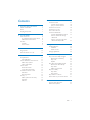 2
2
-
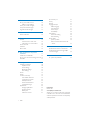 3
3
-
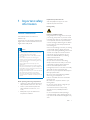 4
4
-
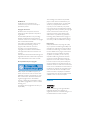 5
5
-
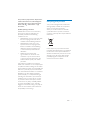 6
6
-
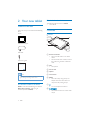 7
7
-
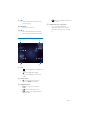 8
8
-
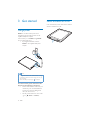 9
9
-
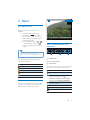 10
10
-
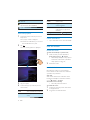 11
11
-
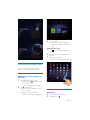 12
12
-
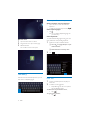 13
13
-
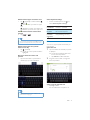 14
14
-
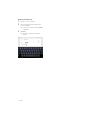 15
15
-
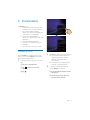 16
16
-
 17
17
-
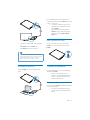 18
18
-
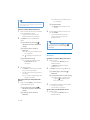 19
19
-
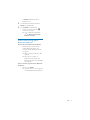 20
20
-
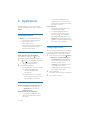 21
21
-
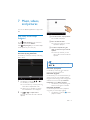 22
22
-
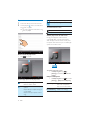 23
23
-
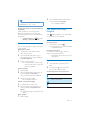 24
24
-
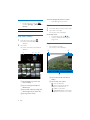 25
25
-
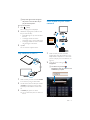 26
26
-
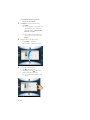 27
27
-
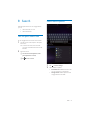 28
28
-
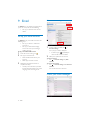 29
29
-
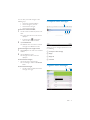 30
30
-
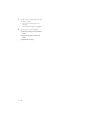 31
31
-
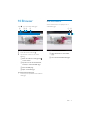 32
32
-
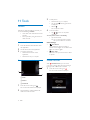 33
33
-
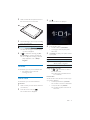 34
34
-
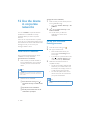 35
35
-
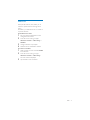 36
36
-
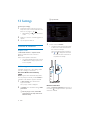 37
37
-
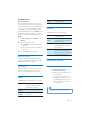 38
38
-
 39
39
-
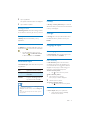 40
40
-
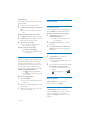 41
41
-
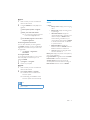 42
42
-
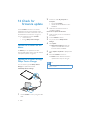 43
43
-
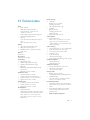 44
44
-
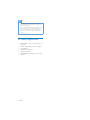 45
45
-
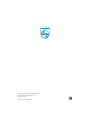 46
46
Philips PI7000S2 User manual
- Category
- Tablets
- Type
- User manual
Ask a question and I''ll find the answer in the document
Finding information in a document is now easier with AI
Related papers
-
Philips Pi3900 User manual
-
Philips PI3110B2 User manual
-
Philips SA3CNT08K User manual
-
Philips PI3800B2 User manual
-
Philips PI5000 User manual
-
Philips SA075108K/97 User manual
-
Philips SA4TP304WF/93 Quick start guide
-
Philips Pi3900 User manual
-
Philips PI3910B2 User manual
-
Philips SA4TP404WF/93 User manual