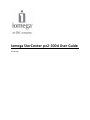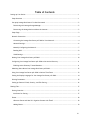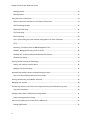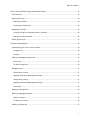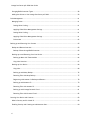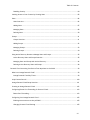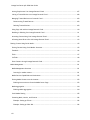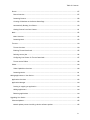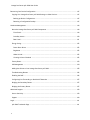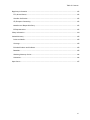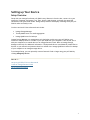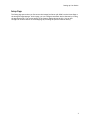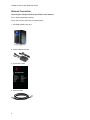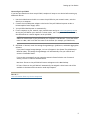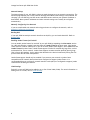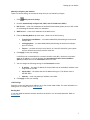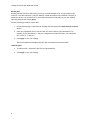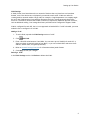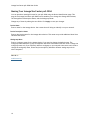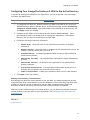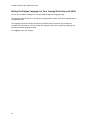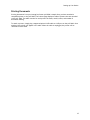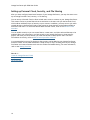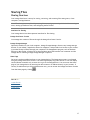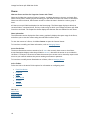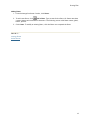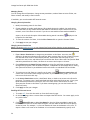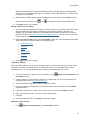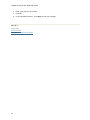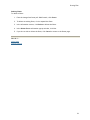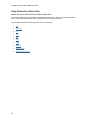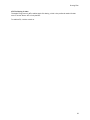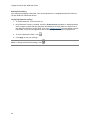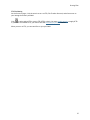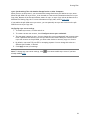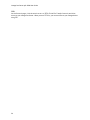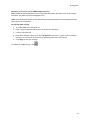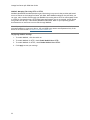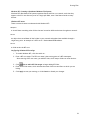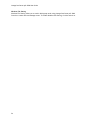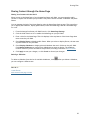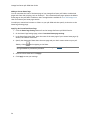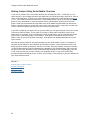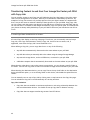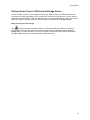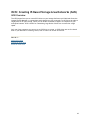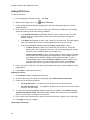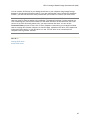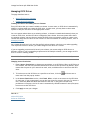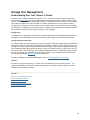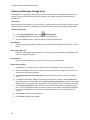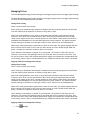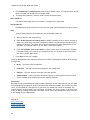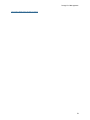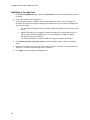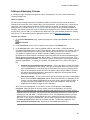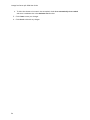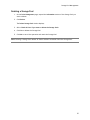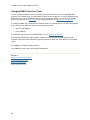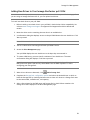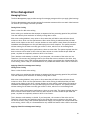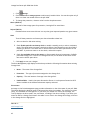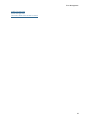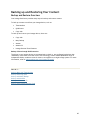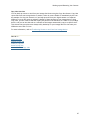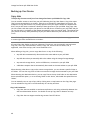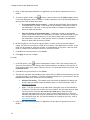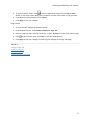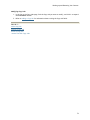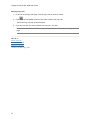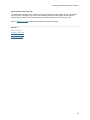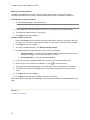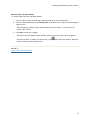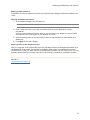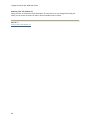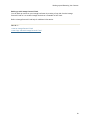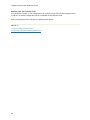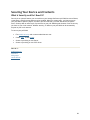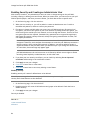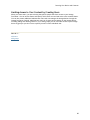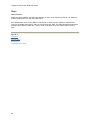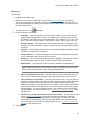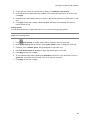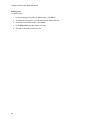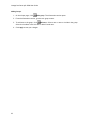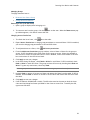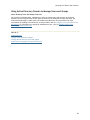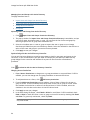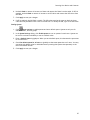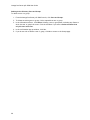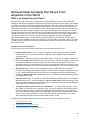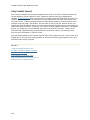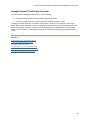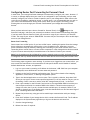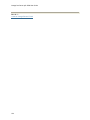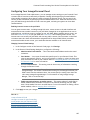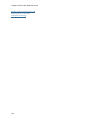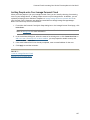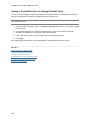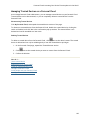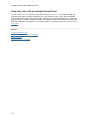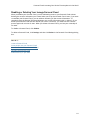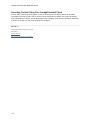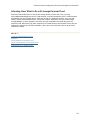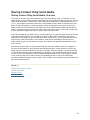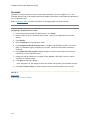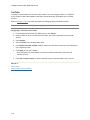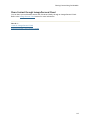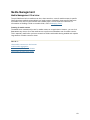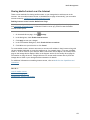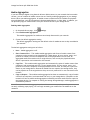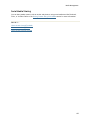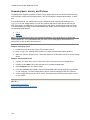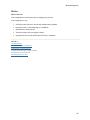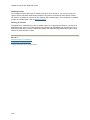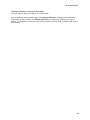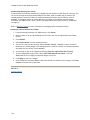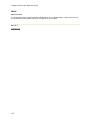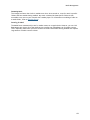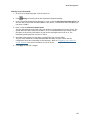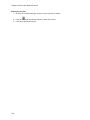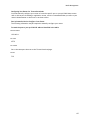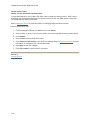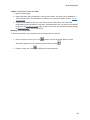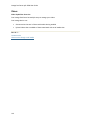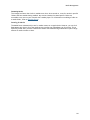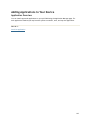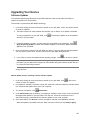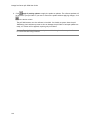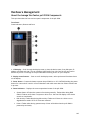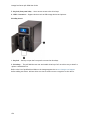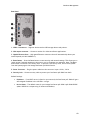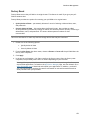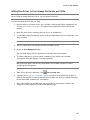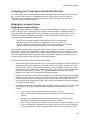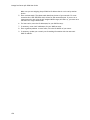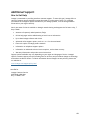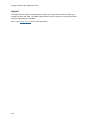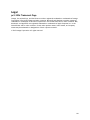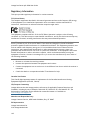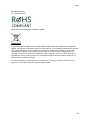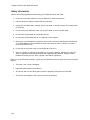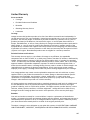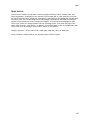Iomega px2-300d 6TB User manual
- Category
- NAS & storage servers
- Type
- User manual
This manual is also suitable for

Iomega StorCenter px2-300d User Guide
D31621200


iii
Table of Contents
Setting up Your Device ................................................................................................... 1
Setup Overview ......................................................................................................... 1
Set up My Iomega StorCenter If It's Not Discovered .............................................................. 2
Discovering with Iomega Storage Manager ...................................................................... 2
Discovering the Iomega device without the Internet .......................................................... 2
Setup Page ............................................................................................................... 3
Network Connection.................................................................................................... 4
Connecting the Iomega StorCenter px2-300d to Your Network .............................................. 4
Network Settings ..................................................................................................... 6
Manually Configuring the Network ................................................................................ 7
Bonding NICs .......................................................................................................... 8
VLAN Settings ......................................................................................................... 9
Naming Your Iomega StorCenter px2-300d ....................................................................... 10
Configuring Your Iomega StorCenter px2-300d to Use Active Directory .................................... 11
Enabling Active Directory Trusted Domains ................................................................... 11
Obtaining Alerts About Your Iomega StorCenter px2-300d .................................................... 12
Using Your Iomega StorCenter px2-300d in Various Time Zones ............................................. 13
Setting the Display Language for Your Iomega StorCenter px2-300d ........................................ 14
Printing Documents................................................................................................... 15
Setting up Personal Cloud, Security, and File Sharing ......................................................... 16
Sharing Files .............................................................................................................. 17
Sharing Overview ..................................................................................................... 17
Interfaces for Sharing ............................................................................................. 17
Shares ................................................................................................................... 18
What are Shares and How Do I Organize Content with Them? ............................................. 18
Adding Shares ....................................................................................................... 19

Iomega StorCenter px2-300d User Guide
iv
Managing Shares .................................................................................................... 20
Deleting Shares ..................................................................................................... 23
Using Protocols to Share Files ...................................................................................... 24
What Are Protocols and How Do I Use Them to Share Files? ............................................... 24
AFP File Sharing for Macs ......................................................................................... 25
Bluetooth File Sharing ............................................................................................ 26
FTP File Sharing .................................................................................................... 27
NFS File Sharing .................................................................................................... 28
rsync: Synchronizing Files with Another Storage Device or Other Computers .......................... 29
TFTP .................................................................................................................. 30
Monitoring Your Device with an SNMP Management Tool ................................................... 31
WebDAV: Managing Files Using HTTP or HTTPS ............................................................... 32
Windows DFS: Creating a Distributed Windows File System ................................................ 33
Windows File Sharing .............................................................................................. 34
Sharing Content through the Home Page ......................................................................... 35
Sharing Your Content with the World .......................................................................... 35
Adding a Custom Home Page .................................................................................... 36
Automatically Sending Content to Multiple People at Once .................................................. 37
How to Set Up an Email Distribution Active Folder .......................................................... 37
Sharing Content Using Social Media: Overview .................................................................. 38
Managing Your Content .............................................................................................. 39
Transferring Content to and from Your Iomega StorCenter px2-300d with Copy Jobs ................... 40
Copy Jobs Limitations ............................................................................................. 40
Getting Content from a USB External Storage Device .......................................................... 41
Safely removing external storage ............................................................................... 41
One-touch Transferring of Content from a USB Device ........................................................ 42
Setting QuikTransfer .............................................................................................. 42

Table of Contents
v
iSCSI: Creating IP-Based Storage Area Networks (SAN) ........................................................... 43
iSCSI Overview ........................................................................................................ 43
Adding iSCSI Drives ................................................................................................... 44
Enabling iSCSI Drives .............................................................................................. 44
Connecting to iSCSI Drives ....................................................................................... 44
Managing iSCSI Drives ................................................................................................ 46
Creating iSCSI Drives and Adding Them to Volumes ......................................................... 46
Changing Access Permissions .................................................................................... 46
Deleting iSCSI Drives ................................................................................................. 47
Storage Pool Management ............................................................................................. 49
Understanding How Your Content Is Stored ...................................................................... 49
Storage Pools ....................................................................................................... 49
Volumes .............................................................................................................. 49
Adding and Managing Storage Pools ............................................................................... 50
Cache Pools ......................................................................................................... 50
To add a Storage Pool ............................................................................................. 50
Managing Drives ....................................................................................................... 51
Setting Write Caching ............................................................................................. 51
Applying Global Drive Management Settings .................................................................. 51
Setting Write Caching ............................................................................................. 51
Applying Global Drive Management Settings .................................................................. 51
Drive status ......................................................................................................... 52
Modifying a Storage Pool ............................................................................................ 54
Adding and Managing Volumes ..................................................................................... 55
Shares in Volumes.................................................................................................. 55
To add a new volume: ............................................................................................ 55
Deleting a Storage Pool .............................................................................................. 57

Iomega StorCenter px2-300d User Guide
vi
Changing RAID Protection Types ................................................................................... 58
Adding New Drives to Your Iomega StorCenter px2-300d ...................................................... 59
Drive Management ...................................................................................................... 61
Managing Drives ....................................................................................................... 61
Setting Write Caching ............................................................................................. 61
Applying Global Drive Management Settings .................................................................. 61
Setting Write Caching ............................................................................................. 61
Applying Global Drive Management Settings .................................................................. 61
Drive status ......................................................................................................... 62
Backing up and Restoring Your Content ............................................................................. 65
Backup and Restore Overview ...................................................................................... 65
Backup of Data through RAID Protection ...................................................................... 65
Backing up to and Restoring from Your Device .................................................................. 66
Backing up Macs with Time Machine ........................................................................... 66
Copy Jobs Overview ............................................................................................... 67
Backing up Your Device .............................................................................................. 68
Copy Jobs ............................................................................................................ 68
Backing up with Mozy Backup.................................................................................... 76
Restoring Files with Mozy Backup ............................................................................... 77
Registering with Avamar for Backup and Restore ............................................................ 78
Backing up with Amazon S3 ...................................................................................... 79
Restoring Files with Amazon S3 ................................................................................. 80
Backing up with Iomega Personal Cloud ....................................................................... 81
Restoring Files with Personal Cloud ............................................................................ 82
Securing Your Device and Contents .................................................................................. 83
What Is Security and Do I Need It? ................................................................................. 83
Enabling Security and Creating an Administrator User ......................................................... 84

Table of Contents
vii
Disabling Security .................................................................................................. 84
Limiting Access to Your Content by Creating Users ............................................................ 85
Users .................................................................................................................... 86
Users Overview ..................................................................................................... 86
Adding Users ........................................................................................................ 87
Managing Users ..................................................................................................... 88
Deleting Users ...................................................................................................... 90
Groups .................................................................................................................. 91
Groups Overview ................................................................................................... 91
Adding Groups ...................................................................................................... 92
Managing Groups ................................................................................................... 93
Deleting Groups .................................................................................................... 94
Using Active Directory Domain to Manage Users and Groups ................................................. 95
Active Directory Users and Groups Overview ................................................................. 95
Managing Users and Groups with Active Directory ........................................................... 96
Deleting Active Directory Users and Groups .................................................................. 98
Personal Cloud: Accessing Your Device From Anywhere in the World ......................................... 99
What Is an Iomega Personal Cloud ? ............................................................................... 99
Iomega Personal Cloud Key Terms .............................................................................. 99
Is My Content Secure? ............................................................................................... 100
Iomega Personal Cloud Setup Overview ......................................................................... 101
Creating an Iomega Personal Cloud .............................................................................. 102
Configuring Router Port Forwarding for Personal Cloud ...................................................... 103
Router Port Forwarding .......................................................................................... 103
Configuring Your Iomega Personal Cloud ........................................................................ 105
Enabling Internet Access to the px2-300d .................................................................... 105
Changing Personal Cloud Settings .............................................................................. 105

Iomega StorCenter px2-300d User Guide
viii
Inviting People onto Your Iomega Personal Cloud ............................................................. 107
Joining a Trusted Device to an Iomega Personal Cloud ....................................................... 108
Managing Trusted Devices on a Personal Cloud ................................................................ 109
Disconnecting Trusted Devices ................................................................................. 109
Deleting Trusted Devices ........................................................................................ 109
Using Copy Jobs with an Iomega Personal Cloud ............................................................... 110
Disabling or Deleting Your Iomega Personal Cloud ............................................................ 111
Accessing Content Using Your Iomega Personal Cloud ........................................................ 112
Informing Users What to Do with Iomega Personal Cloud .................................................... 113
Sharing Content Using Social Media ................................................................................. 115
Sharing Content Using Social Media: Overview ................................................................. 115
Facebook .............................................................................................................. 116
Flickr ................................................................................................................... 117
YouTube ............................................................................................................... 118
Share Content through Iomega Personal Cloud ................................................................. 119
Media Management ..................................................................................................... 121
Media Management Overview ..................................................................................... 121
Scanning for media content ..................................................................................... 121
Media Services Capabilities and Limitations .................................................................... 122
Sharing Media Content over the Internet ........................................................................ 123
Enabling Internet Access from the Media Server Page ..................................................... 123
Media Aggregation ................................................................................................... 124
Enabling Media Aggregation ..................................................................................... 124
Social Media Sharing ................................................................................................ 125
Streaming Music, Movies, and Pictures .......................................................................... 126
Example: Setting up iTunes ..................................................................................... 126
Example: Setting up Xbox 360 .................................................................................. 126

Table of Contents
ix
Photos ................................................................................................................. 127
Photos Overview .................................................................................................. 127
Streaming Pictures ................................................................................................ 128
Creating a Slideshow on the Device Home Page ............................................................ 129
Automatically Resizing Your Photos ........................................................................... 130
Getting Pictures from Your Camera ........................................................................... 131
Music ................................................................................................................... 132
Music Overview .................................................................................................... 132
Streaming Music ................................................................................................... 133
Torrents ............................................................................................................... 134
Torrent Overview ................................................................................................. 134
Enabling Torrent Downloads .................................................................................... 135
Deleting torrent jobs ............................................................................................. 136
Configuring Your Router for Torrent Downloads ............................................................ 137
Torrent Active Folders ........................................................................................... 138
Videos .................................................................................................................. 140
Video Capabilities Overview .................................................................................... 140
Streaming Movies ................................................................................................. 141
Adding Applications to Your Device ................................................................................. 143
Application Overview ............................................................................................... 143
Application Manager ................................................................................................ 144
Starting or stopping an application ............................................................................ 144
Adding applications ............................................................................................... 144
Removing applications ........................................................................................... 144
Upgrading Your Device ................................................................................................ 145
Software Updates .................................................................................................... 145
Manual update process: installing a device software update ............................................. 145

Iomega StorCenter px2-300d User Guide
x
Recovering Your Device Configuration .............................................................................. 147
Copying Your Iomega StorCenter px2-300d Settings to Other Devices ..................................... 147
Backing up Device Configuration ............................................................................... 147
Restoring a Configuration Backup .............................................................................. 147
Hardware Management ................................................................................................ 149
About the Iomega StorCenter px2-300d Components ......................................................... 149
Front Panel ......................................................................................................... 149
Drive Bay Access .................................................................................................. 150
Rear Panel .......................................................................................................... 151
Energy Saving ......................................................................................................... 152
Power Down Drives ............................................................................................... 152
Brightness .......................................................................................................... 152
Wake On LAN ...................................................................................................... 152
Creating A Power Schedule ..................................................................................... 152
Factory Reset ......................................................................................................... 153
UPS Management .................................................................................................... 154
Adding New Drives to Your Iomega StorCenter px2-300d ..................................................... 155
Troubleshooting Routers ........................................................................................... 156
Enabling the DMZ .................................................................................................... 156
Configuring Port Forwarding on Double NAT Networks ....................................................... 157
Bridging the Secondary Router .................................................................................... 157
Bridging the Primary Router ....................................................................................... 157
Additional Support ..................................................................................................... 159
How to Get Help ..................................................................................................... 159
Support ................................................................................................................ 160
Legal ...................................................................................................................... 161
px2-300d Trademark Page ......................................................................................... 161

Table of Contents
xi
Regulatory Information ............................................................................................. 162
FCC (United States) ............................................................................................... 162
Canadian Verification ............................................................................................ 162
CE (European Community) ...................................................................................... 162
Manufacturer/Responsible Party ............................................................................... 162
EU Representative ................................................................................................ 162
Safety Information ................................................................................................... 164
Limited Warranty .................................................................................................... 165
Drives and Media .................................................................................................. 165
Coverage ........................................................................................................... 165
Excluded Products and Problems............................................................................... 165
Remedies ........................................................................................................... 165
Obtaining Warranty Service ..................................................................................... 166
Limitations ......................................................................................................... 166
Open Source .......................................................................................................... 167


1
Setting up Your Device
Setup Overview
Setup with your Iomega StorCenter px2-300d is easy. Remove it from the box, connect it to your
network or computer, and power it up. Then, launch a web browser, and enter the setup URL
identified in the Quick Install Guide. Iomega Setup launches and displays a message that your px2-
300d is online and ready to use.
You then can install client software that includes:
Iomega Storage Manager
Twonky Media Server for media aggregation
Iomega QuikProtect for backups
Iomega Storage Manager is a management tool that helps you discover your px2-300d on your
network to simplify access to content on your px2-300d from your computer. It also allows you to
add your computer as a trusted device to an Iomega Personal Cloud. Refer to Iomega Storage
Manager online help for additional information. Twonky Media Server consolidates all media files on
devices on your network and presents them in a unified view. Iomega QuikProtect offers file backup
of your computer to an Iomega storage device.
From Iomega Setup, you can optionally create a Personal Cloud or begin using your px2-300d by
clicking Manage My Device.
How do I ...
set up my px2-300d if it's not discovered
create an Iomega Personal Cloud
set up media aggregation

Iomega StorCenter px2-300d User Guide
2
Set up My Iomega StorCenter If It's Not Discovered
If, after you enter the setup URL identified in the Quick Install Guide, your Iomega device is not
discovered, you have two ways of discovering it.
Discovering with Iomega Storage Manager
You can install Iomega Storage Manager from Iomega Setup, which helps you discover your Iomega
device on your network.
Discovering the Iomega device without the Internet
You can access your Iomega device device without internet access as described by these methods for
Windows pcs or Macs:
Windows 7 and Vista — Click Start, Computer, Network. Under Other Devices, you should see
your Iomega device listed. For example, if you have an Iomega device, you can double-click the
device labeled Iomega device, and you will see the Iomega StorCenter Console for the Iomega
device.
Windows XP — If you have not enabled UPnP Discovery, click Start, Help and Support. In the
Help and Support browser, search for UPnP, and follow the steps from “Install the UPnP
framework”. After UPnP is enabled, open Windows Explorer and in the Folders view, expand
My Network Places. You should see your Iomega device listed. For example, if you have an EZ
Media device, you can double-click the device labeled IomegaEZ, and you will see the Iomega
StorCenter Console for the Iomega device.
Mac — Browse to your Iomega device through Finder, Shared, All and use Go, Connect to
Server to connect to Shares on your Iomega device.
How do I ...
set up my Iomega device
install Iomega Storage Manager

Setting up Your Device
3
Setup Page
The Setup page opens when you first access the Iomega StorCenter px2-300d from the Home Page or
the Iomega Storage Manager. On this page, you can configure some basic device features by clicking
the appropriate link. The current setting of the feature displays above the link. You can also
configure all features shown on the Setup page by accessing the specific features directly.

Iomega StorCenter px2-300d User Guide
4
Network Connection
Connecting the Iomega StorCenter px2-300d to Your Network
First, check the package contents.
Verify that the box contains the following items:
1. px2-300d (models may vary)
2. Power Adapter and Cord
3. Quick Start Guide
4. Ethernet Cable

Setting up Your Device
5
Connecting the px2-300d
If you have purchased more than one px2-300d, complete all steps on one device before setting up
additional devices.
1. Use the included network cable to connect the px2-300d to your network router, switch or
directly to a computer.
2. Connect the included power adapter to the back of the px2-300d and a power socket or
Uninterruptible Power Supply (UPS).
3. Your px2-300d should power on automatically.
4. From a computer on your network, open a web browser and go to www.iomegasetup.com to
set up your px2-300d on your network. For best results, use a computer that is connected to
the same subnet or network segment as the px2-300d.
NOTE: You can access the Iomega StorCenter px2-300d Console directly by entering the IP
address or model name of your px2-300d in your computer’s web browser. To use the model
name on a Mac, add .local after the name in the browser (for example, px2-300d.local).
5. OPTIONAL: if desired, install the Iomega Storage Manager, QuikProtect, and Media Aggregation
software.
If you install Iomega Storage Manager, its icon will appear in the System Tray (Windows) or
Menu Bar (Mac). The Iomega Storage Manager will automatically scan your network and
connect to available Shares.
If you receive a message from your operating system's firewall alerting you of network
activity, be sure to unblock communications.
Mac Users: Shares on the px2-300d will mount and appear on the Mac Desktop.
PC Users: Shares on the px2-300d will automatically be assigned a drive letter and will be
available in the Network Drives section under My Computer.
How do I ...
view information about my device components

Iomega StorCenter px2-300d User Guide
6
Network Settings
The Network page of your px2-300d is where you make changes to set up network connectivity. The
Network page displays your current network settings and enables those settings to be modified. On
this page, you can identify your DNS servers and WINS servers and how your system's IP address is
determined. Most system IP addresses and other network settings can normally be configured
automatically.
Manually Configuring Your Network
If you are comfortable with network technology and want to configure the network, refer to
Manually Configuring the Network.
Bonding NICs
If your px2-300d has multiple network interface cards (NICs), you can bond those NICs. Refer to
Bonding NICs.
Enabling Jumbo Frames for Each NIC
You can enable jumbo frames for each NIC in your px2-300d by expanding the Information section
for a NIC and selecting a jumbo frame size from the Jumbo Frame drop-down menu. Valid jumbo
frame sizes are 4,000 or 9,000 bytes. If you do not want jumbo frame support, select None from the
Jumbo Frame drop-down menu. Jumbo frame support is useful for transferring large files, such as
multimedia files, over a network. Jumbo frame support increases transfer speed by placing large
files in fewer data packets. It also reduces the demand on the device hardware by having the CPU
process more data in fewer data packets.
Jumbo frame support should only be enabled if you are sure your network is jumbo-frame
compatible and all network devices have been configured to support jumbo frames. It is
recommended that you confirm all network interface cards (NICs) are configured to support jumbo
frames before enabling this feature.
VLAN Settings
Each NIC in your px2-300d can be added to up to four Virtual LANs (VLAN). For more information on
adding a NIC to a VLAN, refer to VLAN Settings.

Setting up Your Device
7
Manually Configuring the Network
There are various settings in the network setup that you can manually configure.
1. Click Modify network settings.
2. Uncheck Automatically configure DNS, WINS, and all IP addresses (DHCP).
3. DNS Servers — enter the IP addresses of the DNS (Domain Name System) servers. DNS is used
for translating the domain name to IP addresses.
4. WINS Servers — enter the IP addresses of the WINS server.
5. From the Bonding Mode drop-down menu, choose one of the following:
Transmission Load Balance — increases bandwidth by distributing the load across
multiple NICs.
Link Aggregation — increases bandwidth by distributing the load across multiple
ports in a switch.
Failover — provides recovery from a failure, so if one NIC should fail, your system
still has network connectivity with the other NIC.
6. Click Apply to save your settings.
If a DHCP server is unavailable for a network interface card (NIC), the device could auto-
assign an IP address, or you can uncheck the Automatically acquire network address
(DHCP) checkbox found in the Information section of a NIC.
7. You can change the following settings in the Information section:
IP Address — the static IP address of the px2-300d. Use an available IP address in the
range used by the LAN.
Subnet Mask — the subnet that the IP address belongs to. The default value is
255.255.255.0.
Gateway — enter the gateway IP address in this field.
8. Click Apply to save your settings.
VLAN Settings
Each NIC in your px2-300d can be added to up to four Virtual LANs (VLAN). For more information on
adding a NIC to a VLAN, refer to VLAN Settings.
Bonding NICs
If your px2-300d has multiple network interface cards (NICs), you can bond those NICs. Refer to
Bonding NICs.

Iomega StorCenter px2-300d User Guide
8
Bonding NICs
Bonding network interface cards (NICs) is a way to provide redundancy for your px2-300d on the
network. If one NIC should fail, your px2-300d will remain accessible on the network if that NIC is
bonded to others. You can bond two or more network interface cards (NICs) in your px2-300d by
selecting the NICs and clicking Apply.
Use the following procedure to bond NICs.
1. On the Network page, expand the NIC number and then expand the Bond Network Interface
section.
2. Check the checkboxes next to the NICs that you want to bond to the selected NIC. For
example, if you selected NIC 1, and your configuration includes four NICs, you could bond
NIC 1 to NIC 2, 3, and/or 4.
3. Click Apply to save your settings.
The section updates and displays the NICs that are bonded to the selected NIC.
Unbonding NICs
1. To unbond a NIC, uncheck the box next to the bonded NIC.
2. Click Apply to save your settings.
Page is loading ...
Page is loading ...
Page is loading ...
Page is loading ...
Page is loading ...
Page is loading ...
Page is loading ...
Page is loading ...
Page is loading ...
Page is loading ...
Page is loading ...
Page is loading ...
Page is loading ...
Page is loading ...
Page is loading ...
Page is loading ...
Page is loading ...
Page is loading ...
Page is loading ...
Page is loading ...
Page is loading ...
Page is loading ...
Page is loading ...
Page is loading ...
Page is loading ...
Page is loading ...
Page is loading ...
Page is loading ...
Page is loading ...
Page is loading ...
Page is loading ...
Page is loading ...
Page is loading ...
Page is loading ...
Page is loading ...
Page is loading ...
Page is loading ...
Page is loading ...
Page is loading ...
Page is loading ...
Page is loading ...
Page is loading ...
Page is loading ...
Page is loading ...
Page is loading ...
Page is loading ...
Page is loading ...
Page is loading ...
Page is loading ...
Page is loading ...
Page is loading ...
Page is loading ...
Page is loading ...
Page is loading ...
Page is loading ...
Page is loading ...
Page is loading ...
Page is loading ...
Page is loading ...
Page is loading ...
Page is loading ...
Page is loading ...
Page is loading ...
Page is loading ...
Page is loading ...
Page is loading ...
Page is loading ...
Page is loading ...
Page is loading ...
Page is loading ...
Page is loading ...
Page is loading ...
Page is loading ...
Page is loading ...
Page is loading ...
Page is loading ...
Page is loading ...
Page is loading ...
Page is loading ...
Page is loading ...
Page is loading ...
Page is loading ...
Page is loading ...
Page is loading ...
Page is loading ...
Page is loading ...
Page is loading ...
Page is loading ...
Page is loading ...
Page is loading ...
Page is loading ...
Page is loading ...
Page is loading ...
Page is loading ...
Page is loading ...
Page is loading ...
Page is loading ...
Page is loading ...
Page is loading ...
Page is loading ...
Page is loading ...
Page is loading ...
Page is loading ...
Page is loading ...
Page is loading ...
Page is loading ...
Page is loading ...
Page is loading ...
Page is loading ...
Page is loading ...
Page is loading ...
Page is loading ...
Page is loading ...
Page is loading ...
Page is loading ...
Page is loading ...
Page is loading ...
Page is loading ...
Page is loading ...
Page is loading ...
Page is loading ...
Page is loading ...
Page is loading ...
Page is loading ...
Page is loading ...
Page is loading ...
Page is loading ...
Page is loading ...
Page is loading ...
Page is loading ...
Page is loading ...
Page is loading ...
Page is loading ...
Page is loading ...
Page is loading ...
Page is loading ...
Page is loading ...
Page is loading ...
Page is loading ...
Page is loading ...
Page is loading ...
Page is loading ...
Page is loading ...
Page is loading ...
Page is loading ...
Page is loading ...
Page is loading ...
Page is loading ...
Page is loading ...
Page is loading ...
Page is loading ...
Page is loading ...
Page is loading ...
Page is loading ...
Page is loading ...
Page is loading ...
Page is loading ...
Page is loading ...
Page is loading ...
-
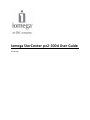 1
1
-
 2
2
-
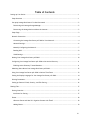 3
3
-
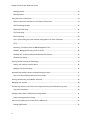 4
4
-
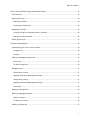 5
5
-
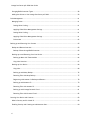 6
6
-
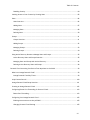 7
7
-
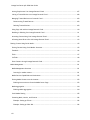 8
8
-
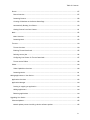 9
9
-
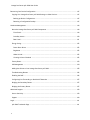 10
10
-
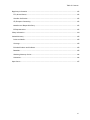 11
11
-
 12
12
-
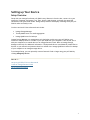 13
13
-
 14
14
-
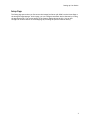 15
15
-
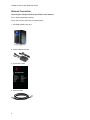 16
16
-
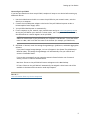 17
17
-
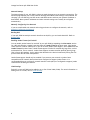 18
18
-
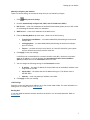 19
19
-
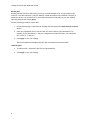 20
20
-
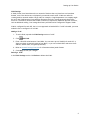 21
21
-
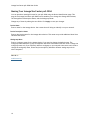 22
22
-
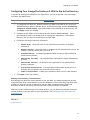 23
23
-
 24
24
-
 25
25
-
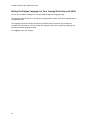 26
26
-
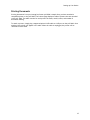 27
27
-
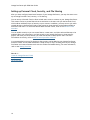 28
28
-
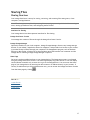 29
29
-
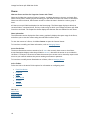 30
30
-
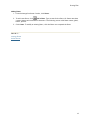 31
31
-
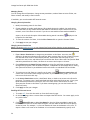 32
32
-
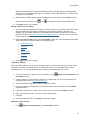 33
33
-
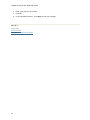 34
34
-
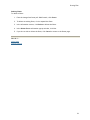 35
35
-
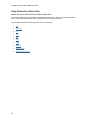 36
36
-
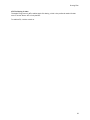 37
37
-
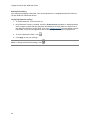 38
38
-
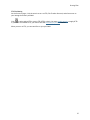 39
39
-
 40
40
-
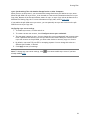 41
41
-
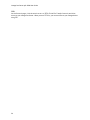 42
42
-
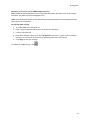 43
43
-
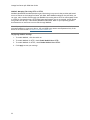 44
44
-
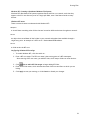 45
45
-
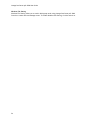 46
46
-
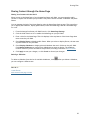 47
47
-
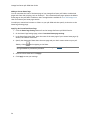 48
48
-
 49
49
-
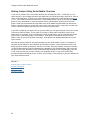 50
50
-
 51
51
-
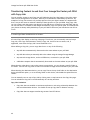 52
52
-
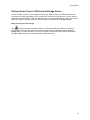 53
53
-
 54
54
-
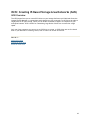 55
55
-
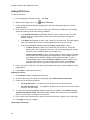 56
56
-
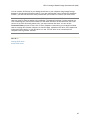 57
57
-
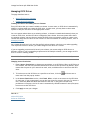 58
58
-
 59
59
-
 60
60
-
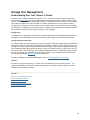 61
61
-
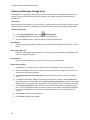 62
62
-
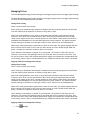 63
63
-
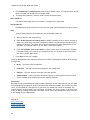 64
64
-
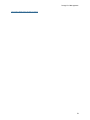 65
65
-
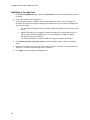 66
66
-
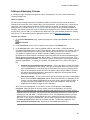 67
67
-
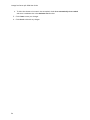 68
68
-
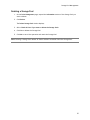 69
69
-
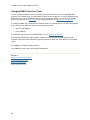 70
70
-
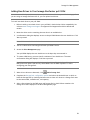 71
71
-
 72
72
-
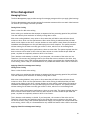 73
73
-
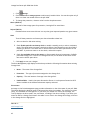 74
74
-
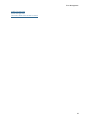 75
75
-
 76
76
-
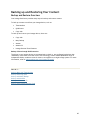 77
77
-
 78
78
-
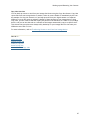 79
79
-
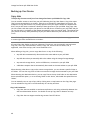 80
80
-
 81
81
-
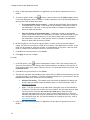 82
82
-
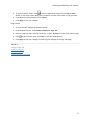 83
83
-
 84
84
-
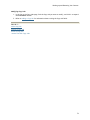 85
85
-
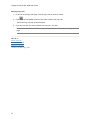 86
86
-
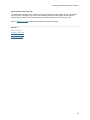 87
87
-
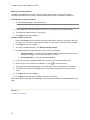 88
88
-
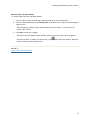 89
89
-
 90
90
-
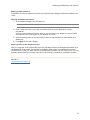 91
91
-
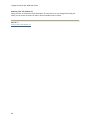 92
92
-
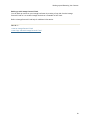 93
93
-
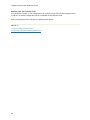 94
94
-
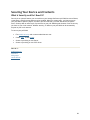 95
95
-
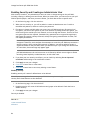 96
96
-
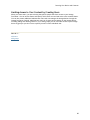 97
97
-
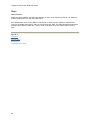 98
98
-
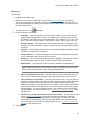 99
99
-
 100
100
-
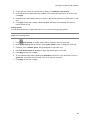 101
101
-
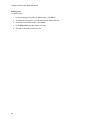 102
102
-
 103
103
-
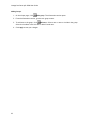 104
104
-
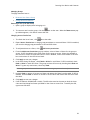 105
105
-
 106
106
-
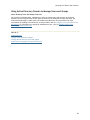 107
107
-
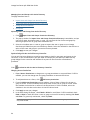 108
108
-
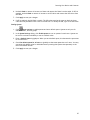 109
109
-
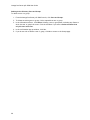 110
110
-
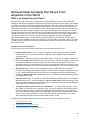 111
111
-
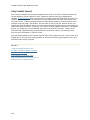 112
112
-
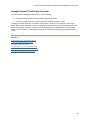 113
113
-
 114
114
-
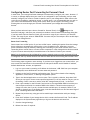 115
115
-
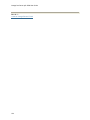 116
116
-
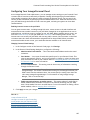 117
117
-
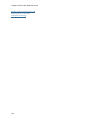 118
118
-
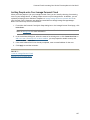 119
119
-
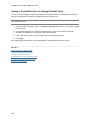 120
120
-
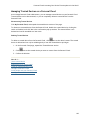 121
121
-
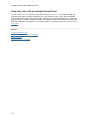 122
122
-
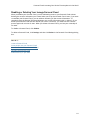 123
123
-
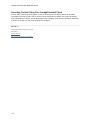 124
124
-
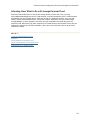 125
125
-
 126
126
-
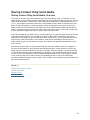 127
127
-
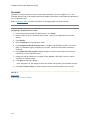 128
128
-
 129
129
-
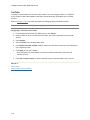 130
130
-
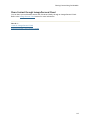 131
131
-
 132
132
-
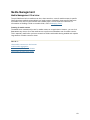 133
133
-
 134
134
-
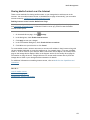 135
135
-
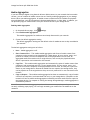 136
136
-
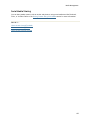 137
137
-
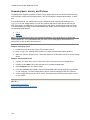 138
138
-
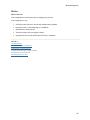 139
139
-
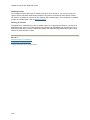 140
140
-
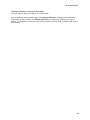 141
141
-
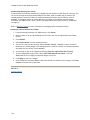 142
142
-
 143
143
-
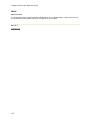 144
144
-
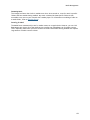 145
145
-
 146
146
-
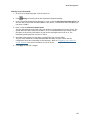 147
147
-
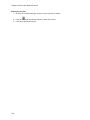 148
148
-
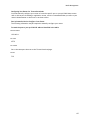 149
149
-
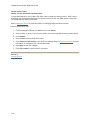 150
150
-
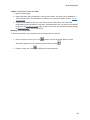 151
151
-
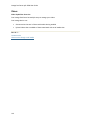 152
152
-
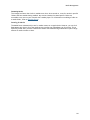 153
153
-
 154
154
-
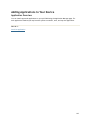 155
155
-
 156
156
-
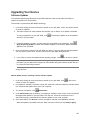 157
157
-
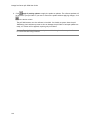 158
158
-
 159
159
-
 160
160
-
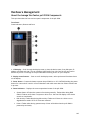 161
161
-
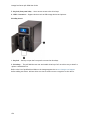 162
162
-
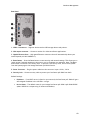 163
163
-
 164
164
-
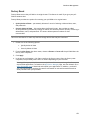 165
165
-
 166
166
-
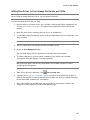 167
167
-
 168
168
-
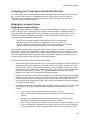 169
169
-
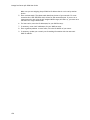 170
170
-
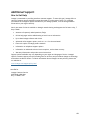 171
171
-
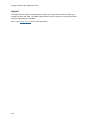 172
172
-
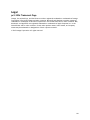 173
173
-
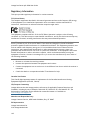 174
174
-
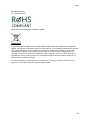 175
175
-
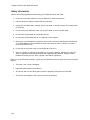 176
176
-
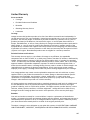 177
177
-
 178
178
-
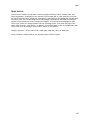 179
179
Iomega px2-300d 6TB User manual
- Category
- NAS & storage servers
- Type
- User manual
- This manual is also suitable for
Ask a question and I''ll find the answer in the document
Finding information in a document is now easier with AI
Related papers
-
Iomega StorCenter Pro NAS 150d User manual
-
Iomega D31568300 User manual
-
Iomega ix2-dl Owner's manual
-
Iomega STORCENTER PRO 300R 320GO Owner's manual
-
Iomega 33252 - NAS 300R SERIES 500GB Quick start guide
-
Iomega Ix2-200 - StorCenter Network Storage NAS Server User manual
-
Iomega StorCenter Pro NAS 250d Server Owner's manual
-
Iomega StorCenter Pro NAS 250d Server Quick start guide
-
Iomega STORCENTER PRO NAS 450R 2TB MICROSOFT WINDOWS STORAGE SERVER 2003 R2 WITH PRINT SERVER Owner's manual
-
Iomega STORCENTER PRO NAS 200R 1TB MICROSOFT WINDOWS STORAGE SERVER 2003 R2 AVEC SERVEUR DIMPRESSION Owner's manual
Other documents
-
Lenovo px2-300d User manual
-
Sencore Impulse 300D Quick start guide
-
 Wiley 978-0-470-22639-1 Datasheet
Wiley 978-0-470-22639-1 Datasheet
-
Lenovo EMC px2-300d 2TB Datasheet
-
Lenovo EMC px12-450r 4TB(4x1TB) User manual
-
Tritton TRI-NSS320 Datasheet
-
ALFAtron 12X-NDIC User guide
-
Lenovo 70BG9007LA Datasheet
-
 Western Digital WDBZVM0120JWT-EESN User manual
Western Digital WDBZVM0120JWT-EESN User manual
-
 ipTime NAS 2 Installation guide
ipTime NAS 2 Installation guide