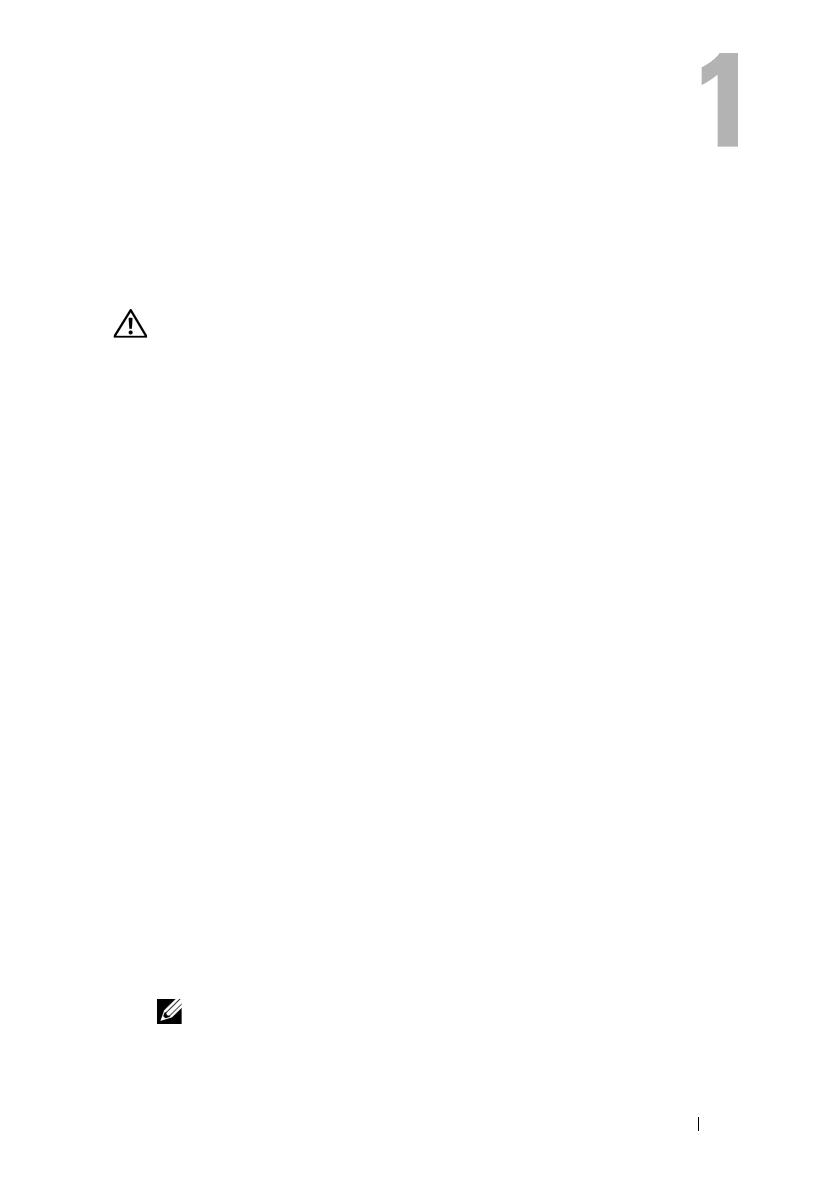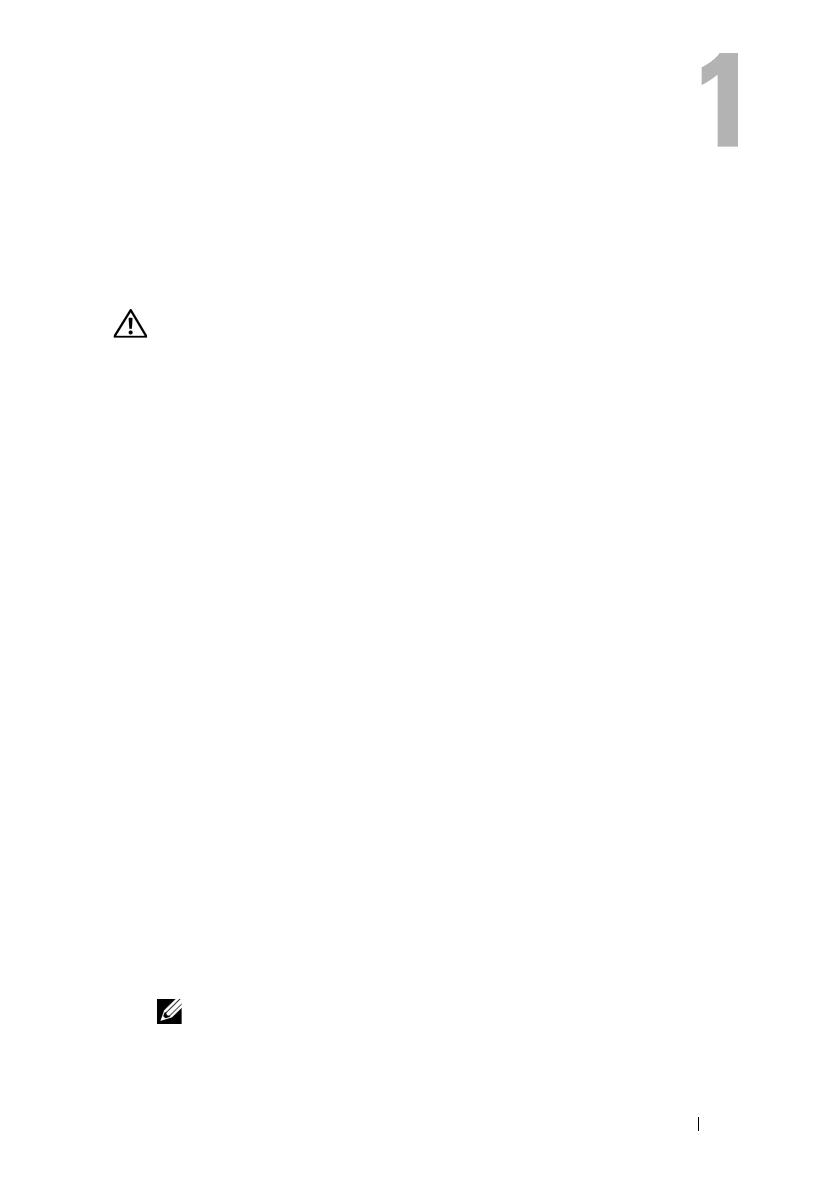
About Your System 11
About Your System
Other Information You May Need
CAUTION: The safety instructions that came with your system provide important
safety and regulatory information. Warranty information may be included within
this document or as a separate document.
• The
Rack Installation Guide
or
Rack Installation Instructions
included
with your rack solution describes how to install your system into a rack.
• The
Getting Started Guide
provides an overview of system features, setting
up your system, and technical specifications.
• The
Configuration Guide
provides information
on initial configuration of
the blades and other modular components in your system
.
• The
Dell Chassis Management Controller User’s Guide
and
Integrated Dell
Remote Access Controller User’s Guide
provides detailed information on
using the remote management features of your system, including the
CMC, iDRAC, and iKVM.
• User documentation for the Ethernet, Fibre Channel, Infiniband, or other
I/O modules purchased with your system.
• CDs included with your system provide documentation and tools for
configuring and managing your system.
• Systems management software documentation describes the features,
requirements, installation, and basic operation of the software.
• Operating system documentation describes how to install (if necessary),
configure, and use the operating system software.
• Documentation for any components you purchased separately provides
information to configure and install these options.
• Updates are sometimes included with the system to describe changes to
the system, software, and/or documentation.
NOTE: Always check for updates on support.dell.com and read the updates
first because they often supersede information in other documents.