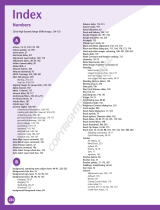Page is loading ...

User's Guide
PhotoDirector 11
CyberLink
Revision date: 8/8/2019

Copyright and Disclaimer
International Headquarters
Mailing Address CyberLink Corporation
15F., No. 100, Minquan Rd., Xindian Dist.
New Taipei City 231, Taiwan (R.O.C.)
Web Site
https://www.cyberlink.com
Telephone 886-2-8667-1298
Fax 886-2-8667-1385
Copyright © 2019 CyberLink Corporation. All rights reserved.
All rights reserved.
To the extent allowed by law, PhotoDirector IS PROVIDED “AS IS”,
WITHOUT WARRANTY OF ANY KIND, EITHER EXPRESS OR
IMPLIED, INCLUDING WITHOUT LIMITATION ANY WARRANTY FOR
INFORMATION, SERVICES, OR PRODUCTS PROVIDED THROUGH
OR IN CONNECTION WITH PhotoDirector AND ANY IMPLIED
WARRANTIES OF MERCHANTABILITY, FITNESS FOR A PARTICULAR
PURPOSE, EXPECTATION OF PRIVACY, OR NON-INFRINGEMENT.
BY USING THIS SOFTWARE, YOU AGREE THAT CYBERLINK WILL
NOT BE LIABLE FOR ANY DIRECT, INDIRECT, OR CONSEQUENTIAL
LOSS ARISING FROM THE USE OF THIS SOFTWARE OR MATERIALS
CONTAINED EITHER IN THIS PACKAGE.
The terms and conditions here under shall be governed and
construed in accordance with the laws of Taiwan.
PhotoDirector is a registered trademark along with other company
and product names mentioned in this publication, used for
identification purposes and remain the exclusive property of their
respective owners.

i
Contents
..............................................................1
Introduction
................................................................................................1Welcome
.................................................................................................1Latest Features
.................................................................................................2DirectorZone and CyberLink Cloud
.................................................................................................3PhotoDirector Versions
................................................................................................4Minimum System Requirements
..............................................................6
PhotoDirector Modes
................................................................................................6Express Mode
.................................................................................................6Presets
.................................................................................................7Express Layer Template
.................................................................................................8AI Style Transfer
..............................................................10
Importing Photos
................................................................................................10Supported File Formats
................................................................................................10Importing Photos into the Library
.................................................................................................12Rename During Import
.................................................................................................13Apply During Import
.................................................................................................14Importing Animated GIFs
................................................................................................14Importing Photos From a Digital Camera
.................................................................................................14Importing Photos From Camera Storage
.................................................................................................16Tethered Shooting
................................................................................................17Importing Videos (Video-to-Photo)
.................................................................................................19Supported Video File Formats
.................................................................................................19Trimming a Video Clip
.................................................................................................20Applying TrueTheater Adjustments

CyberLink PhotoDirector Help
ii
.................................................................................................20Manually Capturing Video Frames as New Photos
.................................................................................................21Auto Capturing Video Frames as New Photos
.................................................................................................22Auto Create Panorama from Video
.................................................................................................23Advanced Capture Settings
..............................................................25
The PhotoDirector Workspace
................................................................................................25PhotoDirector Modules
.................................................................................................26Library
.................................................................................................26Adjustment
.................................................................................................27Guided
.................................................................................................27Edit
.................................................................................................27Create
.................................................................................................27Print
................................................................................................27Photo Library
.................................................................................................28Project Tab
.................................................................................................34Tagging Faces in Photos
.................................................................................................37Metadata Tab
................................................................................................42Adjustment Panel
................................................................................................43Photo Browser Panel
.................................................................................................45Entering 360º Photo Editor
.................................................................................................46Stacking Photos
.................................................................................................48Searching for Photos
.................................................................................................48Virtual Photos
................................................................................................49Photo Viewer Window
.................................................................................................49Selecting View Mode
.................................................................................................50Selecting Viewer Display Mode
.................................................................................................53Soft Proofing
.................................................................................................54History
.................................................................................................54Photo Viewer Toolbar
.................................................................................................55Viewer Zoom
..............................................................57
PhotoDirector Projects
................................................................................................57Exporting Projects

iii
................................................................................................57CyberLink Cloud Projects
..............................................................59
Adjustments
................................................................................................59Histogram
.................................................................................................60Converting Photos to Black and White
.................................................................................................60Viewing Exposed Areas
................................................................................................61Regional Adjustment Tools
.................................................................................................62Cropping and Straightening Photos
.................................................................................................65Removing Spots
.................................................................................................67Removing Red-Eye
.................................................................................................67Using the Adjustment Brush
.................................................................................................71Using Adjustment Selection
.................................................................................................74Using a Gradient Mask
.................................................................................................77Using a Radial Filter
.................................................................................................81Regional Adjustment Options
................................................................................................83Global Adjustment Tools
.................................................................................................84White Balance
.................................................................................................85Tone
.................................................................................................87HDR Effect
.................................................................................................88Level
.................................................................................................89Curve
.................................................................................................91HSL/Color
.................................................................................................94Black and White Mix
.................................................................................................95Split Toning
.................................................................................................96Detail
.................................................................................................98Keystone
.................................................................................................98Lens Correction
................................................................................................101Copying Adjustments
................................................................................................102Using Adjustment Presets
.................................................................................................102Downloading Presets from DirectorZone
.................................................................................................103Downloading Presets from CyberLink Cloud
.................................................................................................104Saving Custom Presets

CyberLink PhotoDirector Help
iv
.................................................................................................104Applying Presets on Photos
.................................................................................................105Sharing and Backing Up Presets
.................................................................................................106Exporting/Importing Presets
................................................................................................106Viewing History
................................................................................................107Turning Adjustments On/Off
..............................................................108
Guided
................................................................................................108People Beautifier
.................................................................................................108Face Tools
.................................................................................................113Skin Tools
.................................................................................................116Body Shaper
................................................................................................118Photo Effects
.................................................................................................118AI Style Transfer
.................................................................................................119Color Effects
.................................................................................................124Blur Tools
.................................................................................................127Grain Effect
.................................................................................................128Overlay
................................................................................................130Improve or Remove
.................................................................................................130Deblur
.................................................................................................130Smart Patch
.................................................................................................131Content Aware Removal
................................................................................................132Extract or Compose
.................................................................................................133Background Removal
.................................................................................................135Photo Composer
.................................................................................................136Content Aware Move
.................................................................................................137Content Aware Clone
................................................................................................138Photo Merge
.................................................................................................138Bracket HDR
.................................................................................................140Panorama
.................................................................................................141Face Swap
.................................................................................................142Multi Exposure
................................................................................................144Frames & Watermarks

v
.................................................................................................144Adding Clip Art to Photos
.................................................................................................145Adding Frames on Photos
.................................................................................................145Using Watermark Templates
.................................................................................................146Creating New Watermarks
................................................................................................151360º Photo Editor
.................................................................................................151Straightening 360º Photos
.................................................................................................153Removing Tripod From 360º Photos
.................................................................................................153Adjusting 360º Photos
.................................................................................................154Creating Little Planet Photos
.................................................................................................155Converting 360º Photos to Panoramas
..............................................................156
Edit
................................................................................................157Layers Overview
.................................................................................................165PhotoDirector Layers Projects
.................................................................................................166Using Express Templates
................................................................................................167Using the Layer Manager
.................................................................................................167Adding New Layers
.................................................................................................169Adding Adjustment Layer
.................................................................................................170Adjusting Layer Opacity
.................................................................................................171Adjusting Layer Properties
.................................................................................................174Blending Layers
.................................................................................................178Managing Layers
................................................................................................180Creating Layer Masks
.................................................................................................181Adding a Layer Mask on a Layer
.................................................................................................184Applying a Clipping Mask
.................................................................................................185Creating Mask From File
.................................................................................................188Creating Mask From Other Layer
.................................................................................................189Creating Mask From Transparency
................................................................................................191Rotating and Flipping Layers
.................................................................................................192Rotate Tool
.................................................................................................192Flip Tool
................................................................................................193Using the Layer Tools

CyberLink PhotoDirector Help
vi
.................................................................................................193Pick and Move Tool
.................................................................................................199Select Area Tool
.................................................................................................201Pen Tool
.................................................................................................202Eraser Tool
.................................................................................................202Shape Tool
.................................................................................................206Text Tool
.................................................................................................208Fill Tool
.................................................................................................209Gradient Tool
.................................................................................................210Crop and Straighten Tool
.................................................................................................211Guided Tools
.................................................................................................211Adjust Photo Layer
.................................................................................................213Clip Art
................................................................................................213Saving and Sharing Layers Projects
..............................................................215
Creating
................................................................................................215Creating Photo Slideshows
.................................................................................................216Producing Slideshows
.................................................................................................217Sharing Slideshow Videos on YouTube
................................................................................................218Creating Animated GIFs
.................................................................................................219Saving Animated GIFs
................................................................................................220Creating Motion Stills™
.................................................................................................222Saving Motion Stills™
..............................................................224
Exporting and Sharing Photos
................................................................................................224Exporting Photos
.................................................................................................225Basic Photo Export
.................................................................................................226Advanced Photo Export
................................................................................................229Sharing Photos
.................................................................................................229Uploading Photos to Flickr
.................................................................................................230Backing Up Photos on CyberLink Cloud
.................................................................................................231Uploading Photos to DirectorZone
.................................................................................................232E-mailing Photos
..............................................................233
Printing

vii
................................................................................................233Printing Photos
.................................................................................................233Customizing the Layout
.................................................................................................235Customizing the Image Settings
.................................................................................................235Customizing the Print Settings
.................................................................................................236Adding Watermarks to Printed Photos
..............................................................237
PhotoDirector Preferences
................................................................................................237General Preferences
................................................................................................238Project Preferences
................................................................................................238DirectorZone Preferences
................................................................................................239File Handling Preferences
................................................................................................240Improvement Program Preferences
................................................................................................240CyberLink Cloud Preferences
................................................................................................241Hardware Acceleration Preferences
..............................................................242
PhotoDirector Hotkeys
..............................................................249
Technical Support
................................................................................................249Before Contacting Technical Support
................................................................................................250Web Support
................................................................................................250Help Resources

1
CyberLink PhotoDirector Help
Introduction
Chapter 1:
This chapter introduces CyberLink PhotoDirector and provides an overview of all its
features. It also outlines the system requirements for installing and using the
program.
Note: this document is for reference and informational use only. Its content and the
corresponding program are subject to change without notice. For more helpful tips on
using the program, please visit our user forum, or see the video tutorials in the Learning
Center at https://www.cyberlink.com/learning/photo.
Welcome
Welcome to the CyberLink family of digital media tools. CyberLink PhotoDirector is
a photography program that lets you manage, adjust, and edit your digital photos,
or create new ones using layers. You can then share your photos on Flickr, use
them in slideshows, produce slideshow videos you can upload to YouTube, and
much more.
Latest Features
This section outlines some of the latest features within the CyberLink PhotoDirector
program.
Use Express Mode to quickly apply presets, express layer templates, or AI Style
Transfer templates on a photo.
Use FaceMe® AI face recognition to auto detect the faces in your photos.
Use Color Replace to replace a selected color in a photo.
Get clearer photos with the Deblur guided tool.
Adds support for GPS embedded information in photos.
Add warp text, bevel, and emboss effects to your layers project creations.
Crop layers or filter them in the Layer Manager to only display the layers you
want in your final layers project.
Add creative clip art or frame templates on your photos.

2
Introduction
Adds support for Align/Distribute/Snap for Layer editing.
Enable detailed photo onscreen photo information.
DirectorZone and CyberLink Cloud
You can upload/download color presets and lens profiles, and back up photos,
preferences, projects, and more with the DirectorZone and CyberLink Cloud*
features.
Note: * optional feature in CyberLink PhotoDirector. Check the version table on our web
site for detailed versioning information.
DirectorZone
DirectorZone is a free web service that lets you search for and download color
presets and lens profiles created by other users of CyberLink PhotoDirector.
To access the benefits of DirectorZone, you can sign in by:
clicking the Sign in to DirectorZone link in the top right corner of the
CyberLink PhotoDirector window.
clicking the button at the top of the window to open the PhotoDirector
preferences, and then on the DirectorZone tab. See DirectorZone Preferences
for more information.
Also, be sure to periodically click the button to check out the latest
DirectorZone Bulletin, and view Templates and Tutorials on DirectorZone or the
Photo Gallery on DirectorZone. Just click in one of these sections in the
Notifications window to view the bulletin or download these templates. Or go to
https://directorzone.cyberlink.com to find out more information on the features
and benefits of the DirectorZone web service.

3
CyberLink PhotoDirector Help
CyberLink Cloud
CyberLink Cloud is a cloud storage service from CyberLink where users can upload
and download their presets, PhotoDirector projects, exported photos, and more.
CyberLink Cloud allows users to back up media, preferences, projects, etc., and
ensure their working environment is the same on multiple computers.
Note: CyberLink Cloud is a subscription cloud storage service that is included with
some CyberLink products, and is available for purchase through our web site. For
more detailed information, see https://www.cyberlink.com/products/cyberlink-cloud/.
PhotoDirector Versions
The features that are available in CyberLink PhotoDirector are completely
dependent on the version you have installed on your computer.
To view the PhotoDirector version table, please go to our web site:
https://www.cyberlink.com/products/photodirector-photo-editing-
software/comparison_en_US.html
Click the CyberLink PhotoDirector logo in the top right, or select Help > About
CyberLink PhotoDirector from the menu, to determine the version and build
number for your copy of CyberLink PhotoDirector.
PhotoDirector 365
PhotoDirector 365 is a subscription based version of CyberLink PhotoDirector that
provides all the photo adjustment features you expect, and so much more.
Frequent Updates to Keep Pace with Changing
Technology
Technology is becoming more integral to the creative process meaning media
creators are constantly looking for new ways to use the latest technology in their
creative projects. As part of your PhotoDirector 365 subscriber you have access to
all the latest product updates and new features for the duration of your plan. That
ensures you will always have support for and access to the cutting-edge features,
capabilities, media formats, and more.

4
Introduction
Unique Plug-ins, Effects and Sound Packs
As a PhotoDirector 365 subscriber you are not only getting the most complete
software solution for professional creativity but also exclusive access to premium
add-ons and creative editing tips and tricks. You get all the tools you need to create
impressive, quality creative projects for precise control over as your edit. With
access to unique creative content and the latest features and updates you’ll be able
to truly unleash your creativity. Our innovative AI Style Packs also lets you harness
the power of our unique artificial intelligence engine to turn photos into works of
art.
See the PhotoDirector 365 home page for more information on all that is
available:https://www.cyberlink.com/products/photodirector-photo-editing-
software-365/overview_en_US.html
Updating PhotoDirector
Software upgrades and updates (patches) are periodically available from CyberLink.
CyberLink PhotoDirector automatically prompts you when either is available.
Note: you can prevent CyberLink PhotoDirector from auto checking for
updates/upgrades in General Preferences.
To update your software, do this:
1. Click the button to open the Notifications window.
2. Check the New U pdates and Upgrade Info sections.
3. Select an item in these sections to open your web browser, where you can
purchase product upgrades or download the latest patch update.
Note: you must connect to the Internet to use this feature.
Minimum System Requirements
The system requirements listed below are recommended as minimums for using
the CyberLink PhotoDirector program.
System Requirements
Operating System
Microsoft Windows 10, 8/8.1, 7 (64 bit OS only)

5
CyberLink PhotoDirector Help
Processor (CPU)
Intel Core™ i-series or AMD Phenom® II and above
Graphics Processor
(VGA)
128 MB VGA VRAM or higher
Memory
2 GB required
Screen Resolution
1024 x 768, 16-bit color or above
Hard Disk Space
2 GB required
Internet
Connection
Internet connection also required for initial software &
file formats activation

6
PhotoDirector Modes
PhotoDirector Modes
Chapter 2:
When you launch the program from the start menu, or the CyberLink PhotoDirector
shortcut on the desktop, you are prompted to choose one of the following modes:
Full Mode: select this option to enter a full feature mode, where all of the
program's features are available to you. For more details about this mode see
The PhotoDirector Workspace.
Express Mode: select this option to enter a mode where you can quickly edit a
photo by applying presets, express layer templates, or transform it with AI
Style Transfer. See Express Mode for more information.
Note: select the Always enter full mode option at the bottom of this dialog to skip
this window at startup. You can always reset this selection at any time in General
Preferences.
Express Mode
In Express Mode you can quickly edit a photo by applying presets, express layer
templates, or transform it with AI Style Transfer. To enter Express Mode features,
select Express Mode when prompted at startup.
Note: if you are not prompted to select a mode at startup, deselect the Always enter
full mode option in General Preferences.
In the Express Mode window, choose from one of these three options:
Presets
Express Layer Template
AI Style Transfer
Presets
In Express Mode you can quickly apply presets to a photo. To apply a preset in
Express Mode, do this:
1. Select Express Mode when prompted at startup.
Note: if you are not prompted to select a mode at startup, deselect the Always enter
full mode option in General Preferences.

7
CyberLink PhotoDirector Help
2. Select the photo you want to edit and then click Open.
3. If required, click on the Presets button.
4. Hover your mouse over each available preset to preview the current photo
with the adjustment applied. Click on the adjustment preset you want to use
to apply it.
5. Click on the Save to button to save the changes.
Note: if you'd like to perform more advanced adjustments on the photo, click the
Adjust M anually button to open it in the Adjustment module.
6. In the Export destination section, click on to specify a specific folder on
your computer where the photos will be saved. In the Select a Folder window,
browse to and select the folder location, and then click Select Folder.
7. In the Naming section, click in the available field and enter a new file name if
required.
8. In the File Settings section, set the photo file format. Photos can be exported
in the JPEG, PNG, or TIFF file format.
9. In the Image Sizing section, set the size of the exported photos, as follows:
Keep original photo resolution: select this option if you don't want the photos
to be resized.
Resize to fit: select this option if you want CyberLink PhotoDirector to resize
the photos during the export process. In the fields provided, specify the new
Width (W) and Height (H) for the saved photo.
10. Click the Export button. The photos will be exported to the specified folder
location on your computer's hard drive.
Express Layer Template
You can apply an express layer template on a photo in Express Mode. To apply an
express layer template in Express Mode, do this:
1. Select Express Mode when prompted at startup.
Note: if you are not prompted to select a mode at startup, deselect the Always enter
full mode option in General Preferences.
2. Select the photo you want to edit and then click Open.
3. If required, click on the Express Layer Template button.

8
PhotoDirector Modes
Note: if required you can click on the Store tab to download, try out, and purchase the
latest premium express layer templates from CyberLink.
4. Select one of the available express templates on the My Templates tab. You
can preview how it looks when applied in the preview window.
5. Click on the Save to button to save the changes.
Note: if you'd like to perform more advanced editing on the photo, click the Adjust
Manually button to open it in the Edit module.
6. In the Export destination section, click on to specify a specific folder on
your computer where the photos will be saved. In the Select a Folder window,
browse to and select the folder location, and then click Select Folder.
7. In the Naming section, click in the available field and enter a new file name if
required.
8. In the File Settings section, set the photo file format. Photos can be exported
in the JPEG, PNG, or TIFF file format.
9. In the Image Sizing section, set the size of the exported photos, as follows:
Keep original photo resolution: select this option if you don't want the photos
to be resized.
Resize to fit: select this option if you want CyberLink PhotoDirector to resize
the photos during the export process. In the fields provided, specify the new
Width (W) and Height (H) for the saved photo.
10. Click the Export button. The photos will be exported to the specified folder
location on your computer's hard drive.
AI Style Transfer
You can transform a photo in one step in Express Mode. To use AI Style Transfer to
transform a photo in Express Mode, do this:
1. Select Express Mode when prompted at startup.
Note: if you are not prompted to select a mode at startup, deselect the Always enter
full mode option in General Preferences.
2. Select the photo you want to edit and then click Open.
3. If required, click on the AI Style Transfer button.
Note: if required you can click on the Store tab to download, try out, and purchase the
latest premium AI Style Transfer packs from CyberLink.

9
CyberLink PhotoDirector Help
4. Select one of the AI Style Transfer templates on the My Templates tab. You
can preview how it looks when applied in the preview window.
5. Use the Strength slider to adjust the level of the applied effect.
6. You can select the Apply original color option if you want the transformed
photo to use the photo's original colors. If not selected, the transformed
photo will use the color scheme of the selected artwork sample template.
7. If required you can click on to enable the erase effect brush, and then
click and drag on the photo to brush away the applied effect. Use the
following brush settings to customize the brush strokes:
Size: use the slider to set the size of the brush.
Feather: use the slider to set the transition level between the area being
brushed and the pixels around the area. The area between the inner and outer
circle is the size of the gradient that CyberLink PhotoDirector uses to create a
smooth transition between the areas.
Strength: use the slider to set the strength, or intensity of the brush.
Note: if you brush areas on the photo by mistake, click to enable the restore effect
brush. Then use your mouse to restore the effect on areas of the photo you erased by
mistake.
8. Click on the Save to button to save the changes in a new photo.
9. In the Save As dialog, browse to the location on your computer where you
want to save the photo, enter a File name, and then select the photo format in
the Save as type drop-down. Click the Save button to save the new photo in
the specified location.

10
Importing Photos
Importing Photos
Chapter 3:
The first step when using CyberLink PhotoDirector is to import your photos into the
program. CyberLink PhotoDirector supports a variety of different photo file types,
including most camera RAW file formats.
Supported File Formats
CyberLink PhotoDirector supports the following photo file formats for importing:
Photos: BMP, GIF, HEIF (.HEIC)*, JPEG, PNG, TIFF.
Note: * optional feature in CyberLink PhotoDirector. Check the version table on our
web site for detailed versioning information.
RAW photo formats: CyberLink PhotoDirector also supports the import of most
camera RAW photo formats. See this FAQ for an up-to-date list of all the supported
RAW photo formats: https://www.cyberlink.com/support/product-faq-content.do?
id=23355
Note: you can also import PHI files into CyberLink PhotoDirector, which are
PhotoDirector layers project files. See Edit for more information.
Importing Photos into the
Library
You can import photos into CyberLink PhotoDirector from your computer's hard
drive, and also from removable devices, such as memory cards and portable hard
drives.
Note: if you want to import photos from a connected digital camera, see Importing
Photos From a Digital Camera.
To import photos into CyberLink PhotoDirector, do this:
1. Click on Library, and then on the Import button at the bottom of the library
panel.
2. Select one of the following import options:

11
CyberLink PhotoDirector Help
Photos: select to import individual photo files. Once selected, browse to and
then select all of the photos on your computer/removable device that you
want to import, and then click Open. Thumbnails of all the photos display in
the Photo Import window.
Note: if the photo files you want to import are not displayed in the current folder, ensure
that the correct file type is selected in the bottom right corner of the Select Some Photos
dialog.
Folder: select to import a folder that contains your photos. Once selected,
browse to and then select the folder on your computer/removable device that
you want to import photos from, and then click Select Folder. Thumbnails of
all the photos in the selected folder display in the Photo Import window.
From Cloud*: if you have a subscription to CyberLink Cloud, select this option
to download photos that are in your CyberLink Cloud storage. Once selected,
find all the photos you want to download, select them, and then click the
Download button.
Note: you can use in the bottom right of the preview window to
resize the photo thumbnails. * optional feature in CyberLink PhotoDirector. Check the
version table on our web site for detailed versioning information.
3. Select Include subfolders, if you are importing photos from a folder, device,
or digital camera, to display and import photos that are in any subfolders.
4. Manually select the thumbnails of the photos you want to import, or click
Select All or Deselect All buttons if necessary.
5. Click Import. CyberLink PhotoDirector imports the photos into your project
library.
/