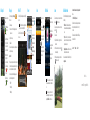Dell Mobile Beacon Owner's manual
- Category
- Mobile phones
- Type
- Owner's manual
This manual is also suitable for

1 Antenna
Extendable antenna used for receiving Mobile TV
signals.
2 Rear camera
Used to capture photos and videos.
3
Micro-USB connector
Used to charge the phone and connects to a
computer for data transfer.
4 3.5 mm headset connector
Connects to the headset for hands-free
communication. Also connects to compatible
headphones.
5. Turn on the phone
Ensure that the battery is
adequately charged and
then press and hold the
power button to turn on
the phone.
3. Install the battery
Align the
battery’s metal
contacts with
the connectors
in the battery
compartment and
press the battery
down until it
locks into place.
4. Replace the back cover
Insert the tabs on
the back cover
into the slots on
the phone and
slide the back
cover into place.
Setting Up Your Mini 3v
1. Remove the back cover
Press your thumb
on the groove on
the back cover
and slide the back
cover down.
2. Install the SIM card
1
2
1
SIM card
2
MicroSD card
Slide the SIM card
into the SIM card
slot. Ensure that
the SIM card’s
metal contacts are
facing down and
the beveled corner
on the SIM card is
facing the top of
the phone.
Back View Features
2
3
1
4
1 Front camera
Used for making video calls. The front camera is of a
lower resolution than the rear camera.
2
Back/Home button
Press once to view the previous screen.
Press and hold to return to the home screen.
3 Camera button
Press to activate the camera and capture photos or
videos.
4 Touch screen
Displays information and enables you to make
selections.
5 Options button
Press to view the Options menu.
6
Volume buttons (2)
Press to increase or decrease the volume level.
7 Power button
Press to lock/unlock the screen.
Press and hold to turn on/off the phone.
Overview
Front View Features
2
7
3
4
1
6
5
Mini 3v
Getting Started Guide
Lock Screen
The lock screen
displays a slide show of
images until the phone
is unlocked.
To unlock your phone,
drag the circle across
the screen to the
bottom-left corner.
If the phone is in sleep
mode, press the power
button once to view the
lock screen.
NOTE: The phone
enters sleep mode
if the phone is not
unlocked within a
preset time frame.
Home Screen
The Home screen displays
the applications available
on your phone. To view the
Home screen, unlock the
phone.
Launch applications — To
launch an application tap
the application’s icon.
Rearrange icons —
Tap and hold the icon 1.
until it begins to rotate.
Drag the rotating icon 2.
to the desired location.
Delete icons —
Tap and hold the icon 1.
until it begins to rotate.
Tap the trash bin icon 2.
.
NOTE: Certain icons
may be locked in
position by your
service provider.
These icons cannot be
moved or deleted.

Multimedia
To browse and play
multimedia content on your
phone:
Tap the Mobile Music 1.
icon on the Home
screen.
Tap a category to view 2.
the lists within it.
Tap any song to start 3.
playing the song.
NOTE: The Music player allows you to view files by
artist name, album name, and the complete music
list.
NOTE: You can also access other functions of the
phone while playing music. To go back to the music
player, tap Mobile Music on the Home screen.
Search
To search for content on
your phone:
Tap the Search icon 1.
on the Home screen.
Enter the search criteria 2.
and tap the Search icon
.
The search results are
sorted by categories and
listed in tabs.
Browser
To launch the web browser,
tap the Browser icon on
the Home screen.
To create bookmarks to
your favorite web pages:
Tap 1. Options and then
tap Bookmarks.
Tap 2. Add current page
as bookmark.
Mobile TV
The Mobile TV application allows you to watch digital TV
programs.
NOTE: For optimum performance, extend the antenna
on your phone before launching Mobile TV.
To launch Mobile TV, tap the Mobile TV icon on the
home screen.
Making Calls
To make a call using the
dialer:
Tap the 1. Phone icon
on the Home
screen.
Tap the Phone tab at 2.
the top of the Phone
screen to open the
on-screen dial pad.
Enter the number 3.
by tapping the
on-screen dial pad.
Tap the Backspace
icon to make
corrections.
Tap the Voice call 4.
icon to dial the
number.
Messaging
To launch messaging, tap the Messaging icon on the
Home screen.
To send a message:
Select a contact from the Messaging list to open the 1.
Compose screen.
Enter your message.2.
Tap 3. Send.
You can also insert images, videos, or captured photos and
sounds in your messages.
Input Panel
When you start a program or select a field that requires text
or numbers, the input panel appears automatically. You can
select an input method and start entering the text.
Your phone supports input in multiple languages, and
provides the following input methods:
QWERTY•
Phone KeyPad•
HandWriting•
Information in this document is subject to change without
notice.
© 2010 Dell Inc. All rights reserved.
Reproduction of these materials in any manner whatsoever
without the written permission of Dell Inc. is strictly
forbidden.
Trademarks used in this text:
Dell
and the
DELL
logo are
trademarks of Dell Inc.
June 2010 P/N xxxxx Rev. A00
www.dell.com | support.dell.com
Printed in China.
Camera
To activate the camera, press the camera button or tap the
Camera icon on the Home screen.
To capture a picture, press the camera button or tap the
Capture icon .
To record a video:
Tap the Switch to Video icon 1. to switch to video
recorder mode.
Press the Camera button or tap the Capture icon 2.
to start video recording.
Press the Camera button again or tap the Stop icon 3.
to stop video recording.
Additional Information
The microSD card that shipped with your phone contains
the following:
User’s Manual• — Provides extensive information on
other features and advanced options available on your
phone.
PCSync tool • — Used to sync contacts, calendar, and
personal content such as music and pictures between
your phone and a computer.
Lingtu navigation software• — Provides access to maps,
directions, and distance calculations.
You can also download the User’s Manual and PCSync tool
at support.dell.com.
-
 1
1
-
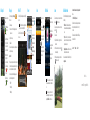 2
2
Dell Mobile Beacon Owner's manual
- Category
- Mobile phones
- Type
- Owner's manual
- This manual is also suitable for
Ask a question and I''ll find the answer in the document
Finding information in a document is now easier with AI
Related papers
Other documents
-
Gigabyte GSmart G1355 User manual
-
Gigabyte GSmart G1345 User manual
-
Gigabyte G1310 User manual
-
Gigabyte GSmart G1310 User manual
-
Gsmart G1342 Operating instructions
-
Gigabyte GSmart G1315 User manual
-
Gigabyte GSmart G1315 User manual
-
Gigabyte G1317 D User manual
-
LG LS V20 Sprint User guide
-
Samsung SGH-I317M User manual