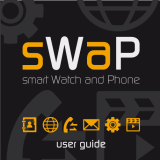Page is loading ...

SGH-I317M
4G LTE SMARTPHONE
User Manual
Please read this manual before operating your
phone, and keep it for future reference.

©2012 Samsung Electronics Canada, Inc.
SAMSUNG is a registered trademark of Samsung Electronics Co., Ltd. and its related entities.

Intellectual Property
All Intellectual Property, as defined below, owned by or which is otherwise the property of Samsung or its respective suppliers
relating to the SAMSUNG Phone, including but not limited to, accessories, parts, or software relating there to (the “Phone System”),
is proprietary to Samsung and protected under federal laws, state laws, and international treaty provisions. Intellectual Property
includes, but is not limited to, inventions (patentable or unpatentable), patents, trade secrets, copyrights, software, computer
programs, and related documentation and other works of authorship. You may not infringe or otherwise violate the rights secured by
the Intellectual Property. Moreover, you agree that you will not (and will not attempt to) modify, prepare derivative works of, reverse
engineer, decompile, disassemble, or otherwise attempt to create source code from the software. No title to or ownership in the
Intellectual Property is transferred to you. All applicable rights of the Intellectual Property shall remain with SAMSUNG and its
suppliers.
Open Source Software
Some software components of this product, including but not limited to 'PowerTOP' and 'e2fsprogs', incorporate source code
covered under GNU General Public License (GPL), GNU Lesser General Public License (LGPL), OpenSSL License, BSD License
and other open source licenses. To obtain the source code covered under the open source licenses, please visit:
http://opensource.samsung.com
.

Disclaimer of Warranties; Exclusion of Liability
EXCEPT AS SET FORTH IN THE EXPRESS WARRANTY CONTAINED ON THE WARRANTY PAGE ENCLOSED WITH THE
PRODUCT, THE PURCHASER TAKES THE PRODUCT "AS IS", AND SAMSUNG MAKES NO EXPRESS OR IMPLIED
WARRANTY OF ANY KIND WHATSOEVER WITH RESPECT TO THE PRODUCT, INCLUDING BUT NOT LIMITED TO THE
MERCHANTABILITY OF THE PRODUCT OR ITS FITNESS FOR ANY PARTICULAR PURPOSE OR USE; THE DESIGN,
CONDITION OR QUALITY OF THE PRODUCT; THE PERFORMANCE OF THE PRODUCT; THE WORKMANSHIP OF THE
PRODUCT OR THE COMPONENTS CONTAINED THEREIN; OR COMPLIANCE OF THE PRODUCT WITH THE
REQUIREMENTS OF ANY LAW, RULE, SPECIFICATION OR CONTRACT PERTAINING THERETO. NOTHING CONTAINED IN
THE INSTRUCTION MANUAL SHALL BE CONSTRUED TO CREATE AN EXPRESS OR IMPLIED WARRANTY OF ANY KIND
WHATSOEVER WITH RESPECT TO THE PRODUCT. IN ADDITION, SAMSUNG SHALL NOT BE LIABLE FOR ANY DAMAGES
OF ANY KIND RESULTING FROM THE PURCHASE OR USE OF THE PRODUCT OR ARISING FROM THE BREACH OF THE
EXPRESS WARRANTY, INCLUDING INCIDENTAL, SPECIAL OR CONSEQUENTIAL DAMAGES, OR LOSS OF ANTICIPATED
PROFITS OR BENEFITS.
SAMSUNG IS NOT LIABLE FOR PERFORMANCE ISSUES OR INCOMPATIBILITIES CAUSED BY YOUR EDITING OF
REGISTRY SETTINGS, OR YOUR MODIFICATION OF OPERATING SYSTEM SOFTWARE.
USING CUSTOM OPERATING SYSTEM SOFTWARE MAY CAUSE YOUR DEVICE AND APPLICATIONS TO WORK
IMPROPERLY.
Nuance
®
, VSuite™, T9
®
Text Input, and the Nuance logo are trademarks or registered trademarks of Nuance Communications, Inc.,
or its affiliates in the United States and/or other countries.
The Bluetooth
®
word mark, figure mark (stylized “B Design”), and combination mark (Bluetooth word mark and “B Design”) are
registered trademarks and are wholly owned by the Bluetooth SIG.
microSD™ and the microSD logo are Trademarks of the SD Card Association.

Openwave
®
is a registered Trademark of Openwave, Inc.
and are trademarks of SRS Labs, Inc. CS Headphone and WOW HD technologies are incorporated under license
from SRS Labs, Inc.
, DivX
®
, DivX Certified
®
and associated logos are trademarks of Rovi Corporation or its subsidiaries and are used under
license.
DivX Certified
®
to play DivX
®
video up to HD 720p, including premium content.
ABOUT DIVX VIDEO: DivX
®
is a digital video format created by DivX, LLC, a subsidiary of Rovi Corporation. This is an official DivX
Certified
®
device that plays DivX video. Visit
www.divx.com
for more information and software tools to convert your files into DivX
videos.
ABOUT DIVX VIDEO-ON-DEMAND: This DivX Certified
®
device must be registered in order to play purchased DivX Video-on-
Demand (VOD) movies. To obtain your registration code, locate the DivX VOD section in your device setup menu (tap
Apps >
Settings > About device > Legal information > License settings > DivX® VOD > Register
). Go to
vod.divx.com
for more information on
how to complete your registration.
Google, the Google logo, Android, the Android logo, Google Play, Gmail, Google Mail, Google Maps, Google Music, Google Talk,
Picasa, YouTube and other marks are trademarks of Google Inc.
Wi-Fi is a registered trademark of the Wireless Fidelity Alliance, Inc.
Swype and the Swype logos are trademarks of Swype, Inc.
©
2010 Swype, Inc. All rights reserved.
TM

Your phone features earSmart™, an intelligent voice processor that delivers a clear voice experience, allowing you to
hear and be
heard
™ in nearly any environment. earSmart technology uses the science of human hearing to distinguish sounds, identify your
voice and suppress surrounding noise, for clear conversations just about anywhere.
How Does It Work?
•
The earSmart voice processor in your phone captures your voice and all the sounds around you.
•
Working like the human ear, it processes and distinguishes these sounds, isolates your voice conversation, and removes background noise - from
both ends of a call.
•
It also automatically equalizes and adjusts voice volume so you can hear and talk naturally, even in the noisiest places.
•
With earSmart technology, you can talk where you want, and have clear conversations for mobile calls, video chats, even speakerphone calls,
without worrying about surrounding noise.

i
Table of Contents
Section 1: Getting Started ..............................1
Setting Up Your Phone . . . . . . . . . . . . . . . . . . . . . 1
Charging a Battery . . . . . . . . . . . . . . . . . . . . . . . . . 4
Switching the Phone On or Off . . . . . . . . . . . . . . . 6
Locking and Unlocking the Touch Screen . . . . . . . 6
Creating a Samsung Account . . . . . . . . . . . . . . . . 6
Creating a New Google Account . . . . . . . . . . . . . . 7
Retrieving your Google Account Password . . . . . .7
Setting Up Your Voice Mail . . . . . . . . . . . . . . . . . . 8
Troubleshooting . . . . . . . . . . . . . . . . . . . . . . . . . . . 8
Section 2: Understanding Your Phone ..........9
Features of Your Phone . . . . . . . . . . . . . . . . . . . . 9
Front View of Your Phone . . . . . . . . . . . . . . . . . . 10
Side Views of Your Phone . . . . . . . . . . . . . . . . . . 11
Rear View of Your Phone . . . . . . . . . . . . . . . . . . 12
S Pen . . . . . . . . . . . . . . . . . . . . . . . . . . . . . . . . . . 13
Display Layout . . . . . . . . . . . . . . . . . . . . . . . . . . . 17
Menu Navigation . . . . . . . . . . . . . . . . . . . . . . . . . 27
Customizing Your Home Screen . . . . . . . . . . . . . 32
Page Buddy . . . . . . . . . . . . . . . . . . . . . . . . . . . . . 38
Notification Bar . . . . . . . . . . . . . . . . . . . . . . . . . . 39
Memory Card . . . . . . . . . . . . . . . . . . . . . . . . . . . 41
Section 3: Call Functions ..............................43
Displaying Your Phone Number . . . . . . . . . . . . . 43
Making a Call . . . . . . . . . . . . . . . . . . . . . . . . . . . 43
Making Emergency Calls . . . . . . . . . . . . . . . . . . 44
Making a Call Using Speed Dial . . . . . . . . . . . . . 45
Making a Call from the Address Book . . . . . . . . 46
Answering a Call . . . . . . . . . . . . . . . . . . . . . . . . . 46
Dialing Options . . . . . . . . . . . . . . . . . . . . . . . . . . 47
Call Log . . . . . . . . . . . . . . . . . . . . . . . . . . . . . . . . 47
Call Duration . . . . . . . . . . . . . . . . . . . . . . . . . . . . 50
Options During a Call . . . . . . . . . . . . . . . . . . . . . 50
Call Settings . . . . . . . . . . . . . . . . . . . . . . . . . . . . 54
Section 4: Entering Text ................................61
Text Input Methods . . . . . . . . . . . . . . . . . . . . . . . 61
Entering Text Using the Samsung Keyboard . . . 61
Changing the Text Input Mode - Keypad . . . . . . 62
Using ABC Mode . . . . . . . . . . . . . . . . . . . . . . . . 62
Using Symbol/Numeric Mode . . . . . . . . . . . . . . . 63

ii
Predictive Text . . . . . . . . . . . . . . . . . . . . . . . . . . 63
Entering Text Using Handwriting . . . . . . . . . . . . 64
Samsung Keyboard Settings . . . . . . . . . . . . . . . 64
Using the Google Voice Typing Feature . . . . . . . 64
Section 5: Contacts and Your Address Book 66
Adding a New Contact . . . . . . . . . . . . . . . . . . . . 66
Editing an Existing Contact . . . . . . . . . . . . . . . . . 68
Using Contacts . . . . . . . . . . . . . . . . . . . . . . . . . . 68
Joining Contacts . . . . . . . . . . . . . . . . . . . . . . . . . 70
Synchronizing Accounts . . . . . . . . . . . . . . . . . . . 71
Address Book Options . . . . . . . . . . . . . . . . . . . . 72
Groups . . . . . . . . . . . . . . . . . . . . . . . . . . . . . . . . 73
Address Book Favourites . . . . . . . . . . . . . . . . . . 75
Managing Address Book Contacts . . . . . . . . . . . 75
Section 6: Multimedia ....................................78
Music Player . . . . . . . . . . . . . . . . . . . . . . . . . . . . 78
Using Playlists . . . . . . . . . . . . . . . . . . . . . . . . . . 80
Video Player . . . . . . . . . . . . . . . . . . . . . . . . . . . . 81
Play Movies . . . . . . . . . . . . . . . . . . . . . . . . . . . . 82
Gallery . . . . . . . . . . . . . . . . . . . . . . . . . . . . . . . . 82
Using S Beam to Share Pictures . . . . . . . . . . . . 84
Camera . . . . . . . . . . . . . . . . . . . . . . . . . . . . . . . . 86
Using the Camera . . . . . . . . . . . . . . . . . . . . . . . .86
Camera Options . . . . . . . . . . . . . . . . . . . . . . . . . .87
Using the Camcorder . . . . . . . . . . . . . . . . . . . . . .91
Camcorder Options . . . . . . . . . . . . . . . . . . . . . . .92
Section 7: Messaging ....................................95
Types of Messages . . . . . . . . . . . . . . . . . . . . . . .95
Creating and Sending Messages . . . . . . . . . . . . .95
Message Options . . . . . . . . . . . . . . . . . . . . . . . . .96
Viewing New Received Messages . . . . . . . . . . . .98
Deleting Messages . . . . . . . . . . . . . . . . . . . . . . .99
Message Search . . . . . . . . . . . . . . . . . . . . . . . .100
Messaging Settings . . . . . . . . . . . . . . . . . . . . . .100
Using Email . . . . . . . . . . . . . . . . . . . . . . . . . . . .102
Using Gmail . . . . . . . . . . . . . . . . . . . . . . . . . . . .104
Google Talk . . . . . . . . . . . . . . . . . . . . . . . . . . . .105
Google+ . . . . . . . . . . . . . . . . . . . . . . . . . . . . . . .105
Messenger . . . . . . . . . . . . . . . . . . . . . . . . . . . . .106
ChatON . . . . . . . . . . . . . . . . . . . . . . . . . . . . . . .106
Section 8: Changing Your Settings ...........109
Accessing Settings . . . . . . . . . . . . . . . . . . . . . . .109
Wi-Fi Settings . . . . . . . . . . . . . . . . . . . . . . . . . . .109
Bluetooth settings . . . . . . . . . . . . . . . . . . . . . . .110

iii
Data Usage . . . . . . . . . . . . . . . . . . . . . . . . . . . . 110
More Settings . . . . . . . . . . . . . . . . . . . . . . . . . . 111
Home Screen Mode . . . . . . . . . . . . . . . . . . . . . . 117
Blocking mode . . . . . . . . . . . . . . . . . . . . . . . . . . 118
Sound Settings . . . . . . . . . . . . . . . . . . . . . . . . . 118
Display Settings . . . . . . . . . . . . . . . . . . . . . . . . . 120
Storage . . . . . . . . . . . . . . . . . . . . . . . . . . . . . . . 121
Power Saving . . . . . . . . . . . . . . . . . . . . . . . . . . 121
Battery . . . . . . . . . . . . . . . . . . . . . . . . . . . . . . . . 122
Application Manager . . . . . . . . . . . . . . . . . . . . . 122
Location Services . . . . . . . . . . . . . . . . . . . . . . . 123
Lock Screen Settings . . . . . . . . . . . . . . . . . . . . . 124
Security . . . . . . . . . . . . . . . . . . . . . . . . . . . . . . . 126
One-handed operation . . . . . . . . . . . . . . . . . . . . 129
Language and input . . . . . . . . . . . . . . . . . . . . . . 130
Cloud . . . . . . . . . . . . . . . . . . . . . . . . . . . . . . . . . 133
Back up and reset . . . . . . . . . . . . . . . . . . . . . . . 134
Accounts . . . . . . . . . . . . . . . . . . . . . . . . . . . . . . 135
System . . . . . . . . . . . . . . . . . . . . . . . . . . . . . . . . 136
S Pen . . . . . . . . . . . . . . . . . . . . . . . . . . . . . . . . 137
Accessory Settings . . . . . . . . . . . . . . . . . . . . . . 138
Date and time . . . . . . . . . . . . . . . . . . . . . . . . . . 138
Accessibility . . . . . . . . . . . . . . . . . . . . . . . . . . . 139
Developer options . . . . . . . . . . . . . . . . . . . . . . . 140
About Device . . . . . . . . . . . . . . . . . . . . . . . . . . 143
Section 9: Connections ...............................145
Internet . . . . . . . . . . . . . . . . . . . . . . . . . . . . . . . 145
Wi-Fi . . . . . . . . . . . . . . . . . . . . . . . . . . . . . . . . . 151
NFC . . . . . . . . . . . . . . . . . . . . . . . . . . . . . . . . . 155
Bluetooth . . . . . . . . . . . . . . . . . . . . . . . . . . . . . . 155
PC Connections . . . . . . . . . . . . . . . . . . . . . . . . 158
NFC . . . . . . . . . . . . . . . . . . . . . . . . . . . . . . . . . 159
Section 10: Applications .............................160
AllShare Play . . . . . . . . . . . . . . . . . . . . . . . . . . 160
Calculator . . . . . . . . . . . . . . . . . . . . . . . . . . . . . 164
Camera . . . . . . . . . . . . . . . . . . . . . . . . . . . . . . . 165
ChatON . . . . . . . . . . . . . . . . . . . . . . . . . . . . . . . 165
Chrome . . . . . . . . . . . . . . . . . . . . . . . . . . . . . . . 165
Clock . . . . . . . . . . . . . . . . . . . . . . . . . . . . . . . . . 165
Contacts . . . . . . . . . . . . . . . . . . . . . . . . . . . . . . 168
Downloads . . . . . . . . . . . . . . . . . . . . . . . . . . . . 168
Dropbox . . . . . . . . . . . . . . . . . . . . . . . . . . . . . . 169
Email . . . . . . . . . . . . . . . . . . . . . . . . . . . . . . . . . 169
Flipboard . . . . . . . . . . . . . . . . . . . . . . . . . . . . . . 169

iv
Gallery . . . . . . . . . . . . . . . . . . . . . . . . . . . . . . . 169
Game Hub . . . . . . . . . . . . . . . . . . . . . . . . . . . . 169
Gmail . . . . . . . . . . . . . . . . . . . . . . . . . . . . . . . . 170
Google . . . . . . . . . . . . . . . . . . . . . . . . . . . . . . . 170
Google+ . . . . . . . . . . . . . . . . . . . . . . . . . . . . . . 170
Group Cast . . . . . . . . . . . . . . . . . . . . . . . . . . . . 170
Help . . . . . . . . . . . . . . . . . . . . . . . . . . . . . . . . . 171
Internet . . . . . . . . . . . . . . . . . . . . . . . . . . . . . . . 171
Latitude . . . . . . . . . . . . . . . . . . . . . . . . . . . . . . . 171
Local . . . . . . . . . . . . . . . . . . . . . . . . . . . . . . . . . 173
Maps . . . . . . . . . . . . . . . . . . . . . . . . . . . . . . . . . 173
Messaging . . . . . . . . . . . . . . . . . . . . . . . . . . . . 175
Messenger . . . . . . . . . . . . . . . . . . . . . . . . . . . . 175
Music Player . . . . . . . . . . . . . . . . . . . . . . . . . . . 175
My Files . . . . . . . . . . . . . . . . . . . . . . . . . . . . . . 175
Navigation . . . . . . . . . . . . . . . . . . . . . . . . . . . . . 176
Paper Artist . . . . . . . . . . . . . . . . . . . . . . . . . . . . 178
Phone . . . . . . . . . . . . . . . . . . . . . . . . . . . . . . . . 178
Play Books . . . . . . . . . . . . . . . . . . . . . . . . . . . . 178
Play Movies . . . . . . . . . . . . . . . . . . . . . . . . . . . 178
Play Store . . . . . . . . . . . . . . . . . . . . . . . . . . . . . 179
Polaris Office 4.0 . . . . . . . . . . . . . . . . . . . . . . . 179
S Note . . . . . . . . . . . . . . . . . . . . . . . . . . . . . . . .180
S Planner . . . . . . . . . . . . . . . . . . . . . . . . . . . . . .186
S Suggest . . . . . . . . . . . . . . . . . . . . . . . . . . . . .187
S Voice . . . . . . . . . . . . . . . . . . . . . . . . . . . . . . . .188
Samsung Apps . . . . . . . . . . . . . . . . . . . . . . . . . .188
Settings . . . . . . . . . . . . . . . . . . . . . . . . . . . . . . .189
Talk . . . . . . . . . . . . . . . . . . . . . . . . . . . . . . . . . .189
Video Hub . . . . . . . . . . . . . . . . . . . . . . . . . . . . .189
Video Player . . . . . . . . . . . . . . . . . . . . . . . . . . . .190
Voice Recorder . . . . . . . . . . . . . . . . . . . . . . . . .190
Voice Search . . . . . . . . . . . . . . . . . . . . . . . . . . .191
YouTube . . . . . . . . . . . . . . . . . . . . . . . . . . . . . .191
Index ............................................................193

Getting Started 1
Section 1: Getting Started
This section explains how to start using your phone by first
configuring your hardware, activating your service, and then
setting up your voice mail.
Setting Up Your Phone
Prior to use it is necessary to install both the battery and SIM
into their corresponding internal compartments. The
microSD™ card slot is also located in this same internal area.
1. Remove the back cover by inserting a fingernail into the
slot on the top of your phone (1).
2. Lift the cover up (2) and away from the phone (3).
Caution!
Do not bend or twist the back cover excessively. Doing
so may damage the cover.

2
Installing the SIM Card
When you subscribe to a cellular network, you are provided
with a plug-in SIM card loaded with your subscription details,
such as your PIN, available optional services, and many
others features.
Important!
The plug-in SIM card information and its contacts
can be easily damaged by scratching or bending, so
be careful when handling, inserting, or removing the
card. Keep all SIM cards out of reach of small
children.
Carefully slide the SIM card into the SIM card socket (as
shown) until the card locks into place.
•
Make sure that the card’s gold contacts face into the phone
and that the upper-left angled corner of the card is positioned
as shown.
Note:
If the card is not inserted correctly, the phone will not
detect the SIM card. Re-orient the card back into the slot
if the SIM is not detected.

Getting Started 3
Installing the Battery
1. Insert the battery into the opening on the back of the
phone, making sure the connectors align (1).
2. Gently press down to secure the battery (2).
Removing and Installing a Memory Card
You can use a microSD (SD) or microSDHC card to
expand available memory space if you desire. This secure
digital card enables you to exchange images, music, and data
between SD-compatible devices. This type of memory card is
designed for use with this mobile phone and other devices.
Note:
Your phone has been tested to support up to a 64GB
memory card.
Installing a Memory Card
Push the microSD card into the slot until it clicks (as
shown).
•
Make sure the microSD’s gold contact pins face downward
and the card is securely inserted.
For more information on Memory Cards, see “Memory Card”
on page 41.

4
Removing a Memory Card
1. Push on the memory card until it clicks and is released.
2. Grasp the memory card and remove it from the phone.
Installing the Back Cover
1. Place the battery cover onto the back of the phone (1)
and press down (2).
2. Press along the edge of the back cover (3) until you
have a secure seal.
Note:
Make sure the battery is properly installed before
switching on the phone.
Charging a Battery
Your device is powered by a rechargeable Li-ion battery. The
Travel Charger that is used to charge the battery, is included
with your device. Use only Samsung-approved batteries and
chargers.
Note:
You must fully charge the battery before using your
phone for the first time. A discharged battery recharges
fully in approximately 4 hours.
Note:
Long backlight settings, searching for service, vibrate
mode, web browser use, and other variables may reduce
the battery’s talk and standby times.
Although you can use the phone while the battery is charging,
doing so will require additional charging time.

Getting Started 5
Using the Travel Charger
Important!
Verify that the handset battery is installed prior to
connection. If the battery is not properly installed
and the wall charger is connected, the handset may
power off and on continuously, preventing proper
operation.
1. Plug the flat end of the Travel Charger into the Power/
Accessory Interface connector and the other end into a
standard AC wall outlet.
2. When charging is finished, remove the flat end from the
interface connector jack on the phone.
Warning!
A touch screen responds best to a light touch from the
pad of your finger. Using excessive force or a metallic
object when pressing on the touch screen may
damage the tempered glass surface and void the
warranty.
Note:
Failure to unplug the wall charger before you remove the
battery, can cause damage to the phone.
Low Battery Indicator
When the battery is weak and only a few minutes of talk time
remain, the battery icon ( ) blinks and the device sounds a
warning tone at regular intervals. In this condition, your phone
conserves its remaining battery power, not by turning off the
backlight, but by entering the dimming mode. For a quick

6
check of your battery level, glance at the battery charge
indicator located in the upper-right corner of your device’s
display. Solid color ( ) indicates a full charge.
When the battery level becomes too low, the phone
automatically turns off.
Switching the Phone On or Off
1. Press and hold until the phone switches on.
2. Swipe your finger across the screen to unlock the
phone.
Note:
The display language is preset to English at the factory.
To change the language, use the Language menu. For
more information, refer to “Changing Your Settings” on
page 109.
3. To switch off the phone, press and hold , until
the
Device options
screen displays.
4. Tap
Power off
to switch off the phone.
5. At the
Power off
prompt, tap
OK
.
Locking and Unlocking the Touch
Screen
1. Press to lock the touch screen.
2. Press again to display the lock screen then
swipe your finger across the screen to unlock.
Creating a Samsung Account
An active Samsung account is required to begin accessing
applications such as ChatON and AllShare Play.
1. From the home screen, tap ➔
Settings
➔
Add
account
➔
Samsung account
.

Getting Started 7
2. Tap
Create new account
.
3. Tap to select your country.
4. Tap
Terms and conditions
to read them and tap
OK
.
5. Tap the
I accept all the terms
above
checkbox.
6. Tap
Privacy policy
and read the policy and tap
OK
.
7. Tap
Agree
.
8. Enter the required information and tap
Sign up
.
9. At the Welcome screen, tap
Continue
.
10. Follow the on-screen instructions to verify your email
address and activate your account.
Creating a New Google Account
In order to utilize your device to the fullest extent, you will
need to create a Google™ Account when you first use your
device. With a Google Account, Google applications will
always be in sync between your phone and computer.
If you did not create a new account during the setup
procedure when you first turned your phone on, follow these
steps:
1. From the Home screen, tap ➔
Gmail
.
The
Add a Google Account
screen displays.
2. Tap
New
to create a new Google account.
– or –
If you already have a Google account, tap
Existing
to
sign in and add the account to your phone.
3. Follow the on-screen instructions to add a Google
Account.
Note:
Once you have created a Google account, you only need
to sign in.
Retrieving your Google Account
Password
A Google account password is required for Google
applications. If you misplace or forget your Google Account
password, follow these instructions to retrieve it:
1. From your computer, use an Internet browser and
navigate to
http://google.com/accounts.
2. Click on the
Can’t access your account?
link.
3. Tap the
I don’t know my password
radio button.
4. Enter your Email address and click
Continue
.
5. Follow the password recovery procedure.

8
Setting Up Your Voice Mail
1. From the Home screen, tap , then tap .
2. Follow the tutorial to create a password, record a
greeting, and record your name.
Note:
These steps may be different depending on your network.
Accessing Your Voice Mail
1. From the Home screen, tap , then tap .
You may be prompted to enter a password.
2. When connected, follow the voice prompts from the
voice mail center.
Accessing Your Voice Mail From Another Phone
1. Dial your wireless phone number.
2. When you hear your voicemail greeting, press the
asterisk key on the phone you are using.
3. Enter your password.
Troubleshooting
If your device has fatal errors, hangs up, or freezes, you may
need to reset the device to regain functionality.
If your device is frozen and unresponsive, press and
hold the Power/Lock Key for 8 to 10 seconds.

Understanding Your Phone 9
Section 2: Understanding Your Phone
This section outlines some key features of your phone and
describes the screen and the icons that appear when the
phone is in use. It also shows how to navigate through the
phone and provides information on using a memory card.
Features of Your Phone
Your phone is lightweight, easy-to-use and offers many useful
features. The following list outlines a few of the features
included in your phone.
•
4G LTE network with 1.5 gigahertz quad-core processor
•
Android v 4.1.1, Jelly Bean platform
•
Touch screen provides quick response to a variety of in-phone
menus and options including applications and seven home screens
•
Virtual (on-screen) QWERTY keyboard
•
Ready access to the Internet
•
Built-in Bluetooth and advanced Wi-Fi
®
technology
•
USB tethering-capable
•
Mobile hotspot capability
•
Brilliant 5.5" HD SuperAMOLED plus display
•
8 Megapixel camera and camcorder with 2 Megapixel front facing
camera
•
GPS Navigation functionality provides real-time navigation
•
HSDPA 7.2 mbps high speed download capability
•
Up to 32 GB expandable memory slot
•
16 GB memory and 2 GB RAM
•
Corporate and personal email
•
Sync and update social network applications
•
Over 450,000 Apps available to download via Google Play Store™
•
Full Integration of Google Mobile™ Services (Gmail, YouTube,
Google Maps, Google Voice Search)
•
Multiple messaging options: text/picture messaging, and instant
messaging with Google Talk™
•
DivX Certified
®
to play DivX
®
video up to HD 720p, including
premium content
•
AllShare™ Play to share your media content across DLNA certified
devices

10
Front View of Your Phone
1.
Status light
: displays red when charging, green when
fully charged, blue when powering up, and orange when
a notification has arrived.
2.
External speaker
: allows you to hear the caller.
3. Application icons: you can place shortcuts to your
favorite applications on the Home screen.
4. Primary shortcuts: allows quick access to important
features such as Phone, Contacts, S Note, Messaging,
and Apps. For more information, refer to “Primary
Shortcuts” on page 17.
5. Menu key: allows you to access sub-menus with
additional options for different features and applications
such as Home screen, Phone, Contacts, Messaging,
and Web.
6. Home key: allows you to return to the main Home
screen from any Home screen or menu. Press and hold
to display Task Manager. Quickly press twice to activate
the S Voice application.
7. Back key: allows you step backwards when navigating
a menu or web page.
7
3
2
4
5
8
6
1
13
12
11
10
9
/