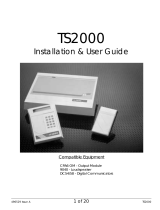EMS Group Head Office, Technology House, Sea Street, Herne Bay, Kent CT6 8JZ, England
Technical Helpline Tel: +44 (0) 1227 369570 Email: enquiries@emsgroup.co.uk Website:www.emsgroup.co.uk
FireCell Radio Network Communicator Programming Manual (Issue 2) MK137 Page 5
4.0 NODE STATUS OVERVIEW
The Node Status Menu allows the user to view the current status of the Radio Network
Communicator. Faults, Signal and Background Levels, Missed Communication Polls, Identification
Number and Software Versions can all be viewed from this menu.
The Node Status submenus are:-
1. Fault Status – Shows all Node device faults.
2. Signal Level – Shows the Radio Signal Levels of the best node path in dB.
3. Background Level – Show the Background Interference Levels in dB. Background levels
vary between 0dB (most interference) and -120dB (no interference).
4. Poll Counter – Shows how many times the Radio Network Communicator has missed
Communication Polls within a time period of 24 hours.
5. Ident – Shows the individual identification number of the Radio Network Communicators.
6. Software – Shows the current Software Version in the Radio Network Communicator.
7. Site ID – Shows the systems Site ID.
8. LBT Statistics – The transmission protocol implements a ‘listen before talk’ process to
minimise the risk of packet loss and maximise network transmission success.
Each time that the RNC’s Background interference level meets or exceeded its ‘Carrier Sensor
threshold’, transmissions will be stopped until the background has sufficiently cleared.
Information on the ‘Carrier Sensor threshold’ can be found within the ‘Set BG Threshold’
section of the ‘Node Setup Overview’.
The LBT Statistics screen will consist of 3 values. For example:
Where the first four digit number represents the number of times the Carrier Sensor threshold
has been permanently exceeded for 2 seconds before the message sent.
The middle four digits represent the amount of times the ‘Carrier Sensor threshold‘ has been
intermittently exceeded for 3 seconds before the message sent.
The final four digits represent the number of times the CS threshold‘ was constantly exceeded
for 10 seconds before the ‘listen before talk’ feature was disabled and the message sent. The
‘listen before talk’ feature will be disabled until the background has sufficiently cleared.
Note; values are recorded over a rolling 72 hour period.