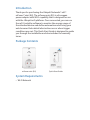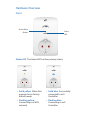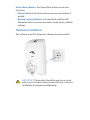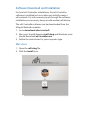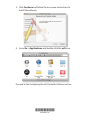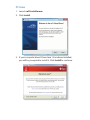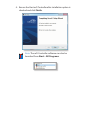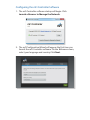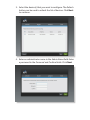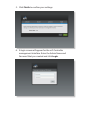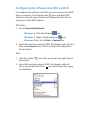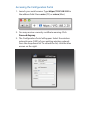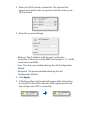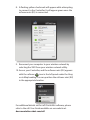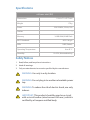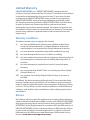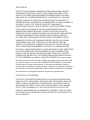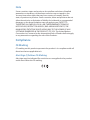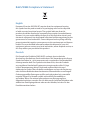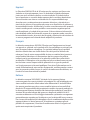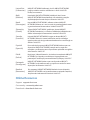mFi Power Adapter with
Wi-Fi Connectivity
Model: mPower mini (EU)

Introduction
Thank you for purchasing the Ubiquiti Networks® mFi®
mPower
™
mini (EU). The mPower mini (EU) is a European
power adapter with Wi-Fi capability that is designed for use
with the Ubiquiti mFi platform. Once connected, you can use
the mFi Controller software to monitor the energy usage of
the attached device and define automation rules using your
web browser. Rules detail what actions occur when trigger
conditions are met. This Quick Start Guide is designed to guide
you through the installation and also includes the warranty
terms.
Package Contents
mFi Power Adapter with
Wi-Fi Connectivity
Model: mPower mini (EU)
mPower mini (EU) Quick Start Guide
System Requirements
• Wi-Fi Network

Hardware Overview
Front
Status
LED
Device Reset
Button
Status LED The Status LED has four primary states:
• Solid yellow When first
powered on in factory
default mode.
• Flashing yellow
Connecting to a Wi-Fi
network.
• Solid blue Successfully
connected to mFi
Controller.
• Flashing blue
Connecting to mFi
Controller.

Device Reset Button The Device Reset button serves two
functions:
• Restart Restarts the device when you press and release it
quickly.
• Restore Factory Defaults Press and hold until the LED
alternates colors to restore the device to the factory default
settings.
Hardware Installation
The mPower mini (EU) plugs into a European power outlet.
IMPORTANT: This product should be used on a circuit
with a circuit breaker (rated current 20A max.), which is
certified by a European notified body.

Software Download and Installation
For local mFi Controller installations, the mFi Controller
software is installed just once when you initially create a
mFi network. It is not necessary to go through the software
installation process every time you add another mFi device.
The mFi Controller software can be downloaded from the
Ubiquiti Networks website.
1. Go to downloads.ubnt.com/mfi
2. Mac users should download mFi.dmg and Windows users
should download mFi-installer.exe.
3. Follow the instructions for your computer type.
Mac Users
1. Open the mFi.dmg file.
2. Click the Install icon.

3. Click Continue and follow the on-screen instructions to
install the software.
4. Go to Go > Applications and double-click the mFi icon.
Proceed to the Configuring the mFi Controller Software section.
*640-00091-02*
640-00091-02

PC Users
1. Launch mFi-installer.exe.
2. Click Install.
3. If your computer doesn’t have Java 1.6 or above installed,
you will be prompted to install it. Click Install to continue.

4. Ensure the Start mFi Controller after installation option is
checked and click Finish.
Note: The mFi Controller software can also be
launched from Start > All Programs.

Configuring the mFi Controller Software
1. The mFi Controller software startup will begin. Click
Launch a Browser to Manage the Network.
2. The mFi Configuration Wizard will appear the first time you
launch the mFi Controller software. On the Welcome screen,
select your language and country.Click Next.

3. Select the device(s) that you want to configure. The Refresh
button can be used to refresh the list of devices. Click Next
to continue.
4. Enter an administrator name in the Admin Name field. Enter
a password in the Password and Confirm fields. Click Next.

5. Click Finish to confirm your settings.
6. A login screen will appear for the mFi Controller
management interface. Enter the Admin Name and
Password that you created and click Login.

Configuring the mPower mini (EU) via Wi-Fi
To configure the mPower mini (EU), you must access it via Wi-Fi
from a computer. The mPower mini (EU) has a default SSID
(wireless network name) labeled mFi followed by the last six
characters of the MAC address.
Windows
1. Go to Connect to Network.
- Windows 8 Click the Network
icon.
- Windows 7 Right-click the Network icon.
- Windows Vista Go to Start > Connect To.
2. Select the wireless network (SSID) that begins with mFi and
then click Connect. Go to the Accessing the Configuration
Portal section.
Mac
1. Click the AirPort icon in the menu bar (top right side of
the screen).
2. Select the wireless network (SSID) that begins with mFi.
Once connected, the AirPort icon will change from gray
to solid black.

Accessing the Configuration Portal
1. Launch your web browser. Type https://192.168.2.20 in
the address field. Press enter (PC) or return (Mac).
2. You may receive a security certificate warning. Click
Proceed Anyway.
3. The Configuration Portal will appear. Select the wireless
network name (SSID) of your existing wireless network
from the drop-down list. To refresh the list, click the blue
arrows on the right.

4. Enter your Wi-Fi security credentials. The options that
appear are based on the encryption method used on your
Wi-Fi network.
5. Enter the account settings:
• Address The IP address and http port used by the
Controller. (The port is usually 6080, for example: 1.1.1.1:6080
or mfi.acme.com:6080).
• User The user name defined during the mFi Configuration
Wizard.
• Password The password defined during the mFi
Configuration Wizard.
6. Click Apply.
7. A flashing yellow checkmark will appear while attempting
to connect to the Wi-Fi network. It will appear green once
the mPower mini (EU) is connected.

8. A flashing yellow checkmark will appear while attempting
to connect to the Controller. It will appear green once the
mPower mini (EU) is connected.
9. Reconnect your computer to your wireless network by
selecting the SSID from your wireless network utility.
10. Access your Controller, and the mPower mini (EU) appears
with the mPower
icon in the left panel under the Drag
on to Map heading. You can position the mPower mini (EU)
in the appropriate location.
For additional details on the mFi Controller software, please
refer to the mFi User Guide available on our website at:
documentation.ubnt.com/mfi

Specifications
mPower mini (EU)
Dimensions 110.8 x 71 x 67.7 mm
Weight 170 g
Power 220-250VAC, 50 Hz, 10A
Outlets 1
Memory 16 MB RAM, 8 MB Flash
Wi-Fi Standards 802.11b/g/n
LEDs 1 LED (Status)
Operating Temperature 0 to 45° C
Humidity 10-95%, Noncondensing
Safety Notices
1. Read, follow, and keep these instructions.
2. Heed all warnings.
3. Only use attachments/accessories specified by the manufacturer.
WARNING: Use only in a dry location.
WARNING: Do not plug in to another relocatable power
tap.
WARNING: To reduce the risk of electric shock, use only
indoors.
IMPORTANT: This product should be used on a circuit
with a circuit breaker (rated current 20A max.), which is
certified by a European notified body.

Limited Warranty
UBIQUITI NETWORKS, Inc (“UBIQUITI NETWORKS”) warrants that the
product(s) furnished hereunder (the “Product(s)”) shall be free from defects
in material and workmanship for a period of one (1) year from the date
of shipment by UBIQUITI NETWORKS under normal use and operation.
UBIQUITI NETWORKS’ sole and exclusive obligation and liability under
the foregoing warranty shall be for UBIQUITI NETWORKS, at its discretion,
to repair or replace any Product that fails to conform to the above
warranty during the above warranty period. The expense of removal and
reinstallation of any Product is not included in this warranty. The warranty
period of any repaired or replaced Product shall not extend beyond its
original term.
Warranty Conditions
The above warranty does not apply if the Product:
(I) has been modified and/or altered, or an addition made thereto,
except by Ubiquiti Networks, or Ubiquiti Networks’ authorized
representatives, or as approved by Ubiquiti Networks in writing;
(II) has been painted, rebranded or physically modified in any way;
(III) has been damaged due to errors or defects in cabling;
(IV) has been subjected to misuse, abuse, negligence, abnormal physical,
electromagnetic or electrical stress, including lightning strikes, or
accident;
(V) has been damaged or impaired as a result of using third party
firmware;
(VI) has no original Ubiquiti MAC label, or is missing any other original
Ubiquiti label(s); or
(VII) has not been received by Ubiquiti within 30 days of issuance of
the RMA.
In addition, the above warranty shall apply only if: the product has been
properly installed and used at all times in accordance, and in all material
respects, with the applicable Product documentation; all Ethernet cabling
runs use CAT5 (or above), and for outdoor installations, shielded Ethernet
cabling is used, and for indoor installations, indoor cabling requirements
are followed.
Returns
No Products will be accepted for replacement or repair without obtaining
a Return Materials Authorization (RMA) number from UBIQUITI NETWORKS
during the warranty period, and the Products being received at UBIQUITI
NETWORKS’ facility freight prepaid in accordance with the RMA process of
UBIQUITI NETWORKS. Products returned without an RMA number will not
be processed and will be returned freight collect or subject to disposal.
Information on the RMA process and obtaining an RMA number can be
found at: www.ubnt.com/support/warranty.

Disclaimer
EXCEPT FOR ANY EXPRESS WARRANTIES PROVIDED HEREIN, UBIQUITI
NETWORKS, ITS AFFILIATES, AND ITS AND THEIR THIRD PARTY DATA,
SERVICE, SOFTWARE AND HARDWARE PROVIDERS HEREBY DISCLAIM
AND MAKE NO OTHER REPRESENTATION OR WARRANTY OF ANY KIND,
EXPRESS, IMPLIED OR STATUTORY, INCLUDING, BUT NOT LIMITED TO,
REPRESENTATIONS, GUARANTEES, OR WARRANTIES OF MERCHANTABILITY,
ACCURACY, QUALITY OF SERVICE OR RESULTS, AVAILABILITY,
SATISFACTORY QUALITY, LACK OF VIRUSES, QUIET ENJOYMENT, FITNESS
FOR A PARTICULAR PURPOSE AND NON-INFRINGEMENT AND ANY
WARRANTIES ARISING FROM ANY COURSE OF DEALING, USAGE OR
TRADE PRACTICE IN CONNECTION WITH SUCH PRODUCTS AND SERVICES.
BUYER ACKNOWLEDGES THAT NEITHER UBIQUITI NETWORKS NOR
ITS THIRD PARTY PROVIDERS CONTROL BUYER’S EQUIPMENT OR THE
TRANSFER OF DATA OVER COMMUNICATIONS FACILITIES, INCLUDING
THE INTERNET, AND THAT THE PRODUCTS AND SERVICES MAY BE
SUBJECT TO LIMITATIONS, INTERRUPTIONS, DELAYS, CANCELLATIONS
AND OTHER PROBLEMS INHERENT IN THE USE OF COMMUNICATIONS
FACILITIES. UBIQUITI NETWORKS, ITS AFFILIATES AND ITS AND THEIR THIRD
PARTY PROVIDERS ARE NOT RESPONSIBLE FOR ANY INTERRUPTIONS,
DELAYS, CANCELLATIONS, DELIVERY FAILURES, DATA LOSS, CONTENT
CORRUPTION, PACKET LOSS, OR OTHER DAMAGE RESULTING FROM ANY
OF THE FOREGOING. In addition, UBIQUITI NETWORKS does not warrant
that the operation of the Products will be error-free or that operation will
be uninterrupted. In no event shall UBIQUITI NETWORKS be responsible
for damages or claims of any nature or description relating to system
performance, including coverage, buyer’s selection of products (including
the Products) for buyer’s application and/or failure of products (including
the Products) to meet government or regulatory requirements.
Limitation of Liability
EXCEPT TO THE EXTENT PROHIBITED BY LOCAL LAW, IN NO EVENT WILL
UBIQUITI OR ITS SUBSIDIARIES, AFFILIATES OR SUPPLIERS BE LIABLE FOR
DIRECT, SPECIAL, INCIDENTAL, CONSEQUENTIAL OR OTHER DAMAGES
(INCLUDING LOST PROFIT, LOST DATA, OR DOWNTIME COSTS), ARISING
OUT OF THE USE, INABILITY TO USE, OR THE RESULTS OF USE OF THE
PRODUCT, WHETHER BASED IN WARRANTY, CONTRACT, TORT OR OTHER
LEGAL THEORY, AND WHETHER OR NOT ADVISED OF THE POSSIBILITY OF
SUCH DAMAGES.

Note
Some countries, states and provinces do not allow exclusions of implied
warranties or conditions, so the above exclusion may not apply to you.
You may have other rights that vary from country to country, state to
state, or province to province. Some countries, states and provinces do not
allow the exclusion or limitation of liability for incidental or consequential
damages, so the above limitation may not apply to you. EXCEPT TO
THE EXTENT ALLOWED BY LOCAL LAW, THESE WARRANTY TERMS DO
NOT EXCLUDE, RESTRICT OR MODIFY, AND ARE IN ADDITION TO, THE
MANDATORY STATUTORY RIGHTS APPLICABLE TO THE LICENSE OF ANY
SOFTWARE (EMBEDDED IN THE PRODUCT) TO YOU. The United Nations
Convention on Contracts for the International Sale of Goods shall not apply
to any transactions regarding the sale of the Products.
Compliance
CE Marking
CE marking on this product represents the product is in compliance with all
directives that are applicable to it.
Alert Sign (!) Follows CE Marking
Alert sign must be indicated if a restriction on use applied to the product
and it must follow the CE marking.

RoHS/WEEE Compliance Statement
English
European Directive 2002/96/EC requires that the equipment bearing
this symbol on the product and/or its packaging must not be disposed
of with unsorted municipal waste. The symbol indicates that this
product should be disposed of separately from regular household waste
streams. It is your responsibility to dispose of this and other electric and
electronic equipment via designated collection facilities appointed by the
government or local authorities. Correct disposal and recycling will help
prevent potential negative consequences to the environment and human
health. For more detailed information about the disposal of your old
equipment, please contact your local authorities, waste disposal service, or
the shop where you purchased the product.
Deutsch
Die Europäische Richtlinie 2002/96/EC verlangt, dass technische
Ausrüstung, die direkt am Gerät und/oder an der Verpackung mit diesem
Symbol versehen ist , nicht zusammen mit unsortiertem Gemeindeabfall
entsorgt werden darf. Das Symbol weist darauf hin, dass das Produkt
von regulärem Haushaltmüll getrennt entsorgt werden sollte. Es liegt
in Ihrer Verantwortung, dieses Gerät und andere elektrische und
elektronische Geräte über die dafür zuständigen und von der Regierung
oder örtlichen Behörden dazu bestimmten Sammelstellen zu entsorgen.
Ordnungsgemäßes Entsorgen und Recyceln trägt dazu bei, potentielle
negative Folgen für Umwelt und die menschliche Gesundheit zu
vermeiden. Wenn Sie weitere Informationen zur Entsorgung Ihrer
Altgeräte benötigen, wenden Sie sich bitte an die örtlichen Behörden oder
städtischen Entsorgungsdienste oder an den Händler, bei dem Sie das
Produkt erworben haben.
Page is loading ...
Page is loading ...
Page is loading ...
Page is loading ...
-
 1
1
-
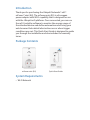 2
2
-
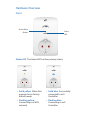 3
3
-
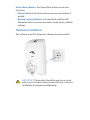 4
4
-
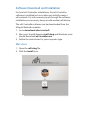 5
5
-
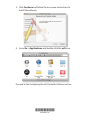 6
6
-
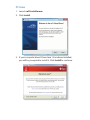 7
7
-
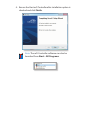 8
8
-
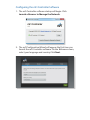 9
9
-
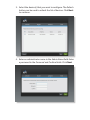 10
10
-
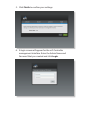 11
11
-
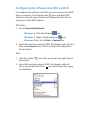 12
12
-
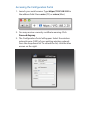 13
13
-
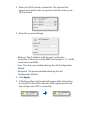 14
14
-
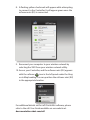 15
15
-
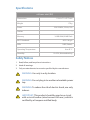 16
16
-
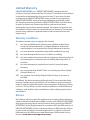 17
17
-
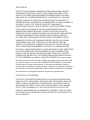 18
18
-
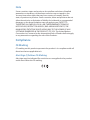 19
19
-
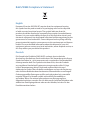 20
20
-
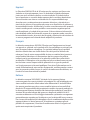 21
21
-
 22
22
-
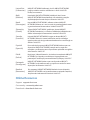 23
23
-
 24
24
Ubiquiti Networks MPOWER-MINI Datasheet
- Type
- Datasheet
- This manual is also suitable for
Ask a question and I''ll find the answer in the document
Finding information in a document is now easier with AI
in other languages
Related papers
-
Ubiquiti Networks mPower User guide
-
Ubiquiti Networks mFi mPort User manual
-
Ubiquiti Networks mPower User manual
-
Ubiquiti Networks MFI-MSC Datasheet
-
Ubiquiti Networks MFI-MSC Datasheet
-
Ubiquiti Networks MFI-MSW Datasheet
-
Ubiquiti Networks MFI-MSW Datasheet
-
Ubiquiti Networks UniFi Video Camera PRO UVC-Pro-M User manual
-
Ubiquiti Networks airCam Mini User guide
-
Ubiquiti Networks airGateway Specification
Other documents
-
Ubiquiti mPower mini Quick Start Manuals
-
Ubiquiti mPower Pro Quick start guide
-
Ubiquiti mPower Pro Quick start guide
-
Ubiquiti mPort-S mPort Serial Quick start guide
-
Ubiquiti mPower Quick start guide
-
Ubiquiti mPower Quick start guide
-
Ubiquiti Power AP N 802.11n Quick start guide
-
Phonix USBALMFI Datasheet
-
Ubiquiti MPORT Quick start guide
-
Ubiquiti MFI-LD Quick start guide