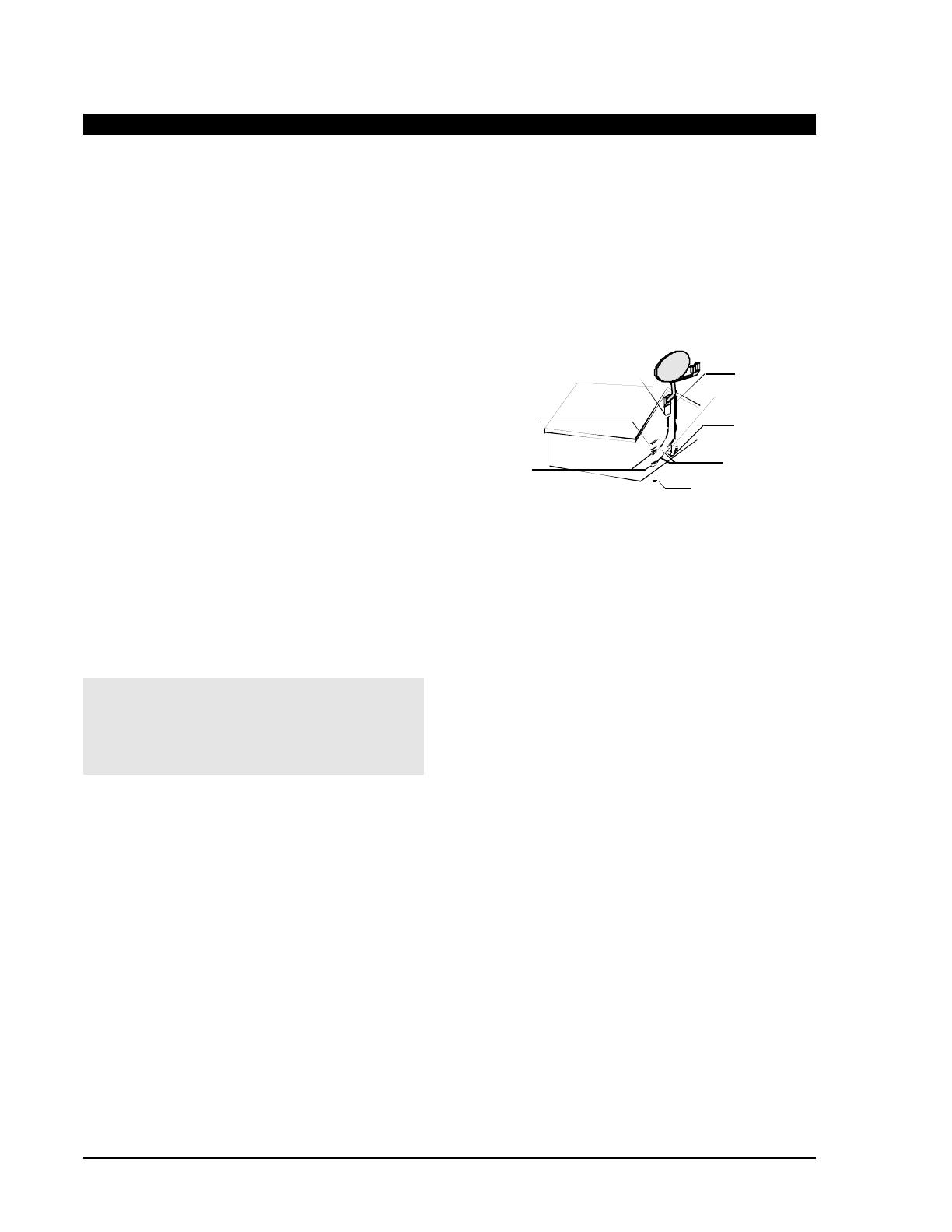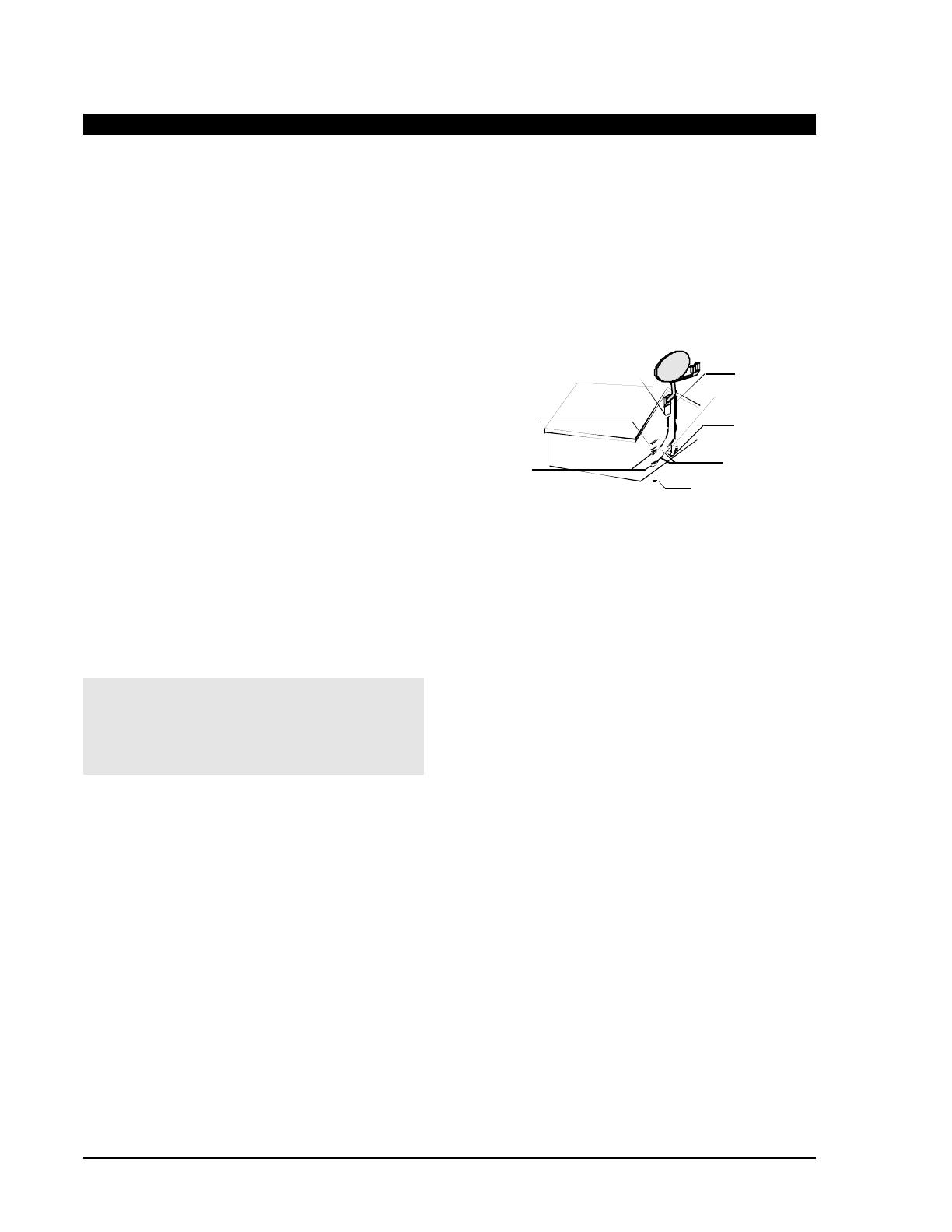
INSTALLATION
Polarization—This DIRECTV PARA TODOS™ digital
satellite receiver is equipped with a plug that will fit into
the power outlet only one way. Do not modify the plug
defeating this feature. If the plug does not fit, contact your
electrician to replace your outlet. To prevent electric shock,
do not use this plug with an extension cord or outlet unless
you can fully insert the blades without blade exposure.
Power Sources—Operate this DIRECTV PARA
TODOS™ digital satellite receiver only from the type of
power source indicated on the marking label. If you are not
sure of the type of power supply to your home, consult your
dealer or local power company.
Power-Cord Protection—Power-supply cords should
be routed so that they are not likely to be walked on or
pinched by items placed upon or against them, pay
particular attention to cords at plugs, convenience
receptacles, and at the point where they exit from the
product.
Overloading—Do not overload wall outlets, extension
cords, or integral convenience receptacles as this can result
in a risk of fire or electric shock.
Ventilation—Slots and openings in the cabinet are
provided for ventilation and to ensure reliable operation of
the product and to protect it from overheating, and these
openings must not be blocked or covered. The openings
should never be blocked by placing the product on a bed,
sofa, rug, or other similar surface. This product should not
be placed in a built-in installation such as a bookcase or
rack unless proper ventilation is provided or the
manufacturer’s instructions have been adhered to.
For electrical safety, power line operated equipment or
accessories connected to this unit should bear the UL
listing mark should not be modified so as to defeat the
safety features. This will help avoid any potential
hazard from electrical shock or fire. If in doubt, contact
qualified service personnel.
Heat—The product should be situated away from heat
sources such as radiators, heat registers, stoves, or other
products (including amplifiers) that produce heat.
Accessories—To avoid personal injury or damage to the
digital satellite receiver, do not place the digital satellite
receiver on any unstable cart, stand, table, or bracket. Any
mounting of the product should follow the manufacturer’s
instructions.
Attachments—Do not use attachments unless
recommended by Hughes as they may cause hazards.
Satellite Dish Antenna Grounding—The outdoor
satellite dish antenna used to receive satellite signals and
the cable used to connect the satellite dish antenna to the
indoor receiving unit are required to comply with local
installation codes and the appropriate sections of the
National Electric Code (NEC) and in particular Article 810-
15, which covers proper installation and grounding of
television receiving equipment, as well as to Article 820-
33, which specifies that the satellite dish antenna cable
ground shall be connected to the grounding system of the
building as close to the point of cable entry as practical.
These codes require proper grounding of the metal structure
of the outdoor satellite dish antenna and grounding of the
connecting cable at a point where it enters the house (or
other building). If you are having a professional installer
make the installation, the installer must observe installation
codes. This manual contains instructions on how to make
the installation in compliance with the NEC. If additional
local installation codes apply, contact local inspection
authorities.
EXAMPLE OF ANTENNA GROUNDING ACCORDING
TO THE NATIONAL ELECTRICAL CODE
INSTRUCTIONS CONTAINED IN “RADIO AND
TELEVISION EQUIPMENT”
Water and Moisture— WARNING! To reduce the risk
of fire or electric shock, do not expose this product to rain
or moisture.
Lightning—For added protection for this product during a
lightning storm, or when it is left unattended and unused
for long periods of time, unplug it from the wall outlet,
disconnect the antenna and cable system, and disconnect it
from the telephone line. This will prevent damage to the
product due to lightning and power-line surges.
Television Antenna Information—Installing an
outdoor antenna can be hazardous and should be left to a
professional antenna installer. Do not locate the outside
antenna system in the vicinity of overhead power lines or
other electric light or power circuits, or where it can fall
into such power lines or circuits. When installing an outside
antenna system, take extreme care to keep from touching
such power lines or circuits, as contact with them might be
fatal. If an outside antenna is connected to the digital
satellite receiver, be sure the antenna system is grounded so
as to provide some protection against voltage surges and
built-up static charges. Section 810 of the NEC, NFPA No.
70 1987, provides information with respect to proper
grounding of the mast and supporting structure, grounding
of the lead-in wire to an antenna discharge unit, size of the
grounding conductors, location of antenna discharge unit,
connection to grounding electrodes, and requirements for
the grounding electrode.
clamp
service
equipment
clamps
grounding electrode
(NEC Art 250 Part H)
conductor
Coaxial cable
Grounding block
Coaxial cable