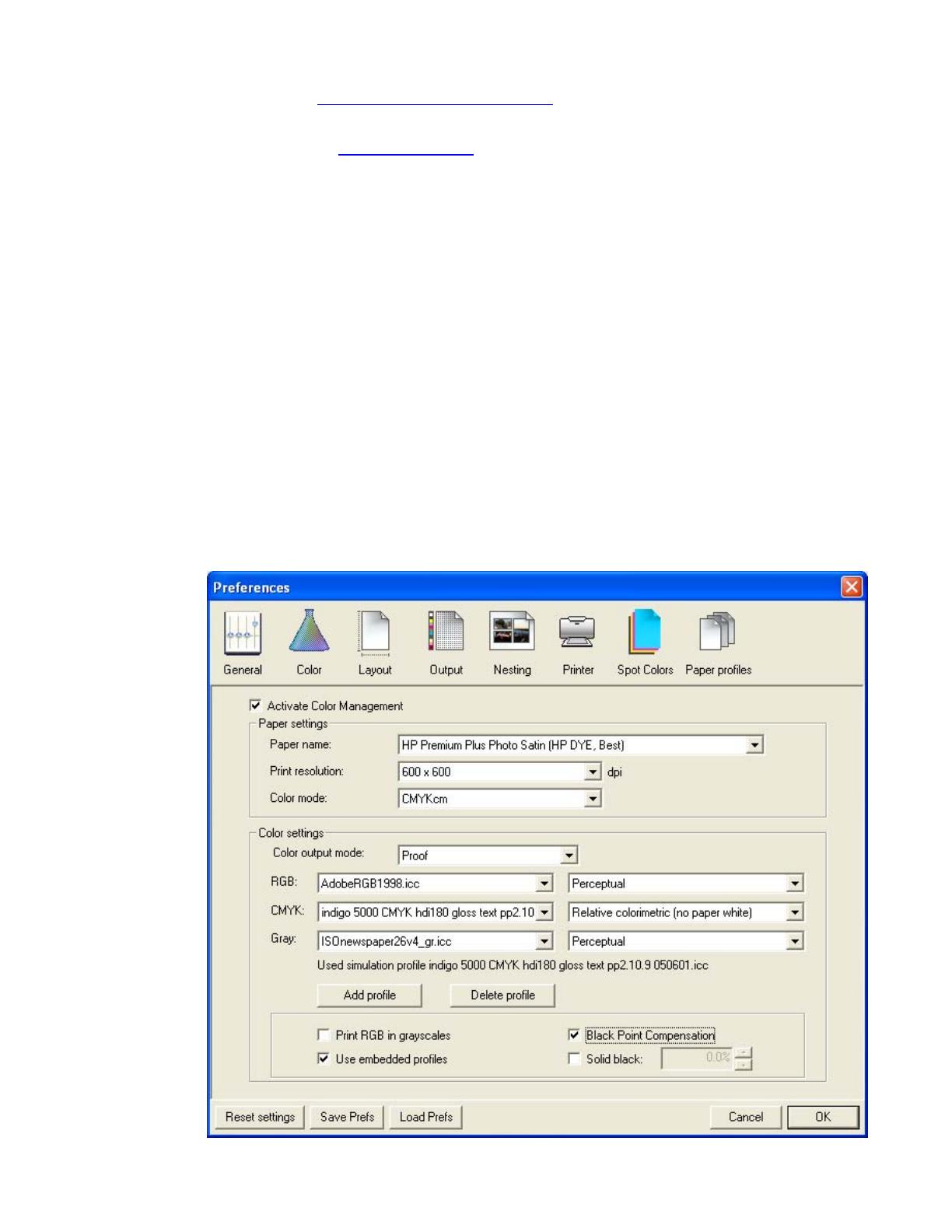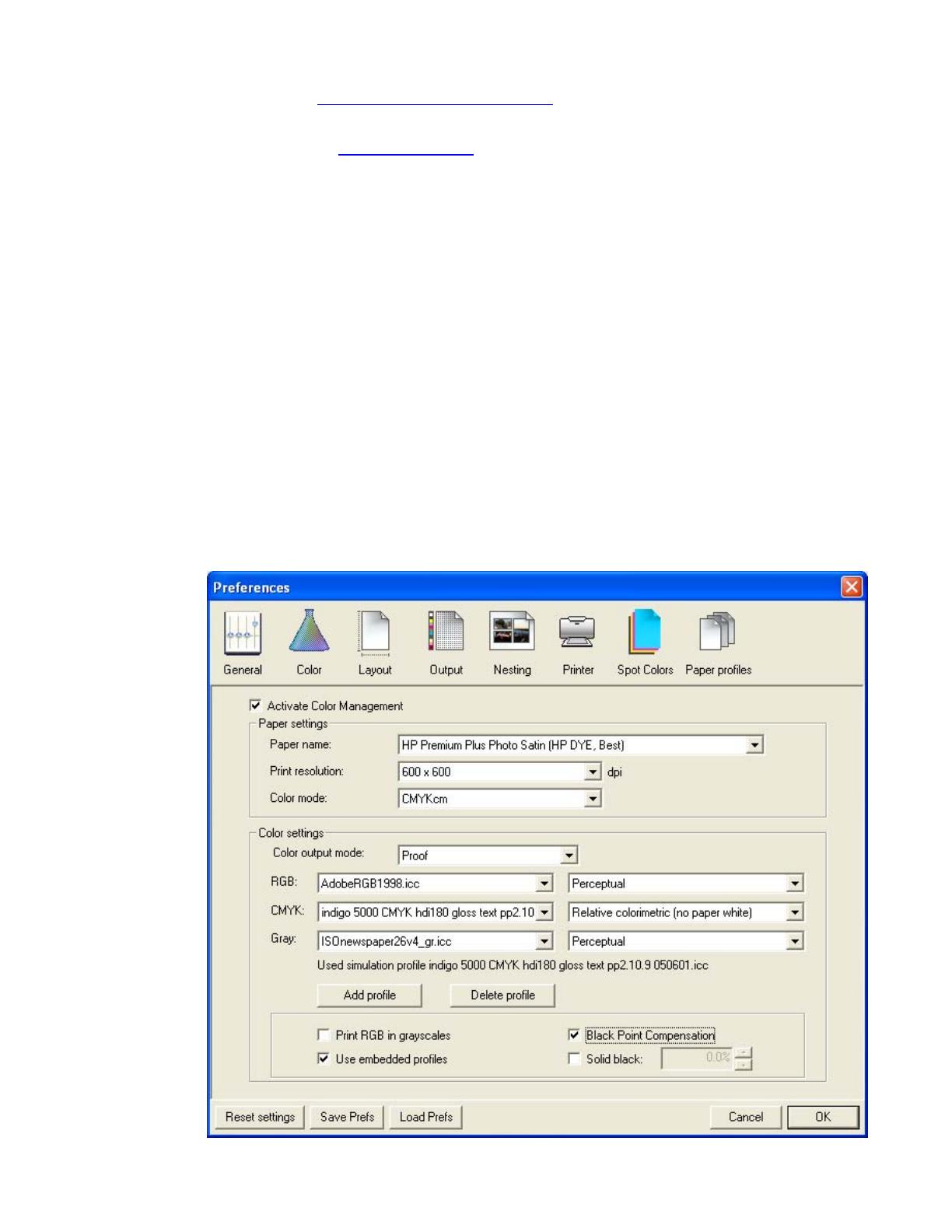
1. First recommendations:
• See the
Media type functionality & features and choose the most appropriate media.
• It is essential to have the media type correctly calibrated with the printer and print mode,
consult the Calibrate my printer document.
2. Open the EFI Designer Edition RIP.
3. EFI Designer Edition RIP settings, Preferences:
• Color:
o Check that the Color Management is active.
o Paper name: Select the paper type that is loaded on the printer (always
calibrated) and “Best” print quality.
o Print resolution: 600 x 600.
o Color output mode: Proof.
o RGB: select the source profile of your file if it is RGB or have any RGB image,
press Add profile button to add it. If you don’t have it, select one of the list and
Perceptual.
o CMYK: Select the press profile you want to emulate and Relative Colorimetric
intent (select Absolute Colorimetric if you want to emulate the white of the paper).
Press Add profile button to add the profile on the list if it is not there.
o Check Use embedded profiles.
2