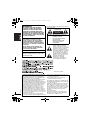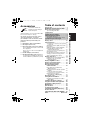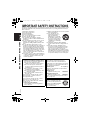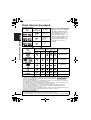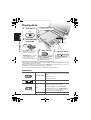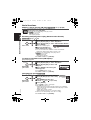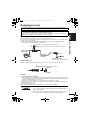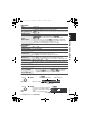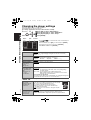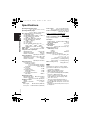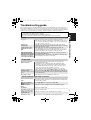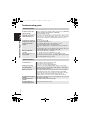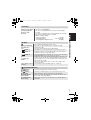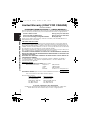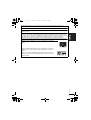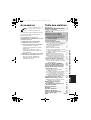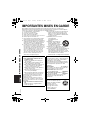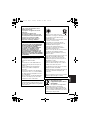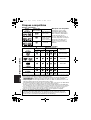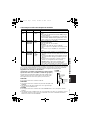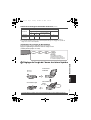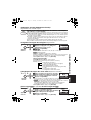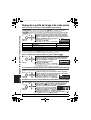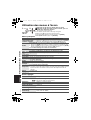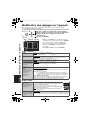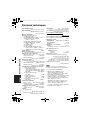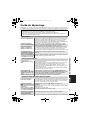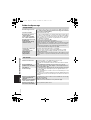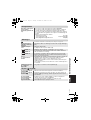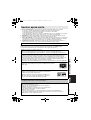Panasonic DVD-LS91 Owner's manual
- Category
- DVD players
- Type
- Owner's manual
This manual is also suitable for

RQT8245-Y
Operating Instructions
Manuel d’utilisation
Portable DVD/CD Player
Lecteur DVD/CD portatif
Model No./Modèle DVD-LS91
Dear customer
Thank you for purchasing this product.
For optimum performance and safety, please read these instructions carefully.
Before connecting, operating or adjusting this product, please read the instructions completely.
Please keep this manual for future reference.
Cher client
Nous vous remercions d’avoir arrêté votre choix sur cet appareil. Pour en tirer un rendement optimal,
lire attentivement le présent manuel.
Avant de raccorder, régler ou utiliser l’appareil, il est recommandé de lire attentivement le manuel d’utilisation.
Conserver ce manuel.
If you have any questions contact/
Pour toute demande de renseignements, appeler au
U.S.A.: 1-800-211-PANA(7262)
Canada: 1-800-561-5505
U.S.A.: The warranty can be found on page 28.
Canada: The warranty can be found on page 30.
La garantie se trouve à la page 28.
Region number/Code régional
The player plays DVD-Video marked with labels containing the region number “1” or “ALL”.
Le lecteur prend en charge les disques DVD-Vidéo identifiés par le code régional
“1”
ou par la mention
“ALL”
.
Example:
Exemple:
MULTI-FORMAT PLAYBACK
See page 6 for details.
LECTURE MULTI FORMAT
Pour plus de renseignements, voir la page 6.
2
4
1
ALL
1
PP
p1 e.fm Page 1 Tuesday, December 27, 2005 1:27 PM

2
RQT8245
The following mark and symbols are located on
bottom of the unit.
The lightning flash with arrowhead
symbol, within an equilateral
triangle, is intended to alert the
user to the presence of uninsulated
“dangerous voltage” within the
product’s enclosure that may be of
sufficient magnitude to constitute a
risk of electric shock to persons.
The exclamation point within an
equilateral triangle is intended to
alert the user to the presence of
important operating and
maintenance (servicing)
instructions in the literature
accompanying the appliance.
(Bottom of product)
WARNING:
TO REDUCE THE RISK OF FIRE,
ELECTRIC SHOCK OR PRODUCT
DAMAGE, DO NOT EXPOSE THIS
APPARATUS TO RAIN, MOISTURE,
DRIPPING OR SPLASHING AND THAT
NO OBJECTS FILLED WITH LIQUIDS,
SUCH AS VASES, SHALL BE PLACED
ON THE APPARATUS.
CAUTION!
THIS PRODUCT UTILIZES A LASER.
USE OF CONTROLS OR ADJUSTMENTS
OR PERFORMANCE OF PROCEDURES
OTHER THAN THOSE SPECIFIED HEREIN
MAY RESULT IN HAZARDOUS RADIATION
EXPOSURE.
DO NOT OPEN COVERS AND DO NOT
REPAIR YOURSELF. REFER SERVICING
TO QUALIFIED PERSONNEL.
Marking sign is located on bottom of the unit.
THE FOLLOWING APPLIES ONLY IN CANADA
.
This Class B digital apparatus complies with
Canadian ICES-003.
CAUTION: TO REDUCE THE RISK OF
ELECTRIC SHOCK, DO NOT
REMOVE SCREWS.
NO USER-SERVICEABLE
PARTS INSIDE.
REFER SERVICING TO
QUALIFIED SERVICE
PERSONNEL.
RISK OF ELECTRIC SHOCK
DO NOT OPEN
CAUTION
THE FOLLOWING APPLIES ONLY IN THE U.S.A.
FCC Note:
This equipment has been tested and found to
comply with the limits for a Class B digital device,
pursuant to Part 15 of the FCC Rules.
These limits are designed to provide reasonable
protection against harmful interference in a
residential installation. This equipment generates,
uses and can radiate radio frequency energy and,
if not installed and used in accordance with the
instructions, may cause harmful interference to
radio communications. However, there is no
guarantee that interference will not occur in a
particular installation. If this equipment does
cause harmful interference to radio or television
reception, which can be determined by turning
the equipment off and on, the user is encouraged
to try to correct the interference by one or more of
the following measures:
≥
Reorient or relocate the receiving antenna.
≥
Increase the separation between the equipment and receiver.
≥
Connect the equipment into an outlet on a
circuit different from that to which the
receiver is connected.
≥
Consult the dealer or an experienced
radio/TV technician for help.
Any unauthorized changes or modifications to
this equipment would void the user’s authority
to operate this device.
This device complies with Part 15 of the FCC
Rules. Operation is subject to the following
two conditions: (1) This device may not cause
harmful interference, and (2) this device must
accept any interference received, including
interference that may cause undesired
operation.
Responsible Party:
Panasonic Corporation of North America
One Panasonic Way Secaucus, NJ 07094
Telephone No.: 1-800-211-7262
2
P2-31 e.fm Page 2 Tuesday, December 27, 2005 3:56 PM

3
RQT8245
Accessories
Use numbers indicated in
parentheses when asking for
replacement parts.
(Product numbers correct as of December 2005.
These may be subject to change.)
(For U.S.A.) To order accessories, refer to
“Accessory Purchases” on page 29.
(For Canada) To order accessories, call the
dealer from whom you have made your
purchase.
∑
1
Audio/video cable (K2KA6CB00003)
∑
1
AC adaptor (RFEA213W)
∑
1
AC power supply cord (K2CB2CB00018)
For use with this unit only. Do not use it with
other equipment.
Also, do not use cords for other equipment
with this unit.
∑
1
Car DC Adaptor (RFEC202M-M)
∑
1
Rechargeable battery pack (CGR-H712)
For replacement: Available from Panasonic
dealers (CGR-H712), (CGR-H713, optional)
Table of contents
Accessories . . . . . . . . . . . . . . . . . . . . . 3
IMPORTANT SAFETY INSTRUCTIONS
. . 4
Discs that can be played . . . . . . . . . . 6
Tips for making data discs
. . . . . . . . . . . . .
7
Playing discs . . . . . . . . . . . . . . . . . . 10
Useful functions . . . . . . . . . . . . . . . . 11
Selecting how to show 4:3 aspect pictures
on the LCD . . . . . . . . . . . . . . . . . . . . . . 11
Adjusting the picture quality on the LCD
.
11
Repeat play
. . . . . . . . . . . . . . . . . . . . . . . .
11
Skipping a minute forward (CM SKIP)
. . .
12
Reviewing titles/programs to play
(Advanced Disc Review)
. . . . . . . . . . . .
12
To repeat a specified section (A-B Repeat)
. .
12
Changing play speed
. . . . . . . . . . . . . . . .
12
Enjoying virtual surround (Advanced Surround)
. .
13
Changing soundtracks/Changing subtitles
. . .
13
Angle select/Still picture rotation
. . . . . . .
13
Playing data discs . . . . . . . . . . . . . . . 14
Playing items in order (Playback Menu)
. .
14
Playing from the selected item
(Navigation Menu)
. . . . . . . . . . . . . . . . .
14
Playing HighMAT
TM
discs . . . . . . . . . 15
Playing programs/playlists. . . . . . . . 15
Playing CD using menus . . . . . . . . . 15
Enjoying higher quality
audio and video . . . . . . . . . . . . . . 16
Reproducing more natural audio
(Multi Re-master)
. . . . . . . . . . . . . . . . . .
16
Enjoying heavy bass with the speakers
(H.Bass)
. . . . . . . . . . . . . . . . . . . . . . . . .
16
Providing the suitable picture quality
for enjoying movies (Cinema1/Cinema2)
. .
16
Reducing noise in pictures
(Depth Enhancer/MPEG DNR)
. . . . . . .
16
Enjoying in a car . . . . . . . . . . . . . . . . 17
Using On-Screen Menus. . . . . . . . . . 18
Displaying current playback condition
(Quick OSD)
. . . . . . . . . . . . . . . . . . . . . .
19
Changing the player settings . . . . . . 20
Using this unit with other equipment
. . 22
Frequently asked questions. . . . . . . 23
Maintenance. . . . . . . . . . . . . . . . . . . . 23
Specifications . . . . . . . . . . . . . . . . . . 24
Troubleshooting guide . . . . . . . . . . . 25
Limited Warranty (ONLY FOR U.S.A.)
. . 28
Product Service . . . . . . . . . . . . . . . . . 29
Limited Warranty (ONLY FOR CANADA)
. . 30
Index. . . . . . . . . . . . . . . . . . Back cover
Preparations
1 Attaching the battery . . . . . . . . . . . 8
2 Recharging the battery . . . . . . . . . 8
Approximate play times . . . . . . . . . . . . . . . 9
Checking the remaining battery charge. . . 9
3
Adjusting the LCD angle . . . . . . . . 9
3
Accessories/Table of contents
P2-31 e.fm Page 3 Tuesday, December 27, 2005 3:56 PM

4
RQT8245
IMPORTANT SAFETY INSTRUCTIONS
Read these operating instructions carefully before using the unit. Follow the safety instructions on the
unit and the applicable safety instructions listed below. Keep these operating instructions handy for
future reference.
1) Read these instructions.
2) Keep these instructions.
3) Heed all warnings.
4) Follow all instructions.
5) Do not use this apparatus near water.
6) Clean only with dry cloth.
7) Do not block any ventilation openings.
Install in accordance with the manufacturer’s
instructions.
8) Do not install near any heat sources such as
radiators, heat registers, stoves, or other
apparatus (including amplifiers) that produce
heat.
9) Do not defeat the safety purpose of the
polarized or grounding-type plug. A polarized
plug has two blades with one wider than the
other. A grounding-type plug has two blades
and a third grounding prong. The wide blade
or the third prong are provided for your safety.
If the provided plug does not fit into your
outlet, consult an electrician for replacement
of the obsolete outlet.
10) Protect the power cord from being walked on
or pinched particularly at plugs, convenience
receptacles, and the point where they exit
from the apparatus.
11) Only use attachments/accessories specified
by the manufacturer.
12) Use only with the cart,
stand, tripod, bracket, or
table specified by the
manufacturer, or sold with
the apparatus. When a cart
is used, use caution when
moving the cart/apparatus
combination to avoid injury
from tip-over.
13) Unplug this apparatus during lightning
storms or when unused for long periods of
time.
14) Refer all servicing to qualified service
personnel. Servicing is required when the
apparatus has been damaged in any way,
such as power-supply cord or plug is
damaged, liquid has been spilled or objects
have fallen into the apparatus, the apparatus
has been exposed to rain or moisture, does
not operate normally, or has been dropped.
Batteries
1. Battery pack (Lithium ion battery pack)
≥
Use this unit to recharge the battery pack.
≥
Do not use the battery pack with
equipment other than the specified player.
≥
Do not use the player outside if it is
snowing or raining. (The battery pack is
not waterproof.)
≥
Do not get dirt, sand, liquids, or other
foreign matter on the terminals.
≥
Do not touch the plug terminals (
i
and
j
) with metal objects.
≥
Do not disassemble, remodel, heat or
throw into fire.
If any electrolyte should come into contact
with your hands or clothes, wash it off
thoroughly with water.
If any electrolyte should come into contact
with your eyes, never rub the eyes.
Rinse eyes thoroughly with water, and then
consult a doctor.
2. Disposing of the batteries
Check and follow your local regulations
before disposal.
CAUTION:
The batteries used in this device may
present a risk of fire or chemical burn if
mistreated. Do not disassemble or incinerate
the batteries. Do not heat the batteries above
the following temperatures.
Battery pack 60
o
C (140
o
F)
Replace only with Panasonic part number
indicated below:
Battery pack
(Lithium ion battery pack) CGR-H712
Optional battery pack
(Lithium ion battery pack) CGR-H713
Use of other batteries may present a risk of
fire or explosion.
A lithium ion/polymer battery
that is recyclable powers the
product you have purchased.
Please call 1-800-8-BATTERY
for information on how to
recycle this battery.
RBRC
Li-ion
TM
IMPORTANT SAFETY INSTRUCTIONS
4
P2-31 e.fm Page 4 Tuesday, December 27, 2005 3:56 PM

5
RQT8245
-If you see this symbol-
WARNING:
The driver must not operate this unit
while the vehicle is moving.
Do not operate this unit where it can be
viewed by the driver.
Driver operation or viewing of this unit
while the vehicle is moving will cause
distraction which may result in serious
accident and personal injury or property
damage.
CAUTION!
DO NOT INSTALL OR PLACE THIS UNIT IN
A BOOKCASE, BUILT-IN CABINET OR IN
ANOTHER CONFINED SPACE.
ENSURE THE UNIT IS WELL VENTILATED.
TO PREVENT RISK OF ELECTRIC SHOCK
OR FIRE HAZARD DUE TO OVERHEATING,
ENSURE THAT CURTAINS AND ANY
OTHER MATERIALS DO NOT OBSTRUCT
THE VENTILATION VENTS.
AC adaptor
This AC adaptor operates on AC between
100 V and 240 V.
But
≥
In the U.S.A. and Canada, the AC adaptor
must be connected to a 120 V AC power
supply only.
≥
When connecting to an AC supply outside
of the U.S.A. or Canada, use a plug
adaptor to suit the AC outlet configuration.
≥
When connecting to a supply of greater
than AC 125 V, ensure the cord you use is
suited to the voltage of the AC supply and
the rated current of the AC adaptor.
≥
Contact an electrical parts distributor for
assistance in selecting a suitable AC plug
adaptor or AC cord set.
The socket outlet shall be installed near the
equipment and easily accessible or the mains
plug or an appliance coupler shall remain
readily operable.
THE FOLLOWING APPLIES ONLY IN THE
U.S.A.
Notice:
This product has parts that contains a small
amount of mercury. Disposal of these
materials may be regulated in your
community due to environmental
considerations. For disposal or recycling
information please contact your local
authorities, or the Electronics Industries
Alliance:<http://www.eiae.org.>
Do not play your headphones or earphones
at a high volume. Hearing experts advise
against continuous extended play.
If you experience a ringing in your ears,
reduce volume or discontinue use.
Do not use while operating a motorized
vehicle. It may create a traffic hazard and is
illegal in many areas.
You should use extreme caution or
temporarily discontinue use in potentially
hazardous situations.
Even if your headphones or earphones are
the open-air type designed to let you hear
outside sounds, don’t turn up the volume so
high that you can’t hear what’s around you.
Sound can be deceiving. Over time your hearing
“comfort level” adapts to higher volumes of sound.
So what sounds “normal” can actually be loud and
harmful to your hearing.
Guard against this by setting your equipment
at a safe level BEFORE your hearing adapts.
To establish a safe level:
≥
Start your volume control at a low setting.
≥
Slowly increase the sound until you can
hear it comfortably and clearly, and without
distortion.
Once you have established a comfortable sound level:
≥
Leave it there.
Do not rest the unit on your lap for a long time
while using it. The unit can become hot and
cause burns.
To prevent damage
Avoid the following:
≥
Spraying flammable insecticides near the unit.
≥
Pressing the LCD.
≥
Touching the lens and other parts of the
laser pickup.
Do not use the unit in the following places:
≥
Sandy places such as beaches.
≥
On top of cushions, sofas, or hot
equipment such as amplifiers.
Do not leave in an unventilated automobile or
exposed to direct sunlight and high temperatures.
Information on Disposal in
other Countries outside the
European Union
This symbol is only valid in
the European Union.
If you wish to discard this product, please
contact your local authorities or dealer and
ask for the correct method of disposal.
E
L
E
C
T
R
O
N
I
C
I
N
D
U
S
T
R
I
E
S
•
A
S
S
O
C
I
A
T
I
O
N
•
EST. 1924
Listening caution
5
P2-31 e.fm Page 5 Tuesday, December 27, 2005 3:56 PM

6
RQT8245
Discs that can be played
Commercial discs
Recorded disc (Y: Available
t
: Not available)
≥
It may not be possible to play the above discs in all cases due to the type of discs, the condition of the
recording, the recording method and how the files were created (➜ page 7, Tips for making data discs).
§1
This unit can play CD-R/RW recorded with CD-DA or Video CD format. ([WMA] [MP3] [JPEG] This
unit also plays HighMAT discs.)
§2
Discs recorded on DVD video recorders, DVD video cameras, etc. using Version 1.1 of the Video
Recording Format (a unified video recording standard).
For DVD-R DL: Discs recorded on DVD video recorders or DVD video cameras using Version 1.2 of
the Video Recording Format (a unified video recording standard).
§3
Discs recorded on DVD video recorders or DVD video cameras using DVD-Video Format.
For iR/iRW and iR DL: Discs recorded using a format different from DVD-Video Format,
therefore some functions cannot be used.
§4
A process that allows play on compatible equipment. To play a disc that is displayed as “Necessary”
on this unit, the disc must first be finalized on the device it was recorded on.
§5
Closing the session will also work.
Disc
Logo
Indicated in
these
instructions by
Remarks
∫
Discs that cannot be played
DVD-Audio, Version 1.0 of DVD-RW,
DVD-ROM, CD-ROM, CDV, CD-G,
SACD, DivX Video Discs and Photo
CD, DVD-RAM that cannot be
removed from their cartridges, 2.6-
GB and 5.2-GB DVD-RAM, PAL discs
and “Chaoji VCD” available on the
market including CVD, DVCD and
SVCD that do not conform to
IEC62107.
DVD-Video
[DVD-V]
High quality movie
and music discs
Video CD
[VCD]
Music discs with video
Including SVCD
(Conforming to
IEC62107)
CD
[CD] Music discs
Disc
Logo
Recorded on a DVD
video recorder, etc.
Recorded on a
personal computer,
etc.
Necessity of finalize
§4
[DVD-VR]
§2
[DVD-V]
§3
[WMA] [MP3] [JPEG]
DVD-RAM
Y
—
t
YY
Not Necessary
DVD-R/RW
YY
t
YY
Necessary
DVD-R DL
YY
tt t
Necessary
iR/iRW
t
(Y)
tt t
Necessary
—
iR DL
t
(Y)
tt t
Necessary
—
CD-R/RW
§1
——
YY Y
Necessary
§5
—
Note about using a DualDisc
≥
The digital audio content side of a DualDisc does not meet the technical specifications of the
Compact Disc Digital Audio (CD-DA) format so play may not be possible.
≥
Do not use a DualDisc in this unit as it may not be possible to insert it correctly and it may get scratched or scraped.
Discs that can be played
6
P2-31 e.fm Page 6 Tuesday, December 27, 2005 3:56 PM

7
RQT8245
Tips for making data discs
≥
If groups were created away from the root like “002 group” in the illustration below, the eighth one
and onwards is displayed on the same vertical line in the menu screen.
≥
There may be differences in the display order on the menu screen and computer screen.
≥
This unit cannot play files recorded using packet write.
Naming folders and files
(Files are treated as contents and folders are treated as
groups on this unit.)
At the time of recording, prefix folder and file names. This should be
with numbers that have an equal number of digits, and should be done
in the order you want to play them (this may not work at times).
DVD-RAM
≥
Discs must conform to UDF 2.0.
DVD-R/RW
≥
Discs must conform to UDF bridge (UDF 1.02/ISO9660).
≥
This unit is not compatible with multi-session. Only the default
session is played.
CD-R/RW
≥
Discs must conform to ISO9660 level 1 or 2 (except for extended formats).
≥
This unit is compatible with multi-session but if there are a lot of sessions it takes more time for play
to start. Keep the number of sessions to a minimum to avoid this.
Format Disc Extension Reference
[WMA] CD-R/RW “.WMA”
“.wma”
≥
Compatible compression rate: between 48 kbps and
320 kbps
≥
You cannot play WMA files that are copy protected.
≥
This unit is not compatible with Multiple Bit Rate (MBR:
a file that contains the same content encoded at
several different bit rates).
[MP3] DVD-RAM
DVD-R/RW
CD-R/RW
“.MP3”
“.mp3”
Sampling frequency:
DVD-RAM, DVD-R/RW: 11.02, 12, 22.05, 24, 44.1, and 48 kHz
CD-R/RW :
8, 11.02, 12, 16, 22.05, 24, 32, 44.1, and 48 kHz
≥
Compatible compression rate: between 32 kbps and
320 kbps.
≥
This unit is not compatible with ID3 tags.
[JPEG] DVD-RAM
DVD-R/RW
CD-R/RW
“.JPG”,
“.jpg”,
“.JPEG”
“.jpeg”
≥
JPEG files taken on a digital camera that conform to
DCF Standard Version 1.0 are displayed.
– Files that have been altered, edited or saved with
computer picture editing software may not be
displayed.
≥
This unit cannot display moving pictures, MOTION
JPEG and other such formats, still pictures other than
JPEG (e.g. TIFF) or play pictures with attached audio.
002 group
001
001 group
001 track.mp3
002 track.mp3
003 track.mp3
003 group
001 track.mp3
002 track.mp3
003 track.mp3
001 track.mp3
002 track.mp3
003 track.mp3
004 track.mp3
e.g. [MP3]
root
Discs that can be played
7
P2-31 e.fm Page 7 Tuesday, December 27, 2005 3:56 PM

8
RQT8245
Preparations
1 Attaching the battery (When the unit is off)
An optional battery pack (CGR-H713) is also available. The procedure for attaching and
detaching is the same.
Detaching
≥
Turn the unit off before detaching the battery pack.
When not using for long periods of
time
≥
Remove the battery pack (➜ left).
(Even when the unit is turned off, there is a
small amount of voltage running through the
unit, and this may result in a malfunction.)
≥
Recharge the battery for re-use.
RELEASE
DETACH ATTACH
Clicks into place
Check to make sure it is securely fastened.
Bottom side of this unit
RELEASE
DETACH ATTACH
Battery pack
RELEASE
DETACH ATTACH
1 Press and hold
2
1
2
3
DC IN
DC IN 12 V
%
To
household
AC outlet
AC adaptor
(included)
AC power supply cord
(included)
≥
You can also use this unit without charging while
connecting the AC adaptor and the AC power supply
cord.
≥
You can also use this unit without charging while
connecting Car DC Adaptor (
➜
page 17, Enjoying in a car).
To conserve power
This unit consumes 0.3 W of power even when turned
off. When the unit is not going to be used for a long time,
disconnect the AC power supply cord from the
household AC outlet.
2 Recharging the battery (When the unit is off)
[
Í
] goes out ➜ lights
[CHG] lights ➜ goes out
Recharging time
:
Approx. 8 hours
(CGR-H712, included)
Approx. 10 hours
(CGR-H713, optional)
When finished, disconnect the AC
adaptor and the AC power supply cord.
Í
CHG
Started
Finished
Preparations
8
P2-31 e.fm Page 8 Tuesday, December 27, 2005 3:56 PM

9
RQT8245
Approximate play times (Hours)
≥
The times indicated above may differ depending on use.
≥
To change the LCD brightness (➜ page 11, Adjusting the picture quality on the LCD).
Checking the remaining battery charge
When the unit is on (➜ page 10) and powered by the battery pack
Press [DISPLAY] to check on the LCD (Displays for a few seconds).
3 Adjusting the LCD angle
Battery pack
Play (at room temperature using headphones)
LCD brightness level
LCD Off
j
5 0 5 (factory preset)
CGR-H712 6 4 3 10
CGR-H713
(optional)
10 7 5 15
(screen)
Recharge
Appears automatically when
there is only a few minutes of
charge remaining.
Standard
Compact
Slide
Open the LCD
Free
Clicks!
When moving the unit : Close the LCD. Don’t hold by the LCD.
Preparations
9
P2-31 e.fm Page 9 Tuesday, December 27, 2005 3:56 PM

10
RQT8245
ON
VOL
Playing discs
≥
While stopped, the unit automatically turns off once 15 minutes (after approximately 5 minutes when
using the battery pack) have elapsed.
≥
Discs continue to rotate while menus are displayed. Press
[
∫
, –OFF]
when you finish to preserve the unit’s motor.
≥
Total title number may not be displayed properly on iR/iRW.
≥
If you are experiencing problems, refer to troubleshooting guide (➜ page 25).
Operations
Turn unit on/play
When the unit is off:
Press and hold and the power comes on and play
begins.
When the unit is on:
Press and play begins.
Pause Press [
1
, ON] to restart play.
Stop
The position is memorized when “Press PLAY to
resume play” appears on the screen.
≥
Press [1, ON] to resume. (Resume play)
Opening the disc lid, or pressing [∫, –OFF] while
“Press PLAY to resume play” appears on the
screen cancels the memorized position.
Turn unit off Press and hold until “OFF” is displayed.
1 Open the lid.
2
Insert a disc and
close the lid
.
Click into
place
Load double-sided discs so
the label for the side you
want to play is facing up.
≥
DVD-RAM:
Remove discs from
their cartridges before use.
≥
Some discs start to play
automatically when the unit is on.
Headphone terminals
[
Ë
]
3.5 mm (1/8
q
) Stereo
3 Press and hold.
The unit turns on and play begins.
≥
When “AUX” is displayed,
press [AV SELECT].
(
Watching video from other
equipment ➜
page 22)
4
Adjust the volume.
AV SELECT
When using headphones,
turn down the volume before
connection.
OPEN
ON
OFF
Playing discs
10
P2-31 e.fm Page 10 Tuesday, December 27, 2005 3:56 PM

11
RQT8245
Useful functions
Selecting how to show 4:3 aspect pictures on the LCD
Adjusting the picture quality on the LCD
Repeat play (Only when the elapsed play time can be displayed.
[JPEG]: you can use even if there is no elapsed time display.)
Skip
Press [:,9].
[DVD-VR] Can also skip to the markers.
Search Press and hold [:
,
9] (up to 5 steps).
Slow play
Press and hold
[
:
,
9
]
(up to 5 steps) while paused.
Press [
1
, ON
] to return to normal play.
[VCD] [9] only
Top menu [DVD-V]
Playing programs [DVD-VR] (➜ page 15)
Menu [DVD-V]
Playing playlists [DVD-VR] (➜ page 15)
Navigation menu
[WMA] [MP3] [JPEG]
Playing data discs (➜ page 14)
Return
Returns to the previous screen.
[VCD] (with playback control) Returns to the menu.
Menu operation
Press
[
3
42
1
]
to select an item and press
[ENTER]
to confirm.
Number Select
[VCD] (with playback control)
1While the disc menu is displayed,
press [DISPLAY] to display On-Screen Menus.
2Press [34] to select “Number Select”.
3Press [1] then [34] to enter number.
≥
Press and hold [34] to alter faster.
4Press [ENTER].
Frame-by-frame
While paused, press [
2
1
].
[VCD] [
1
] only
Group skip
[WMA] [MP3] [JPEG]
Press [
3
4
].
Press [
34
] to
select the monitor mode.
NORMAL:Normal FULL: Stretched horizontally
OFF: No picture
≥
If you are not using the LCD on this unit, select “OFF” to conserve power.
(The [
Í
] indicator flashes)
≥
The LCD turns off automatically if you close it.
≥
To exit the screen : Press [RETURN].
Press [
34
] to select the item, and [
2
1
] to change the setting.
BRIGHT: Dims or brightens the picture (s5 to 5)
COLOUR: Adjusts the shade of the picture’s color (s5 to 5)
≥
To exit the screen: Press [RETURN].
Press several times to select the content to repeat.
≥
To exit the screen : Press [RETURN].
TOP MENU
MENU
RETURN
ENTER
MONITOR
MODE
1
Press once.
ENTER
2
MONITOR
MODE
1
Press twice.
ENTER
2
REPEAT
Repeat Off
Menu
Playing discs/Useful functions
11
P2-31 e.fm Page 11 Tuesday, December 27, 2005 3:56 PM

12
RQT8245
Useful functions
Skipping a minute forward (CM SKIP)
[DVD-VR] [DVD-V] (Except
i
R/
i
RW)
Reviewing titles/programs to play (Advanced Disc Review)
[DVD-VR] [DVD-V] (Except
i
R/
i
RW)
To repeat a specified section (A-B Repeat)
Except still picture part
Changing play speed [DVD-VR] [DVD-V]
1
Press [
34
] to select
“
Other Settings
”
.
2 Press [
1
] then [
34
] to select “Play Menu”.
3 Press [
1
] then [
34
] to select “Advanced Disc Review”.
4
Press [ENTER].
Reviews each title/program.
5
Press [
1
, ON]
when you
find a title/program to play.
≥
You can also review each 10 minutes. Select “Interval Mode”
(➜ page 20, “Advanced Disc Review” in “Disc” tab).
≥
This may not work depending on the play position.
≥
[DVD-VR] Does not work:
-with still picture part.
-when playing a playlist.
≥
To exit the screen: Press [RETURN].
1
Press [
34
] to select
“
Other Settings
”
.
2 Press [
1
] then [
34
] to select “Play Menu”.
3 Press [
1
] then [
34
] to select “A-B
Repeat”.
4
Press [ENTER] at the starting and
ending points.
≥
Press [ENTER] again to cancel.
≥
To exit the screen: Press [RETURN].
1
Press [
34
] to select “Other Settings”.
2 Press [1] then [34] to select “Play
Speed”.
3
Press [ENTER] and [
34
] to select
“Normal” or “
k
0.6” to “
k
1.4” (in 0.1 units).
4 Press
[ENTER]
.
≥
Press [
1
, ON] to return to normal play.
≥
After you change the speed
– H.Bass (➜ page 16), Advanced Surround (➜ page 13), Multi Re-
master (➜ page 16) and Sound Enhancement (➜ page 19, Audio
Menu) do not work.
– Digital output switches to PCM.
– 96 kHz sampling frequency is converted to 48 kHz.
≥
This may not work depending on the disc’s recording.
≥
To exit the screen: Press [RETURN].
CM SKIP
Convenient when you want to skip commercials etc.
During play, press [CM SKIP].
≥
This may not work depending on the play position.
≥
[DVD-VR] Does not work:
-with still picture part.
-when playing a playlist.
DISPLAY
1
Press once.
ENTER
2
Chapter
Title
Time
0 : 00 : 2211
DISPLAY
1
During play,
press once.
ENTER
2
A-B Repeat
Menu
DISPLAY
1
During play,
press once.
ENTER
2
a1.4
a1.3
a1.2
a1.1
a0.9
a0.8
a0.7
a0.6
Normal
Play Speed
Useful functions
12
P2-31 e.fm Page 12 Tuesday, December 27, 2005 3:56 PM

13
RQT8245
Enjoying virtual surround (Advanced Surround)
Motion pictures with 2 or more channels
Changing soundtracks Motion pictures
Changing subtitles Discs with subtitles
Angle select
[DVD-V]
with multiple angles
/Still picture rotation
[JPEG]
Press to select “SP 1 Natural”, “SP 2 Enhanced”,
“HP 1 Natural” or “HP 2 Enhanced”.
A surround sound effect can be made using 2 speakers (on other equipment).
≥
When using headphones, press to select “HP 1 Natural” or “HP 2 Enhanced”.
≥
When using discs recorded with surround sound, sound seems to come from
speakers on either side of you.
≥
Optimum seating position is 3 to 4 times the distance between the front left and right
speakers or the width of the television if using the television’s speakers.
≥
This does not work when H.Bass (➜ page 16) is on.
≥
Do not use in combination with surround effects on other equipment.
1
Press [
34
] to select
“
Audio
”
.
2 Press [
1
] then [
34
] to select the
soundtrack.
3 Press
[ENTER]
.
[DVD-VR] [VCD]
“L”, “R” or “L R” can be selected.
[DVD-V] (Karaoke discs)
1Press [34] to select “Karaoke”.
2Press [1] then [34] to select “On” or “Off” for vocals.
Read the disc’s instructions for details.
≥
To exit the screen : Press [RETURN].
Signal type/data
LPCM/Î Digital/DTS/MPEG: Signal type
kHz (Sampling frequency)/bit/ch (Number of channels)
Example: 3
/2 .1ch
.1: Low frequency effect
(not displayed if there is no signal)
.0: No surround
1: Mono surround
2: Stereo surround (left/right)
1: Center
2: Front leftiFront right
3: Front leftiFront rightiCenter
1
Press [
34
] to select
“Subtitle”.
2 Press [
1
] then [
34
]
to select
“Off”
or “On” and the subtitle language.
3 Press
[ENTER]
.
≥
On
i
R/
i
RW, a subtitle number may be shown for subtitles that are not displayed.
≥
[DVD-VR] (with subtitle on/off information)
-On or Off only can be selected.
-Subtitle on/off information cannot be recorded using Panasonic DVD Recorders.
≥
To exit the screen: Press [RETURN].
1
Press [
34
] to select
“Angle” or
“Rotate Picture”.
2Press [
1
] then [
34
]
to select
the
angle or rotate the still picture.
3 Press
[ENTER]
.
≥
To exit the screen: Press [RETURN].
EQ
MODE
DISPLAY
1
Press once.
ENTER
2
Menu
Audio 1
DISPLAY
1
Press once.
ENTER
2
Subtitle
Off
Menu
DISPLAY
1
Press once.
ENTER
2
Menu
Angle 1/4
e.g. [DVD-V]
Useful functions
13
P2-31 e.fm Page 13 Tuesday, December 27, 2005 3:56 PM

14
RQT8245
Playing data discs [WMA] [MP3] [JPEG]
≥
Select “Play as Data Disc” (➜ page 19, Other Menu) in the following cases:
-To play HighMAT discs without using the HighMAT function
-
To pl ay
[JPEG]
or
[MP3]
on DVD-RAM that contain both
[DVD-VR]
and another format (e.g.
[JPEG]
)
Playing items in order (Playback Menu)
Playing from the selected item (Navigation Menu)
≥
To listen to WMA/MP3 while showing a JPEG image on the screen
Select a JPEG file first, and then select WMA/MP3. (The opposite order is not effective.)
≥
To exit the screen : Press [MENU].
∫
Using the submenu
While the navigation menu (➜ see above) is displayed.
1 Press [DISPLAY].
2 Press [34] to select
the sub menu and
press [ENTER].
∫
Searching by a content or group title
Press [2 1] to highlight a group title to search a group, or a content title to search its content.
1 Select “Find” and press [ENTER].
(
➜
see above)
2 Press [34] to select a character and press [ENTER].
≥
Repeat to enter another character.
≥
Lower case is also searched.
≥
Press and hold [:
,
9] to skip between A, E, I, O and U.
≥
Press [2] to erase a character.
≥
Erase the asterisk (¢) to search for titles starting with that character.
3 Press [1] to select “Find” and press [ENTER]. The search result screen appears.
4 Press [34] to select the content or group and press [ENTER].
While the menu is displayed
Press [
34
] to select “All”, “Audio”, or
“Picture” and press
[ENTER]
.
≥
To display/exit the screen:
Press [TOP MENU].
Press [
3421
] to
select the group
and press [ENTER].
≥
To play content in the group in order:
Press [ENTER].
≥
To start play from the selected content:
Press [34] to select and
press [ENTER].
ENTER
Playback Menu
ENTER
to select and press
All Total 434
Audio Total 7
Picture Total 427
WMA/MP3/JPEG
WMA/MP3
JPEG
MENU
1
Press.
ENTER
2
N
avigation
M
enu
DISPLAY
RETURN
to display the sub menu
Group 005/023
Content 0001/0004
to exit
Perfume
001 Brazilian
002 Chinese
003 Czech
004 Hungarian
005 Japanese
006 Mexican
007 Philippine
008 Swedish
009 Piano
010 Vocal
001 Lady Starfish
002 Metal Glue
003 Life on Jupiter
004 Starperson
001 My favorite1
002 My favorite2
5
JPEG
002 My favorite2
005 Japanese
001 Lady Starfish
:JPEG
:WMA/MP
3
Group and content number currently playing
Number
currently
selected
Content
Group
Multi
List
Tree
Thumbnail
Next group
Previous group
All
Audio
Picture
Help display
Find
Content only
Groups only
Thumbnail images [JPEG]
WMA/MP3 and JPEG
WMA/MP3 only
To switch between guide messages and the
playback condition indicator
T
o search by content or group title
(
➜
see below)
Groups and content
To the previous group
To the next group
JPEG only
Submenu
A
¢
Find
Playing data discs
14
P2-31 e.fm Page 14 Tuesday, December 27, 2005 3:56 PM

15
RQT8245
Playing HighMAT
TM
discs [WMA] [MP3] [JPEG]
Playing programs/playlists [DVD-VR]
≥
Titles appear only if they have been entered.
≥
You cannot edit playlists and titles.
Playing CD using menus [CD]
Titles appear with CD text playback.
ENTER
While the menu is displayed
Press [
342
1
] to select items
and press [ENTER].
Menu:
Takes you to the next menu which
shows playlists or another menu.
Playlist:
Play starts.
≥
To return to the menu screen, press
[TOP MENU]
then press
[RETURN]
several times.
≥
To change the menu background, press
[DISPLAY]
. The background changes to the one recorded on the disc.
≥
To display/exit the screen: press [TOP MENU].
Selecting from the list
1. Press [MENU].
2. Press [2] then [3 4] to switch among “Playlist”, “Group” and
“Content” lists.
3. Press [1] then [3 4] to select an item and press
[ENTER].
≥
To exit the screen : Press [MENU].
Playlist
Playlist
Group
Content
All By Artist
ENTER
RETURN
to playto select
to exit
Content title
No.
1
Few times in summer
Less and less
And when I was born
Quatre gymnopedies
You've made me sad
I can't quit him
Evening glory
Wheeling spin
Velvet Cuppermine
Ziggy starfish
2
3
4
5
6
7
8
9
10
Pink Island
Direct Navigator
11/ 1(WED) 0:05 AM Monday feature1
1/ 1 (MON) 1:05 PM Auto action2
2/ 2 (TUE) 2:21 PM Cinema3
3/ 3 (WED) 3:37 PM Music4
4/10(THU) 11:05 AM Baseball5
Date
No.
On
Contents
RETURN
to select
to exit
Title
TOP MENU
11/1 0:00:01 City Penguin1
1/ 1 0:01:20 Ashley at Prom2
2/ 2 1:10:04 Formula one3
3/ 3 0:10:20 Soccer4
4/10 0:00:01 Baseball5
DateNo. Total Time Title
Playlist
ENTER
RETURN
to select and press
to exit
4/11 0:00:01 City Penguin6
4/ 15 0:01:10 Ashley at Prom7
4/ 17 0:13:22 Formula one8
4/ 20 0:05:30 Soccer9
4/22 0:07:29 Baseball10
ENTER
1
To play programs:
2
Press [
34
] to select the
program or playlist and
press [ENTER].
≥
Press
[
1
]
to show the contents of the program (Only when playing the program).
≥
To exit the screen : Press [RETURN].
To play playlists:
≥
Only when the disc contains a playlist.
MENU
MENU
CD Text
1.
2.
3.
4.
5.
6.
7.
8.
9.
Ashley at Prom
10.
201
1/23
Disc Title: All By Artist
Disc Artist: Pink Island
Track Title:
Long John Platinum
Track Artist: SHIPWRECKED
City Penguin
Formura one
Soccer
Baseball
Neanderthal
Cartoons
Trilobites
White Dwarf
Discovery
ENTER
RETURN
to select and press
to exit
1 Press [34] to select the
tracks and press
[ENTER].
Press [DISPLAY] to switch between guide messages and the playback condition indicator.
e.g. CD text
≥
To exit the screen : Press [RETURN].
ENTER
2
Playing HighMAT
TM
discs/Playing programs/playlists/Playing CD using menus
15
P2-31 e.fm Page 15 Tuesday, December 27, 2005 3:56 PM

16
RQT8245
Enjoying higher quality audio and video
Reproducing more natural audio (Multi Re-master)
≥
[DVD-VR] [DVD-V] (recorded with 48 kHz only) [VCD] [CD]: This feature gives you a more natural
sound by adding higher frequency signals not recorded on the disc, for example, playing DVD-Video
recorded with 48 kHz at 96 kHz.
≥
[WMA] [MP3] (recorded with other than 8 kHz, 16 kHz or 32 kHz): reproduces the frequencies lost
during recording to give you a sound closer to the original.
≥
This feature does not work when H.Bass (➜ below) or Advanced Surround (➜ page 13) is on.
≥
This feature does not work with [MP3] on DVD-RAM or DVD-R/RW.
≥
When connecting with a digital optical cable (➜ page 22), the actual output sampling frequency
depends on “PCM Digital Output” setting in “Audio” tab (➜ page 21).
Enjoying heavy bass with the speakers
(H.Bass)
[DVD-V]
Providing the suitable picture quality for enjoying movies (Cinema1/Cinema2)
Cinema1: Mellows images and enhances detail in dark scenes
.
Cinema2: Sharpens images and enhances detail in dark scenes.
Reducing noise in pictures (Depth Enhancer/MPEG DNR)
Depth Enhancer: Reduces the rough noise in the background to give a greater feeling of depth.
MPEG DNR
: Smoothes block noise and reduces the smudging that appears around contrasting sections of the picture.
1
Press [
34
] to select
“
Other Settings
”
.
2 Press [
1
] then [
34
] to select “Audio Menu”.
3
Press [
1
] then [
34
] to select “Multi Re-master”.
4
Press [ENTER]
and [
34
] to select
“1”, “2” or “3”.
5
Press [ENTER].
≥
To exit the screen : Press [RETURN].
Setting
Type of music [[DVD-V] [CD] (LPCM)] Effect level (Other discs)
1 High tempo (e.g., pop and rock) Light
2 Various tempos (e.g., jazz) Medium
3 Low tempo (e.g., classical) Strong
Off Off Off
1
Press [
34
] to select
“
Other Settings
”
.
2 Press [
1
] then [
34
] to select “Audio Menu”.
3
Press [
1
] then [
34
] to select “H.BASS”.
4
Press [
1
] then [
34
] to select “On” or “Off”.
5
Press [ENTER].
≥
To exit the screen : Press [RETURN].
≥
When using this function, digital output switches to PCM-2ch.
≥
If the sound is distorted or there is noise, set to “Off”.
1
Press [
34
] to select
“
Other Settings
”
.
2 Press [
1
] then [
34
] to select “Picture Menu”.
3 Press [1] to select “Picture Mode”.
4 Press [
1
] then [
34
] to select
“Cinema1” or “Cinema2”.
≥
To exit the screen : Press [RETURN].
1 In the procedure 2s4 (➜ above, Cinema1/Cinema2),
select “User” and press [ENTER].
2 Press [
34
] to select “Picture
Adjustment”and
press [ENTER]
.
3
Press
[
34
] to select “Depth
Enhancer” or “MPEG DNR”.
4
Press
[
2
1
] to change the setting. (Depth Enhancer: 0 to
i4,
MPEG DNR: 0 to i3)
≥
To exit the screen : Press [RETURN].
The above indicated features may not work depending on the disc’s recording.
DISPLAY
1
Press once.
ENTER
2
Menu
Multi Re-master 1
1
Press once.
ENTER
2
Menu
H.Bass
Off
DISPLAY
1
Press once.
ENTER
2
Menu
Picture Mode
Cinema1
DISPLAY
1
Press once.
ENTER
2
Picture Adjustment
Depth Enhancer
Depth Enhancer
0
MPEG DNR
0
DISPLAY
Enjoying higher quality audio and video
16
P2-31 e.fm Page 16 Tuesday, December 27, 2005 3:56 PM

17
RQT8245
Enjoying in a car
Connecting the included Car DC Adaptor
Before connection, consult your car owner’s manual or your dealer.
≥
Connect to the cigarette lighter socket of a vehicle that has a 12 V battery. It is not compatible with a
vehicle that has a 24 V battery.
≥
This is a special negative grounded Car DC Adaptor. Using this Car DC Adaptor with a plus
grounded car can cause malfunction and lead to fire.
Replacing the fuse
Replace only with the specified 125 V/250 V, 3 A fuse. Use of any other type can cause fire.
Cautions
≥
To avoid draining your car battery
–Disconnect the Car DC Adaptor from the cigarette lighter after use. The Car DC Adaptor continues
to consume some power even if it is not being used, and if a battery pack is attached to this unit, it
will start recharging which uses more power.
–Do not use the Car DC Adaptor for long periods when the engine is not running.
≥
Turn the unit off before stopping the engine while using Car DC Adaptor, otherwise resume function
(➜ page 10) may not work.
≥
Leave some slack in the cord.
≥
No responsibility will be taken for damage that occurs due to faulty installation.
≥
You can enjoy audio through your car audio system by connecting a car
stereo cassette adaptor (not included: RP-CC20) to the headphone jack on
the left side of this unit.
≥
You can enjoy video in the back seat attaching the unit on the headrest of
the front seat using Portable DVD Car Kit (not included: DY-CB9).
Do not leave the unit on a surface that may become hot such as a dashboard. The unit is
not heat-resistant so may malfunction.
The driver must not operate this unit while the vehicle is moving.
Do not operate this unit where it can be viewed by the driver.
Driver operation or viewing of this unit while the vehicle is moving will cause distraction which may
result in serious accident and personal injury or property damage.
W
N
Left side of this unit
Place the unit on a stable surface
Car DC Adaptor
(included)
To the cigarette
lighter socket
DC IN
W (Wide): Set to this position if the plug is loose.
N (Narrow) (factory preset): Set to this position for normal use.
1
3
2
Replace the fuse. (125 V/250 V, 3 A type)
Close
Open
(Left side of this unit)
Enjoying in a car
17
P2-31 e.fm Page 17 Tuesday, December 27, 2005 3:56 PM

18
RQT8245
Using On-Screen Menus
Main menus
Other Settings
Play Menu
(Only when the elapsed play time can be displayed,
[JPEG]: Repeat function can be used.)
Picture Menu
1
Press [
34
] to select the menu.
2 Press [
1
] to go to the next menu and [
34
] to set.
Repeat step 2 if necessary.
≥
Items shown differ depending on the type of software.
≥
Press [
2
] to go to the previous menu.
≥
If the setting does not change, press [ENTER].
≥
To exit the screen: Press [RETURN].
Program, Group, Title
Chapter, Track, Playlist
Content
To start from a specific item
≥
Press [3 4] to select and press [ENTER].
≥
Press and hold [34] to alter faster.
Time
To skip incrementally or decrementally (Time Slip for play only)
(Except
i
R/
i
RW)
1. Press [ENTER] twice to show Time Slip indicator.
2. Press [3 4] to select the time and press [ENTER].
≥
Press and hold [34] to alter faster.
To change remaining/elapsed time display
Audio
(➜ page 13, Changing soundtracks)
To display the current bitrate or sampling frequency
Number Select
[VCD] (with playback control)
To enter number
≥
Press and hold [34] to alter faster.
Thumbnail
To show thumbnail images
Subtitle
(➜ page 13, Changing subtitles)
Marker (VR)
To recall a marker recorded on DVD-Video recorders
Angle
(➜ page 13, Angle select)
Rotate Picture
(➜ page 13, Still picture rotation)
Slideshow
To turn on/off slideshow
To change the slideshow timing (“1 Fast” to “5 Slow”)
≥
When using Slideshow, Skip/Rotate picture may not work correctly depending on
the play position.
Other
Settings
(➜ See below)
Play Speed
(➜ page 12, Changing play speed)
Repeat
(➜ page 11, Repeat play)
A-B Repeat
(➜ page 12)
Advanced Disc Review
(➜ page 12)
Picture Mode
(➜ page 16, Cinema1/Cinema2/Depth Enhancer/MPEG DNR)
DISPLAY
1
Press once.
ENTER
2
Using On-Screen Menus
18
P2-31 e.fm Page 18 Tuesday, December 27, 2005 3:56 PM

19
RQT8245
Audio Menu
Display Menu
Other Menu
Displaying current playback condition (Quick OSD)
≥
To exit the screen : Press [RETURN].
H.Bass
(➜ page 16)
Advanced Surround
(➜ page 13)
Dialogue Enhancer
To make the dialogue in movies easier to hear
[DVD-V]
(
Dolby Digital, DTS, 3-channel or over, with the dialogue recorded in the center channel)
On ,------. Off
Multi Re-master
(➜ page 16)
Sound
Enhancement
You can enjoy comfortable, analog-like sound.
[DVD-VR] [DVD-V] (recorded with 48 kHz only) [VCD] [CD]
[WMA] [MP3] (recorded with other than 8 kHz, 16 kHz or 32 kHz)
On ,------. Off
≥
This feature does not work with [MP3] on DVD-RAM or DVD-R/RW.
≥
This does not work when
H.Bass (
➜ page 16), Advanced Surround
(➜ page 13) or Multi Re-master (➜ page 16) is on.
≥
This may not work depending on the disc’s recording.
Information
On ,------. Off
Subtitle Position
0 to -60 (in 2 units)
Subtitle Brightness
Auto, 0 to -7
Just Fit Zoom
Motion pictures
To expand the letterbox picture to fit the screen.
Press [
34
] to select the preset aspect ratio or “Auto”.
Manual Zoom
Motion pictures
Press [34] for fine adjustments. (Press and hold to alter faster.)
–from k1.00 to k1.60 (in 0.01 units) –from k1.60 to k2.00 (in 0.02 units)
Bit Rate Display
Motion pictures On ,------. Off
GUI See-through
Off, On, Auto (Switches on automatically when the images appear on
the display.)
Setup
(➜ page 20, Changing the player settings)
Play as DVD-VR
Play as HighMAT
or
Play as Data Disc
≥
Select “Play as Data Disc”
to play
[JPEG]
or
[MP3]
on DVD-RAM that
contain both
[DVD-VR]
and another format (e.g.
[JPEG]
)
or to play a
HighMAT disc without using the HighMAT function.
DISPLAY
Press twice.
Chapter
Title
Time
0 : 00 : 2211
e.g. [DVD-V]
Playback condition
Current position
Elapsed play time
Current playback number
∫
Basics
DISPLAY
Press three
times.
Details-DVD-Video
Audio
Subtitle
Angle
Source Aspect
Title Total Time
1 DTS 3/2.1ch
1/1
4:3
0:54:28
e.g. [DVD-V]
See page 13 for changing soundtracks
See page 13 for changing subtitles
See page 13, Angle select for changing
angles
Aspect of current playback title
Total play time of current playback title
∫
Details
Using On-Screen Menus
19
P2-31 e.fm Page 19 Tuesday, December 27, 2005 3:56 PM

20
RQT8245
Changing the player settings
≥
Referring to pages 20 to 21, change as required.
≥
Underlined items are the factory presets.
The settings remain intact even if you switch the unit to standby.
“Disc” tab
§
Input a code number referring to the table on page 21.
“Video” tab
1
Press [
34
] to select
“
Other Settings
”
.
2 Press [
1
] then [
34
] to select “Other Menu”.
3 Press [
1
] then [
34
] to select “Setup”.
4
Press [ENTER].
Audio
≥
English
≥
French
≥
Spanish
≥
Original (The original language designated on the disc is selected)
≥
Other
¢¢¢¢
§
Subtitle
≥
Automatic [If the language selected for “Audio” is not available, subtitles
appear in that language (If available on the disc).]
≥
English
≥
French
≥
Spanish
≥
Other
¢¢¢¢
§
Menus
≥
English
≥
French
≥
Spanish
≥
Other
¢¢¢¢
§
Advanced Disc
Review
Select how to
review
(➜ page 12).
≥
Intro Mode: Reviews each title/program.
≥
Interval Mode: Reviews each 10 minutes.
Ratings
Set a ratings level
to limit DVD-Video
play.
≥
Follow the on-
screen
instructions.
Setting ratings (When level 8 is selected)
≥
8 No Limit.
≥
1 to 7: To prohibit play of DVD-Video with corresponding ratings
recorded on them.
≥
0 Lock All: To prevent play of discs without ratings levels.
When setting a ratings level, a password screen is shown.
Follow the on-screen instructions.
Do not forget your password.
A message screen will be shown if a DVD-Video exceeding the ratings level
is inserted in the unit. Follow the on-screen instructions.
TV Aspect
Choose the
setting to suit your
television and
preference.
≥
4:3 Pan&Scan: Regular aspect television (4:3)
The sides of the widescreen picture are cut off so it fills
the screen (unless prohibited by the disc).
≥
4:3 Letterbox: Regular aspect television (4:3)
Widescreen picture is shown in the letterbox style.
≥
16:9: Widescreen television
Use the television’s screen modes to change the way the
picture is shown.
Still Mode
Specify the type of
picture shown
when paused.
≥
Automatic
≥
Field: The picture is not blurred, but picture quality is lower.
≥
Frame: Overall quality is high, but the picture may appear blurred.
DISPLAY
1
Press once.
ENTER
2
3421
to select and press
[ENTER]
[RETURN] to exit
Setup
Disc
Video
Audio
Display
Others
Audio English
Subtitle Automatic
Menus English
Ratings level 8
Advanced Disc Review
Intro Mode
≥
Press [
3
4
2
1
] to select the menu, item, content and press
[ENTER].
≥
To enter number: press [
34
] to select and press
[ENTER]
.
≥
To return to the previous screen: press [RETURN].
≥
To exit the screen: Press [RETURN].
Content
Item
Menu
Changing the player settings
20
P2-31 e.fm Page 20 Tuesday, December 27, 2005 3:56 PM
Page is loading ...
Page is loading ...
Page is loading ...
Page is loading ...
Page is loading ...
Page is loading ...
Page is loading ...
Page is loading ...
Page is loading ...
Page is loading ...
Page is loading ...
Page is loading ...
Page is loading ...
Page is loading ...
Page is loading ...
Page is loading ...
Page is loading ...
Page is loading ...
Page is loading ...
Page is loading ...
Page is loading ...
Page is loading ...
Page is loading ...
Page is loading ...
Page is loading ...
Page is loading ...
Page is loading ...
Page is loading ...
Page is loading ...
Page is loading ...
Page is loading ...
Page is loading ...
Page is loading ...
Page is loading ...
Page is loading ...
Page is loading ...
Page is loading ...
Page is loading ...
Page is loading ...
Page is loading ...
-
 1
1
-
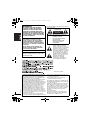 2
2
-
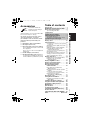 3
3
-
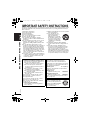 4
4
-
 5
5
-
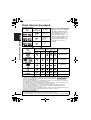 6
6
-
 7
7
-
 8
8
-
 9
9
-
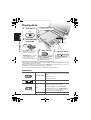 10
10
-
 11
11
-
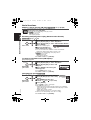 12
12
-
 13
13
-
 14
14
-
 15
15
-
 16
16
-
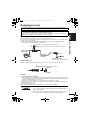 17
17
-
 18
18
-
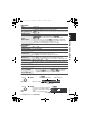 19
19
-
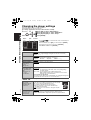 20
20
-
 21
21
-
 22
22
-
 23
23
-
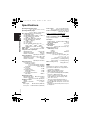 24
24
-
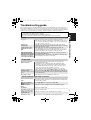 25
25
-
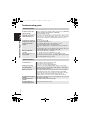 26
26
-
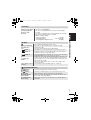 27
27
-
 28
28
-
 29
29
-
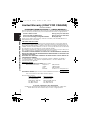 30
30
-
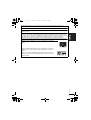 31
31
-
 32
32
-
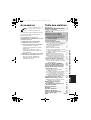 33
33
-
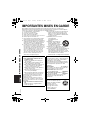 34
34
-
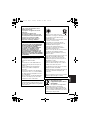 35
35
-
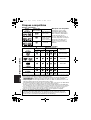 36
36
-
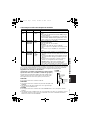 37
37
-
 38
38
-
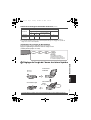 39
39
-
 40
40
-
 41
41
-
 42
42
-
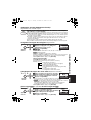 43
43
-
 44
44
-
 45
45
-
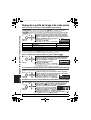 46
46
-
 47
47
-
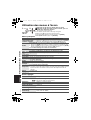 48
48
-
 49
49
-
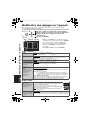 50
50
-
 51
51
-
 52
52
-
 53
53
-
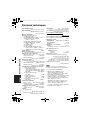 54
54
-
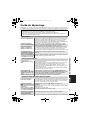 55
55
-
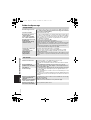 56
56
-
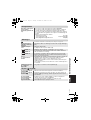 57
57
-
 58
58
-
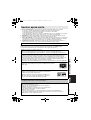 59
59
-
 60
60
Panasonic DVD-LS91 Owner's manual
- Category
- DVD players
- Type
- Owner's manual
- This manual is also suitable for
Ask a question and I''ll find the answer in the document
Finding information in a document is now easier with AI
in other languages
Related papers
-
Panasonic DVDLX97 User manual
-
Panasonic DVDLX100 Operating instructions
-
Panasonic DVDLX97 Operating instructions
-
Panasonic DVDLX110 Operating instructions
-
Panasonic DVDLX97 Operating instructions
-
Panasonic DVDLS85 Owner's manual
-
Panasonic DVDLS91 Owner's manual
-
Panasonic DVDLS93 Owner's manual
-
Panasonic DVDLS93 Operating instructions
-
Panasonic DVD-LS87 User manual
Other documents
-
Magnasonic MDVP455 User manual
-
Conceptronic 1300053 Datasheet
-
Sony DCC-L50B Operating instructions
-
Sony DCC-L50B Operating instructions
-
Sony DCC L50 User manual
-
BenQ PE5120 Quick start guide
-
Starline STAR-i96-2 Installation guide
-
Starline STAR-i96-2 Installation guide
-
Electronics International CGR-30C Installation guide
-
Electronics International CGR-30C Installation guide