Page is loading ...

P
RQT8067-P
PP
Operating Instructions
Portable DVD/CD Player
Model No. DVD-LS90
DVD-LS93
MULTI-FORMAT PLAYBACK
DVD-RAM
recorded with DVD video recorders etc.
Video & Still pictures (JPEG)
DVD-RW (DVD-VR)
recorded and finalized with DVD video recorders etc.
DVD-Video/Video CD/CD
sold on the market
Movie, Music etc.
DVD-R/DVD-RW/+R/+RW
recorded and finalized with DVD video recorders etc.
Video (played as DVD-Video)
CD-R/CD-RW
recorded and finalized with personal computers etc.
Music (WMA/MP3) & Still pictures (JPEG)
See page 5 for details.
For U.S.A.:
The warranty can be found on page 28.
For Canada:
The warranty can be found on page 30.
If you have any questions contact
In the U.S.A.: 1-800-211-PANA(7262)
In Canada: 1-800-561-5505
Dear customer
Thank you for purchasing this product.
For optimum performance and safety, please
read these instructions carefully.
Before connecting, operating or adjusting this
product, please read the instructions completely.
Please keep this manual for future reference.
Operations in these instructions are described
mainly with the main unit, but you can do the
operations on the remote control if the remote
controls are the same (➜ Back cover)
Unless otherwise indicated, illustrations in these
operating instructions are of DVD-LS90.
[DVD-LS90]
This manual was printed
with soy based ink.
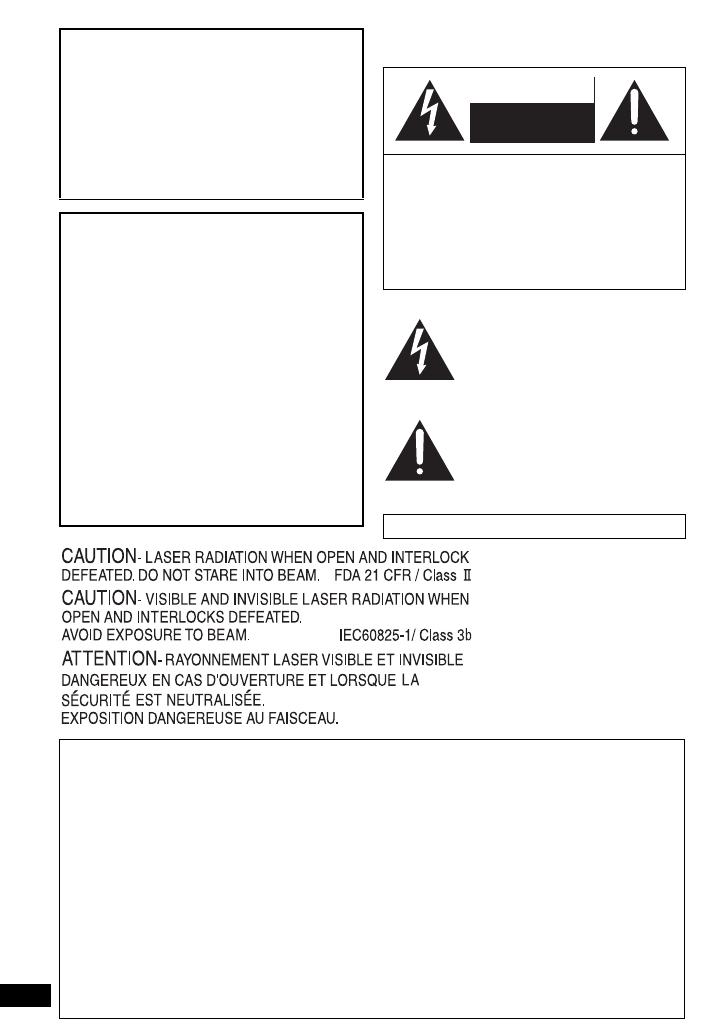
2
RQT8067
P
THE FOLLOWING APPLIES ONLY IN THE U.S.A. AND CANADA
The following mark and symbols are located on
bottom of the unit.
The lightning flash with arrowhead
symbol, within an equilateral
triangle, is intended to alert the
user to the presence of uninsulated
“dangerous voltage” within the
product’s enclosure that may be of
sufficient magnitude to constitute a
risk of electric shock to persons.
The exclamation point within an
equilateral triangle is intended to
alert the user to the presence of
important operating and
maintenance (servicing)
instructions in the literature
accompanying the appliance.
WARNING:
TO REDUCE THE RISK OF FIRE,
ELECTRIC SHOCK OR PRODUCT
DAMAGE, DO NOT EXPOSE THIS
APPARATUS TO RAIN, MOISTURE,
DRIPPING OR SPLASHING AND THAT
NO OBJECTS FILLED WITH LIQUIDS,
SUCH AS VASES, SHALL BE PLACED
ON THE APPARATUS.
CAUTION!
≥
DO NOT INSTALL OR PLACE THIS UNIT
IN A BOOKCASE, BUILT-IN CABINET OR
IN ANOTHER CONFINED SPACE.
ENSURE THE UNIT IS WELL
VENTILATED. TO PREVENT RISK OF
ELECTRIC SHOCK OR FIRE HAZARD
DUE TO OVERHEATING, ENSURE THAT
CURTAINS AND ANY OTHER MATERIALS
DO NOT OBSTRUCT THE VENTILATION
VENTS.
≥
DO NOT OBSTRUCT THE UNIT’S
VENTILATION OPENINGS WITH
NEWSPAPERS, TABLECLOTHS,
CURTAINS, AND SIMILAR ITEMS.
≥
DO NOT PLACE SOURCES OF NAKED
FLAMES, SUCH AS LIGHTED CANDLES,
ON THE UNIT.
≥
DISPOSE OF BATTERIES IN AN
ENVIRONMENTALLY FRIENDLY MANNER.
CAUTION: TO REDUCE THE RISK OF
ELECTRIC SHOCK, DO NOT
REMOVE SCREWS.
NO USER-SERVICEABLE
PARTS INSIDE.
REFER SERVICING TO
QUALIFIED SERVICE
PERSONNEL.
Marking sign is located on bottom of the unit.
RISK OF ELECTRIC SHOCK
DO NOT OPEN
CAUTION
THE FOLLOWING APPLIES ONLY IN THE U.S.A.
CAUTION:
This equipment has been tested and found to
comply with the limits for a Class B digital device,
pursuant to Part 15 of the FCC Rules.
These limits are designed to provide reasonable
protection against harmful interference in a
residential installation. This equipment generates,
uses and can radiate radio frequency energy and, if
not installed and used in accordance with the
instructions, may cause harmful interference to radio
communications. However, there is no guarantee
that interference will not occur in a particular
installation. If this equipment does cause harmful
interference to radio or television reception, which
can be determined by turning the equipment off and
on, the user is encouraged to try to correct the
interference by one or more of the following
measures:
≥
Reorient or relocate the receiving antenna.
≥
Increase the separation between the
equipment and receiver.
≥
Connect the equipment into an outlet on a
circuit different from that to which the
receiver is connected.
≥
Consult the dealer or an experienced
radio/TV technician for help.
Any unauthorized changes or modifications to
this equipment would void the user’s authority
to operate this device.
This device complies with Part 15 of the FCC
Rules. Operation is subject to the following
two conditions: (1) This device may not cause
harmful interference, and (2) this device must
accept any interference received, including
interference that may cause undesired
operation.
(Bottom of product)

3
RQT8067
WARNING:
The driver must not operate this unit
while the vehicle is moving.
Do not operate this unit where it can be
viewed by the driver.
Driver operation or viewing of this unit
while the vehicle is moving will cause
distraction which may result in serious
accident and personal injury or property
damage.
CAUTION!
THIS PRODUCT UTILIZES A LASER.
USE OF CONTROLS OR ADJUSTMENTS
OR PERFORMANCE OF PROCEDURES
OTHER THAN THOSE SPECIFIED HEREIN
MAY RESULT IN HAZARDOUS RADIATION
EXPOSURE.
DO NOT OPEN COVERS AND DO NOT
REPAIR YOURSELF. REFER SERVICING TO
QUALIFIED PERSONNEL.
CAUTION!
DANGER OF EXPLOSION IF BATTERY IS
INCORRECTLY REPLACED.
REPLACE ONLY WITH THE SAME OR
EQUIVALENT TYPE RECOMMENDED BY
THE MANUFACTURER. DISCARD USED
BATTERIES ACCORDING TO THE
MANUFACTURER’S INSTRUCTIONS.
AC adaptor
This AC adaptor operates on AC between
100 V and 240 V.
But
≥
In the U.S.A. and Canada, the AC power
supply cord must be connected to a 120 V
AC power supply only.
≥
When connecting to an AC supply outside
of the U.S.A. or Canada, use a plug
adaptor to suit the AC outlet configuration.
≥
When connecting to a supply of greater
than AC 125 V, ensure the cord you use is
suited to the voltage of the AC supply and
the rated current of the AC adaptor.
≥
Contact an electrical parts distributor for
assistance in selecting a suitable AC plug
adaptor or AC cord set.
The socket outlet shall be installed near the
equipment and easily accessible or the mains
plug or an appliance coupler shall remain
readily operable.
This product may receive radio interference
caused by mobile telephones during use. If
such interference is apparent, please increase
separation between the product and the
mobile telephone.
THIS UNIT IS INTENDED FOR USE IN
MODERATE CLIMATES.
Table of contents
IMPORTANT SAFETY
INSTRUCTIONS . . . . . . . . . . . . 4
Accessories . . . . . . . . . . . . . . . . . . 5
Discs that can be played . . . . . . . 5
Useful functions . . . . . . . . . . . . . 10
Enjoying higher quality
audio and video . . . . . . . . . . . 12
Program/Random play . . . . . . . . 13
Playing data discs. . . . . . . . . . . . 14
Playing HighMAT
TM
discs . . . . . . 15
Playing programs/playlists
on RAM/DVD-RW (DVD-VR)
discs . . . . . . . . . . . . . . . . . . . . 15
Playing CD . . . . . . . . . . . . . . . . . . 15
Using On-Screen Menus. . . . . . . 16
Changing the player settings
. . . . 18
Using this unit with
other equipment . . . . . . . . . . . 20
Using a Car DC Adaptor
(included) . . . . . . . . . . . . . . . . 21
Frequently asked questions. . . . 22
Tips for making WMA/MP3
and JPEG discs
(For CD-R/CD-RW) . . . . . . . . . 22
Specifications . . . . . . . . . . . . . . . 23
Troubleshooting guide . . . . . . . . 24
Maintenance . . . . . . . . . . . . . . . . 27
Limited Warranty
(ONLY FOR U.S.A.). . . . . . . . . 28
Product Service . . . . . . . . . . . . . . 29
Limited Warranty
(ONLY FOR CANADA) . . . . . . 30
Main feature index. . . . .Back cover
Preparations
1
Attaching the battery. . . . . . . 6
2
Recharging the battery . . . . . 6
3
The remote control . . . . . . . . 7
4
Adjusting the LCD angle. . . . 7
Play. . . . . . . . . . . . . . . . . . . . . . . . 8
Table of contents

4
RQT8067
IMPORTANT SAFETY INSTRUCTIONS
Read these operating instructions carefully before using the unit. Follow the safety instructions on the
unit and the applicable safety instructions listed below. Keep these operating instructions handy for
future reference.
1) Read these instructions.
2) Keep these instructions.
3) Heed all warnings.
4) Follow all instructions.
5) Do not use this apparatus near water.
6) Clean only with dry cloth.
7) Do not block any ventilation openings.
Install in accordance with the manufacturer’s
instructions.
8) Do not install near any heat sources such as
radiators, heat registers, stoves, or other apparatus
(including amplifiers) that produce heat.
9) Do not defeat the safety purpose of the polarized
or grounding-type plug. A polarized plug has two
blades with one wider than the other. A grounding-
type plug has two blades and a third grounding
prong. The wide blade or the third prong are
provided for your safety. If the provided plug does
not fit into your outlet, consult an electrician for
replacement of the obsolete outlet.
10) Protect the power cord from being walked on or
pinched particularly at plugs, convenience
receptacles, and the point where they exit from
the apparatus.
11) Only use attachments/accessories specified by
the manufacturer.
12) Use only with the cart, stand,
tripod, bracket, or table
specified by the
manufacturer, or sold with the
apparatus. When a cart is
used, use caution when
moving the cart/apparatus
combination to avoid injury
from tip-over.
13) Unplug this apparatus during lightning storms or
when unused for long periods of time.
14) Refer all servicing to qualified service personnel.
Servicing is required when the apparatus has
been damaged in any way, such as power-supply
cord or plug is damaged, liquid has been spilled
or objects have fallen into the apparatus, the
apparatus has been exposed to rain or moisture,
does not operate normally, or has been dropped.
THE FOLLOWING APPLIES ONLY IN THE U.S.A. AND CANADA
Batteries
1. Battery pack (Lithium ion battery pack)
≥
Use this unit to recharge the battery pack.
≥
Do not use the battery pack with
equipment other than the specified player.
≥
Do not use the player outside if it is
snowing or raining. (The battery pack is
not waterproof.)
≥
Do not get dirt, sand, liquids, or other
foreign matter on the terminals.
≥
Do not touch the plug terminals (
i
and
j
) with metal objects.
≥
Do not disassemble, remodel, heat or
throw into fire.
2. Button-type battery (Lithium battery)
≥
Insert with poles aligned.
≥
Do not touch the terminals (
i
and
j
)
with metal objects.
≥
Do not disassemble, remodel, heat or
throw into fire.
≥
Keep out of reach of children
If any electrolyte should come into contact
with your hands or clothes, wash it off
thoroughly with water.
If any electrolyte should come into contact
with your eyes, never rub the eyes.
Rinse eyes thoroughly with water, and then
consult a doctor.
3. Disposing of the batteries
Check and follow your local regulations
before disposal.
CAUTION:
The batteries used in this device may
present a risk of fire or chemical burn if
mistreated. Do not disassemble or incinerate
the batteries. Do not heat the batteries above
the following temperatures.
Button-type battery 100
o
C (212
o
F)
Battery pack 60
o
C (140
o
F)
Do not recharge the button-type battery.
Replace only with Panasonic part number
indicated below:
Button-type battery (Lithium battery)
(for remote control) CR2025
Battery pack
(Lithium ion battery pack)
CGR-H702
CGR-H703
Use of other batteries may present a risk of
fire or explosion.
A lithium ion/polymer battery
that is recyclable powers the
product you have purchased.
Please call 1-800-8-BATTERY
for information on how to
recycle this battery.
RBRC
Li-ion
TM
IMPORTANT SAFETY INSTRUCTIONS
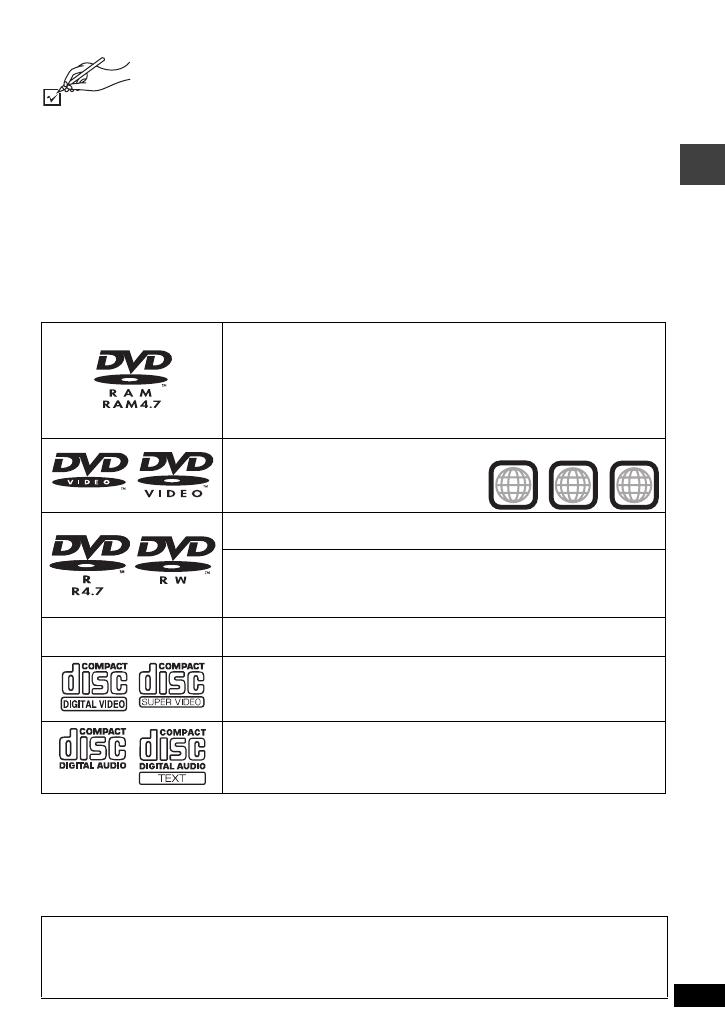
5
RQT8067
Accessories
Use numbers indicated in parentheses when asking for replacement parts.
(Product numbers correct as of February 2005. These may be subject to change.)
(Only for U.S.A.) To order accessories, refer to “Accessory Purchases” on page 29.
(For other areas) To order accessories, call the dealer from whom you have made your purchase.
∑
1
Remote control (N2QAHC000021)
∑
1
Button-type battery for remote control
(for replacement, see page 7.)
∑
1
Audio/video cable (K2KA6CB00003)
∑
1
AC adaptor (RFEA213W)
∑
1
AC power supply cord (K2CB2CB00006)
∑
1
Rechargeable battery pack
[DVD-LS90] (CGR-H702)
[DVD-LS93] (CGR-H703)
For replacement: Available from Panasonic dealers
∑
1
Car DC Adaptor (RFEC201M)
≥
The included AC power supply cord and AC adaptor are for use with this unit only.
Do not use them with other equipment.
≥
Optional battery pack (Lithium ion battery pack) CGR-H703, CGR-H702
Discs that can be played
Operations in these instructions are described mainly with reference to specific formats.
Icons such as [RAM] show the formats.
§
A process that allows play on compatible equipment.
≥
It may not be possible to play the above discs in all cases due to the type of disc or condition of the recording.
∫
Discs that cannot be played
DVD-Audio, DVD-ROM, Version 1.0 of DVD-RW, CD-ROM, CDV, CD-G, SACD, DivX Video Discs and
Photo CD, DVD-RAM that cannot be removed from their cartridges, 2.6-GB and 5.2-GB DVD-RAM,
PAL discs and “Chaoji VCD” available on the market including CVD, DVCD and SVCD that do not
conform to IEC62107.
DVD-RAM [RAM] [JPEG]
≥
[RAM] Recorded with devices using Version 1.1 of the Video
Recording Format (a unified video recording standard), such as DVD
video recorders, DVD video cameras, personal computers, etc.
≥
[JPEG] Recorded with Panasonic DVD-Video recorders using DCF
(Design rule for Camera File system) Standard Version 1.0. To play
JPEG files, select “Play as Data Disc” (➜ page 17, Other Menu).
DVD-Video [DVD-V]
Discs marked with labels containing the
region number “1” or “ALL”
DVD-R (DVD-Video)/DVD-RW (DVD-Video) [DVD-V]
Discs recorded and finalized
§
on DVD video recorders or DVD video cameras
DVD-RW (DVD-VR) [DVD-RW[‹VR›]
Discs recorded and finalized
§
on DVD video recorders or DVD video
cameras using Version 1.1 of the Video Recording Format (a unified
video recording standard).
—
iR (Video)/iRW (Video) [DVD-V]
Discs recorded and finalized
§
on DVD video recorders or DVD video cameras
Video CD [VCD]
Including SVCD (Conforming to IEC62107)
CD [CD] [WMA] [MP3] [JPEG] [VCD]
≥
This unit can play CD-R/RW recorded with the above formats. Close
the sessions or finalize
§
the disc after recording.
≥
[WMA] [MP3] [JPEG] This unit also plays HighMAT discs.
Example:
2
4
1
ALL
1
Note about using a DualDisc
≥
The digital audio content side of a DualDisc does not meet the technical specifications of the
Compact Disc Digital Audio (CD-DA) format so play may not be possible.
≥
Do not use a DualDisc in this unit as it may not be possible to insert it correctly and it may get
scratched or scraped.
Accessories/Discs that can be played

6
RQT8067
Preparations
1 Attaching the battery (When the unit is off)
The illustrations show how to attach the CGR-H702. Attach CGR-H703 in the same way.
Detaching
≥
Turn the unit off before detaching the battery pack.
≥
The illustrations show how to detach the CGR-H702. Detach CGR-H703 in the same way.
When not using for long periods of
time
≥
Remove the battery pack (➜ left).
(Even when the unit is turned off, there is a
small amount of voltage running through the
unit, and this may result in a malfunction.)
≥
Recharge the battery for re-use.
RELEASE
DETACH ATTACH
Clicks into place
Check to make sure it is securely fastened.
RELEASE
DETACH ATTACH
Bottom side of this unit
Battery pack
RELEASE
DETACH ATTACH
1 Press and hold
2
D
C
IN
1
2
V
V
ID
E
O
A
U
D
IO
/O
P
T
O
U
T
1
2
3
DC IN
DC IN 12 V
%
To
household
AC outlet
AC adaptor
(included)
AC power supply cord
(included)
≥
You can also use this unit without charging while
connecting the AC adaptor and the AC power supply
cord.
To conserve power
This unit consumes 0.5 W of power even when turned
off. When the unit is not going to be used for a long time,
disconnect the AC power supply cord from the
household AC outlet.
The unit is in the standby condition (the [Í] indicator
lights) when the AC mains lead is connected. The
primary circuit is always “live” as long as the AC adaptor
is connected to an electrical outlet.
2
Recharging the battery (When the unit is off)
[
Í
] goes out ➜ lights
[CHG] lights ➜ goes out
Recharging time
:
[DVD-LS90]: Approx. 8 hours
[DVD-LS93]: Approx. 13 hours
When finished, disconnect the AC
adaptor and the AC power supply cord.
Í
CHG
Started
Finished
Preparations
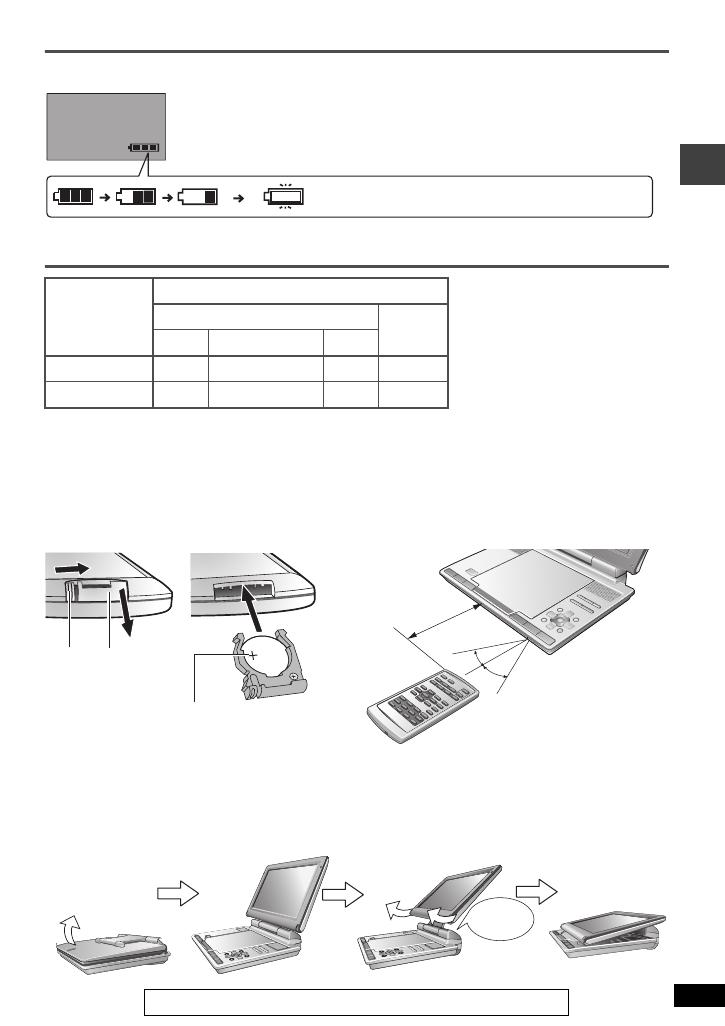
7
RQT8067
Checking the remaining battery charge
When the unit is on (➜ page 8) and powered by the battery pack
Press [DISPLAY] to check on the LCD (Displays for a few seconds).
Approximate play times
(Hours)
≥
The times indicated above may differ depending on use.
≥
To change the LCD brightness (➜ page 11, Adjusting the picture quality on the LCD).
3 The remote control
4 Adjusting the LCD angle
Battery pack
Play (at room temperature using headphones)
LCD brightness level
LCD Off
j
5 0 (factory preset)
i
5
CGR-H702 6 4 3 8
CGR-H703 10 8 6 16
When moving the unit : Close the LCD. Don’t hold by the LCD.
(screen)
Recharge (Appears automatically when there is only a
few minutes of charge remaining.)
Insert the button-type
battery (included)
Range of use
30o
30o
3
1
2
Aim at the sensor. Maximum
range is up to 7 m (23 feet).
_
facing up
Lithium battery: CR2025
Bottom
≥
Keep out of the small children.
≥
Accidental swallowing of batteries can result in
stomach and intestinal damage.
While sliding (1),
pull out (2).
Standard
Compact
Slide
Open the LCD
Free
Clicks!
Preparations
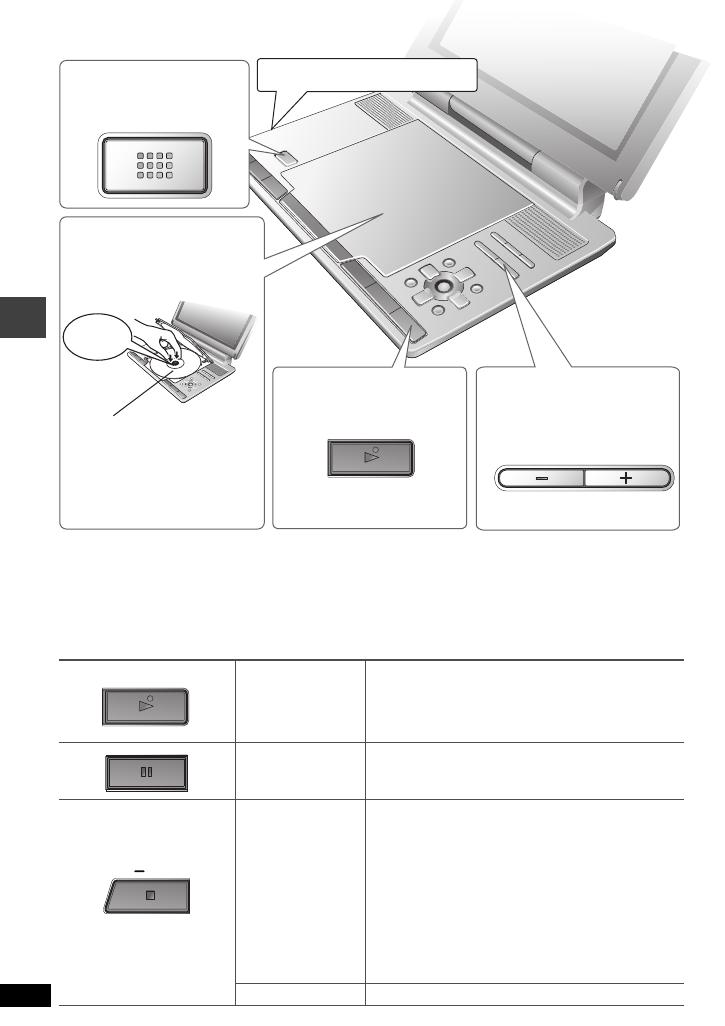
8
RQT8067
Play
≥
While stopped, the unit automatically turns off once 15 minutes (after approximately 5 minutes when
using the battery pack) have elapsed.
≥
Discs continue to rotate while menus are displayed. Press [∫, –OFF] when you finish to preserve
the unit’s motor.
≥
Total title number may not be displayed properly on iR/iRW.
≥
If you are experiencing problems, refer to troubleshooting guide (➜ page 24).
Main unit operations
Turn unit on/play
Press and hold and the power comes on and play
begins.
Pause Press [
1
, ON] to restart play.
Stop
The position is memorized when “!” flashes on
the screen.
≥
Press [1, ON] to resume.
≥
[DVD-V] While the message is displayed,
press [1,
ON] and the previous chapters are
reviewed.
Opening the lid, or pressing [∫, –OFF] while “!”
is flashing cancels the memorized position where
play stopped.
Turn unit off Press and hold until “OFF” is displayed.
1 Open the lid.
2
Insert a disc and
close the lid
.
Click into
place
Load double-sided discs so
the label for the side you
want to play is facing up.
[RAM] Remove discs from their
cartridges before use.
Headphone terminals
[
Ë
]
3.5 mm (1/8
q
) Stereo
ON
ON
3 Press and hold.
The unit turns on and play
begins.
OPEN
OPEN
VOL
VOL
4
Adjust the volume.
ON
ON
OFF
OFF
Play
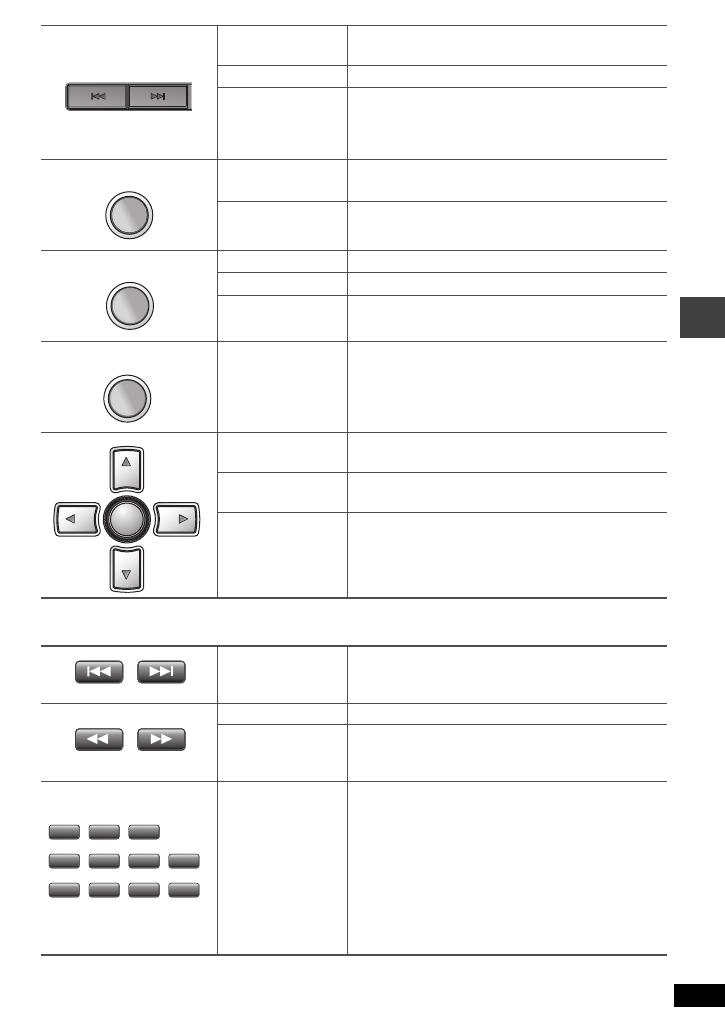
9
RQT8067
Remote control operations
≥
You cannot turn on the unit with the remote control if the unit is powered by the battery pack.
Skip
Press [:
,
9].
[RAM] [DVD-RW[‹VR›]
Can also skip to the markers.
Search Press and hold [:
,
9] (up to 5 steps).
Slow play
Press and hold [:
,
9] (up to 5 steps)
while paused.
Press [
1
, ON
] to return to normal play.
[VCD] [9] only
Top menu [DVD-V]
Playing programs [RAM] [DVD-RW[‹VR›] (➜ page 15)
Menu [DVD-V]
Playing playlists [RAM] [DVD-RW[‹VR›] (➜ page 15)
Navigation menu [WMA] [MP3] [JPEG] (➜ page 14)
Return
Returns to the previous screen.
[VCD] (with playback control) Returns to the menu.
Menu operation
Press [3 42 1] to select an item and press
[ENTER] to confirm.
Frame-by-frame
While paused, press [
2
1
].
[VCD] [
1
] only
Group skip
[WMA] [MP3] [JPEG]
Press [
3
4
].
Skip Press [:
,
9].
Search Press [6
,
5] (up to 5 steps).
Slow play Press [6
,
5] (up to 5 steps) while paused.
Press [
1
] (PLAY) to return to normal play.
[VCD] [
5
] only
Enter number
[RAM] [DVD-RW[‹VR›] [DVD-V] [VCD] [CD]
e.g. To select 12:
[S10] ➜ [1] ➜ [2]
[VCD] with playback control
While stopped, press the numbered buttons.
[WMA] [MP3] [JPEG]
e.g. To select 123:
[1] ➜ [2] ➜ [3] ➜ [ENTER]
TOP MENU
TOP MENU
MENU
MENU
RETURN
RETURN
ENTER
ENTER
2
2
5
8
1
4
7
3
6
=
10
10
9 0
>
Play

10
RQT8067
Useful functions
Repeat play
(Only when the elapsed play time can be displayed.
For JPEG, you can use even if there is no elapsed time display.)
To repeat a specified section (A-B Repeat)
Except [JPEG] and [RAM] [DVD-RW[‹VR›] (still picture part)
Changing play speed
[RAM] [DVD-RW[‹VR›] [DVD-V]
Enjoying virtual surround (Advanced Surround)
[RAM] [DVD-RW[‹VR›] [DVD-V] [VCD] (2 or more channels)
A surround sound effect can be made using 2 speakers (on other equipment).
≥
When using headphones, press to select “HP 1 Natural” or “HP 2 Enhanced”.
≥
When using discs recorded with surround sound, sound seems to come from speakers on either
side of you.
≥
Optimum seating position is 3 to 4 times the distance between the front left and right speakers or the
width of the television if using the television’s speakers.
≥
Do not use in combination with surround effects on other equipment.
≥
To exit the screen : Press [RETURN].
Press several times to select the content to
repeat.
≥
To exit the screen : Press [RETURN].
Repeat Off
Menu
ENTER
ENTER
A-B Repeat
Menu
DISPLAY
DISPLAY
1
2
Press once.
1
Press [
34
] to select
Other Settings.
2 Press [
1
] to go to the next
menu and [
34
] to select
“Play Menu”.
3 Press [
1
] to go to the next
menu and [
34
] to select
“A-B Repeat”.
4
Press [ENTER] at the starting
and ending points.
≥
Press [ENTER] again to cancel.
≥
To exit the screen : Press [RETURN].
ENTER
ENTER
DISPLAY
DISPLAY
1
2
1
Press [
34
] to select Other Settings.
2 Press [
1
] to go to the next menu and [
34
] to
select “Play Speed”.
3 Press [ENTER] and [
34
] to select
“Normal” or “k0.6” to “k1.4” (in 0.1 units).
4 Press [ENTER].
≥
Press [1] (PLAY) to return to normal play.
≥
After you change the speed
– Advanced Surround (➜ below) and Multi Re-master (➜ page 12) do not work.
– Digital output switches to PCM-2ch.
– 96 kHz sampling frequency is converted to 48 kHz.
≥
This may not work depending on the disc’s recording.
≥
To exit the screen : Press [RETURN].
Press once.
A.SURROUND
A.SURROUND
Press to select “SP 1 Natural” or “SP 2 Enhanced”.
Useful functions

11
RQT8067
Selecting how to show 4:3 aspect pictures on the LCD
Adjusting the picture quality on the LCD
Changing subtitles
[DVD-V] (with subtitles) [VCD] (SVCD only)
[RAM] [DVD-RW[‹VR›]
(On/Off only with discs that contain subtitle on/off information)
[DVD-V] [VCD]
Press to select the subtitle language.
≥
On iR/iRW, a subtitle number may be shown for subtitles that are not displayed.
To clear/display the subtitles
Press [2 1] to select “On” or “Off”.
[RAM] [DVD-RW[‹VR›]
Press to select “On” or “Off”.
≥
Subtitle on/off information cannot be recorded using Panasonic DVD Recorders.
≥
To exit the screen : Press [RETURN].
Angle select
[DVD-V] (with multiple angles)
/ Still picture rotation
[JPEG]
MONITOR
MONITOR
MODE
MODE
NORMAL:Normal
FULL: Stretched horizontally
ZOOM: Stretched vertically and horizontally
OFF: No picture
≥
If you are not using the LCD on this
unit, select “OFF” to conserve power.
(The [
Í
] indicator flashes)
≥
The LCD turns off automatically if
you close it.
Press to select the monitor mode.
PICTURE
PICTURE
MODE
MODE
ENTER
ENTER
1
Press [
34
] to select the item, and [
2
1
]
to change the setting.
2
≥
To exit the screen : Press [PICTURE MODE].
Changing soundtracks
[DVD-V] (with multiple soundtracks) [RAM] [DVD-RW[‹VR›] [VCD]
Press to select the soundtrack.
[RAM] [DVD-RW[‹VR›] [VCD]
You can use this button to select
“L”, “R” or “L R”.
[DVD-V] (Karaoke discs)
Press [21] to select
“On” or “Off” for vocals.
Read the disc’s instructions for details.
≥
To exit the screen : Press [RETURN].
AUDIO
AUDIO
(Remote control)
Signal type/data
LPCM/Î Digital/DTS/MPEG: Signal type
kHz (Sampling frequency)/bit/ch (Number of channels)
Example: 3/2 .1ch
.1: Low frequency effect
(not displayed if there is no signal)
.0: No surround
1: Mono surround
2: Stereo surround (left/right)
1: Center
2: Front leftiFront right
3: Front leftiFront rightiCenter
Menu
Audio 1
SUBTITLE
SUBTITLE
(Remote control)
Subtitle
Off
Menu
ANGLE
ANGLE
Menu
Angle 1/4
(Remote control)
Press to select the angle or
rotate the still picture.
e.g. [DVD-V]
≥
To exit the screen : Press [RETURN].
Useful functions
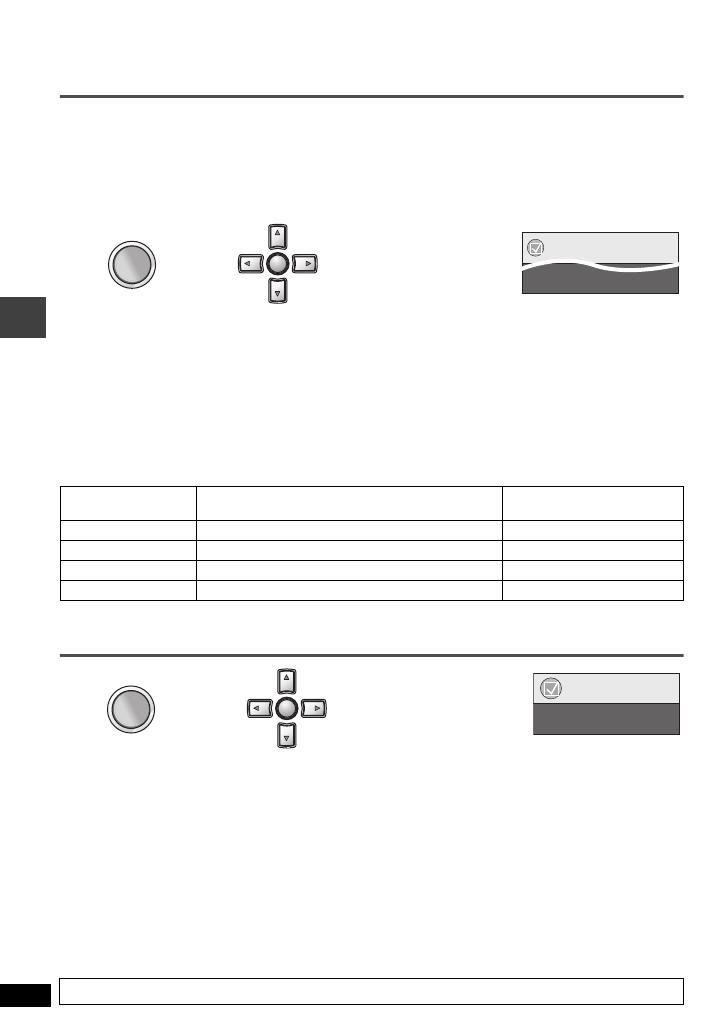
12
RQT8067
Enjoying higher quality audio and video
Multi Re-master
[RAM] [DVD-RW[‹VR›] [DVD-V] (Discs recorded with 48 kHz only) [VCD] [CD]
This feature gives you a more natural sound by adding the higher frequency signals not recorded on
the disc.
[WMA] [MP3] (Disc recording is other than 8 kHz, 16 kHz or 32 kHz)
This feature reproduces the frequencies lost during recording to give you a sound closer to the original.
≥
Multi Re-master may not work when connecting with a digital optical cable (➜ page 20).
Picture Mode
Setting
[DVD-V] [CD] (LPCM)
Type of music
Other discs
Effect level
1 High tempo (e.g., pop and rock) Light
2 Various tempos (e.g., jazz) Medium
3 Low tempo (e.g., classical) Strong
Off Off Off
The above indicated features may not work depending on the disc’s recording.
ENTER
ENTER
DISPLAY
DISPLAY
Press once.
12
1 Press
[
34
]
to select Other Settings.
2 Press [
1
] to go to the next menu and [
34
] to select
“Audio Menu”.
3 Press [
1
] to go to the next menu and [
34
] to select
“Multi Re-master”.
4
Press [ENTER]
and [
34
] to select “1”, “2” or “3”.
5
Press [ENTER].
Menu
Multi Re-master 1
≥
To exit the screen : Press [RETURN].
ENTER
ENTER
DISPLAY
DISPLAY
Menu
Picture Mode Normal
Press once.
1
2
1 Press [34] to select
Other Settings
.
2 Press [1] to go to the next menu
and [34] to select “Picture Menu”.
3 Press [
1
]
to go to the next menu and select
“Picture Mode”.
4
Press [ENTER]
and [
34
] to select
“Normal”, “Cinema1” or “Cinema2”.
5
Press [ENTER].
Cinema1: Mellows images and enhances detail in dark scenes.
Cinema2: Sharpens images and enhances detail in dark scenes.
≥
To exit the screen : Press [RETURN].
Enjoying higher quality audio and video
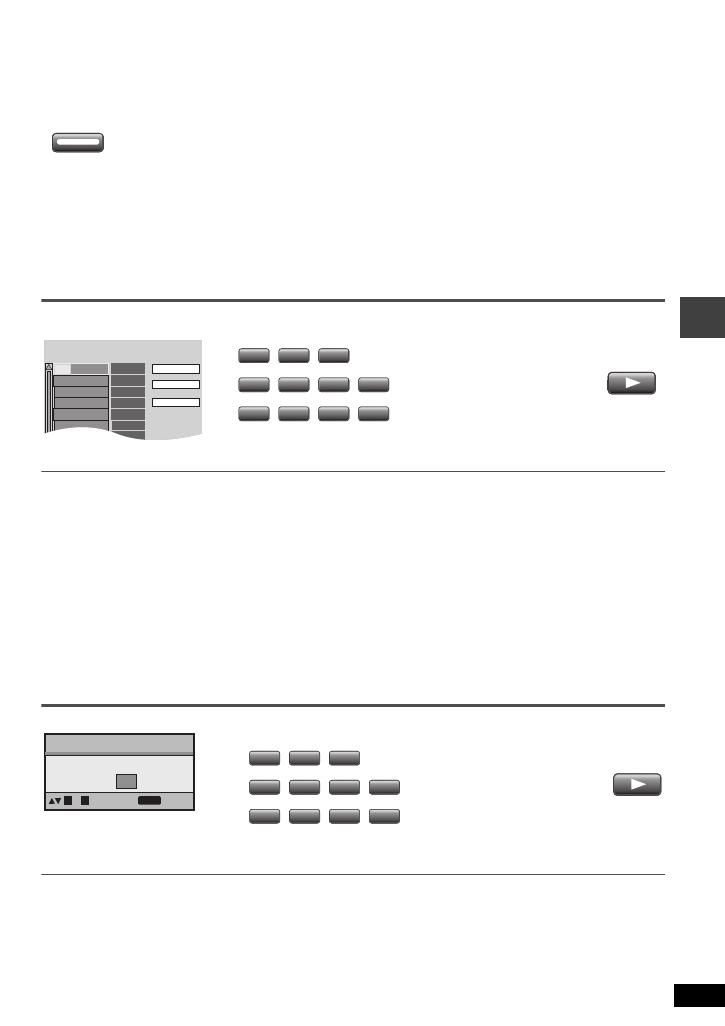
13
RQT8067
Program/Random play [Remote\control\only]
[DVD-V] [VCD] [CD] [WMA] [MP3] [JPEG]
Program play ====) Random play
^== Off (Normal play) !=n
≥
Disable HighMAT disc play to use random and program play.
Select “Play as Data Disc” in Other Menu. (➜ page 17).
Program play
(up to 32 items)
Selecting all the items (on the disc or in the title or group)
Press [ENTER] and [34] to select “ALL”, then press [ENTER] again to register.
Changing the program
Press [34] to select an item.
–To change an item, repeat step 1.
–To clear an item, press [CANCEL] (or select “Clear” and press [ENTER]).
Clearing the whole program
Select “Clear all” and press [ENTER]. The whole program is also cleared when the unit is turned off or
the disc lid is opened.
Random play
To exit the program or random mode
Press [PLAYMODE] several times while stopped.
PLAYMODE
PLAYMODE
While stopped
Press to change.
PLAY
PLAY
Choose a title and chapter.
No. Time
Title
Play
Clear
Clear all
Chapter
1
1
1
Press to select an item
(➜ page 9).
Repeat this step to program
other items.
2
e.g. [DVD-V]
2
2
5
8
1
4
7
3
6
=
10
10
9 0
>
Press PLAY to start
Random Playback
to select
to start
Title
Choose a title.
1
PLAY
0 ~ 9
PLAY
PLAY
1
Press to select a group
or a title (➜ page 9).
2
e.g. [DVD-V]
2
2
5
8
1
4
7
3
6
=
10
10
9 0
>
[DVD-V] [WMA] [MP3] [JPEG] only
Program/Random play

14
RQT8067
Playing data discs [WMA] [MP3] [JPEG]
You can play JPEG files on DVD-RAM or play HighMAT discs without using the HighMAT function
(➜ page 17, “Play as Data Disc” in Other Menu).
Playing items in order (Playback Menu)
(except JPEG files on DVD-RAM)
Playing from the selected item (Navigation Menu)
≥
To listen to WMA/MP3 contents while showing a JPEG image on the screen
Select a JPEG file first, and then select WMA/MP3 contents. (The opposite order is not effective.)
≥
To exit the screen : Press [MENU].
∫
Using the submenu
While the navigation menu (➜ see above) is displayed.
∫
Searching by a content or group title
Press [2 1] to highlight a group title to search a group, or a content title to search its content.
1 Select “Find”.
(
➜
see above)
2 Press [34] to select a character and press [ENTER].
≥
Repeat to enter another character.
≥
Lower case is also searched.
≥
Press and hold [:
,
9] to skip between A, E, I, O and U.
≥
Press [2] to erase a character.
≥
Erase the asterisk (¢) to search for titles starting with that character.
3 Press [1] to select “Find” and press [ENTER]. The search result screen appears.
4 Press [34] to select the content or group and press [ENTER].
ENTER
ENTER
While the menu is displayed
Press [34] to select “All”, “Audio”, or “Picture” and press [ENTER].
≥
To display/exit the screen : Press [TOP MENU].
MENU
MENU
1
ENTER
ENTER
:JPEG
Group
:WMA/MP3
Press [
3421
]
to select the group
and press [ENTER].
≥
To play content in the
group in order:
Press [ENTER].
≥
To start play from the
selected content:
Press [34] to select and
press [ENTER].
Press.
N
avigation
M
enu
DISPLAY
RETURN
to display the sub menu
Group 005/023
Content 0001/0004
to exit
Perfume
001 Brazilian
002 Chinese
003 Czech
004 Hungarian
005 Japanese
006 Mexican
007 Philippine
008 Swedish
009 Piano
010 Vocal
001 Lady Starfish
002 Metal Glue
003 Life on Jupiter
004 Starperson
001 My favorite1
002 My favorite2
5
JPEG
002 My favorite2
005 Japanese
001 Lady Starfish
2
Group and content number currently playing
Number currently
selected
Audio/picture contents
Content only
Groups only
Thumbnail images [JPEG]
WMA/MP3 and JPEG files
WMA/MP3 files only
To switch between guide messages and the
elapsed play time indicator
T
o search by content or group title
(
➜
see below)
Groups and content
To the previous group
[WMA] [MP3]
To the next group
[WMA] [MP3]
JPEG files only
Multi
List
Tree
Thumbnail
Next group
Previous group
All
Audio
Picture
Help display
Find
Submenu
1 Press [DISPLAY].
2 Press [34] to select
the sub menu
(➜ see right) and
press [ENTER].
Playing data discs
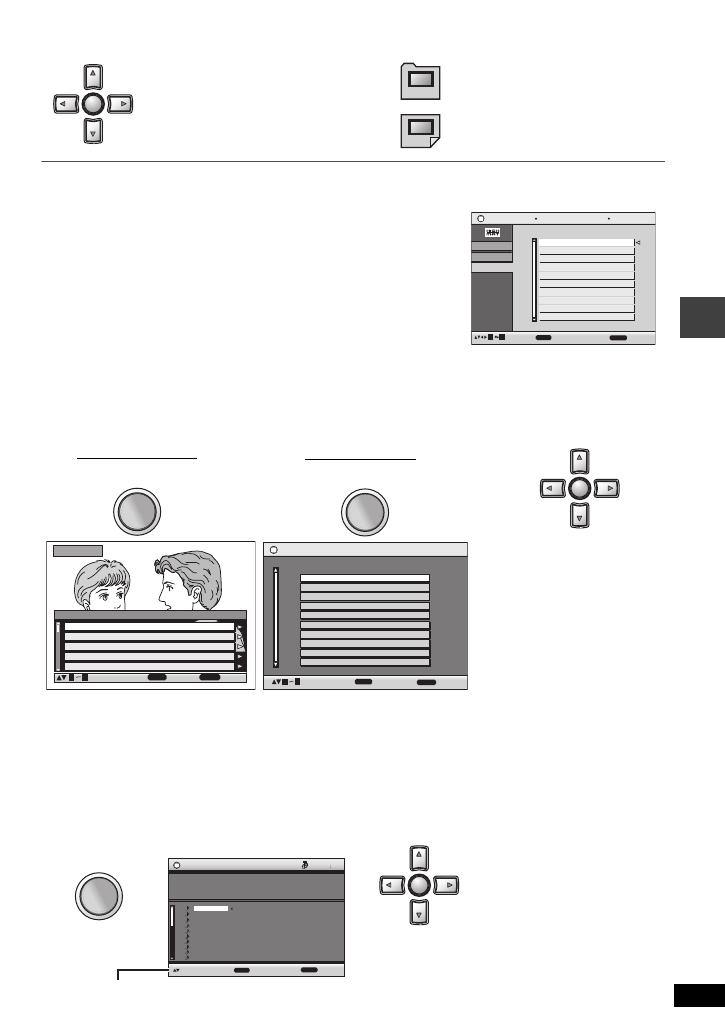
15
RQT8067
Playing HighMAT
TM
discs [WMA] [MP3] [JPEG]
Playing programs/playlists
on
RAM/DVD-RW (DVD-VR) discs
[RAM]
[DVD-RW[‹VR›]
≥
Titles appear only if they have been entered.
≥
You cannot edit playlists and titles.
Playing CD [CD]
Titles appear with CD text playback.
ENTER
ENTER
While the menu is displayed
Press [
342
1
] to select items
and press [ENTER].
Menu:
Takes you to the next menu which
shows playlists or another menu.
Playlist:
Play starts.
≥
To return to the menu screen, press
[TOP MENU]
then press
[RETURN]
several times.
≥
To change the menu background, press
[DISPLAY]
. The background changes to the one recorded on the disc.
≥
To display/exit the screen, press [TOP MENU].
Selecting from the list
1. During play, press [MENU].
2. Press [2] then [3 4] to switch among “Playlist”, “Group” and
“Content” lists.
3. Press [1] then [3 4] to select an item and press [ENTER].
≥
To exit the screen : Press [MENU].
Playlist
Playlist
Group
Content
All By Artist
ENTER
RETURN
to playto select
to exit
Content title
No.
1
Few times in summer
Less and less
And when I was born
Quatre gymnopedies
You've made me sad
I can't quit him
Evening glory
Wheeling spin
Velvet Cuppermine
Ziggy starfish
2
3
4
5
6
7
8
9
10
09
Pink Island
TOP MENU
TOP MENU
1
Direct Navigator
11/ 1(WED) 0:05 AM Monday feature1
1/ 1 (MON) 1:05 PM Auto action2
2/ 2 (TUE) 2:21 PM Cinema3
3/ 3 (WED) 3:37 PM Music4
4/10(THU) 11:05 AM Baseball5
Date
No.
On
Contents
ENTER
RETURN
to select and press
to exit
09
Title
To play programs:
ENTER
ENTER
2
Press [
34
] to select the
program or playlist and
press [ENTER].
≥
You can also use the numbered buttons on the remote control (➜ page 9).
≥
Press
[
1
]
to show the contents of the program (Only when playing the program).
≥
To exit the screen : Press [TOP MENU] or [MENU].
MENU
MENU
11/1 0:00:01 City Penguin1
1/ 1 0:01:20 Ashley at Prom2
2/ 2 1:10:04 Formula one3
3/ 3 0:10:20 Soccer4
4/10 0:00:01 Baseball5
DateNo. Length T itle
Playlist
ENTER
RETURN
to select and press
to exit
4/11 0:00:01 City Penguin6
4/ 15 0:01:10 Ashley at Prom7
4/ 17 0:13:22 Formula one8
4/ 20 0:05:30 Soccer9
4/22 0:07:29 Baseball10
09
To play playlists:
≥
Only when the disc contains a playlist.
CD Text
1.
2.
3.
4.
5.
6.
7.
8.
9.
Ashley at Prom
10.
201
1/23
Disc Title: All By Artist
Disc Artist: Pink Island
Track Title:
Long John Platinum
Track Artist: SHIPWRECKED
City Penguin
Formura one
Soccer
Baseball
Neanderthal
Cartoons
Trilobites
White Dwarf
Discovery
ENTER
RETURN
to select and press
to exit
1
ENTER
ENTER
Press [34] to select the
tracks and press
[ENTER].
2
MENU
MENU
Press [DISPLAY] to switch between guide messages and the elapsed play time indicator.
e.g. CD text
≥
To exit the screen : Press [MENU].
Playing HighMAT™ discs/Playing programs/playlists on RAM/DVD-RW (DVD-VR) discs/Playing CD
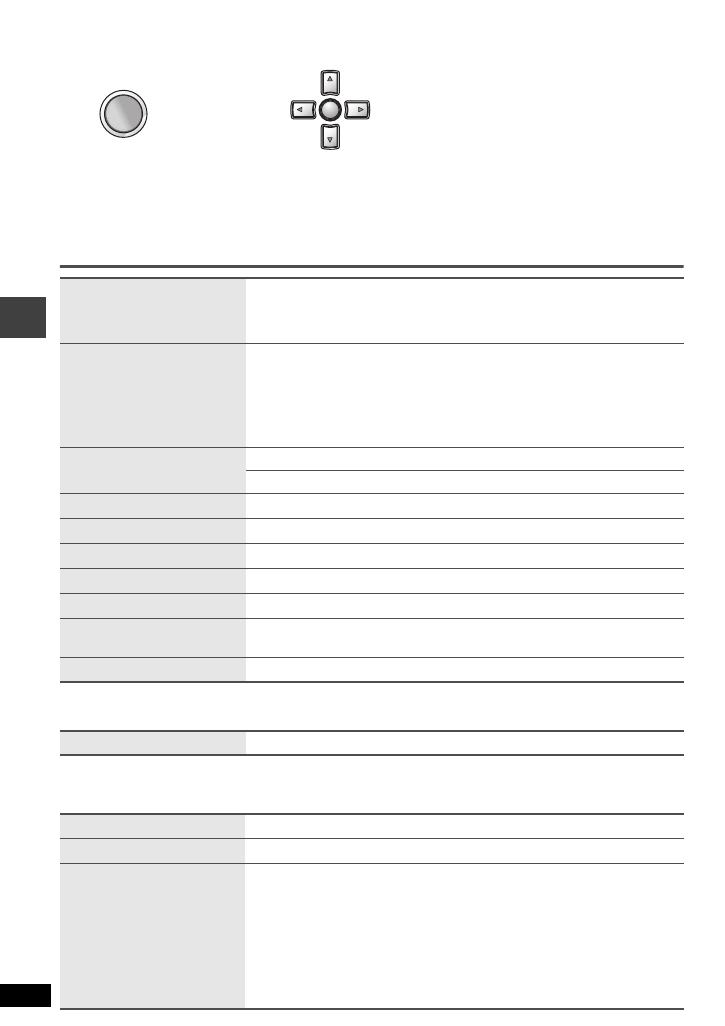
16
RQT8067
Using On-Screen Menus
≥
Press [
2
] to go to the previous menu.
≥
Items shown differ depending on the type of software.
≥
There are items which you can select using
the numbered buttons
and
[ENTER]
on the remote control.
≥
If the setting does not change, press [ENTER].
≥
To finish, press [RETURN].
Main menus
§
Except iR/iRW
Other Settings
Play Menu
(Only when the elapsed play time can be displayed,
[JPEG]: The Repeat and Marker functions can be used.)
Program, Group, Title
Chapter, Track, Playlist
Content
To start from a specific item
Time
To skip incrementally or decrementally
§
(Time Slip for play only)
1. Press [ENTER] twice to show Time Slip indicator.
2. Press [3 4] to select the time and press [ENTER].
≥
Press and hold [34] to alter faster.
To start from a specific time
§
(Time Search)
To change remaining/elapsed time display
Audio
(➜ page 11, Changing soundtracks)
To display the current bitrate or sampling frequency
Thumbnail
To show thumbnail images
Subtitle
(➜ page 11, Changing subtitles)
Marker(VR)
To recall a marker recorded on DVD-Video recorders
Angle
(➜ page 11, Angle select)
Rotate picture
(➜ page 11, Still picture rotation)
Slideshow
To turn on/off slideshow
To change the slideshow timing (0–30 sec)
Other Settings
(➜ See below)
Play Speed
(➜ page 10, Changing play speed)
Repeat
(➜ page 10, Repeat play)
A-B Repeat
(➜ page 10, A-B Repeat)
Marker
Except [RAM] [DVD-RW[‹VR›]
To mark up to 5 positions to play again
[ENTER] (The unit is now ready to accept markers.)
To mark a position: [ENTER] (at the desired point)
To mark another position: [21] to select “¢”➜ [ENTER]
To recall a marker: [21] ➜ [ENTER]
To erase a marker: [21]➜ [CANCEL] (Remote control)
≥
This feature doesn’t work during program and random play.
≥
Markers you add clear when you open the disc lid or switch the unit
to standby.
DISPLAY
DISPLAY
Press once.
1
2
1
Press [
34
] to select the menu.
2 Press [
1
] to go to the next menu
and [
34
] to set.
Repeat step 2 if necessary.
ENTER
ENTER
Using On-Screen Menus
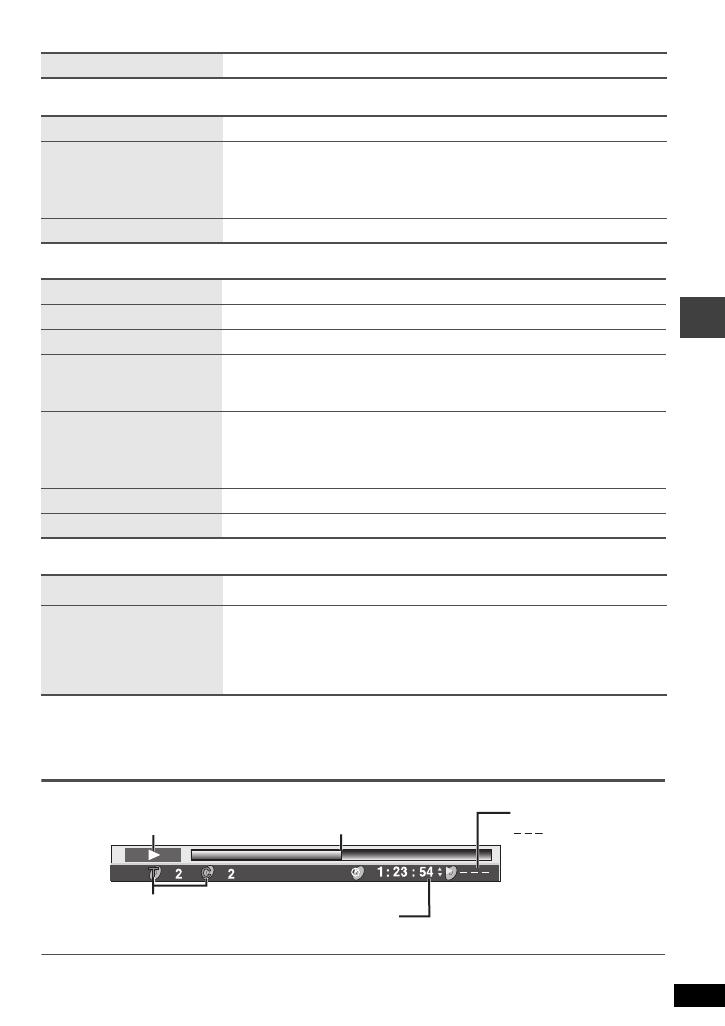
17
RQT8067
Picture Menu
Audio Menu
Display Menu
Other Menu
Checking the play status (Elapsed play time indicator)
≥
To exit the screen : Press [RETURN].
Picture Mode
(➜ page 12, Picture Mode)
Advanced Surround
(➜ page 10, Enjoying virtual surround)
Dialogue Enhancer
To make the dialogue in movies easier to hear
[DVD-V] (Dolby Digital, DTS, 3-channel or over, with the dialogue
recorded in the center channel)
On ,------. Off
Multi Re-master
(➜ page 12, Multi Re-master)
Information
On ,------. Off ([JPEG]: Off, Date, Details)
Subtitle Position
0 to s60 (in of 2 units)
Subtitle Brightness
Auto, 0 to s7
Just Fit Zoom
]RAM\ [DVD-RW[‹VR›] [DVD-V] [VCD]
To expand the letterbox picture to fit the screen.
Press [
34
] to select the preset aspect ratio or “Auto”.
Manual Zoom
]RAM\ [DVD-RW[‹VR›] [DVD-V] [VCD]
Press [34] for fine adjustments. (Press and hold to alter faster.)
–from k1.00 to k1.60 (in 0.01 units)
–from k1.60 to k2.00 (in 0.02 units)
Bitrate Display
]RAM\ [DVD-RW[‹VR›] [DVD-V] [VCD] On ,------. Off
GUI See-through
On ,------. Off
Setup
(➜ page 18, Changing the player settings)
Play as DVD-VR
Play as HighMAT
or
Play as Data Disc
≥
While stopped, select “Play as Data Disc” to play JPEG files on
DVD-RAM or to play a HighMAT disc without using the HighMAT
function.
Press [DISPLAY] twice.
: Normal Play
PGM: Program Play
Current position
Current playback item
Condition–play, pause or slow/search
Play mode
Elapsed time/remaining time
Press
[
3
4
]
to change. (WMA/MP3/SVCD can only display elapsed time.)
RND: Random Play
PBC: Playback
control play [VCD]
Using On-Screen Menus

18
RQT8067
Changing the player settings
[Remote\control\only]
≥
Referring to pages 18 to 19, change as required.
≥
Underlined items are the factory presets.
The settings remain intact even if you switch the unit to standby.
“Disc” tab
§
Input a code number referring to the table on page 19.
“Video” tab
Audio
≥
English
≥
French
≥
Spanish
≥
Original (The original language designated on the disc is selected)
≥
Other
¢¢¢¢
§
Subtitle
≥
Automatic [If the language selected for “Audio” is not available, subtitles
appear in that language (If available on the disc).]
≥
English
≥
French
≥
Spanish
≥
Other
¢¢¢¢
§
Menus
≥
English
≥
French
≥
Spanish
≥
Other
¢¢¢¢
§
Ratings
Set a ratings level
to limit DVD-Video
play.
≥
Follow the on-
screen
instructions.
Setting ratings (When level 8 is selected)
≥
8 No Limit.
≥
1 to 7: Prohibits play corresponding to ratings recorded on the disc.
≥
0 Lock All: To prevent play of discs without ratings levels.
When setting a ratings level, a password screen is shown.
Follow the on-screen instructions.
Do not forget your password.
A message screen will be shown if a DVD-Video exceeding the ratings level
is inserted in the unit. Follow the on-screen instructions.
TV Aspect
Choose the
setting to suit your
television and
preference.
≥
4:3 Pan&Scan: Regular aspect television (4:3)
The sides of the widescreen picture are cut off so it fills
the screen (unless prohibited by the disc).
≥
4:3 Letterbox: Regular aspect television (4:3)
Widescreen picture is shown in the letterbox style.
≥
16:9: Widescreen television
Use the television’s screen modes to change the way the
picture is shown.
Still Mode
Specify the type of
picture shown
when paused.
≥
Automatic
≥
Field: The picture is not blurred, but picture quality is lower.
≥
Frame: Overall quality is high, but the picture may appear blurred.
ENTER
ENTER
SETUP
SETUP
1
2
Press [
3
4
2
1
] to select the
menu, item, content and press [ENTER].
3421
to select and press
[ENTER]
[RETURN] to exit
Setup
Disc
Video
Audio
Display
Others
Audio English
Subtitle Automatic
Menus English
Ratings level 8
≥
To return to the previous screen, press [RETURN].
≥
To finish the SETUP menu, press [SETUP].
≥
While stopped, the menu is also displayed when
[MENU] on the main unit is pressed; however, when
a DVD-RAM or HighMAT CD is being used a playlist
menu appears.
ContentItem
Menu
Changing the player settings
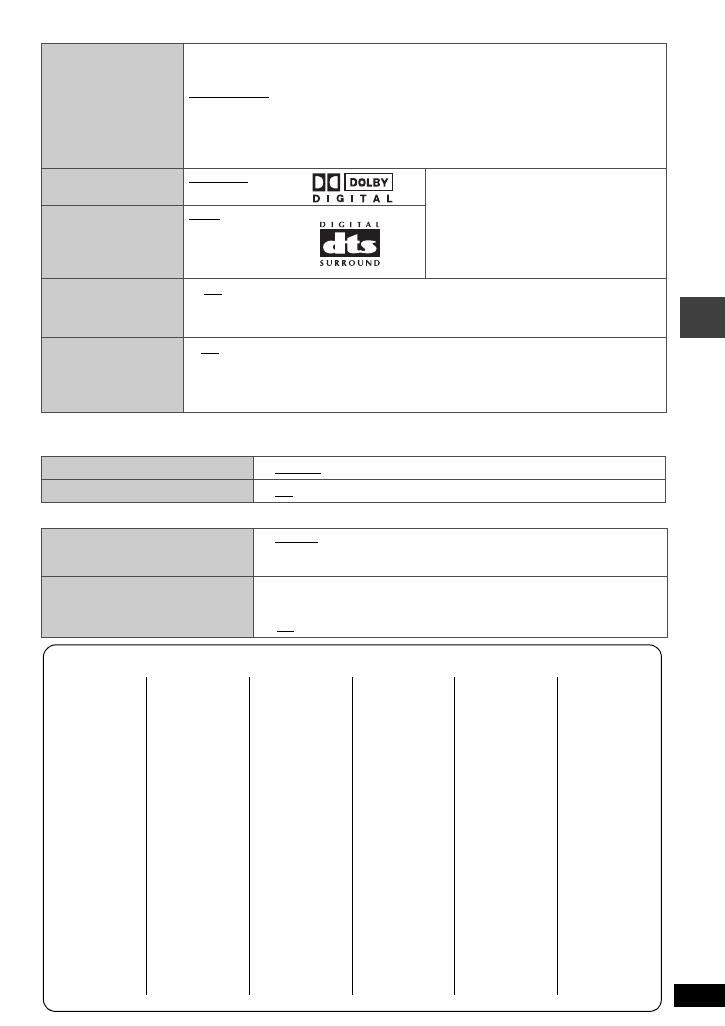
19
RQT8067
“Audio” tab
§
Only when connected using a digital optical cable (
➜ page
20)
“Display” tab
“Others” tab
PCM Digital
Output
§
Check the digital input limitations of the equipment you connect and select
the maximum sampling frequency of PCM digital output.
Off: When not connected using a digital optical cable
Up to 48 kHz: When connected to equipment compatible with 44.1 or 48 kHz
Up to 96 kHz: When connected to equipment compatible with 88.2 or 96 kHz
Up to 192 kHz: When connected to equipment compatible with 176.4 or 192 kHz
≥
Signals from copy-protected discs are converted to 48 or 44.1 kHz.
≥
Some equipment cannot handle sampling frequencies of 88.2 kHz, even if it
can handle 96 kHz. Read your equipment’s operating instructions for details.
Dolby Digital
§
Bitstream
PCM
Select “Bitstream” when the
equipment can decode the bitstream
(digital form of multi-channel data).
Otherwise, select “PCM”. (If the
bitstream is output to the equipment
without a decoder, high levels of
noise can be output and may
damage your speakers and hearing.)
DTS Digital
Surround
§
PCM
Bitstream
Dynamic Range
Compression
≥ Off
≥ On:
Adjusts for clarity even when the volume is low through compressing
the range of the lowest sound level and the highest sound level.
Convenient for late night viewing. (Only works with Dolby Digital).
Audio during
Search
Choose whether to
have sound during
search
≥
On
≥
Off
Menu Language
≥
English
≥
Français
≥
Español
On-Screen Messages
≥
On
≥
Off
HighMAT
Selects the play method for
HighMAT discs
≥
Enable: Plays as HighMAT
≥
Disable: Plays as WMA/MP3/JPEG
Re-initialize Setting
This returns all values in the
Setup menus to the default
settings.
≥
Yes: The password screen is shown if “Ratings” (
➜
page 18) is
set. Please enter the same password. After “Initialized” on
the screen disappears, turn the unit off and on again.
≥
No
Language code list
Abkhazian: 6566
Afar: 6565
Afrikaans: 6570
Albanian: 8381
Ameharic: 6577
Arabic: 6582
Armenian: 7289
Assamese: 6583
Aymara: 6589
Azerbaijani: 6590
Bashkir: 6665
Basque: 6985
Bengali; Bangla:
6678
Bhutani: 6890
Bihari: 6672
Breton: 6682
Bulgarian: 6671
Burmese: 7789
Byelorussian:
6669
Cambodian:7577
Catalan: 6765
Chinese: 9072
Corsican: 6779
Croatian: 7282
Czech: 6783
Danish: 6865
Dutch: 7876
English: 6978
Esperanto: 6979
Estonian: 6984
Faroese: 7079
Fiji: 7074
Finnish: 7073
French: 7082
Frisian: 7089
Galician: 7176
Georgian: 7565
German: 6869
Greek: 6976
Greenlandic:7576
Guarani: 7178
Gujarati: 7185
Hausa: 7265
Hebrew: 7387
Hindi: 7273
Hungarian: 7285
Icelandic: 7383
Indonesian: 7378
Interlingua: 7365
Irish: 7165
Italian: 7384
Japanese: 7465
Javanese: 7487
Kannada: 7578
Kashmiri: 7583
Kazakh: 7575
Kirghiz: 7589
Korean: 7579
Kurdish: 7585
Laotian: 7679
Latin: 7665
Latvian, Lettish:
7686
Lingala: 7678
Lithuanian: 7684
Macedonian:
7775
Malagasy: 7771
Malay: 7783
Malayalam: 7776
Maltese: 7784
Maori: 7773
Marathi: 7782
Moldavian: 7779
Mongolian: 7778
Nauru: 7865
Nepali: 7869
Norwegian: 7879
Oriya: 7982
Pashto, Pushto:
8083
Persian: 7065
Polish: 8076
Portuguese:8084
Punjabi: 8065
Quechua: 8185
Rhaeto-Romance:
8277
Romanian: 8279
Russian: 8285
Samoan: 8377
Sanskrit: 8365
Scots Gaelic:
7168
Serbian: 8382
Serbo-Croatian:
8372
Shona: 8378
Sindhi: 8368
Singhalese: 8373
Slovak: 8375
Slovenian: 8376
Somali: 8379
Spanish: 6983
Sundanese:8385
Swahili: 8387
Swedish: 8386
Tagalog: 8476
Tajik: 8471
Tamil: 8465
Tatar: 8484
Telugu: 8469
Thai: 8472
Tibetan: 6679
Tigrinya: 8473
Tonga: 8479
Turkish: 8482
Turkmen: 8475
Twi: 8487
Ukrainian: 8575
Urdu: 8582
Uzbek: 8590
Vietnamese:
8673
Volapük: 8679
Welsh: 6789
Wolof: 8779
Xhosa: 8872
Yiddish: 7473
Yoruba: 8979
Zulu: 9085
Changing the player settings
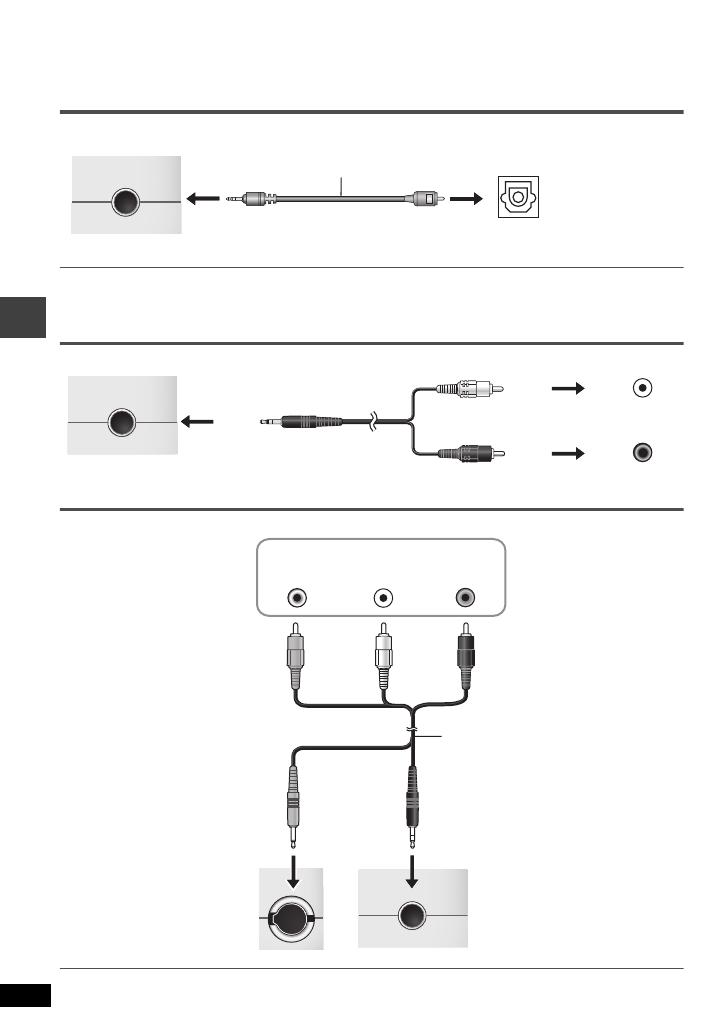
20
RQT8067
Using this unit with other equipment
Turn off all equipment before connecting and read the appropriate operating instructions.
Enjoying with 5.1ch audio
≥
Change “PCM Digital Output”, “Dolby Digital”, and “DTS Digital Surround” (➜ page 19).
Enjoying stereo audio
Television connections
Connect the video output from this unit directly to the television.
If you raise the volume on the television while playing this unit, the volume may abruptly become very
loud when you switch to a television broadcast. Return the volume to its normal level before changing.
AUDIO/OPT OUT
AUDIO/OPT OUT
Left side of this unit
Digital optical cable (not included)
≥
Do not bend sharply.
≥
Align and insert.
AV amplifier with Dolby
Digital/DTS logo (➜ page 19)
OPTICAL IN
Connect the 6 speakers to the amplifier’s
5.1ch audio output terminals.
AUDIO/OPT OUT
AUDIO/OPT OUT
Left side of this unit
Black
Audio cable
(not included)
White
Red
L
R
Amplifier/System component
AUDIO IN
VIDEO
VIDEO
AUDIO/OPT OUT
AUDIO/OPT OUT
Television
AUDIO IN
L
R
VIDEO IN
Audio/video cable
(included)
Yellow
Black
Left side of this
unit
Yellow
White
Red
Using this unit with other equipment
/