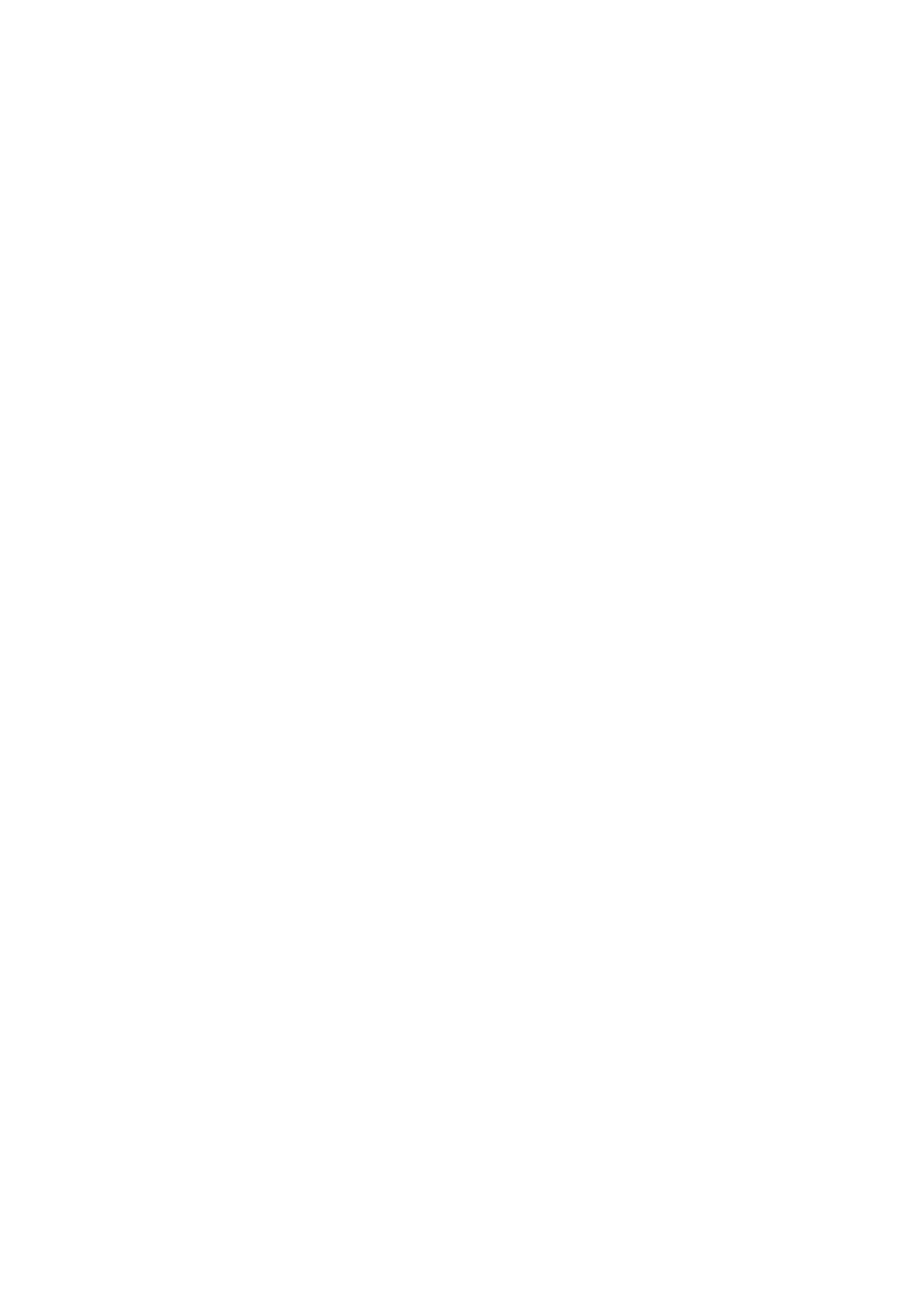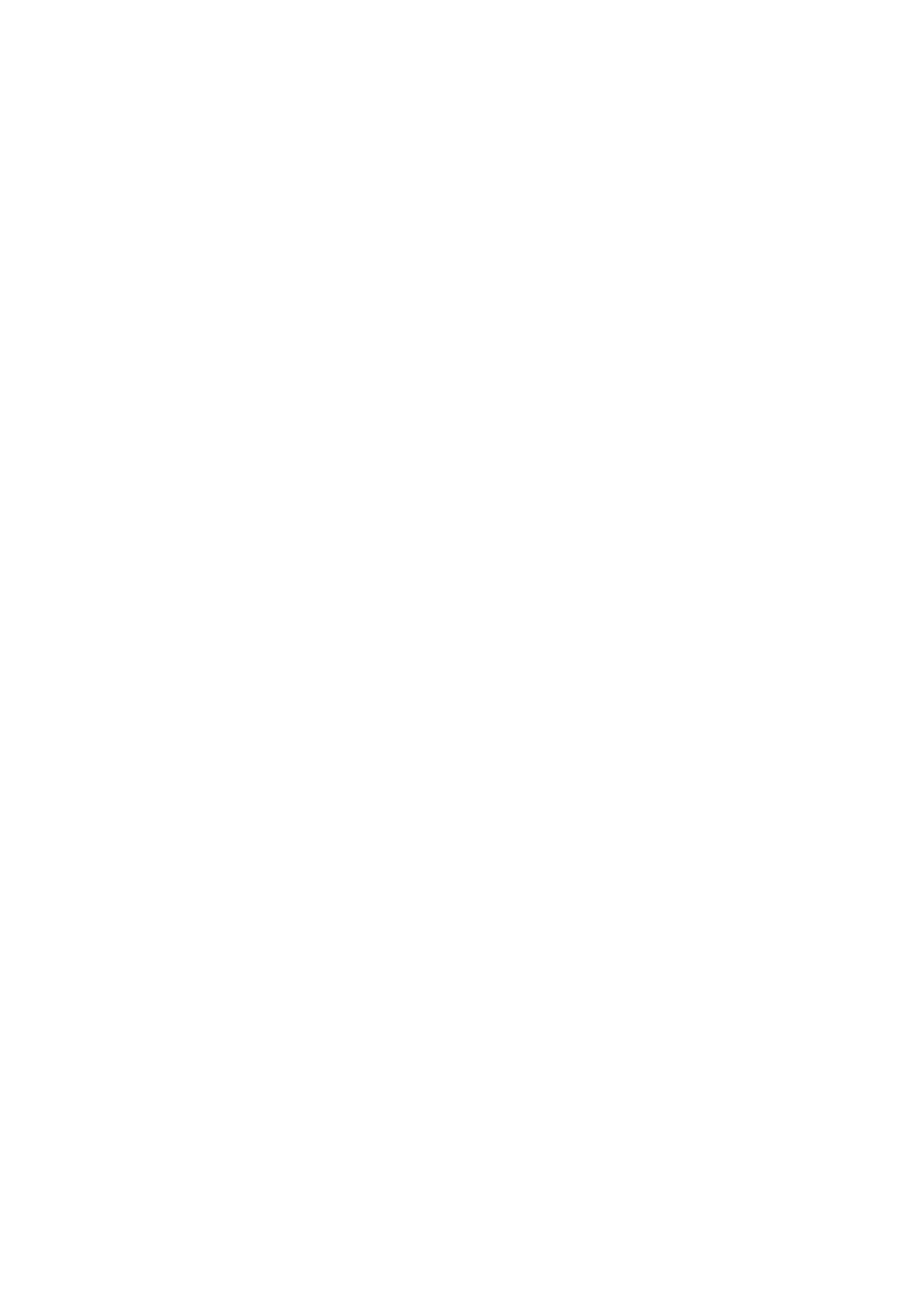
Front Side ..........................................................................................................................................................
89
Back Side ........................................................................................................................................................... 91
Interior .............................................................................................................................................................. 92
Multi-Purpose Tray .............................................................................................................................................. 93
Paper Drawer ..................................................................................................................................................... 94
Operation Panel ................................................................................................................................................. 95
Turning ON the Machine ......................................................................................................................................... 99
Turning OFF the Machine ................................................................................................................................... 100
Turning OFF the Machine by Remote Operation ............................................................................................. 101
Powering OFF at a Fixed Time ...................................................................................................................... 102
Restarting the Machine ..................................................................................................................................... 104
Using the Operation Panel .................................................................................................................................... 106
Basic Screens ................................................................................................................................................... 107
Home Screen ............................................................................................................................................. 108
<Status Monitor> Screen ............................................................................................................................. 111
Message Display ......................................................................................................................................... 115
Basic Operation ................................................................................................................................................ 116
Entering Text ................................................................................................................................................... 121
Logging in to the Machine ..................................................................................................................................... 125
Loading Paper ....................................................................................................................................................... 126
Loading Paper in the Paper Drawer .................................................................................................................... 128
Loading Paper in the Multi-Purpose Tray ............................................................................................................. 133
Loading Envelopes ............................................................................................................................................ 136
Loading Preprinted Paper .................................................................................................................................. 138
Specifying Paper Size and Type .......................................................................................................................... 142
Specifying Paper Size and Type in the Paper Drawer ....................................................................................... 143
Specifying Paper Size and Type in the Multi-Purpose Tray ................................................................................ 145
Registering Default Paper Settings for the Multi-Purpose Tray ......................................................................... 147
Registering a Custom Paper Size .................................................................................................................. 150
Limiting the Paper Sizes Displayed ................................................................................................................ 152
Automatically Selecting an Appropriate Paper Source for Each Function ............................................................ 153
Customizing the Display ........................................................................................................................................ 155
Customizing the Home Screen ........................................................................................................................... 156
Changing the Default Settings for Functions .......................................................................................................... 158
Setting Sounds ...................................................................................................................................................... 159
Entering Sleep Mode ............................................................................................................................................. 160
Using a USB Memory Device .................................................................................................................................. 162
Printing .............................................................................................................................................................. 165
Printing from a Computer ..................................................................................................................................... 166
Canceling Prints ............................................................................................................................................... 168
Checking the Printing Status and Log .................................................................................................................. 171
Various Printing Methods ...................................................................................................................................... 173
Printing a Document Secured by a PIN (Secure Print) ............................................................................................ 174
Printing via Secure Print .............................................................................................................................. 175
II