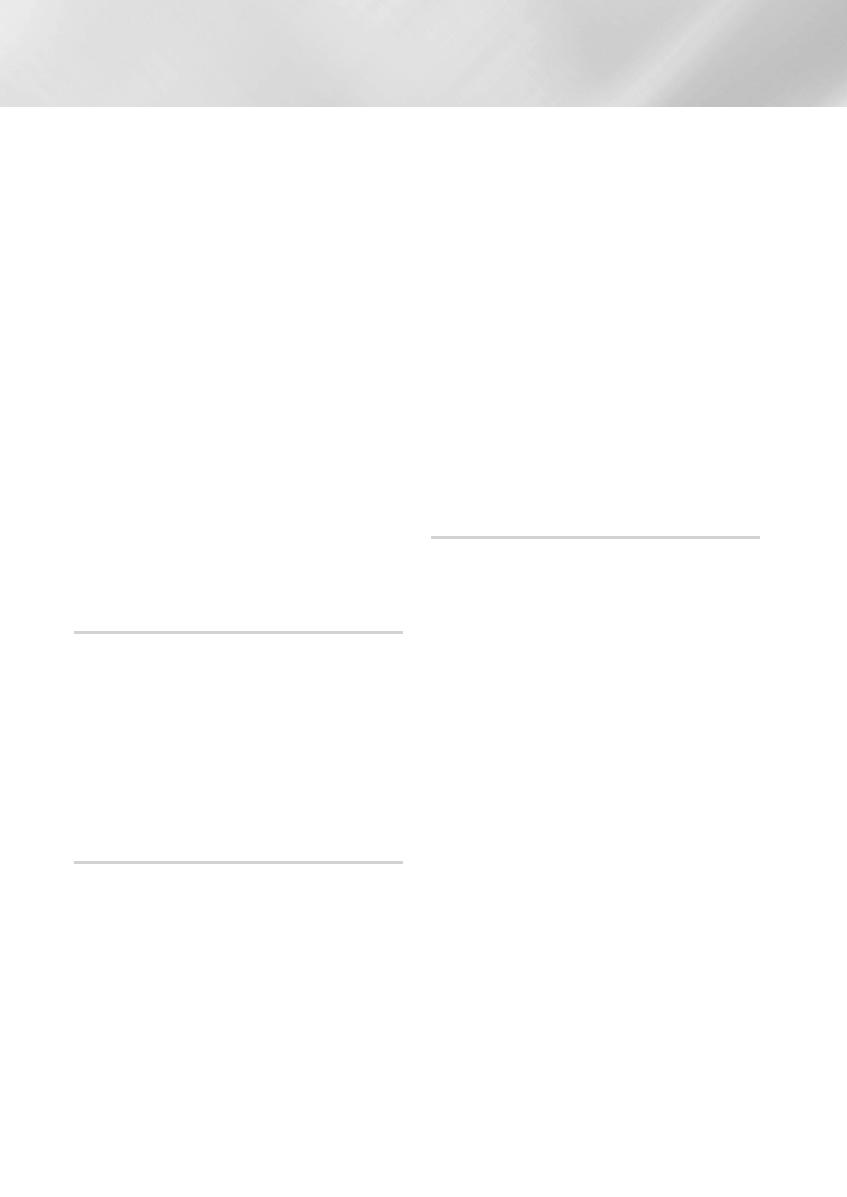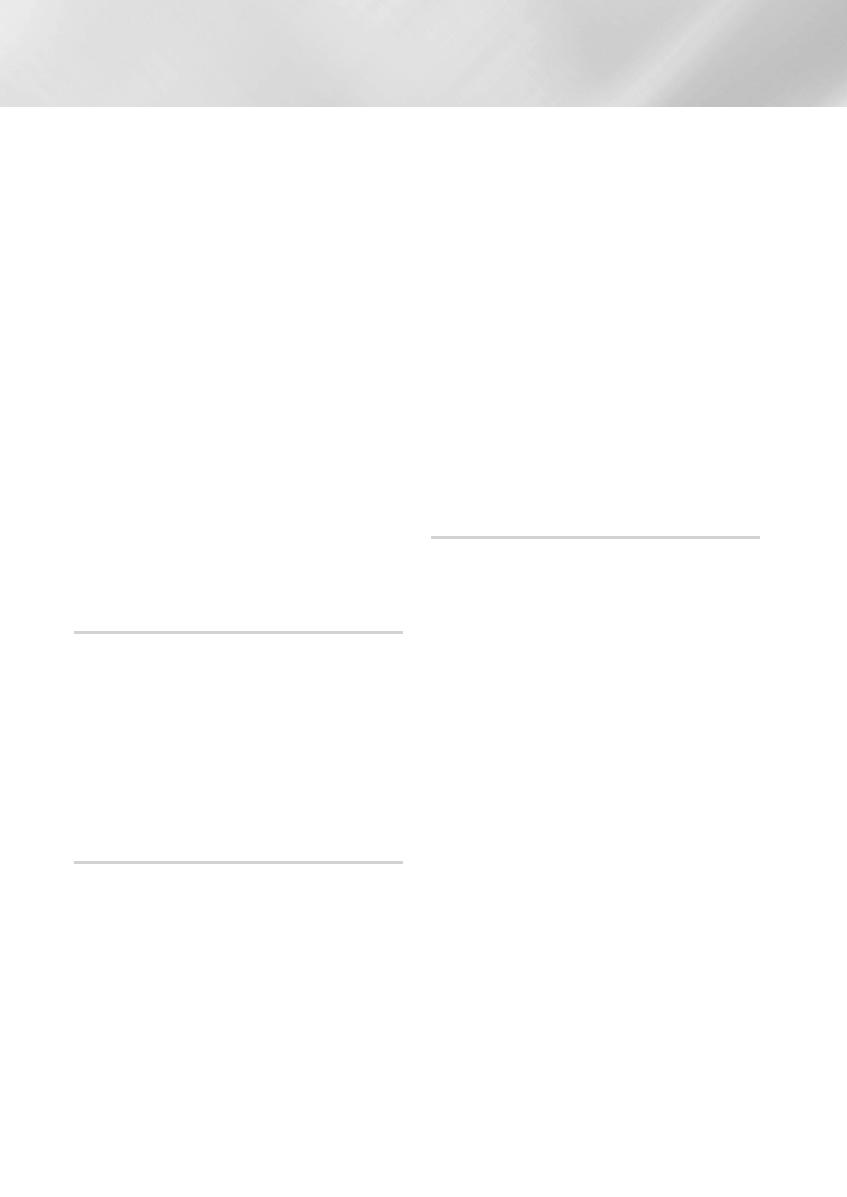
✎
Only one Bluetooth device can be paired at a
time.
✎
Once you have turned off the Hi-Fi component
and the pairing is disconnected, the pairing will
not be restored automatically. To reconnect,
you must pair the device again.
✎
The Hi-Fi component system may not search
or connect properly in the following cases:
- If there is a strong electrical field around the
Hi-Fi component.
- If several Bluetooth devices are
simultaneously paired with Hi-Fi component.
- If the Bluetooth device is turned off, not in
place, or malfunctions.
- Note that such devices as microwave ovens,
wireless LAN adaptors, fluorescent lights,
and gas stoves use the same frequency
range as the Bluetooth device, which can
cause electric interference.
To disconnect the Bluetooth device
from the Hi-Fi component
You can disconnect the Bluetooth device from
the Hi-Fi component. For instructions, see the
Bluetooth device's user manual.
• The Hi-Fi component will be disconnected.
• When the Hi-Fi component is disconnected
from the Bluetooth device, the Hi-Fi component
will display BT DISCONNECTED
;
BT READY
on the its display.
To disconnect the Hi-Fi component
from the Bluetooth device
Press the CD/Bluetooth button on the front panel
of the Hi-Fi component to switch from Bluetooth
mode to another mode or turn off the Hi-Fi
component. The currently connected device is
disconnected.
| NOTES |
✎
The connected Bluetooth device will wait a
certain amount of time for a response from
the Hi-Fi component before terminating the
connection.(Disconnection time may differ,
depending on the Bluetooth device)
✎
In Bluetooth connection mode, the Bluetooth
connection will be lost if the distance between
the Hi-Fi component and the Bluetooth device
exceeds 16.25 feet (5 meters).
✎
If the Bluetooth device comes back into the
effective range after disconnecting, you can
restart the Hi-Fi component to restore the
pairing with the Bluetooth device.
✎
The Hi-Fi component automatically turns off
after 25 minutes in the Ready mode.
✎
When a Bluetooth device is connected to the
Hi-Fi component system, the Component
system automatically switches to the Bluetooth
mode if it is in a different mode (except
when it is displaying "REQUEST" in the TV
SoundConnect mode).
Using The Bluetooth Power On
When the product is turned off, you can connect
your smart device to the product via a Bluetooth
connection to turn it on.
1. Turn on the product,press and hold the CD/
Bluetooth button on the remote control to
set the Bluetooth Power On function on.
Bluetooth Power On appears on the display.
2. When the product is off, connect your smart
device to the product via Bluetooth. (For
information on Bluetooth connections, refer
to your smart device’s manual.)
• The Bluetooth device paired with your
product before.
3. When the connection is complete, the
product turns itself on automatically in
Bluetooth mode.
• Select the desired music to play from your
smart device.
| NOTES |
✎
Press and hold the CD/Bluetooth button on
the remote control to turn the Bluetooth Power
On function on or off.
Each time you press and hold this button,
the Hi-Fi component displays BLUETOOTH
POWER ON
;
BLUETOOTH POWER OFF
on its display.
Functions
20 English
MX-HS6800-TK-ENG-20150331.indd 20 2015/4/16 15:31:45