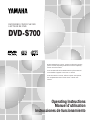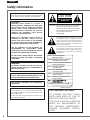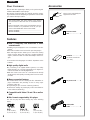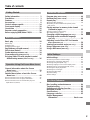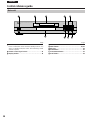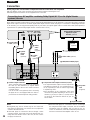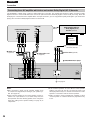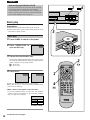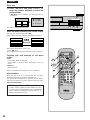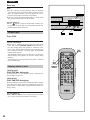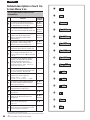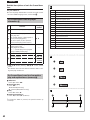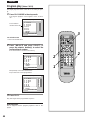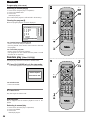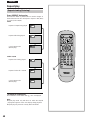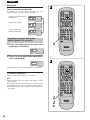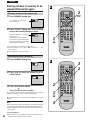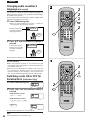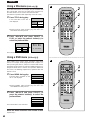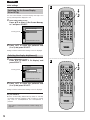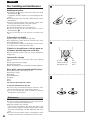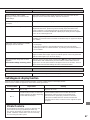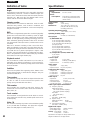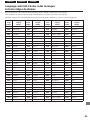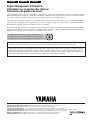Page is loading ...

2
ENGLISH
Safety information
The lightning flash with arrowhead symbol, within
an equilateral triangle, is intended to alert the
user to the presence of uninsulated “dangerous
voltage” within the product’s enclosure that may
be of sufficient magnitude to constitute a risk of
electric shock to persons.
The exclamation point within an equilateral trian-
gle is intended to alert the user to the presence
of important operating and maintenance (servic-
ing) instructions in the literature accompanying
the appliance.
CAUTION -LASER RADIATION WHEN OPEN.
DO NOT STARE INTO BEAM.
ATTENTION-RAYONNEMENT LASER EN CAS D'OUVERTURE.
NE PAS REGARDER DANS LE FAISCEAU.
VORSICHT -LASERSTRAHLUNG, WENN ABDECKUNG GEÖFFNET.
NICHT IN DEN STRAHL BLICKEN.
ADVARSEL -LASERSTRÅLING VED ÅBNING.
SE IKKE IND I STRÅLEN.
ADVARSEL -LASERSTRÅLING NÅR DEKSEL ÅPNES.
STIRR IKKE INN I STRÅLEN.
VARNING -LASERSTRÅLNING NÄR DENNA DEL ÄR ÖPPNAD.
STIRRA EJ IN I STRÅLEN.
VARO! -AVATTAESSA OLET ALTTIINA LASERSÄTEILYLLE.
ÄLÄ TUIJOTA SÄTEESEEN.
(Inside of product)
This unit is not disconnected from the AC power
source as long as it is connected to the wall outlet,
even if this unit itself is turned off. This state is called
the standby mode.
In this state, this unit is designed to consume a very
small quantity of power.
THIS DEVICE IS INTENDED FOR CONTINUOUS
OPERATION!
TO REDUCE THE RISK OF FIRE OR ELECTRIC
SHOCK, AND ANNOYING INTERFERENCE, USE
THE RECOMMENDED ACCESSORIES ONLY.
WARNING:
TO REDUCE THE RISK OF FIRE OR ELECTRIC
SHOCK, DO NOT EXPOSE THIS EQUIPMENT TO
RAIN OR MOISTURE.
CAUTION:
DVD/VIDEO CD/CD PLAYER IS A CLASS 1
LASER PRODUCT. HOWEVER THIS DVD/VIDEO
CD/CD PLAYER USES A VISIBLE LASER BEAM
WHICH COULD CAUSE HAZARDOUS RADIA-
TION EXPOSURE IF DIRECTED. BE SURE TO
OPERATE THE DVD/VIDEO CD/CD PLAYER
CORRECTLY AS INSTRUCTED.
WHEN THIS DVD/VIDEO CD/CD PLAYER IS
PLUGGED TO THE WALL OUTLET, DO NOT
PLACE YOUR EYES CLOSE TO THE OPENING
OF THE DISC TRAY AND OTHER OPENINGS TO
LOOK INTO THE INSIDE OF THIS PLAYER.
USE OF CONTROLS OR ADJUSTMENTS OR
PERFORMANCE OF PROCEDURES OTHER
THAN THOSE SPECIFIED HEREIN MAY RESULT
IN HAZARDOUS RADIATION EXPOSURE.
DO NOT OPEN COVERS AND DO NOT REPAIR
YOURSELF. REFER SERVICING TO QUALIFIED
PERSONNEL.
Note:
This unit can be used only where the power supply
is AC 120 V, 60 Hz. It cannot be used elsewhere.
RISK OF ELECTRIC SHOCK
DO NOT OPEN
CAUTION
CAUTION: TO REDUCE THE RISK OF ELECTRIC
SHOCK, DO NOT REMOVE COVER
(OR BACK). NO USER-SERVICEABLE
PARTS INSIDE. REFER SERVICING
TO QUALIFIED SERVICE
PERSONNEL.
FOR CANADIAN CUSTOMERS
TO PREVENT ELECTRIC SHOCK,
MATCH WIDE BLADE OF PLUG TO
WIDE SLOT AND FULLY INSERT.
THIS CLASS B DIGITAL APPARATUS
MEETS ALL REQUIREMENTS OF
THE CANADIAN INTERFERENCE-
CAUSING EQUIPMENT REGULA-
TIONS.

3
Precautions
Please read these precautions before operating this unit.
È Power cord protection
To avoid any malfunctions of the unit, and to protect against
electric shock, fire or personal injury, please observe the fol-
lowing.
ÁHold the plug firmly when connecting or disconnecting
the AC power cord to this unit.
ÁDo not connect or disconnect the AC power cord when
your hands are wet.
ÁKeep the AC power cord away from heating appliances.
ÁNever put any heavy object on the AC power cord.
ÁDo not attempt to repair or reconstruct the AC power
cord in any way.
ÁRemove dust, dirt, etc. on the plug at regular intervals.
ÁIf the unit has been dropped or otherwise damaged,
turn off the power and disconnect the AC power cord.
ÁIf smoke, malodors or noises are emitted from the unit,
turn off the power and disconnect the AC power cord.
È Placement
Avoid placing the unit in areas of:
Ádirect sunlight or heating radiators, or closed automobiles
Áhigh temperature [over 95uF (35uC)] or high humidity (over
90%)
Áexcessive dust
Ávibration, impact or where the surface is tilted as the internal
parts may be seriously damaged.
È Non-use periods
When the unit is not being used, switch the unit to the stand-
by mode.
When left unused for a long period of time, the unit should be
unplugged from the household AC outlet.
È No fingers or other objects inside
ÁTouching internal parts of this unit is dangerous, and may
cause serious damage to the unit. Do not attempt to disas-
semble the unit.
ÁDo not put any foreign object on the disc tray.
È Keep away from water and magnets.
ÁKeep the unit away from flower vases, tubs, sinks, etc. If liq-
uids are spilled into the unit, serious damage could occur.
ÁKeep magnetic objects such as speakers, at a distance
from the player.
È Stacking
ÁPlace the unit in a horizontal position, and do not place any-
thing heavy on it.
ÁDo not place the unit on amplifiers or other equipment which
may become hot.
È Condensation
Moisture may form on the lens in the following conditions…
Áimmediately after a heater has been turned on.
Áin a steamy or very humid room.
Áwhen the unit is moved from a cold environment to a warm
one.
If moisture forms inside this unit, it may not operate properly.
In this case, turn on the power and wait about one hour for
the moisture to evaporate.
È If there is noise interference on the TV while a
broadcast is being received
Depending on the reception condition of the TV, interference
may appear on the TV screen while you are watching a TV
broadcast and the unit is left on. This is not a malfunction of
the unit or the TV. To watch a TV broadcast, switch this unit
to the standby mode.
FCC INFORMATION (U.S.A. only)
1.
IMPORTANT NOTICE: DO NOT MODIFY THIS
UNIT!
This product, when installed as indicated in the in-
structions contained in this manual, meets FCC require-
ments. Modifications not expressly approved by Yamaha
may void your authority, granted by the FCC, to use the
product.
2.
IMPORTANT: When connecting this product to accesso-
ries and/or another product use only high quality shielded ca-
bles. Cable/s supplied with this product MUST be used. Fol-
low all installation instructions. Failure to follow instructions
could void your FCC authorization to use this product in the
USA.
3.
NOTE: This product has been tested and found to comply
with the requirements listed in FCC Regulations, Part 15 for
Class “B” digital devices. Compliance with these require-
ments provides a reasonable level of assurance that your
use of this product in a residential enviroment will not result
in harmful interference with other electronic devices.
This equipment generates/uses radio frequencies and, if not
installed and used according to the instructions found in the
users manual, may cause interference harmful to the opera-
tion of other electronic devices.
Compliance with FCC regulations does not guarantee that in-
terference will not occur in all installations. If this product is
found to be the source of interference, which can be deter-
mined by turning the unit “OFF” and “ON”, please try to elimi-
nate the problem by using one of the following measures:
Relocate either this product or the device that is being affect-
ed by the interference.
Utilize power outlets that are on different branch (circuit
breaker of fuse) circuits or install AC line filter/s.
In the case of radio or TV interference, relocate/reorient the
antenna. If the antenna lead-in is 300 ohm ribbon lead,
change the lead-in to coaxial type cable.
If these corrective measures do not produce satisfactory re-
sults, please contact the local retailer authorized to distribute
this type of product. If you can not locate the appropriate re-
tailer, please contact Yamaha Electronics Corp., U.S.A. 6600
Orangethorpe Ave, Buena Park, CA 90620
The above statement apply ONLY to those products distribut-
ed by Yamaha Corporation of America or its subsidiaries.
We Want You Listening For A Lifetime
YAMAHA and the Electronic Industries Association’s
Consumer Electronics Group want you to get the
most out of your equipment by playing it at a safe
level. One that lets the sound come through loud
and clear without annoying blaring or distortion—
and, most importantly, without affecting your sensi-
tive hearing. Since hearing damage from
loud sounds is often undetectable until
it is too late, YAMAHA and the Electronic
Industries Association’s Consumer
Electronics Group recommend you to avoid
prolonged exposure from excessive volume levels.

8
ENGLISH
Dear Customers
May we take this opportunity to thank you for purchasing this
YAMAHA DVD/VIDEO CD/CD player.
We strongly recommend that you carefully study the Operat-
ing Instructions before attempting to operate the unit and that
you note the listed precautions.
Accessories
Please check and identify the
supplied accessories.
Remote control
unit . . . . . . . . . . . . . . 1
Batteries . . . . . . . . . 2
for remote control unit
[size “AA”]
AC power cord . . . . 1
Video/audio
cable . . . . . . . . . . . . 1
The model number and serial number of this product
can be found on either the back or the bottom of the
unit.
Please note them in the space provided below and re-
tain this booklet as a permanent record of your pur-
chase to aid identification in the event of theft.
MODEL NUMBER
-----------------------------------------------------------------
SERIAL NUMBER
-----------------------------------------------------------------
Features
È DVD: a completely new dimension in video
entertainment
ÁSubtitles may be displayed in one of a maximum of 32 lan-
guages
\
.
ÁThe audio soundtrack can be heard in up to 8 languages
\
.
ÁThe multi-angle function allows you to choose the viewing
angle of scenes which were shot from a number of different
angles. (Limited to DVD recorded with multiple camera an-
gles.)
\
The number of the languages recorded is dependent on the
software.
È High quality digital audio
ÁBy connecting a dts (digital theater systems) or a Dolby
Digital decoder, you can enjoy high quality 5.1ch digital sur-
round sound from dts or Dolby Digital discs.
ÁWith the linear PCM sound of a 48 kHz/16 bit through
96 kHz/24 bit, audio quality exceeding that of CDs becomes
possible.
È Many convenient features
ÁOn-Screen Menu Icons for showing the disc information or
player information and providing access to many major
functions of this unit
ÁProgramming of up to 5 scenes in memory (markers)
ÁParental lock settings to prevent play of discs unsuitable for
some audiences [DVD only]
È Compatible with Video CD and CD as well as
DVD
È Disc formats supported by this player
The unit can play back discs bearing any of the following
marks:
DVD
[3w (8 cm) disc/
5w (12 cm) disc]
Video CD
[3w (8 cm) disc/
5w (12 cm) disc]
CD
[3w (8 cm) disc/
5w (12 cm) disc]

9
Table of contents
Getting Started:
Safety information . . . . . . . . . . . . . . . . . . . . . 2
Precautions . . . . . . . . . . . . . . . . . . . . . . . . . . . 3
Features . . . . . . . . . . . . . . . . . . . . . . . . . . . . . . 8
Accessories . . . . . . . . . . . . . . . . . . . . . . . . . . . 8
Control reference guide . . . . . . . . . . . . . . . . . 14
Front panel display . . . . . . . . . . . . . . . . . . . . . 18
Connection . . . . . . . . . . . . . . . . . . . . . . . . . . . 20
Remote control preparation. . . . . . . . . . . . . . 26
Before enjoying DVD/Video CD/CD . . . . . . . . 28
Basic Operation:
Basic play . . . . . . . . . . . . . . . . . . . . . . . . . . . . 28
ÁBasic play . . . . . . . . . . . . . . . . . . . . . . . . . . . . . . . . . . . . . 28
ÁStopping play . . . . . . . . . . . . . . . . . . . . . . . . . . . . . . . . . . 32
ÁSkipping ahead or back . . . . . . . . . . . . . . . . . . . . . . . . . . 32
Rapid advance (Rapid reverse) . . . . . . . . . . . 34
Still picture (Pause) . . . . . . . . . . . . . . . . . . . . 34
Frame advance
[DVD/Video CD] . . . . . . . . . . . . . 34
Slow-motion play
[DVD/Video CD] . . . . . . . . . . . 36
Enjoying Video CDs with playback control
without using menus
[Video CD only] . . . . . . 36
Operation Using On-Screen Menu Icons:
General information about On-Screen
Menu Icons. . . . . . . . . . . . . . . . . . . . . . . . . . 38
ÁCommon procedures . . . . . . . . . . . . . . . . . . . . . . . . . . . . 38
Detailed descriptions of each On-Screen
Menu Icon. . . . . . . . . . . . . . . . . . . . . . . . . . . 40
ÁOn-Screen Menu Icons for disc information . . . . . . . . . . . 40
ÁOn-Screen Menu Icons for player information . . . . . . . . . 42
ÁOn-Screen Menu Icons for slow-motion play and
rapid advance (reverse) . . . . . . . . . . . . . . . . . . . . . . . . . . 42
Advanced Operation:
Program play [Video CD/CD] . . . . . . . . . . . . . . . 44
Random play
[Video CD/CD] . . . . . . . . . . . . . . . 46
Repeat play . . . . . . . . . . . . . . . . . . . . . . . . . . . 48
ÁRepeat viewing (listening) . . . . . . . . . . . . . . . . . . . . . . . . 48
ÁRepeating sections between two specific points
(A-B repeat) . . . . . . . . . . . . . . . . . . . . . . . . . . . . . . . . . . . 50
Storing markers in memory to be viewed
(listened to) again . . . . . . . . . . . . . . . . . . . . 52
ÁStoring a marker in the memory . . . . . . . . . . . . . . . . . . . . 52
ÁRecalling/clearing a marker . . . . . . . . . . . . . . . . . . . . . . . 52
Changing subtitle language [DVD only] . . . . . . 54
Changing audio soundtrack language
[DVD only] . . . . . . . . . . . . . . . . . . . . . . . . . . . . 56
Switching vocals ON or OFF for Karaoke
discs
[DVD/Video CD] . . . . . . . . . . . . . . . . . . . 56
Viewing from another angle
[DVD only] . . . . . . 58
Using a title menu
[DVD only] . . . . . . . . . . . . . . 60
Using a DVD menu
[DVD only] . . . . . . . . . . . . . 60
Initial Settings:
Initial settings . . . . . . . . . . . . . . . . . . . . . . . . . 62
ÁCommon procedures of initial settings . . . . . . . . . . . . . . . 62
ÁSelecting disc languages [DVD only] . . . . . . . . . . . . . . . . 64
ÁSelecting rating level [DVD only] . . . . . . . . . . . . . . . . . . . 66
ÁSelecting language of On-Screen Display menu . . . . . . . 70
ÁSwitching the On-Screen Display ON or OFF . . . . . . . . . 72
ÁSelecting the display brightness . . . . . . . . . . . . . . . . . . . . 72
ÁSelecting TV screen type . . . . . . . . . . . . . . . . . . . . . . . . . 74
ÁSelecting digital output . . . . . . . . . . . . . . . . . . . . . . . . . . . 76
ÁSpeaker setting. . . . . . . . . . . . . . . . . . . . . . . . . . . . . . . . . 78
ÁOther settings . . . . . . . . . . . . . . . . . . . . . . . . . . . . . . . . . . 82
For Your Reference:
Disc handling and maintenance . . . . . . . . . . 84
Troubleshooting . . . . . . . . . . . . . . . . . . . . . . . 86
Self-diagnosis display function. . . . . . . . . . . 87
Definition of terms . . . . . . . . . . . . . . . . . . . . . 92
Specifications . . . . . . . . . . . . . . . . . . . . . . . . . 92
Language code list . . . . . . . . . . . . . . . . . . . . . 95
Region Management
Information. . . . . . . . . . . . . . . . . . Back cover

14
ENGLISH
Control reference guide
Main unit
Page
e STANDBY/ON button
Press to switch the unit to ON from standby mode or vice
versa. In standby mode, the unit is still consuming a small
amount of power.
f Remote control signal sensor. . . . . . . . . . . . . . . . . . . 26
g Display window . . . . . . . . . . . . . . . . . . . . . . . . . . . . . . 18
Page
h OPEN/CLOSE button . . . . . . . . . . . . . . . . . . . . . . . . . . 28
i SKIP buttons. . . . . . . . . . . . . . . . . . . . . . . . . . . . . . 30, 32
j Disc tray . . . . . . . . . . . . . . . . . . . . . . . . . . . . . . . . . . . . 28
k STOP button . . . . . . . . . . . . . . . . . . . . . . . . . . . . . . . . . 32
l STILL/PAUSE button . . . . . . . . . . . . . . . . . . . . . . . . . . 34
m PLAY button . . . . . . . . . . . . . . . . . . . . . . . . . . . . . . . . . 28
STANDBY/ON
f OPEN/CLOSE
DVD / VIDEO CD / CD
NATURAL SOUND DVD PLAYER DVD-S700
STOP STILL/PAUSE PLAY
:
SKIP
;
D I G I T A L
12 435
6
9
87

16
ENGLISH
Control reference guide
Remote control unit
Page
e POWER */I button . . . . . . . . . . . . . . . . . . . . . . . . . . . 28
f STOP button . . . . . . . . . . . . . . . . . . . . . . . . . . . . . . . . . 32
g SKIP buttons. . . . . . . . . . . . . . . . . . . . . . . . . . . . . . 30, 32
h TITLE button . . . . . . . . . . . . . . . . . . . . . . . . . . . . . . 30, 60
i Cursor buttons/SELECT button . . . . . . . . . . . . . . . . . 30
j ON SCREEN button . . . . . . . . . . . . . . . . . . . . . . . . . . . 38
k SUBTITLE button . . . . . . . . . . . . . . . . . . . . . . . . . . . . . 54
l MARKER button . . . . . . . . . . . . . . . . . . . . . . . . . . . . . . 52
m PLAY MODE button . . . . . . . . . . . . . . . . . . . . . . . . 44, 46
n REPEAT button . . . . . . . . . . . . . . . . . . . . . . . . . . . . . . 48
o A-B button. . . . . . . . . . . . . . . . . . . . . . . . . . . . . . . . . . . 50
p SET UP button . . . . . . . . . . . . . . . . . . . . . . . . . . . . . . . 62
q STILL/PAUSE button . . . . . . . . . . . . . . . . . . . . . . . . . . 34
r OPEN/CLOSE button . . . . . . . . . . . . . . . . . . . . . . . . . . 28
s PLAY button . . . . . . . . . . . . . . . . . . . . . . . . . . . . . . . . . 28
t SLOW/SEARCH buttons . . . . . . . . . . . . . . . . . . . . 34, 36
u MENU button . . . . . . . . . . . . . . . . . . . . . . . . . . 30, 36, 60
v RETURN button . . . . . . . . . . . . . . . . . . . . . . . . 30, 38, 62
w AUDIO button . . . . . . . . . . . . . . . . . . . . . . . . . . . . . . . . 56
x ANGLE button . . . . . . . . . . . . . . . . . . . . . . . . . . . . . . . 58
y Numeric buttons. . . . . . . . . . . . . . . . . . . . . . . . . . . . . . 30
ÁTo select a 2-digit number
Example: To select track 23
Press “X10”, “2” and then “3”.
z CLEAR button. . . . . . . . . . . . . . . . . . . . . . . 38, 46, 52, 64
POWER
@
STOP
TITLE
SUBTITLE
MARKER
ANGLEAUDIO
ON SCREEN RETURN
MENU
SELECT
H
SKIP
I F
G
D
PLAY
g
STILL/PAUSE
OPEN/CLOSE
*/ I
PLAY MODE
REPEAT
A-B CLEAR
DVD
SET UP
SLOW/
SEARCH
1
2
4
5
6
7
8
9
0
o
p
3
r
s
u
x
y
z
v
w
t
q

18
ENGLISH
Front panel display
e Rotates during play.
Rotates fast clockwise or counterclockwise
during rapid advance (reverse). (See page 34.)
Rotates slowly clockwise or counterclockwise
during slow-motion play.
[DVD/Video CD] (See page 36.)
Illuminates in the stop mode.
f Illuminates during playback.
Flashes when the RESUME function is ON.
(See page 32.)
g Illuminates during repeat play. (See pages 48 and 50.)
h Illuminates in the pause mode. [CD] (See page 34.)
i Indicates the chapter number. [DVD]
Indicates the track number. [Video CD/CD]
j Indicates the total playing time when the disc tray is
closed. [Video CD/CD]
Indicates the elapsed playing time from the start of the
title/track during play.
k Indicates the current audio channel information re-
corded in the disc (e.g. 2ch or 5.1ch).
l Illuminates when a DVD is loaded.
m Illuminates in the still picture mode.
[DVD/Video CD] (See page 34.)
n Illuminates during program play. [Video CD/CD]
(See pages 44 and 46.)
o Illuminates when it is possible to switch the angle.
[DVD] (See page 58.)
p Illuminates when Linear PCM of 96 kHz sampling is
being played.
q Illuminates when Linear PCM of 24 bit is being played.
r Illuminates when the disc tray is open.
s Illuminates when the disc tray is being closed (re-
tracted).
t Illuminates during play of a DVD.
u Illuminates during play of an interactive DVD.
\
v Illuminates during play of a Karaoke DVD.
w Illuminates during play of an interactive Karaoke
DVD.
\
x Illuminates during play of a Video CD.
y Illuminates during play of a Video CD with playback
control.
z Illuminates during play of a CD.
{ Illuminates when playback is impossible.
ÁDVDs for which playback is prohibited by the setup “Rat-
ings”. (See page 66.)
ÁDVDs with Region No. other than “1” or “ALL”.
Á(See page 84.)
| Illuminates when no disc is loaded.
\
An interactive DVD is DVD software which includes multi-
\
ple angles, multiple plot endings, etc.
DVD
PROG.
ANGLE
96kHz 24bit
1 3 5 642
89 p0o q
r
s
t
u
v
w
x
y
z
DVD
DVD
DVD
DVD
|
{
7

20
ENGLISH
Connection
Never plug in this unit and other components until all connections are completed.
ÁBe sure that the colors of the connectors and plugs match up when connecting the cord.
ÁRead through the instructions for the equipment to be connected.
Connecting to an AV amplifier containing Dolby Digital (AC-3) or dts (digital theater
systems) decoder
When DVDs recorded in Dolby Digital or dts are played, Dolby Digital bitstream or dts bitstream is output from the player’s OPTICAL
digital audio output connector or COAXIAL digital audio output connector. When the player is connected to a Dolby Digital decoder
or dts decoder, you can enjoy theater-quality audio in your home. [An optical digital cable or coaxial audio cable (both optional) is
required when an optional Dolby Digital decoder or dts decoder is used.]
Notes:
ÁDuring DVD play, the TV volume may be at a lower level
than during TV broadcasts, etc. If this is the case, adjust the
volume to the desired level.
ÁIf the DVD player is connected to the TV through a video
cassette recorder, the picture may not be played back nor-
mally with some DVDs. If this is the case, do not connect
the player via the VCR.
ÁWhen the DVD player is connected to the TV set through
the component video output connectors, the ON SCREEN
informations from the amplifier will not show on the TV
screen. To show them, select the audio/video position which
has been connected to the amplifier on the TV set.
PCM/U DIGITAL
MPEG
COAXIAL
DIGITAL
OPTICAL
L
AUDIO OUT VIDEO OUT
SUBWOOFER
CENTER SURROUND
6CH DISCRETE
MIXED 2CH
VIDEO
MAIN
AC IN
S VIDEO
VIDEO OUT
L
R R
R
L
2
1
P
B
Y
P
R
DVD/
LD
DVD/
LD
VIDEO SIGNAL
VIDEO
S-VIDEO
SIGNAL
L
AUDIO
R
DVD/LD
OPTICAL
COAXIAL
h Coaxial audio
cable (optional)
i Optical
digital
cable
(optional)
j Video/
audio
cord
(supplied)
k S-video
cord
(optional)
f TV set
(optional)
e AV amplifier with Dolby
Digital (AC-3)/dts
decoder (optional)
g DVD/VIDEO CD/CD player
o To power outlet
n AC power
cord
(supplied)
m To component video input
connector (P
R/PB/Y)
l Video cable (optional)
p S-video output connector
The S (separate) video output connector separates
the color (C) and luminance (Y) signals before
transmitting them to the TV set in order to achieve
a sharper picture.
Use the S-video cord (optional) when connecting
the player to a TV set equipped with an S-video in-
put connector for the best picture clarity possible.
q Component video output connector (PR/PB/Y)
The component video output connector outputs the
color difference signals (P
R, PB) and luminance sig-
nal (Y) separately in order to achieve high fidelity
in reproducing colors.
ÁThe description of the component video input
connectors may differ depending on the TV set or
monitor (e.g. P
R/PB/Y, R-Y/B-Y/Y, Cr/Cb/Y and so
on). Refer to the instruction manual of your TV
set for details.

22
ENGLISH
PCM/U DIGITAL
MPEG
COAXIAL
DIGITAL
OPTICAL
L
AUDIO OUT VIDEO OUT
SUBWOOFER
CENTER SURROUND
6CH DISCRETE
MIXED 2CH
VIDEO
MAIN
S VIDEO
L
R R
R
L
2
1
Connection
Notes when connecting the optical digital audio cable
ÁRemove the dust protection cap from the connector and connect the
cable firmly so that the configurations of both the cable and the con-
nector match.
ÁKeep the dust protection cap and to protect against dust, always re-
attach the cap when not using the connector.
Concerning the audio output from the unit’s optical/coax-
ial digital audio output connector
\1
The type of audio output from the connector can be selected by the
initial settings. (See page 76.)
\2
Sound having 96 kHz sampling is converted into 48 kHz sampling
when it is output from the unit’s optical/coaxial digital audio output
connector.
For your reference:
ÁDolby Digital (AC-3) is a digital sound compression technique devel-
oped by the Dolby Laboratories Licensing Corporation.
Supporting 5.1-channel surround sound, as well as stereo (2-chan-
nel) sound, this technique enables a large quantity of sound data to
be efficiently recorded on a disc.
ÁLinear PCM is a signal recording format used in CDs. While CDs
are recorded in 44.1 kHz/16 bit, DVDs are recorded in 48 kHz/16 bit
up to 96 kHz/24 bit.
ÁIf you have a Dolby Pro Logic Surround decoder, you will obtain the
full benefit of Pro Logic from the same DVD movies that provide full
5.1-channel Dolby Digital soundtracks, as well as from titles with the
Dolby Surround mark.
Disc
DVD
Video
CD
CD
Sound
recording
format
Dolby Digital
(AC-3)
Linear PCM
(48/96 kHz
16/20/24 bit)
dts
MPEG 1
Linear PCM
Optical/coaxial digital audio
output from connector
Dolby Digital bitstream
(2–5.1ch) or PCM (2ch)
(48 kHz/16 bit)
\1
Linear PCM (2ch)
(48 kHz sampling/16 bit only)
\2
or no output
\1
Bitstream or no output
\1
PCM
(44.1 kHz sampling)
Linear PCM
(44.1 kHz sampling)
Dust protection cap
Capuchon anti-poussière
Toda de protección contra el polvo
Manufactured under license from Dolby Labo-
ratories. “Dolby” and the double-D symbol are
trademarks of Dolby Laboratories. Confidential
Unpublished Works. j 1992–1997 Dolby Labora-
tories, Inc. All rights reserved.
Fabricado bajo licencia de los Laboratorios Dolby.
“Dolby” y el símbolo de doble D son marcas regis-
tradas de los Laboratorios Dolby. Trabajos Con-
fidenciales No Publicados. h 1992–1997 Dolby
Laboratories, Inc. Todos los derechos están reser-
vados.
Fabriqué sous licence de Dolby Laboratories. “Dol-
by” et le symbole double-D sont des marques com-
merciales de Dolby Laboratories. Projet non publié
confidentiel. j 1992–1997 Dolby Laboratories,
Inc. Tous droits réservés.
Caution for the optical/coaxial digital audio output
connector:
È When connecting an amplifier (with an optical/
coaxial digital input connector) which contains
the Dolby Digital (AC-3) or dts decorder
ÁBe sure to select “Bitstream” both at “2 Dolby Digi-
tal” and “3 dts” of the initial setting “7 Digital Audio
Output”. (See page 76.)
È When connecting an amplifier (with an optical/
coaxial digital input connector) which does not
contain the Dolby Digital (AC-3) or dts decoder
ÁBe sure to select “PCM” at “2 Dolby Digital” and
“Off” at “3 dts” of the initial setting “7 Digital Audio
Output”. (See page 76.)
ÁOtherwise any attempt to play DVDs may cause
such a high level of noise that it may be harmful to
your ears and damage your speakers.
ÁVideo CDs and CDs can be played as they would
normally be played.
Note:
ÁSome dts decoders which do not support DVD-dts interface may not
work properly with the DVD/VIDEO CD/CD player.

24
ENGLISH
Connection
Connecting to an AV amplifier which does not contain Dolby Digital (AC-3) decoder
This DVD/VIDEO CD/CD player contains a Dolby Digital (AC-3) decoder. This enables the playback of DVDs recorded in Dolby
Digital Surround or Linear PCM without the need for an optional decoder with Dolby Digital or Linear PCM processing. When the
DVD player is connected to an AV amplifier with 5.1ch input connectors, you can enjoy theater-quality audio right in your home when
playing discs recorded in Dolby Digital Surround or Linear PCM.
Notes:
ÁAfter connection is made, set the “Speaker Setting” (such
as Yes/No and Large/Small) according to your speaker sys-
tem. (See page 78.)
ÁIf the surround speakers or the center speaker can’t be in-
stalled at an equal distance to (or further away from) the
front speakers from the listening position, then change the
delay time setting at the “Speaker Setting” on page 78, to
compensate.
ÁIf the surround speakers are set to “None” at the “Speaker
Setting” (see page 78), the discs recorded in Linear PCM
will be played back only in 2 channels even when the center
speaker is connected as well as the front speakers.
ÁDVDs recorded in Linear PCM/96 kHz sampling in which
“Center Speaker” is contained will also be played back only
in 2ch.
PCM/U DIGITAL
MPEG
COAXIAL
DIGITAL
OPTICAL
L
AUDIO OUT VIDEO OUT
SUBWOOFER
CENTER SURROUND
6CH DISCRETE
MIXED 2CH
VIDEO
MAIN
AC IN
S VIDEO
L
R R
R
L
2
1
SURROUND
MAIN
VIDEO SIGNAL
AUDIO SIGNAL
DVD/LD
CENTER
6CH DISCRETE INPUT DVD/LD
SUB
WOOFER
L
R
L
R
VIDEO OUT
P
B
Y
P
R
f TV set
(optional)
e AV amplifier without
Dolby Digital (AC-3)
decoder (optional)
h Audio cord
(optional)
i Video/audio cord
(supplied)
g DVD/VIDEO CD/CD player
j Video cable (optional)
k To component video input
connector (P
R/PB/Y)
l See page 20.

26
ENGLISH
A
B
30˚ 30˚
7
8
7
8
Remote control preparation
Battery installation )
Insert the batteries while observing the correct (o) and (p)
polarities as illustrated at right.
Service life of batteries
ÁThe batteries normally last for about one year although this
depends on how often, and for what operations, the remote
control is used.
ÁIf the remote control unit fails to work even when it is oper-
ated near the player, replace the batteries.
ÁUse size “AA” batteries.
Remote control operation range *
Point the remote control unit from no more than about 23 feet
(7 m) from the remote control sensor and within about 60u of
the front of the unit.
ÁThe operating distance may vary according to the bright-
ness of the room.
Note:
ÁDo not point bright lights at the remote control sensor.
ÁDo not place objects between the remote control unit and
the remote control sensor.
ÁDo not use this remote control unit while simultaneously op-
erating the remote control unit of any other equipment.
Remote control signal sensor
Détecteur de signal de télécommande
Sensor de señales del mando a distancia
Note:
ÁDo not use rechargeable (Ni-Cd) batteries.
ÁDo not attempt to recharge, short-circuit, disassem-
ble, heat or throw the batteries into the fire.
ÁDo not drop, step on or otherwise impact the remote
control unit. This may damage the parts or lead to
malfunction.
ÁDo not mix old and new batteries.
ÁIf the remote control unit is not going to be used for a
long time, remove the batteries. Otherwise, electrolyte
may leak which may lead not only to malfunctioning
but also to burns if contact is made with the electro-
lyte.
ÁWipe away any electrolyte leaking inside the remote
control unit, and install new batteries.
ÁIf any electrolyte should come into contact with parts
of your body, wash it off thoroughly with water.
23 feet (7 m)
7 m (23 pieds)
23 pies (7 m)

28
ENGLISH
f OPEN/CLOSE
/ CD
STOP STILL/PAUSE PLAY
:
SKIP
;
D I G I T A L
2 4
3
f OPEN/CLOSE
PLAY
12
POWER
@
STOP
TITLE
SUBTITLE
MARKER
ANGLEAUDIO
ON SCREEN RETURN
MENU
SELECT
H
SKIP I F
G
D
PLAY
g
STILL/PAUSE
OPEN/CLOSE
*/ I
PLAY MODE
REPEAT
A-B CLEAR
DVD
SET UP
SLOW/
SEARCH
1
2
4
D
PLAY
OPEN/CLOSE
Basic play
Preparations
ÁSwitch the TV ON and select “Video” as the TV input.
ÁSwitch on the stereo system’s power if the player has been
connected to a stereo system.
Basic play
1
Press POWER to switch on the power.
2
Press OPEN/CLOSE to
open the disc tray.
3
Place a disc onto the disc tray.
Hold the disc without touching either of its surfaces, posi-
tion it with the printed title side facing up, align it with the
guides, and place it in its proper position.
e 3w (8 cm) disc
f 5w (12 cm) disc
4
Press PLAY.
The disc tray is automatically closed and play begins.
ÁWhen the disc tray is closed by pressing OPEN/CLOSE,
press PLAY to start play.
ÁWhen a menu screen appears on the TV monitor
In case of interactive DVDs or Video CDs with playback
control, a menu screen appears on the TV monitor. Perform
step 5 on page 30 to start play.
(Example of DVD)
Open
Close Reading
Dogs
BirdsLovers
TITLE MENU
Castles
(Continued on the next page)
Before enjoying DVD/Video CD/CD
For your convenience, the On-Screen menu language
of your player has been factory pre-set to English.
If you would like to change the menu language to
French or Spanish, please refer to “Selecting language
of On-Screen Display menu” on page 70.

30
ENGLISH
f OPEN/CLOSE
/ CD
STOP STILL/PAUSE PLAY
:
SKIP
;
D I G I T A L
:
SKIP
;
POWER
@
STOP
TITLE
SUBTITLE
MARKER
ANGLEAUDIO
ON SCREEN RETURN
MENU
SELECT
H
SKIP
I F
G
D
PLAY
g
STILL/PAUSE
OPEN/CLOSE
*/ I
PLAY MODE
REPEAT
A-B CLEAR
DVD
SET UP
SLOW/
SEARCH
5
5
POWER
*/ I
H
SKIP
I
TITLE
RETURN
MENU
Basic play
5
Press C/D/A/B and press SELECT, or
press the numeric button(s), to select the
preferred item.
ÁC/D/A/B are not effective for selecting items for
Video CDs.
Play of the selected item now begins.
When the menu continues onto another screen
After step 4 on page 28, press SKIP I.
(SKIP buttons may not be effective depending on the disc.)
ÁTo return to the previous menu screen
Press H SKIP.
ÁFor operation, refer also to the jacket of the disc concerned.
Stopping play and returning to the menu
screen
ÁDVD
Press TITLE, MENU or RETURN.
(Which button is pressed differs depending on the disc
used.)
ÁVideo CD
Press RETURN.
ÁPlay is suspended, and the menu screen is displayed.
After operation
When the unit is not in use, remove the disc and press
POWER to switch the power to the standby mode.
The power will automatically be switched to the standby
mode after 30 minutes or so have elapsed in the stop mode.
(Auto turn-off function)
What is playback control?
If a Video CD has “playback control” written on its disc
or jacket, it means that particular scenes or information
can be selected for viewing interactively with the TV
monitor using the menu screen.
of the world
TITLE MENU
Birds
Birds
Dogs
Lovers
Castles
1 EAST ASIA
2 SOUTH ASIA
3 MIDDLE EAST
4 AFRICA
5 EUROPE
6 OCEANIA
7 NORTH AMERICA
8
CENTRAL AMERICA
9 SOUTH AMERICA
10 ANTARCTIC
:
SKIP
;
H
SKIP
I

32
ENGLISH
f OPEN/CLOSE
/ CD
STOP STILL/PAUSE PLAY
:
SKIP
;
D I G I T A L
:
SKIP
;
PLAY
POWER
@
STOP
TITLE
SUBTITLE
MARKER
ANGLEAUDIO
ON SCREEN RETURN
MENU
SELECT
H
SKIP
I F
G
D
PLAY
g
STILL/PAUSE
OPEN/CLOSE
*/ I
PLAY MODE
REPEAT
A-B CLEAR
DVD
SET UP
SLOW/
SEARCH
D
PLAY
@
STOP
H
SKIP
I
STOP
Basic play
Note:
ÁThe disc continues to rotate while the menu is displayed
even after the player has finished playing a particular item.
When no further selections are to be played, be sure to
press the STOP button to clear the menu display.
ÁIf the disc is placed in upside down (and it is a single sided
disc), the DVD display will indicate “NO DISC”.
For your reference:
ÁWhen —— appears on the TV monitor while a button is be-
ing operated, it means that the corresponding operation is
prohibited by the player or the disc.
Stopping play
Press STOP.
For your convenience:
ÁWhen play is stopped, the unit records the point where
STOP was pressed (RESUME function). (“D” flashes on
the unit’s display when this function is activated.) Press
PLAY again, and play will resume from this point. When the
tray is opened or STOP is pressed again, the RESUME
function will be cleared.
The RESUME function works only with discs for which the
elapsed playing time appears on the unit’s display during
playback.
This feature will not be cleared when the power is switched
to the standby mode.
Skipping ahead or back
[Skipping\ahead]
Press SKIP I during play.
A chapter (DVD) or a track (Video CD/CD) is skipped each
time the button is pressed.
[Skipping\back]
Press H SKIP during play.
When the button is pressed once midway through a chapter/
track, play returns to the start of that chapter/track. When it is
pressed again, a chapter/track is skipped each time the but-
ton is pressed.
For your reference:
ÁWhen H SKIP I is pressed during menu play of Video
CDs, a menu screen may sometimes be recalled.

34
ENGLISH
Rapid advance (Rapid reverse)
Press SLOW/SEARCH F or G during play.
Note:
ÁSounds are heard during rapid advance at speed 1.
(See page 82.)
For your reference:
ÁWhen SLOW/SEARCH or SEARCH is used during menu
play of Video CDs, a menu screen may sometimes be re-
called.
Still picture (Pause)
Press STILL/PAUSE during play.
ÁDVD/Video CD:
The player will be placed in the still
picture mode.
ÁCD:
The player will be placed in the
pause mode.
To return to normal play
Press PLAY.
Frame advance [DVD/Video CD]
Press STILL/PAUSE in the still picture mode.
The disc is advanced by one frame each time the button is
pressed.
To return to normal play
Press PLAY.
Note:
ÁWhether the pictures are advanced by a “frame” or “field” is
automatic. (See page 82.)
POWER
@
STOP
TITLE
SUBTITLE
MARKER
ANGLEAUDIO
ON SCREEN RETURN
MENU
SELECT
H
SKIP I F
G
D
PLAY
g
STILL/PAUSE
OPEN/CLOSE
*/ I
g
STILL/PAUSE
PLAY MODE
REPEAT
A-B CLEAR
DVD
SET UP
SLOW/
SEARCH
D
PLAY
F
G
SLOW/
SEARCH
Still
[DVD/Video CD]
(Example)
Reverse
direction
Forward
direction
F
G
SLOW/
SEARCH

36
ENGLISH
Slow-motion play [DVD/Video CD]
Press SLOW/SEARCH F or G in the still
picture mode.
(See page 34.)
ÁThe speed of slow-motion is slow at first. When the button is
pressed again, the speed becomes faster. (Each time the
button is pressed, the speed increases up to 5 steps.)
To return to normal play
Press PLAY.
For your reference:
ÁFor Video CDs, slow-motion playback in reverse direction is
not possible.
Enjoying Video CDs with
playback control without using
menus [Video CD only]
1. Press STOP after the menu screen appears (after step 4
on page 28).
(“PBC” will be cleared from the unit’s display.)
2. Press the numeric button(s) to select the preferred track.
(Play begins.)
ÁRefer to the jacket etc. of the disc concerned for the
track numbers.
ÁPress “1” to start play from the beginning of the disc.
To return to menu play
Press STOP to stop playback and press MENU.
(“PBC” will light up on the unit’s display and the menu screen
is resumed.)
Perform step 5 on page 30.
POWER
@
STOP
TITLE
SUBTITLE
MARKER
ANGLEAUDIO
ON SCREEN RETURN
MENU
SELECT
H
SKIP
I F
G
D
PLAY
g
STILL/PAUSE
OPEN/CLOSE
*/ I
PLAY MODE
REPEAT
A-B CLEAR
DVD
SET UP
SLOW/
SEARCH
@
STOP
D
PLAY
MENU
F
G
SLOW/
SEARCH
(Example)
Reverse
direction
Forward
direction
F
G
SLOW/
SEARCH

38
ENGLISH
POWER
@
STOP
TITLE
SUBTITLE
MARKER
ANGLEAUDIO
ON SCREEN RETURN
MENU
SELECT
H
SKIP I F
G
D
PLAY
g
STILL/PAUSE
OPEN/CLOSE
*/ I
PLAY MODE
REPEAT
A-B CLEAR
DVD
SET UP
SLOW/
SEARCH
A
B
C
D
35 1:07:48 3
LPCM
FRA
196k 24
b
T
1 2 3 4 5
2
ENG
ON
2
2
AB
AB
2
AB
7:48
L R
OFF
PBC
T PRG
1 2 3 4 5
7:48
1 2 3 4 5
T PRG
2
3
3
2
SELECT
RETURN
ON SCREEN
1
CLEAR
General information about On-
Screen Menu Icons
This unit features On-Screen Menu Icons showing disc infor-
mation (title/chapter/track number, elapsed playing time, au-
dio/subtitle language, and angle) and player information (re-
peat play, play mode, marker, Karaoke vocal ON/OFF, etc.).
Some icons only show the indicated information. Other icons
allow the settings to be changed.
Common procedures )
1
Press ON SCREEN during play or in the
stop mode.
Each time this button is pressed, the TV monitor chang-
es as shown below.
[>On-Screen Menu Icons for selecting disc information
l
v
l>On-Screen Menu Icons for selecting player
l information
l
v
l On-Screen Menu Icons for slow-motion play and
l rapid advance (reverse)
l
v
{=On-Screen Menu Icons are cleared
ÁSome functions cannot be accessed from the stop
mode.
2
Press C/D to select the preferred item.
ÁThe currently selected item is indicated by the yellow
frame on the On-Screen Menu Icons.
3
Press A/B to select the preferred setting.
ÁWhen numbers are displayed (e.g. title No.), the numer-
ic buttons are also effective for setting instead of A/B.
ÁFor some functions, the setting will be registered imme-
diately; for others, SELECT must be pressed.
Press ON SCREEN, RETURN or CLEAR to clear the On-
Screen Menu Icons.
Examples of On-Screen Menu Icons
(See *, + and , for detailed illustration.)
(The screens may differ depending on the disc contents.)
ÁDVD (*)
ÁVideo CD (+)
ÁCD (,)
For your reference:
ÁDepending on the type of DVD software and a TV with auto-
matic picture zoom function enabled, the On-Screen Menu
Icons may not be displayed or only partially displayed on
the TV screen.
In this case, select the appropriate TV Screen type by con-
sulting the operation manual of the TV.

40
ENGLISH
2
OFF
PBC
s
1
35
3
LPCM
FRA
96k 24
b
3
LPCM
FRA
96k 24
b
3
LPCM
FRA
96k 24
b
3
LPCM
FRA
96k 24
b
3
LPCM
FRA
96k 24
b
1:07:48
1
L R
2
3
4
5
6
7
8
0
o
p
q
r
2
ENG
ON
2
ENG
ON
2
ENG
ON
1
U
Vocal
ON
9
Detailed descriptions of each On-
Screen Menu Icon
On-Screen Menu Icons for disc
information
Á“A B” means pressing A/B and “Numeric” means pressing the
numeric button on the remote control.
\1
The track number cannot be selected during menu play of the Video
\1
CD.
\2
This function does not work with some DVDs.
Remarks
To show the current title No. [DVD] or
track No. [Video CD/CD] and to jump to
the desired title No. or track No.
\1
To show the current chapter No. or to
jump to the desired chapter No. [DVD only]
To show the elapsed time and to directly
select scenes by the elapsed time
\2
[DVD] or to show the elapsed time
[Video CD/CD]
To show the current audio soundtrack
language No. and to change to the
desired one [DVD only] (See page 56.)
To show the audio soundtrack language
selected using the above icon [DVD only]
To show the audio attribute (type) of the
disc currently being played
[DVD only]
ÁLPCM (Linear PCM), dts or $Á[Dolby Digital
(AC-3)]
To show the audio attribute (sampling
frequency or channel No.) of the disc
currently being played
[DVD only]
ÁFor Linear PCM disc: 48 kHz or 96 kHz
ÁFor Dolby Digital (AC-3) disc: 1ch to 5.1ch
ÁFor dts disc: 1ch to 5.1ch
To show the audio attribute (bit No.) of
the disc currently being played
[DVD only]
ÁFor Linear PCM disc: 16 bit to 24 bit
To show the number of recorded vocals
[DVD Karaoke only] (See page 56.)
Á1 vocal: ON or “–––” (OFF)
Á2 vocals: V1oV2, V1, V2 or “–––” (OFF)
To show the current subtitles language
No. and to change to the desired one
[DVD only] (See page 54.)
To show the subtitle language selected
using the above icon [DVD only]
To display/clear subtitles [DVD only]
(See page 54.)
To show the current angle No. and to
change to the desired one
[DVD only]
(See page 58.)
To select the audio mode
[Video CD only] (See page 56.)
ÁLR, L or R
To show whether Video CD menu play is
ON or OFF
[Video CD with playback control
only] (See pages 28, 30 and 36.)
Changing
method
A B or
Numeric/
SELECT
A B or
Numeric/
SELECT
Numeric/
SELECT
A B or
Numeric
——
——
——
——
——
A B or
Numeric
——
A B
A B or
Numeric
A B
——
No.
e
f
g
h
i
j
k
l
m
n
o
p
q
r
s

42
ENGLISH
A
C
B
2
4
1 2
4
3
AB
T
PRG
1 2 3 4 5
1
2
3
4
Detailed descriptions of each On-Screen Menu
Icon
For your reference:
ÁFor the language abbreviations used for the audio sound-
track and subtitle language icons, see the table ).
Á“C D AB” means pressing C/D/A/B on the remote
control.
\1
This function does not work with an interactive DVD or dur-
\1
ing menu play of Video CD.
On-Screen Menu Icons for slow-motion
play and rapid advance (reverse) +
e Still/Pause
Press A to select “O”.
f Slow-motion play
Press C/D.
\
M: Backward [DVD only]
L: Forward [DVD/Video CD only]
g Play
Press B to select “D”.
h Rapid reverse/advance
Press C (Backward)/D (Forward).
\
\
Each time the button is pressed, the speed increases up
\
to 5 steps.
On-Screen Menu Icons for player
information *
No.
\1
e
\1
f
g
\1
h
Remarks
To start A-B repeat play (See page 50.)
To select the repeat play mode
(See page 48.)
ÁC (chapter repeat), T (title repeat) or
ÁOFF (normal play) [DVD]
ÁT (track repeat), A (disc repeat) or
ÁOFF (normal play) [Video CD/CD]
To show the current play mode
[Video CD/CD only]
(See pages 44 and 46.)
Á“–––” (normal play), PRG (program
Áplay) or RND (random play)
To store a marker
To recall a marker
To clear a marker
(See page 52.)
Changing
method
SELECT
A B
——
SELECT
C D>A
C D
>CLEAR
ENG English/Anglais/Inglés
FRA French/Français/Francés
DEU German/Allemand/Alem’an
ITA Italian/Italien/Italiano
ESP Spanish/Espagnol/Español
NLD Dutch/Hollandais/Holandés
SVE Swedish/Suédois/Sueco
NOR Norwegian/Norvégien/Noruego
DAN Danish/Danois/Danés
POR Portuguese/Portugais/Portugués
RUS Russian/Russe/Ruso
JPN Japanese/Japonais/Japonés
CHI Chinese/Chinois/Chino
KOR Korean/Coréen/Coreano
MAL Malay/Malais/Malayo
VIE Vietnamese/Vietnamien/Vietnamita
THA Thai/Thailandais/Tailandés
U Others/Autres/Otros

44
ENGLISH
POWER
@
STOP
TITLE
SUBTITLE
MARKER
ANGLEAUDIO
ON SCREEN RETURN
MENU
SELECT
H
SKIP I F
G
D
PLAY
g
STILL/PAUSE
OPEN/CLOSE
*/ I
PLAY MODE
REPEAT
A-B CLEAR
DVD
SET UP
SLOW/
SEARCH
2
1
3
2
Program play [Video CD/CD]
The player plays the tracks in the disc in an order you spec-
ify.
1
Press PLAY MODE in the stop mode.
The program playback screen appears on the TV mon-
itor.
ÁTo exit the screen
Press PLAY MODE twice.
2
Press C/D/A/B and press SELECT, or
press the numeric button(s), to select the
preferred track number.
The selected track is stored in the memory.
ÁRepeat step 2 to select another track.
ÁUp to 18 tracks can be programmed.
3
Press PLAY.
Play now begins in the programmed sequence.
After playback
Play is stopped and the program playback screen is dis-
played.
Choose a track, then press SELECT
Clear last
Clear all
Press PLAY to start
11319
21420
315
7
8
9
41610
51711
61218
21
Track numbers
included in the disc
Clear last
Clear all
Press PLAY to start
11319 2
2
14 20
3315
7
88
9
41610
5
5
61711
61218
21
Choose a track, then press SELECT
Clear last
Clear all
Press PLAY to start
11319 2
21420
315
7
8
9
41610
51711
61218
21
Choose a track, then press SELECT
Page is loading ...
Page is loading ...
Page is loading ...
Page is loading ...
Page is loading ...
Page is loading ...
Page is loading ...
Page is loading ...
Page is loading ...
Page is loading ...
Page is loading ...
Page is loading ...
Page is loading ...
Page is loading ...
Page is loading ...
Page is loading ...
Page is loading ...
Page is loading ...
Page is loading ...
Page is loading ...
Page is loading ...
Page is loading ...
Page is loading ...
Page is loading ...
Page is loading ...
-
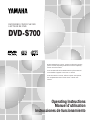 1
1
-
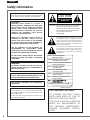 2
2
-
 3
3
-
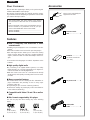 4
4
-
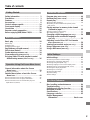 5
5
-
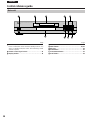 6
6
-
 7
7
-
 8
8
-
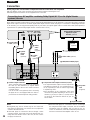 9
9
-
 10
10
-
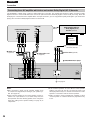 11
11
-
 12
12
-
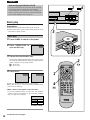 13
13
-
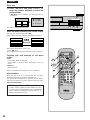 14
14
-
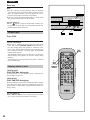 15
15
-
 16
16
-
 17
17
-
 18
18
-
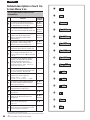 19
19
-
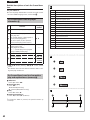 20
20
-
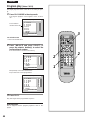 21
21
-
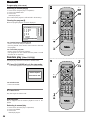 22
22
-
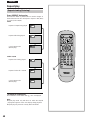 23
23
-
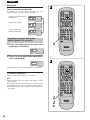 24
24
-
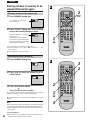 25
25
-
 26
26
-
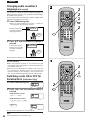 27
27
-
 28
28
-
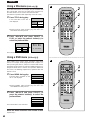 29
29
-
 30
30
-
 31
31
-
 32
32
-
 33
33
-
 34
34
-
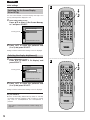 35
35
-
 36
36
-
 37
37
-
 38
38
-
 39
39
-
 40
40
-
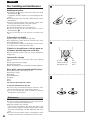 41
41
-
 42
42
-
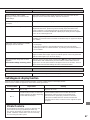 43
43
-
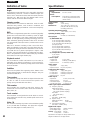 44
44
-
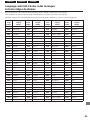 45
45
-
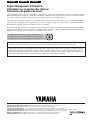 46
46
Ask a question and I''ll find the answer in the document
Finding information in a document is now easier with AI
Related papers
-
Yamaha DVD-S795 Owner's manual
-
Yamaha DVD-S700 User manual
-
Yamaha DVD-CX1 User manual
-
Yamaha DVD-C920 User manual
-
Yamaha DVD-S2300MKII User manual
-
Yamaha DVD Player DVD-S830 User manual
-
Yamaha DVD-S840 User manual
-
Yamaha NX-S100S User manual
-
Yamaha DVD-S2700 User manual
-
Yamaha DVD-S2700 Owner's manual