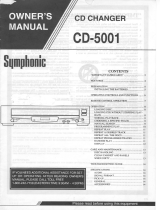Page is loading ...

U
DVD-C920
DVD AUDIO/VIDEO CHANGER
OWNER’S MANUAL
DIGITAL VIDEO
NATURAL SOUND DVD AUDIO
/
VIDEO PLAYER
POWER
DIGITAL
SURROUND
DIGITAL
DOLBY
DIGITAL VIDEO
PROGRESSIVE
VIDEO OFF
GROUP VIDEO OFF
PROGRESSIVE ON
PLAY
X
CHANGE
DISC SKIP
001-C920(U)H1 12/24/1, 11:55 AM3

CAUTION
IMPORTANT SAFETY INSTRUCTIONS
1 Read these instructions.
2 Keep these instructions.
3 Heed all warnings.
4 Follow all instructions.
5 Do not use this apparatus near water.
6 Clean only with dry cloth.
7 Do not block any ventilation openings. Install in accor-
dance with the manufacturer’s instructions.
8 Do not install near any heat sources such as radiators,
heat registers, stoves, or other apparatus (including
amplifiers) that produce heat.
9 Do not defeat the safety purpose of the polarized or
grounding-type plug. A polarized plug has two blades with
one wider than the other. A grounding type plug has two
blades and a third grounding prong. The wide blade or the
third prong are provided for your safety. If the provided
plug does not fit into your outlet, consult an electrician for
replacement of the obsolete outlet.
10 Protect the power cord from being walked on or pinched
particularly at plugs, convenience receptacles, and the
point where they exit from the apparatus.
11 Only use attachments/accessories specified by the
manufacturer.
12 Use only with the cart, stand, tripod,
bracket, or table specified by the manufac-
turer, or sold with the apparatus. When a
cart is used, use caution when moving the
cart/apparatus combination to avoid injury
from tip-over.
13 Unplug this apparatus during lightning storms or when
unused for long periods of time.
14 Refer all servicing to qualified service personnel.
Servicing is required when the apparatus has been
damaged in any way, such as power-supply cord or plug
is damaged, liquid has been spilled or objects have fallen
into the apparatus, the apparatus has been exposed to
rain or moisture, does not operate normally, or has been
dropped.
WARNING
TO REDUCE THE RISK OF FIRE OR ELECTRIC
SHOCK, DO NOT EXPOSE THIS UNIT TO RAIN OR
MOISTURE.
• Explanation of Graphical Symbols
The lightning flash with arrowhead symbol,
within an equilateral triangle, is intended to
alert you to the presence of uninsulated
“dangerous voltage” within the product’s
enclosure that may be of sufficient magnitude
to constitute a risk of electric shock to persons.
The exclamation point within an equilateral
triangle is intended to alert you to the presence
of important operating and maintenance
(servicing) instructions in the literature
accompanying the appliance.
CAUTION: TO REDUCE THE RISK OF
ELECTRIC SHOCK, DO NOT REMOVE
COVER (OR BACK). NO USER-SERVICEABLE
PARTS INSIDE. REFER SERVICING TO
QUALIFIED SERVICE PERSONNEL.
RISK OF ELECTRIC SHOCK
DO NOT OPEN
CAUTION
IMPORTANT
Please record the serial number of this unit in the space
below.
MODEL:
Serial No.:
The serial number is located on the rear of the unit.
Retain this Owner’s Manual in a safe place for future
reference.
WARNING
TO REDUCE THE RISK OF FIRE OR ELECTRIC
SHOCK, DO NOT EXPOSE THIS UNIT TO RAIN OR
MOISTURE.
002-C920(U)Caut 12/24/1, 11:55 AM2

CAUTION
INTRODUCTIOIN
PREPARATIONS
PLAYBACK
SETUP MENU APPENDIX
English
We Want You Listening For A Lifetime
YAMAHA and the Electronic Industries Association’s
Consumer Electronics Group want you to get the most out of
your equipment by playing it at a safe level. One that lets the
sound come through loud and clear without annoying blaring
or distortion – and, most importantly, without affecting your
sensitive hearing.
FCC INFORMATION (for US customers only)
1. IMPORTANT NOTICE : DO NOT MODIFY THIS UNIT!
This product, when installed as indicated in the
instructions contained in this manual, meets FCC
requirements. Modifications not expressly approved by
Yamaha may void your authority, granted by the FCC, to
use the product.
2. IMPORTANT : When connecting this product to
accessories and/or another product use only high
quality shielded cables. Cable/s supplied with this
product MUST be used. Follow all installation instruc-
tions. Failure to follow instructions could void your FCC
authorization to use this product in the USA.
3. NOTE : This product has been tested and found to
comply with the requirements listed in FCC Regula-
tions, Part 15 for Class “B” digital devices. Compliance
with these requirements provides a reasonable level of
assurance that your use of this product in a residential
environment will not result in harmful interference with
other electronic devices.
This equipment generates/uses radio frequencies and,
if not installed and used according to the instructions
found in the users manual, may cause interference
harmful to the operation of other electronic devices.
Compliance with FCC regulations does not guarantee
that interference will not occur in all installations. If
this product is found to be the source of interference,
which can be determined by turning the unit “OFF”
and “ON”, please try to eliminate the problem by using
one of the following measures:
Relocate either this product or the device that is being
affected by the interference.
Utilize power outlets that are on different branch
(circuit breaker or fuse) circuits or install AC line filter/
s.
In the case of radio or TV interference, relocate/
reorient the antenna. If the antenna lead-in is 300
ohm ribbon lead, change the lead-in to coaxial type
cable.
If these corrective measures do not produce satisfac-
tory results, please contact the local retailer autho-
rized to distribute this type of product. If you can not
locate the appropriate retailer, please contact Yamaha
Electronics Corp., U.S.A. 6660 Orangethorpe Ave,
Buena Park, CA 90620.
The above statements apply ONLY to those products
distributed by Yamaha Corporation of America or its
subsidiaries.
IMPORTANT SAFETY INSTRUCTIONS
Since hearing damage from loud sounds is often
undetectable until it is too late, YAMAHA and the
Electronic Industries Association’s Consumer
Electronics Group recommend you to avoid
prolonged exposure from excessive volume
levels.
CAUTION - VISIBLE AND / OR INVISIBLE LASER RADIATION WHEN OPEN.
AVOID EXPOSURE TO BEAM.
VARNING - SYNLIG OCH / ELLER OSYNLIG LASERSTRÅLNING NÄR DENNA
DEL ÄR ÖPPNAD. STRÅLEN ÄR FARLIG.
VARNING - SYNLIG OCH / ELLER OSYNLIG LASERSTRÅLNING NÄR DENNA DEL
ÄR ÖPPNAD. BETRAKTA EJ STRÅLEN.
VARO ! AVATTAESSA OLET ALTTIINA NÄKYVÄLLE JA / TAI
NÄKYMÄTÖMÄLLE LASERSÄTEILYLLE. ÄLÄ KATSO SÄTEESEEN.
VORSICHT ! SICHTBARE UND / ODER UNSICHTBARE LASERSTRAHLUNG
WENN ABDECKUNG GEÖFFNET. NICHT DEM STRAHL AUSSETZEN.
ATTENTION - RADIATION VISIBLE ET / OU INVISIBLE LORSQUE L'ALLAREIL
EST OUVERT. EVITEZ TOUTE EXPOSITION AU FAISCEAU.
OUT
REMOTE
CONTROL
IN
MAIN
6CH
DISCRETE
CENTER
SORROUND
SUB
WOOFER
L
L
R
R
MIXED 2CH
AUDIO OUT VIDEO OUT
PCM/ DIGITAL
DTS
COMPONENT VIDEO OUT
P
R
Y
1
2
P
B
S VIDEO VIDEO COAXIAL OPTICAL
CLASS 1 LASER PRODUCT
LASER KLASSE 1 PRODUKT
LUOKAN 1 LASERLAITE
KLASS 1 LASER APPARAT
(Australia model)
002-C920(U)Caut 12/24/1, 11:55 AM3

CAUTION
CAUTION: READ THIS BEFORE OPERATING YOUR UNIT.
1 To assure the finest performance, please read this
manual carefully. Keep it in a safe place for future
reference.
2 Install this unit in a well ventilated, cool, dry, and clean
place with at least 5 cm above, behind and on the both
sides of this unit - away from direct sunlight, heat
sources, vibration, dust, moisture, and/or cold.
3 Position this unit away from other electrical appliances,
motors and transformers to avoid humming sounds, do
not place this unit where it may get exposed to rain or
any kind of liquid to prevent fire or electrical shock.
4 Avoid extreme temperature swings or excessive use of
humidifier in the room where this unit is installed to
prevent condensation inside this unit, which may cause
an electrical shock, fire damage to this unit, and/or
personal injury.
5 Do not cover this unit with a newspaper, a tablecloth, a
curtain, etc. in order not to obstruct heat radiation. If the
temperature inside this unit rises, it may cause fire,
damage to this unit and/or personal injury.
6 Avoid installing this unit in a place where foreign objects
and liquid might fall. It might cause a fire, damage to this
unit and/or personal injury. Do not place the following
objects on this unit:
• Other components, as they may cause damage and/or
discoloration on the surface of this unit.
• Burning objects (i.e., candles), as they may cause fire,
damage to this unit and/or personal injury.
• Containers with liquid in them, as they may cause an
electrical shock to the user and/or damage to this unit.
7 Do not operate this unit upside-down. It may overheat,
possibly causing damage.
8 Do not use force on switches, controls or connection
cables. Never pull the cables when disconnecting them.
9 Only voltage specified on this unit must be used. Using
this unit with a higher voltage than specified is dangerous
and may result in fire or other accidents. YAMAHA will not
be held responsible for any damage resulting from the
use of this unit with a voltage other than that specified.
10 Do not attempt to clean this unit with chemical solvents;
this might damage the finish. Use a clean, dry cloth.
11 Disconnect the power cord from the wall outlet when not
planning to use this unit for a long period of time, or
during an electrical storm, as they may cause damage by
lightning.
12 Do not attempt to modify or fix this unit. Contact the
qualified YAMAHA service personnel when any service is
needed. Cabinet should never be opened for any
reasons.
13 Be sure to read ‘TROUBLESHOOTING’ section
regarding common operating errors before concluding
that this unit is faulty.
CAUTION
Use of controls or adjustments or performance of procedures
other than those specified herein may result in hazardous
radiation exposure.
DANGER
Visible laser radiation when open. Avoid direct exposure to
beam.
When this unit is plugged to the wall outlet, do not place your
eyes close to the opening of the disc tray and other openings
to look into inside.
Laser component in this product is capable of emitting
radiation exceeding the limit for Class 1.
This unit is designed for home use only. Do not use this unit
for business purposes.
Be sure to place this unit on a level surface. If not so, this
unit will fail to work normally at the PLAYXCHANGE
operation and cause damage to the disc(s) and this unit itself.
Caution for moving this unit
• When moving this unit, first remove all discs from the disc
table and close the table by pressing the OPEN/CLOSE
button, and then switch off the power after you confirm that
the front panel display indicates as follows.
Never switch off the power if the front panel display is not
pictured as above, otherwise the unit will break down
during moving because the internal mechanism is not
locked.
• When moving this unit, be sure to first disconnect the
power cord from the AC outlet and disconnect all cords
connecting this unit to other equipment.
FOR CANADIAN CUSTOMERS
To prevent electric shock, match wide blade of plug to
wide slot and fully insert.
This Class B digital apparatus complies with Canadian
ICES-003.
2345
OO:OO:OO
100-C920(E)Caution 12/24/1, 11:55 AM2

1
INTRODUCTION
PREPARATION
PLAYBACK
SETUP MENU
APPENDIX
English
INTRODUCTION
FEATURES
CONTENTS
INTRODUCTION
FEATURES .................................................... 1
GETTING STARTED ................................... 2
Checking the package contents .................... 2
Disc information ........................................... 2
CONTROL REFERENCE GUIDE ............. 4
Front panel/remote control ........................... 4
Display ......................................................... 6
PREPARATION
REMOTE CONTROL .................................. 7
Installing batteries in the remote control ...... 7
Using the remote control .............................. 7
CONNECTIONS ........................................... 8
Audio connections ........................................ 8
Video connections ........................................ 9
Remote control in/out terminals ................. 10
Power supply cord ...................................... 10
PLAYBACK
BASIC OPERATION .................................. 11
Before starting play .................................... 11
Playing a disc ............................................. 11
Multi-speed play ......................................... 13
Using a disc’s menu ................................... 14
Enhancing video quality ............................. 14
DVD-Audio features .................................. 15
Enhancing audio quality ............................. 15
Switching audio tracks, subtitles and angles
................................................................ 16
SPECIFYING THE PLAY SEQUENCE ... 17
Repeat play ................................................. 17
Repeat A-B ................................................. 18
Random play .............................................. 18
Programmed play ....................................... 19
Bookmarks ................................................. 20
ON-SCREEN MENU .................................. 21
Operating menu bar .................................... 21
Icons for disc menu .................................... 22
Shuttle screen ............................................. 22
Icons for player menu ................................. 23
SETUP MENU
SETUP MENU ............................................. 25
Operating the setup menu........................... 25
Summary of settings ................................... 26
Language selection and language code list
................................................................ 27
Ratings........................................................ 28
PCM down conversion ............................... 28
Speaker settings .......................................... 28
APPENDIX
TROUBLESHOOTING .............................. 30
SPECIFICATIONS ....................... Back cover
● 5-Disc Auto-changer for playing DVD-Audio, DVD-
Video, audio CD and Video CD
● CD-R and CD-RW play compatibility
● MP3 format supported
● PLAYXCHANGE; Disc changing capability while
playing another
● 1 OPTICAL and 1 COAXIAL digital outputs for Dolby
Digital, DTS, MPEG and PCM
● 96 kHz, 24 bit audio DAC for high sound quality
● Dolby Digital and DTS decoders
● Compatible with almost all features of DVD discs
(Multi-angle, Multi-language, Parental control, etc.)
● Easy operation through on-screen menu
● Multi-speed playback capability
● Progressive video output capability (U.S.A. and Canada
models)
● Component Video and S-Video outputs for high picture
quality
Note
• The illustrations of the player and the remote control used in this
manual show U.S.A. and Canada model. Australia model is not
equipped with the ‘progressive’ feature, and the related controls
and printings on the illustrations are not applicable.
101-C920(E)01 12/24/1, 11:55 AM1

2
GETTING STARTED
Checking the package contents
Check that the following items are included in your package.
Remote control
PLAY MODE
TOP MENU
ON SCREEN
STOP
VIDEO OFF
SET UP
PROGRESSIVE
GROUP PAGE
SKIP
PLAY
RETURN
MENU
SUBTITLE
AUDIO ANGLE
REPEAT
A
–
B
MARKER
OPEN/CLOSE
ENTER
PAUSE
SLOW/SEARCH
1 2 3 4
5 6 7 8
9 0 10
CANCEL
DISC
1
DISC
2
DISC
3
DISC
4
DISC
5
DISC SKIP
Batteries (AA, R06, UM-3)
(U.S.A. and Canada models) (Australia model)
PLAY MODE
TOP MENU
ON SCREEN
STOP
VIDEO OFF
SET UP
GROUP PAGE
SKIP
PLAY
RETURN
MENU
SUBTITLE
AUDIO ANGLE
REPEAT
A
–
B
MARKER
OPEN/CLOSE
ENTER
PAUSE
SLOW/SEARCH
1 2 3 4
5 6 7 8
9 0 10
CANCEL
DISC
1
DISC
2
DISC
3
DISC
4
DISC
5
DISC SKIP
RCA pin cable (audio/video)
Disc information
Manufactured under license from Dolby Laboratories.
“Dolby” and the double-D symbol are trademarks of
Dolby Laboratories.
DIGITAL
SURROUND
Manufactured under license from Digital Theater
Systems, Inc. US Pat. No.5,451,942, 5,956,674,
5,974,380, 5,978,762 and other world-wide patents
issued and pending. “DTS” and “DTS Digital Surround”
are registered trademarks of Digital Theater Systems,
Inc. Copyright 1996,2000 Digital Theater Systems, Inc.
All Rights Reserved.
“DCDi” is a trademark of Faroudia, a division of Sage
Inc.
This product incorporates copyright protection technol-
ogy that is protected by method claims of certain U.S.
patents and other intellectual property rights owned by
Macrovision Corporation and other rights owners. Use of
this copyright protection technology must be authorized
by Macrovision Corporation, and is intended for home
and other limited viewing uses only unless otherwise
authorized by Macrovision Corporation. Reverse
engineering or disassembly is prohibited.
This DVD changer is designed for use with following types
of disc only. Never attempt to load any other type of disc
into this unit because it may damage this unit.
In this manual, the type of discs are indicated as below.
Notes
• This unit is not compatible with Photo-CD, CD-ROM, DVD-
ROM, DVD-RAM, SVCD, CDV, etc. (some DVD-R, DVD-RW
and DVD+RW can be played).
• Be sure to use only CD-R and CD-RW discs made by reliable
manufacturers. Some discs cannot be played depending on the
disc characteristics or recording conditions.
• Do not use any non standard shaped discs (heart, etc.).
• Do not use disc with tape, seals, or paste on it, damage to the unit
may result.
• Some DVD and VCD features described in this manual may not
be available or may operate in a different way because they are
subject to software producer’s design. Check each disc’s
instruction.
Example:
‘ ’ appears when you press the skip buttons to move to the next
section.
DIGITAL VIDEO
DVD-Video DVD-Audio Video CD Audio CD
DVD-V
DVD-A
VCD
CD
102-C920(E)02-06 12/25/1, 2:45 PM2

3
INTRODUCTION
PREPARATIONS
PLAYBACK
SETUP MENU APPENDIX
English
GETTING STARTED
■ MP3 playback
This unit can play MP3 format audio recorded for personal use with a computer etc. onto CD-R or CD-RW. Play may not be
possible in some cases due to the condition of the recording.
Discs recorded using MP3 differ to CDs in the following ways.
• Structure of the disc (example)
Since the MP3 format can store several albums on a disc,
an album is assigned to a ‘Title’, and a track is assigned
to a ‘Chapter’.
• Starting play from a selected chapter
Select a chapter using the numeric buttons (see ‘To select
a specific track’ in p.13) and press ENTER.
Title
(Album)
Chapter (Track)
123456789
Title
(Album)
• Repeat play
You can use chapter repeat or title repeat.
• Programmed play, random play
You cannot use programmed play and random play.
• On-screen icons for disc information during play
1/ 59
C
0 : 01
Total chapter number
Current chapter Elapsed play time (display only, you
cannot use ‘time index’ feature.)
■ Region management information
DVD-V
This DVD player is designed to meet DVD standard that supports region management system. Check the regional code
number marked on the disc packages. If the number does not match this unit’s region number (see the below table or the back
of this unit), this unit refuses to play that disc.
■ Notes about handling discs
• Hold discs by touching only the edges or center hole.
• When a disc is not currently being loaded on the disc
tray, store it in an appropriate case.
• Playback of discs is generally not affected by small
particles of dust or fingerprints on their playing surface.
Even so, they should be kept clean. Wipe by using a
clean, dry cloth. Do not wipe with a circular motion;
wipe straight outward from the center.
Model Region number of this unit Discs can be played
U.S.A. and Canada models
1 1
,
ALL
or a mark which includes
the region number ‘1’.
Australia model
4 4
,
ALL
or a mark which includes
the region number ‘4’.
• Do not try to clean the disc’s surface by using any type
of disc cleaner, record spray, anti-static spray or liquid,
or any other chemical-based liquid, because such
substances might irreparably damage the disc’s surface.
• Do not expose discs to direct sunlight, high temperature
or high humidity for a long period of time, because these
might warp or otherwise damage the disc.
No!
102-C920(E)02-06 12/24/1, 11:55 AM3

4
CONTROL REFERENCE GUIDE
Front panel/remote control
Front Panel
POWER
PROGRESSIVE
VIDEO OFF
GROUP VIDEO OFF
PROGRESSIVE ON
PLAY
X
CHANGE
DISC SKIP
12
3
4567890qw
e
Remote Control
1 POWER
Press to turn the power on and off.
2 Disc tray
Up to 5 discs can be loaded on this tray.
3 v (OPEN/CLOSE)
Press to open and close the disc tray.
4 PLAYXCHANGE (p.12)
5 a (STOP)
Press to stop playback.
6 d (PAUSE)
Press to pause.
7 w (PLAY)
Press to start playback.
8 PROGRESSIVE ON: front panel
PROGRESSIVE: remote control
[U.S.A. and Canada models only] ...(p.14)
9 t/e, r/y
(SKIP, SLOW/SEARCH): front panel
t, y (SKIP),
e, r (SLOW/SEARCH)
: remote control
...
(p.13)
0 VIDEO OFF (p.15)
q DISC SKIP
Press to select another disc.
PLAY MODE
TOP MENU
ON SCREEN
STOP
VIDEO OFF
SET UP
PROGRESSIVE
GROUP PAGE
SKIP
PLAY
RETURN
MENU
SUBTITLE
AUDIO ANGLE
REPEAT
A
–
B
MARKER
OPEN/CLOSE
ENTER
PAUSE
SLOW/SEARCH
1 2 3 4
5 6 7 8
9 0 10
CANCEL
DISC
1
DISC
2
DISC
3
DISC
4
DISC
5
DISC SKIP
3
y
p
s
6
h
j
k
l
q
g
r
i
a
d
f
5
9
0
8
;
t
o
u
7
w
(U.S.A. model)
(U.S.A. model)
102-C920(E)02-06 12/24/1, 11:55 AM4

5
INTRODUCTION
PREPARATIONS
PLAYBACK
SETUP MENU APPENDIX
English
w GROUP (p.15)
e Display panel
r PLAY MODE
Press to switch among random play, program play, and
normal play.
t REPEAT (p.17)
y MARKER (p.20)
u A-B (p.18)
i SUBTITLE (p.16)
o AUDIO (p.16)
p ANGLE (p.16)
a TOP MENU
Press to go to the initial screen when operating in the menu
screen.
s MENU (p.14)
Press to call up menu screen contained in the disc.
CONTROL REFERENCE GUIDE
d Cursor buttons, ENTER
Use to select and determine an item on menu screen, etc.
f ON SCREEN (p.21)
Press to turn the on-screen icons on and off on the video
monitor.
g RETURN (p.14, 21, 25)
Press to go back to the previous screen when operating in
the menu screen.
h Numeric buttons
Use to select a title, chapter, track, etc.
j CANCEL
Press to cancel a specific mode or a setting.
k PAGE (p.15)
l DISC 1, 2, 3, 4, 5
Press to play the disc loaded on the guide of the correspond-
ing number.
; SET UP (p.25)
Press to call up the setup menu screen.
102-C920(E)02-06 12/24/1, 11:55 AM5

6
Display
CONTROL REFERENCE GUIDE
1
12345
One of these numbers lights up to show the currently
selected disc, which is loaded on the guide of the corre-
sponding number.
2 w
Lights up during playback.
3 d
Lights up while playback is paused.
4 PROG
Lights up during program play.
5 RND
Lights up during random-sequence play.
6 Repeat mode indicators
• REP and A-B light up when repeating between the two
points you have specified.
• REP and 1 DISC light up when repeating the currently
selected disc.
• REP and 5 DISC light up when repeating all the discs
loaded on the disc tray.
7 Audio type indicators
t, qD (=dolby digital), MPEG, PCM (=linear PCM),
PPCM (=packed PCM):
Indicates the audio format of a disc. When a disc
contains several different formats, the currently
selected format lights up.
MLTCH: Lights up when a multi-channel audio track is
playing.
DMIX: Lights up to show that the currently playing
multi-channel audio track can be mixed down into
2 channels – does not mean that the track is
actually down-mixed. With some DVD-Audio
discs, 2 channels down-mix is prohibited and the
indicator does not light up while playing the disc.
VSS: Lights up when the virtual surround feature is
turned on.
12345
MP3
PROG RND REP15DISC
MPEG PCM VSS
AB
–
GROUP TITLE TRACK CHAP ANGLE DMIX PPCM MLTCH
VCD
DVD
AUDIO
VIDEO
D
OOOOOOOOOOOO
1
89, 0, q
23 4 5 6 7
we
8 Disc type indicators
Indicates the type of disc. For example, DVD and AUDIO
lights up when playing a DVD-Audio disc.
9 GROUP
DVD-A
The current (or programmed) group number appears below
the indicator.
0 TITLE, CHAP
DVD-V
The current (or programmed) title number and chapter
number appears below each indicator. TITLE (or CHAP)
also lights up with REP indicator when repeating a title (or a
chapter).
q TRACK
DVD-A
VCD
CD
The current (or programmed) track number appears below
the indicator. It also lights up with REP indicator when
repeating a track.
w Multi-information display
Shows various information such as title, chapter or track
number, elapsed playing time etc.
e ANGLE
Lights up when the scene currently played contains different
angle(s).
102-C920(E)02-06 12/24/1, 11:55 AM6

7
INTRODUCTIOIN
PREPARATION
PLAYBACK
SETUP MENU APPENDIX
English
PREPARATION
REMOTE CONTROL
Installing batteries in the remote control
1 Turn the remote control over and slide the
battery compartment cover in the direction of
the arrow.
2 Insert the batteries (AA, R06, UM-3 type)
according the polarity markings on the inside
of the battery compartment.
3 Close the battery compartment cover.
If the remote control operates only when it is close to the unit, the batteries are weak. Replace all the batteries with new ones.
Notes
• Use only AA, R06 or UM-3 batteries for replacement.
• Be sure the battery polarity is correct. (See the illustration inside the battery compartment.)
• Remove the batteries if the remote control will not be used for an extended period of time.
• If the batteries have leaked, dispose of them immediately. Avoid touching the leaked material or letting it come into contact with
clothing, etc. Clean the battery compartment thoroughly before installing new batteries.
Using the remote control
The remote control transmits a directional infrared beam. Be
sure to aim the remote control directly at the infrared sensor
during operation. When the sensor is covered or there is a
large object between the remote control and the sensor, the
sensor cannot receive signals. The sensor may not be able to
receive signals properly when it is exposed to direct sunlight
or a strong artificial light (such as a fluorescent or strobe
light). In this case, change the direction of the light or
reposition the unit to avoid direct lighting.
Notes
• Handle the remote control with care.
• Do not spill water, tea or other liquids on the remote control.
• Do not drop the remote control.
• Do not leave or store the remote control in the following
conditions:
– high humidity or temperature such as near a heater, stove or
bath;
– dusty places; or
– extremely low temperature.
1
3
2
POWER
PROGRESSIVE
VIDEO OFF
GROUP VIDEO OFF
PROGRESSIVE ON
PLAY
X
CHANGE
DISC SKIP
30°
30°
Remote control sensor
Within approximately 6 m
(20 feet)
103-C920(E)07-10 12/24/1, 11:55 AM7

8
CONNECTIONS
CAUTION
• Never connect this unit and other equipment to power supply until all connections have been completed.
Be sure all connections are made correctly, observing the color-coding of terminals of both this unit and the equipment to be
connected. Also refer to the instructions of the equipment to be connected.
Audio connections
■ Digital outputs
This unit has COAXIAL and OPTICAL digital output
terminals. Connect one of them to your AV amplifier
equipped with Dolby digital, DTS, or MPEG decoder using
each specific cable (separate purchase).
Required Audio settings (See p.25, 26 and 27):
• Digital Audio Output ^ On
• PCM Down Conversion, Dolby Digital, DTS Digital
Surround, MPEG ^ Verify your AV amplifier’s capabil-
ity.
Notes on digital recording
You can record the source from this unit through your AV
center (AV amplifier, etc.) or connecting these terminals
directly to your CD recorder, etc.
• With CD, wait for the total play time to appear before
turning on your recording unit’s synchro recording
feature. The beginning may be cut off if you turn it while
‘READING’ is displayed.
• With DVDs, recording may be interrupted when a new
chapter begins. If it persists, use analog recording by
making analog connections. These phenomena occur
because DVD player must first determine the audio
format and sampling frequency before switching digital
output.
6CH
DISCRETE
L
R
MIXED 2CH
AUDIO OUT VIDEO OUT
PCM/ DIGITAL
DTS
COMPONENT VIDEO OUT
(480p/480i)
P
R
Y
1
2
P
B
S VIDEO VIDEO COAXIAL OPTICAL
COAXIAL
IN
OPTICAL
IN
O
C
BASS
VOLUMEINPUT
INPUT M0DE
VIDEO AUXSILENT
PROGRAM
STEREO
SPEAKERS
BASS
EXTENSION
PROCESSOR
DIRECT
PRESET
/
TUNING
PHONES
EFFECT
A/B/C/D/E
S VIDEO
MEMORY
FM/AM
EDIT
PRESET
/TUNING
MAN'L/AUTO FM AUTO/MAN'L MONO
TUNING
MODE
VIDEO AUDIO OPTICALLR
TUNER
STANDBY
/
ON
NATURAL SOUND AV RECEIVER
DSP
6CH INPUT
– +
TREBLE
– +
PRO LOGIC
AB
DIGITAL
AV amplifier
Left main
speaker
Center speaker
Right main
speaker
Subwoofer
Left rear
speaker
Right rear
speaker
MAIN
6CH
DISCRETE
CENTER
SORROUND
SUB
WOOFER
L
L
R
R
MIXED 2CH
AUDIO OUT VIDEO OUT
PCM/ DIGITAL
DTS
COMPONENT VIDEO OUT
(480p/480i)
P
R
Y
1
2
P
B
S VIDEO VIDEO COAXIAL OPTICAL
A
B
CENTER
SUB
WOOFER
6CH INPUT
MAIN
SURROUND
LR
BASS
VOLUMEINPUT
INPUT M0DE
VIDEO AUXSILENT
PROGRAM
STEREO
SPEAKERS
BASS
EXTENSION
PROCESSOR
DIRECT
PRESET
/
TUNING
PHONES
EFFECT
A/B/C/D/E
S VIDEO
MEMORY
FM/AM
EDIT
PRESET
/TUNING
MAN'L/AUTO FM AUTO/MAN'L MONO
TUNING
MODE
VIDEO AUDIO OPTICALLR
TUNER
STANDBY
/
ON
NATURAL SOUND AV RECEIVER
DSP
6CH INPUT
– +
TREBLE
– +
PRO LOGIC
AB
DIGITAL
R L R L
■ Analog outputs
A
6CH DISCRETE terminals
This unit incorporates multi-channel decoder and can be
connected to your AV amplifier as an external decoder. With
this connection, you can enjoy a 96 kHz or more sampling
frequency multi-channel audio track on a DVD-Audio disc,
etc. even if the disc is copyright-protected. However, your
AV amplifier’s digital sound processing features have no
effect on the audio signals output from these terminals.
Required Audio settings (See p.25, 26 and 29):
• Speaker settings ^ Multi-channel*
• Digital Audio Output ^ Off
* Also make output mode, delay time and speaker
balance adjustments.
BAUDIO OUT (MIXED 2CH) terminals
You can connect this unit to any component that has analog
2 channel input terminals using the RCA audio cable
supplied with this unit.
103-C920(E)07-10 12/24/1, 11:55 AM8

9
INTRODUCTIOIN
PREPARATION
PLAYBACK
SETUP MENU APPENDIX
English
Video connections
If your AV amplifier has video terminals, connect your
amplifier (and then to your video monitor) so that you can
use one video monitor for several different video sources
(LD, VCR etc.) by simply switching the input source
selector of your amplifier.
This unit has three types of video output terminals. Use one
of them in accordance with the input terminals of the
equipment to be connected.
Note
• Do not connect this unit to a video monitor through a video
cassette recorder. If you do so, the picture may not be played back
properly due to the copyright protection technology incorporated
in this unit.
AComponent Video terminal
Component video connection achieves high fidelity in
reproducing colors (better performance than S-video
connection), separating video signal into luminance (Y,
terminal color-coded as green), and color difference (P
B,
blue/P
R, red). Use commercially available coaxial cables.
Amplifier (and Video monitor) with component input is
required. Observe the color of each terminal when connect-
ing. If your amplifier does not have component output
terminals, connecting this unit’s component output directly
to your video monitor’s component input can reproduce
better video image.
Note
• Do not connect this unit’s COMPONENT VIDEO OUT terminals
to component video input terminals special for HD (High-
Definition) TV.
BS-Video terminal
S (separate) video connection achieves a clearer picture than
composite video connection by separating color and
luminance when transmitting signals. Use commercially
available S-video cable. Amplifier (and Video monitor) with
S-video input is required.
CComposite Video terminal (1, 2)
Use RCA video cable supplied with this unit
when connecting this unit to a video monitor.
VIDEO 1, 2 terminals of VIDEO OUT output the same
signal. You can connect one to your amplifier’s input using
supplied RCA cable, and the other to another amplifier or a
video monitor.
CONNECTIONS
MAIN
6CH
DISCRETE
CENTER
SORROUND
SUB
WOOFER
L
L
R
R
MIXED 2CH
AUDIO OUT VIDEO OUT
PCM/ DIGITAL
DTS
COMPONENT VIDEO OUT
(480p/480i)
P
R
Y
1
2
P
B
S VIDEO VIDEO COAXIAL OPTICAL
A B C
COMPONENT
VIDEO IN
S VIDEO
INPUT
VIDEO
YP
B
C
B
P
R
C
R
V
S
COMPONENT
VIDEO OUT
COMPONENT
VIDEO IN
S VIDEO
OUT
S VIDEO
IN
VIDEO
OUT
VIDEO
IN
BASS
VOLUMEINPUT
INPUT M0DE
VIDEO AUXSILENT
PROGRAM
STEREO
SPEAKERS
BASS
EXTENSION
PROCESSOR
DIRECT
PRESET
/
TUNING
PHONES
EFFECT
A/B/C/D/E
S VIDEO
MEMORY
FM/AM
EDIT
PRESET
/TUNING
MAN'L/AUTO FM AUTO/MAN'L MONO
TUNING
MODE
VIDEO AUDIO OPTICALLR
TUNER
STANDBY
/
ON
NATURAL SOUND AV RECEIVER
DSP
6CH INPUT
– +
TREBLE
– +
PRO LOGIC
AB
DIGITAL
AV amplifier
Video monitor
(U.S.A. model)
103-C920(E)07-10 12/24/1, 11:55 AM9

10
CONNECTIONS
Remote control in/out terminals
These terminals are used for custom installation system that
transmits remote control signals via cables. Connect this
unit’s REMOTE CONTROL IN to the Remote control
output of the control unit of your system.
By connecting this unit’s REMOTE CONTROL OUT to
another piece of equipment’s Remote control input terminal,
you can also operate that equipment with the system remote
control.
OUT
REMOTE
CONTROL
IN
MAIN
6CH
DISCRETE
CENTER
SORROUND
SUB
WOOFER
L
L
R
R
MIXED 2CH
AUDIO OUT VIDEO OUT
PCM/ DIGITAL
DTS
COMPONENT VIDEO OUT
(480p/480i)
P
R
Y
1
2
P
B
S VIDEO VIDEO COAXIAL OPTICAL
To AC outlet
OUT
REMOTE
CONTROL
IN
Power supply cord
After completing all connections, connect the AC power
cord to an AC power outlet.
103-C920(E)07-10 12/24/1, 11:55 AM10

11
INTRODUCTIOIN
PREPARATIONS
PLAYBACK
SETUP MENU APPENDIX
English
BASIC OPERATION
Before starting play
To play a disc properly, you need to adjust the formats of audio and video signals output from this unit in accordance with the
equipment connected to this unit. See p.25 to 27.
CAUTION
• If your AV amplifier does not incorporate DTS decoder and you have connected this unit and the amplifier through
digital terminals, please make sure that the ‘DTS Digital Surround’ at ‘Audio’ SETUP MENU is set to PCM (factory-
setting). Otherwise, unprocessed digital signals will be output and its noise could damage your ears and your speakers.
Playing a disc
■ Preparation
Select DVD as the input source on your AV amplifier.
1 Press POWER to turn the power on.
2 Press v (or OPEN/CLOSE) to open the disc
tray.
3 Load discs.
Use the disc guides (numbered, 1 to 5) to align the
discs correctly.
4 Press w (PLAY).
The disc tray closes and playback starts. This unit plays
all discs on the tray in sequence.
y
• If necessary, select a desired disc using DISC SKIP or one of the
DISC 1, 2, 3, 4 or 5 buttons.
• When a menu screen appears
DVD-A
DVD-V
VCD
:
See ‘Using a Disc’s Menu’ in p.14.
Notes
• When this unit finishes playing a DVD, this unit stops playback or
shows the menu screen and does not start playing the next disc.
• This unit cannot play a CD-R or CD-RW disc unless the disc has
been finalized. Please make sure to finalize the disc on the CD
recorder before playing it on this unit.
POWER
PROGRESSIVE
VIDEO OFF
GROUP VIDEO OFF
PROGRESSIVE ON
PLAY
X
CHANGE
DISC SKIP
3
1
2
PLAY MODE
TOP MENU
ON SCREEN
STOP
VIDEO OFF
SET UP
PROGRESSIVE
GROUP PAGE
SKIP
PLAY
RETURN
MENU
SUBTITLE
AUDIO ANGLE
REPEAT
A
–
B
MARKER
OPEN/CLOSE
ENTER
PAUSE
SLOW/SEARCH
1 2 3 4
5 6 7 8
9 0 10
CANCEL
DISC
1
DISC
2
DISC
3
DISC
4
DISC
5
DISC SKIP
2
4 (PLAY)
Label side
upward
Disc tray
4 (PLAY)
PLAYBACK
104-C920(E)11-16 12/24/1, 11:55 AM11

12
■ To stop playback
Press a (STOP).
Resume function
This unit memorizes where a (STOP) was pressed as long
as this unit is turned on (W indicator flashes on the display).
When you press w (PLAY) in this status, playback resumes
from where it was stopped.
To clear the memory, press a (STOP) once more so that the
W indicator goes off.
Notes
• Selecting another disc cancels the resume function.
• This function may not work with some discs or on some part of
a disc.
Chapter review function [DVD-V]
This function plays the first few seconds of each chapter
from the beginning of the title up to the memorized point so
that you can review previous chapters.
Press w (PLAY) while the message for chapter review is
displayed on the screen.
Notes
• This function may not work with some DVDs.
• Canceling resume function will also clear the chapter review
function.
■ To select a specific disc
Press DISC 1, 2, 3, 4 or 5.
y
• You can select another disc by pressing DISC SKIP.
Playxchange
By pressing PLAYXCHANGE, you can open the disc tray
and load or replace discs without interrupting play.
However, never load a disc on the guide half hidden
inside the unit because the disc currently being played is
to be placed there.
■ After operation
When this unit is not in use, remove discs and press
POWER.
BASIC OPERATION
POWER
PROGRESSIVE
VIDEO OFF
GROUP VIDEO OFF
PROGRESSIVE ON
PLAY
X
CHANGE
DISC SKIP
PLAYXCHANGEDISC SKIPPOWER
PLAY MODE
TOP MENU
ON SCREEN
STOP
VIDEO OFF
SET UP
PROGRESSIVE
GROUP PAGE
SKIP
PLAY
RETURN
MENU
SUBTITLE
AUDIO ANGLE
REPEAT
A
–
B
MARKER
OPEN/CLOSE
ENTER
PAUSE
SLOW/SEARCH
1 2 3 4
5 6 7 8
9 0 10
CANCEL
DISC
1
DISC
2
DISC
3
DISC
4
DISC
5
DISC SKIP
STOP
PLAY
DISC 1
—
5
DISC SKIP
PLAY STOP
104-C920(E)11-16 12/24/1, 11:55 AM12

13
INTRODUCTIOIN
PREPARATIONS
PLAYBACK
SETUP MENU APPENDIX
English
Multi-speed play
BASIC OPERATION
PROGRESSIVE
VIDEO OFF
GROUP VIDEO OFF
PROGRESSIVE ON
PLAY
X
CHANGE
DISC SKIP
PLAY MODE
TOP MENU
ON SCREEN
STOP
VIDEO OFF
SET UP
PROGRESSIVE
GROUP PAGE
SKIP
PLAY
RETURN
MENU
SUBTITLE
AUDIO ANGLE
REPEAT
A
–
B
MARKER
OPEN/CLOSE
ENTER
PAUSE
SLOW/SEARCH
1 2 3 4
5 6 7 8
9 0 10
CANCEL
DISC
1
DISC
2
DISC
3
DISC
4
DISC
5
DISC SKIP
PLAY
PAUSE
SLOW/SEARCH
SKIP
PLAY PAUSE
SKIP / SLOW/SEARCH
Numeric buttons
Cursor buttons
(q, w)
■ Skip
Press SKIP y (or t) on the remote control to skip
forward (or backward).
or
Press r/y (or t/e) on the front panel to skip
forward (or backward).
Press once for each chapter (track) to be skipped.
Note
• When playing a VCD with playback control, skip operation may
not function as described above.
■ To select a specific track
VCD
CD
Enter a desired track number using numeric buttons.
To select a two-digit number, press
>
=
10 and then enter the
upper figure and the last figure successively.
Example (to select track 17):
1 Press
>
=
10.
2 Press 1.
3 Press 7.
■ Search
Press SLOW/SEARCH r (or e) on the remote control
to search forward (or backward).
or
Press and hold r/y (or t/e) on the front panel to
search forward (or backward).
y
• To increase the speed, press SLOW/SEARCH on the remote
control repeatedly or keep pressing r/y, t/e on the front
panel.
■ Pause
Press d (PAUSE).
• To resume play, press w (PLAY).
■ Frame advance/reverse
DVD-A
DVD-V
VCD
1 Press d (PAUSE) during playback.
2 Press the cursor buttons (q, w).
Each press advances (or reverses) still picture by one frame.
• To return to normal play, press w (PLAY).
Note
• With Video CD, you cannot move backward.
■ Slow
DVD-A
DVD-V
VCD
1 Press d (PAUSE) during playback.
2 Press SLOW/SEARCH r (or e) on the remote
control.
or
Press and hold r/y (or t/e) on the front panel.
• To return to normal play, press w (PLAY).
y
• To increase the speed, press SLOW/SEARCH on the remote
control repeatedly or keep pressing r/y, t/e on the front
panel.
Note
• With Video CD, you cannot move backward.
104-C920(E)11-16 12/24/1, 11:55 AM13

14
BASIC OPERATION
Using a disc’s menu
Discs may contain multiple audio tracks, subtitles, index and bonus materials such as movie trailers and cast information, etc.
And many of them have menu screens that enable you to control these features. This section gives you general instruction
about how to operate these screens. However, the operation methods may differ depending on the disc.
1 Press TOP MENU or MENU during playback to
show menu screen.
• With some discs, menu screen appears automatically
when you start playback.
2 Press the cursor buttons ( , , q, w) to select
the desired item.
3 Press ENTER to go to the screen of the
selected item or to start playing the selected
item.
• You may also use the numeric buttons to operate
steps 2 and 3.
■ Video CD’s playback control
If ‘PBC’ appears on the display while playing a Video CD,
this unit is in playback control mode and a menu screen
appears on the video monitor. You can operate menu screens
using the following buttons.
Numeric buttons: Press to select the desired item.
RETURN: Press to go back to the previous screen
w (PLAY): Press to play the selected item
y: Press to show the next screen
t: Press to show the previous screen
a (STOP): Press while a menu screen appears on the video
monitor to cancel the playback control.
Note
• Playback control is automatically canceled during program play
or random-sequence play.
PLAY MODE
TOP MENU
ON SCREEN
STOP
VIDEO OFF
SET UP
PROGRESSIVE
GROUP PAGE
SKIP
PLAY
RETURN
MENU
SUBTITLE
AUDIO ANGLE
REPEAT
A
–
B
MARKER
OPEN/CLOSE
ENTER
PAUSE
SLOW/SEARCH
1 2 3 4
5 6 7 8
9 0 10
CANCEL
DISC
1
DISC
2
DISC
3
DISC
4
DISC
5
DISC SKIP
TOP MENU
MENU
RETURN
w (PLAY)
a (STOP)
t, y (SKIP)
Cursor buttons,
ENTER
Numeric buttons
Enhancing video quality [U.S.A. and Canada models only]
This unit’s component video outputs are capable of output
progressive signals. You can enjoy even higher quality
picture if you have connected this unit to a monitor that can
receive progressive signals.
Press PROGRESSIVE (or PROGRESSIVE ON on the front
panel).
The PROGRESSIVE indicator lights up.
• To cancel this feature, press PROGRESSIVE again.
Note
• If the screen shifts off center when using progressive output, see
‘Adjusting the screen position’ on p.24.
• When playing 4:3 aspect software with a 16:9 aspect wide-screen
monitor using progressive output, the picture may appear
horizontally stretched to fill the screen. In that case, change the
aspect to the correct one at your monitor. If the monitor cannot
change the aspect, it is recommended to turn the progressive
feature off.
PROGRESSIVE
VIDEO OFF
GROUP VIDEO OFF
PROGRESSIVE ON
PLAY
X
CHANGE
DISC SKIP
PROGRESSIVE ON
SET UP
PROGRESSIVE
DISC
1
DISC
2
DISC
3
DISC
4
DISC
5
DISC SKIP
PROGRESSIVE
PROGRESSIVE indicator
104-C920(E)11-16 12/24/1, 11:55 AM14

15
INTRODUCTIOIN
PREPARATIONS
PLAYBACK
SETUP MENU APPENDIX
English
Enhancing audio quality
You can enjoy even higher quality sound by turning off the
video signal output.
Press VIDEO OFF.
Picture is turned off and the VIDEO OFF indicator lights
up.
• To cancel this feature, press VIDEO OFF again.
• While you pause or search play, this unit outputs the
video signal and the picture is shown on the video
monitor.
BASIC OPERATION
DVD-Audio features
This section explains about some features particular to DVD-Audio. Though most of the content selection can be controlled
using a disc’s menu like DVD-Video, there exists in a DVD-Audio the unit called ‘group’ that is something equivalent to
DVD-Video’s ‘title’.
■ To play a track on a specific group
1 Press GROUP.
The group and track icons appears on the video
monitor.
2 Press the cursor buttons ( , ) to select a
group number and press ENTER.
3 Press the cursor buttons ( , ) to select a track
number and press ENTER.
The selected track starts to play.
• You can also use the numeric buttons to select a group
and a track.
■ To play a bonus group
Some discs contain bonus groups. If it requires 4 digit
password, consult the disc jacket, etc. and enter the
password using the numeric buttons and then press ENTER.
■ To change pages
DVD-Audio may contain some information screens called
‘pages’ that show photo galleries, artist biographies and
lyrics, etc. When it appears, you can move to another page
by pressing PAGE (page number appears on the display
when you change pages.).
• Some discs may navigate you to press the cursor buttons
(q, w) to turn pages.
PLAY MODE
TOP MENU
ON SCREEN
STOP
VIDEO OFF
SET UP
PROGRESSIVE
GROUP PAGE
SKIP
PLAY
RETURN
MENU
SUBTITLE
AUDIO ANGLE
REPEAT
A
–
B
MARKER
OPEN/CLOSE
ENTER
PAUSE
SLOW/SEARCH
1 2 3 4
5 6 7 8
9 0 10
CANCEL
DISC
1
DISC
2
DISC
3
DISC
4
DISC
5
DISC SKIP
PAGE
GROUP
Cursor buttons,
ENTER
Numeric buttons
PROGRESSIVE
VIDEO OFF
GROUP VIDEO OFF
PROGRESSIVE ON
PLAY
X
CHANGE
DISC SKIP
VIDEO OFF
VIDEO OFF indicator
VIDEO OFF
SET UP
PROGRESSIVE
GROUP PAGE
9 0 10
CANCEL
DISC
1
DISC
2
DISC
3
DISC
4
DISC
5
DISC SKIP
VIDEO OFF
104-C920(E)11-16 12/24/1, 11:55 AM15

16
Switching audio tracks, subtitles and angles
Some discs are encoded with several audio tracks, multilin-
gual subtitles or multiple camera angles. Refer to disc jacket
etc. to see which feature is supported.
■ Audio tracks
Different audio track languages and/or formats can be
selected if available on the disc.
Press AUDIO during play.
The Audio track icon appears on the video monitor.
• Pressing the button repeatedly toggles through all audio
tracks recorded on the disc. You can also use the cursor
buttons ( , ) or the numeric buttons to change tracks.
• You can also use the button to turn the vocals on and off
on karaoke discs. See the instruction of each disc.
Notes
• Play restarts from the beginning of the current track if you change
audio track while playing DVD-Audio, other than video section.
• With DVD-Audio, track number 2 may appear even if the disc
does not support multiple audio tracks.
■ Subtitles
Press SUBTITLE during play.
The subtitle icon appears on the video monitor.
• Pressing the button repeatedly toggles through all
subtitles recorded on the disc. You can also use the cursor
buttons ( , ) or the numeric buttons to change subtitles.
To turn on/off the subtitles:
1 Press SUBTITLE.
2 Press the cursor button (w).
3 Press the cursor buttons ( , ) to select ON
and OFF.
Notes
•‘- -’ appears if the disc does not have a subtitle.
• Subtitles may not change immediately after you press the button.
■ Angles
Some DVDs have scenes encoded with multiple camera
angles so that different viewpoint can be selected during
playback. ANGLE lights up on the front panel display while
a scene encoded with multiple angles is being played.
Press ANGLE while ANGLE on the front panel display
lights up.
The angle icon appears on the video monitor.
• Pressing the button repeatedly toggles through all angles
recorded on the disc. You can also use the cursor buttons
(
, ) or the numeric buttons to change angles.
■ To turn the icon off
Press RETURN.
Note
• With some discs, you cannot change audio tracks, subtitles or
angles in the way described above. In that case, go to the disc
menu and change them.
192k24b 2ch
LPCM
1
1
BASIC OPERATION
PLAY MODE
TOP MENU
ON SCREEN
STOP
VIDEO OFF
SET UP
PROGRESSIVE
GROUP PAGE
SKIP
PLAY
RETURN
MENU
SUBTITLE
AUDIO ANGLE
REPEAT
A
–
B
MARKER
OPEN/CLOSE
ENTER
PAUSE
SLOW/SEARCH
1 2 3 4
5 6 7 8
9 0 10
CANCEL
DISC
1
DISC
2
DISC
3
DISC
4
DISC
5
DISC SKIP
AUDIO
SUBTITLE ANGLE
RETURN
, , w
Numeric buttons
AUDIO
DVD-Audio
Selected audio track number
– can be switched to 2 even if the
audio track does not recorded on
the disc.
Currently playing audio track
number
DVD-Video
1 ENG 3/2.1 ch
Digital
SUBTITLE
I love you
Je t’aime
ENG
ON
FRA
ON
1
2
ANGLE
Subtitle language number being played
1
2
Angle number being played
104-C920(E)11-16 12/24/1, 11:55 AM16
/