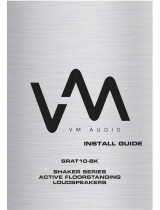Page is loading ...

_Sherwood
OPERATING iNSTRUCTIONS
R..I
NetBoxx

• I R-.904N(A)_ENG_09100T:R-.904N(A) 200.9-10-14 _-_ 1:53 j_]c_,_
IMPORTANT SAFETY INSTRUCTIONS
1. Read these instructions.
2. Keep these instructions.
E 3. Heed all warnings.
4. Follow all instructions.
5. Do not use this apparatus near water.
6. Clean only with dry cloth.
7. Do not block any ventilation openings.
Install in accordance with the manufacturer's instructions.
8. Do not install near any heat sources such as radiators,
heat registers, stoves, or other apparatus (including
amplifiers) that produce heat.
9. Do not defeat the safety purpose of the polarized or
grounding-type plug. A polarized plug has two blades
with one wider than the other.
A grounding type plug has two blades and a third
grounding prong. The wide blade or the third prong are
provided for your safety. If the provided plug does not fit
into your outlet, consult an electrician for replacement of
the obsolete outlet.
Protect the power cord from being walked on or pinched
particularly at plugs, convenience receptacles, and the
point where they exit from the apparatus.
Only use attachments accessories specified by the
manufacturer.
10.
11.
12. Use only with the cart, stand, tripod, bracket, or table
specified by the manufacturer, or sold with the
apparatus.
When a cart is used, use caution when moving the
cart!apparatus combination to avoid injury from tip-over.
PORTABLE CART WARNING
13. Unplug this apparatus during lightning storms or when
unused for long periods of time.
14. Refer all servicing to qualified service personnel.
Servicing is required when the apparatus has been
damaged in any way, such as power-supply cord or
plug is damaged, liquid has been spilled or objects have
fallen into the apparatus, the apparatus have been
exposed to rain or moisture, does not operate normally,
or has been dropped.

• I R-,904N(A)_ENG_09100T:R-,904N(A) 200,9-10-14 _- 1:53 _'_/_,_
Introduction
READ THIS BEFORE OPERATING YOUR UNIT
CAUTION
: TO REDUCE THE RISK OF ELECTRIC
SHOCK, DO NOT REMOVE COVER (OR
BACK). NO USER-SERVICEABLE PARTS
INSIDE. REFER SERVICING TO
QUALIFIED SERVICE PERSONNEL.
//_ This symbol is intended to alert the user to the presence of
uninsulated "dangerous voltage" within the product's
enclosure that may be of sufficient magnitude to constitute
a risk of electric shock to persons.
This symbol is intended to alert the user to the presence of
important operating and maintenance (servicing)
instructions in the literature accompanying the appliance.
WARNING:TO REDUCE THE RiSK OF FiRE OR ELECTRIC SHOCK,
DO NOT EXPOSE THiS APPLIANCE TO RAiN OR MOISTURE.
Caution regarding installation
Note : For heat dispersal, do not install this unit in a confined space such as a bookcase or similar enclosure.
r/
wo,
i_ l l' _ l l / / _/'/ l l l l l l_!//
Do not block ventilation openings or stack other equipment on the top.
Note to CATV System Installer :
This reminder is provided to call the CATV system installer's attention to Article 820-40 of the NEC that provides guidelines for proper
grounding and, in particular, specifies that the cable ground shall be connected to the grounding system of the building, as close to the point
of cable entry as practical.
FCC iNFORMATiON
This equipment has been tested and found to comply with the limits for a Class B digital device, pursuant to Part 15 of the FCC Rules. These
limits are designed to provide reasonable protection against harmful interference in a residential installation. This equipment generates, uses and
can radiate radio frequency energy and, if not installed and used in accordance with the instructions, may cause harmful interference to radio
communications. However, there is no guarantee that interference will not occur in a particular installation. If this equipment does cause harmful
interference to radio or television reception, which can be determined by turning the equipment off and on, the user is encouraged to try to correct
the interference by one or more of the following measures:
• Reorient or relocate the receiving antenna.
• Increase the separation between the equipment and receiver.
• Connect the equipment into an outlet on a circuit different from that to which the receiver is connected.
• Consult the dealer or an experienced radio/TV technician for help.
Caution : Any changes or modifications inconstruction of this device which are not expressly approved by the party responsible for compliance
could void the user's authority to operate the equipment.
This Class B digital apparatus complies with Canadian ICES-003.
Cet appareil numerique de la Classe B est conforme a.la norme NMB-003 du Canada.
U.S.A
CANADA
120 V
Units shipped to the U.S.A and CANADA are designed for operation
on 120 V AC only.
Safety precaution with use of a polarized AC plug.
However, some products may be supplied with a nonpolarized plug.
CAUTION:TO prevent electric shock, match wide blade of
plug to wide slot, fully insert.
ATTENTION:Pour eviter chocs electriques, introduire la lame
la plus large de la fiche dans la borne
correspondante de la prise et pousser jusqu' au
fond.
ENERGY STAR ® is a U.S. registered mark. As an
ENERGY STAR® Partner, Sherwood has
detem_ined that this product meets the ENERGY
STAR ® guidelines f'or energy ef'fieiency.
Leave a space around the unit for sufficient ventilation.
Avoid installation in extremely hot or cold locations, or in an area
that is exposed to direct sunlight or heating equipment.
Keep the unit free from moisture, water, and dust.
Do not let foreign objects in the unit.
The ventilation should not be impeded by covering the ventilation
openings with items, such as newspapers, table-cloths, curtains, etc.
No naked flame sources, such as lighted candles, should be placed
on the unit.
Please be care the environmental aspects of battery disposal.
The unit shall not be exposed to dripping or splashing for use.
No objects filled with liquids, such as vases, shall be placed on the
unit.
Do not let insecticides, benzene, and thinner come in contact with
the set.
Never disassemble or modify the unit in any way.
Notes on the AC power cord and the wall outlet.
The unit is not disconnected from the AC power source(mains) as
long as it is connected to the wall outlet, even if the unit has been
turned off.
To completely disconnect this product from the mains, disconnect
the plug from the wall socket outlet.
When setting up this product, make sure that the AC outlet you are
using is easily acceptable.
Disconnect the plug from the wall outlet when not using the unit for
long periods of time.
II

CONTENTS i
- iMPORTANT SAFETY iNSTRUCTiONS ...................................................... 2
• introduction
READ THIS BEFORE OPERATING YOUR UNIT ............................................ 3
• System Connections .................................................................... 5
• Front Panel Controls ................................................................... 11
• Universal Remote Controls .............................................................. 13
OPERATING COMPONENTS WITH REMOTE CONTROL ................................... 15
REMOTE CONTROL OPERATION RANGE ............................................... 15
LOADING BATTERIES ............................................................... 15
USING FUNCTIONS OF REMOTE CONTROL ............................................. 16
• Operations
LISTENING TO A PROGRAM SOURCE .................................................. 19
SURROUND SOUND ................................................................ 21
ENJOYING SURROUND SOUND ....................................................... 23
LISTENING TO RADIO BROADCASTS .................................................. 28
ABOUT VuNow Pod .................................................................. 30
ENJOYING INTERNET VIDEOS ........................................................ 31
OTHER FUNCTIONS ................................................................. 44
ROOM2 SOURCE PLAYBACK ......................................................... 45
• System Setup ......................................................................... 46
SETTING THE SYSTEM .............................................................. 48
SETTING THE ROOM EQ ............................................................. 49
SETTING THE SPEAKER SETUP ...................................................... 50
SETTING THE MULTI ROOM SETUP ................................................... 54
• Troubleshooting Guide ................................................................. 55
• Specifications ......................................................................... 56
• Setup Code Table ...................................................................... 57

_ _ _ J_]o_/€_-_._.
• I R-904_(A) E_G 09Z007:R-904_(A) 2009-Z0-Z4 o$ Z:53 ..... :I,>.
System Connections
* Please be certain that this unit is unplugged from the AC outlet before making any connections.
* Since different components often have different terminal names, carefully read the operating instructions of the component
connected.
* Be sure to observe the color coding when connecting audio, video and speaker cords.
* Make connections firmly and correctly, if not, it can cause loss of sound, noise or damage to the receiver.
10
1 3 9
4 8 5 3 2 3 6 6,7
1, CONNECTING ANTENNAS
//
I FM Indoor Antenna
FM Outdoor Antenna
• Change the position of the FM indoor antenna until you
get the best reception of your favorite FM stations.
* A 75(3 outdoor FM antenna may be used to further
improve the reception. Disconnect the indoor antenna
before replacing it with the outdoor one.
2, CONNECTING AUDIO COMPONENT
* The CD IN jacks can be connected to
a CD player, tape deck, etc.
ii

/!
,I
3, CONNECTING VIDEO COMPONENTS
, The jacks of VIDEO l/VIDEO 2 can be connected to a BD player, DVD player, cable TV tuner, satellite system, etc.
, Connect the jacks of VIDEO 2 to the video component in the same way.
, The jacks of AUX can be connected to an additional video component without analog video jacks.
The AUDIO jacks of AUX can be also connected to an additional audio component such as a CD player, tape deck, etc.
, There are two types of video jacks (COMPONENT, (composite) VIDEO) for analog video connections and the HDMI
connectors for digital video and audio connections.
Connect them to the corresponding video jacks according to their capability.
, For your reference, the excellence in picture quality is as follows : "HDMr' > "COMPONENT" > "(composite) VIDEO".
, When making COMPONENT VIDEO connections, connect "Y" to "Y", "PB/CB" to "CB"(or "B-Y', "PB") and "PR/CR" to "CR"(or
"R-Y', "PR").
, When viewing video program sources through MONITOR OUT jack, you must use the same type of video jacks that you did
connect to video playback components such as BD player, DVD player, cable TV tuner, etc.
VIDEO 1 BD player, DVD player, etc. AUX BD player, Video game player, etc.
i ......... (COMPOSITE) i i
o
HDMB
Eli
VIDEO1 VIDEO1
COMPONENT VIDEO
MONITOR TV, Projector,etc.
AUX
AUDIO
(COMPOSITE)
Vll_.._J
(*2)
MONITOR[_
COMPONENT VJOEO
mNotes :
* You can connect Apple iPod to this receiver via Sherwood iPod dock. If Sherwood iPod dock is connected to DIGILINK-i jack
for system control, you should connect its video and audio jacks to the "VIDEO 2" jacks of this receiver. Because, when you
control your iPod with the unit's remote control, the VIDEO 2/iPod is automatically selected as an input source and the
corresponding operation is performed.
. You can enjoy viewing internet video contents that the VuNow Pod delivers via either the HDMI (given priority) or the
(composite) VIDEO MONITOR OUT only, not the COMPONENT MONITOR OUTs.

_ _ _ J_lo_/€_,_
• I R-904_(A) E_O 09Z007:R-904_(A) 2009-Z0-Z4 o$ Z:53 ..... :I,>,
Continued
mHDMI (High Definition Multimedia interface) connection : ('1)
. You can connect the source component (BD player, etc.) to the display component (TV, projector, etc.) through this receiver
with using a commercially available HDMI cord.
. The HDMI connection can carry uncompressed digital video signals and digital audio signals.
. The HDMI video stream signals (video signals) are theoretically compatible with DVI-D. When connecting to a TV monitor,
etc., equipped with DVI-D connector, it is possible to connect using a commercially available HDMI-DVl converter cord.
Since the HDMI-to-DVl connection cannot carry any audio signals, set the "HDMr' to "AMP" to hear the HDMI digital audio
signals on this receiver. (For details, refer to the "When selecting the "HDMI (HDMI Audio Out)" on page 25.)
mCopyright protection system
. This unit supports HDCP (High-bandwidth Digital Contents Protection), technology to protect copyright of digital video signals
against illegal duplication. HDCP must also be supported on the components connected to this unit.
. This unit is HDMI Vet. 1.3 compatible.
. HDMI, the HDMI logo and High-Definition Multimedia Interface are trademarks or registered trademarks of HDMI licensing
LLC.
mNotes :
. For stable signal transfer, we recommend using HDMI cords that are a maximum of 5 meters in length.
* Among the components that support HDMI, some components can control other components via the HDMI connector.
However, this unit cannot be controlled by another component via the HDMI connector.
* The audio signals from the HDMI connector (including the sampling frequency and bit length) may be limited by the
component that is connected.
* The video signals will not be output properly if a component incompatible with HDCP is connected.
* If the resolutions of the video signals which are output from the MONITOR OUTs and your monitor TV are not matched, the
picture is not clear, natural or displayed. In this case, change the setting of the resolution on the source component (DVD
player, etc.) to one which the monitor TV can handle. (For details, refer to the operating instructions of the source component.)
* When you want to enjoy only the picture on your TV, not the sound, you should set the "HDMr' to AMP not to output the digital
audio signal from the HDMI MONITOR OUT of this receiver. (For details, refer to "When selecting the "HDMI (HDMI Audio
Out)" on page 25.)
4, CONNECTING DIGITAL INS
* The OPTICAL and the COAXIAL DIGITAL
OUTs of the components that are connected
to this unit can be connected to these
DIGITAL iNs.
* When making the COAXIAL DIGITAL
connection, be sure to use a 75 _ COAXIAL
cord, not a conventional AUDIO cord.
mNotes :
* Be sure to make either a OPTICAL or a
COAXIAL DIGITAL connection on each
component. (You don't need to do both.)
. If you connect the DIGITAL INs to your components, you should assign the DIGITAL INs correctly. (For details, refer to
"When CD, AUX, VIDEO 1, VIDEO 2("V2/IPOD") is selected as an input source" on page 20.)
!/
5, CONNECTING SUBWOOFER PRE OUT
* To emphasize the deep bass sounds, connect a powered
subwoofer.
/ ........

_ _ _ J_lo_y¢_
• I R-904_(A) E_O 09Z007:R-904_(A) 2009-Z0-Z4 o$ Z:53 ..... :I,>,,
/!
6, CONNECTING SPEAKERS
. Be sure to connect speakers firmly and correctly
according to the channel(left and right) and the
polarity (+ and -). If the connections are faulty, no
sound will be heard from the speakers, and if the
polarity of the speaker connection is incorrect,
the sound will be unnatural and lack bass.
. When using only one surround back speaker,
you should connect it to SURROUND BACK!
ROOM2 LEFT channel.
. Because this receiver cannot drive the surround
back speakers and the ROOM2 speakers
simultaneously, you should assign their power
amplifier correctly depending on how to use
them. (For details, refer to "CONNECTING
ROOM2 SPEAKERS" on page 9 and "When
selecting the AMP ASSIGN" on page 48.)
. For installing the speakers, refer to "Speaker
placement" on page 9.
. After installing the speakers, first adjust the
speaker settings according to your environment
and speaker layout. (For details, refer to
"SETTING THE ROOM EQ" on page 49.)
Caution :
* Be sure to use the speakers with the impedance
of 6 ohms or above.
* Do not let the bare speaker wires touch each
other or any metal part of this unit. This could
damage this unit and/oF the speakers.
* Never touch the speaker terminals while the AC
input cord is connected to the wall AC outlet.
Doing so could result in electric shocks.
s ............................
Front
right
Front
left
Center
0
Surround Surround Surround Surround
right left back right backleft
\
reConnecting speaker wire
1. Strip away approx. 10 mm
(3/8 inch) of wire insulation,
then twist the wire ends
tight.
2. Loosen by turning the
speaker terminal counter-
clockwise.
3. Insert the bare part of the
wire.
4. Tighten by turning it
clockwise.

_ _ _ J_lo_/€_,._
• I R-904_(A) E_O 09Z007:R-904_(A) 2009-Z0-Z4 o$ Z:53 ..... :I,7,
Speaker placement
ideal speaker placement varies depending on the size of
your room and the wall coverings, etc. The typical example
of speaker placement and recommendations are as follows •
mFront left and right speakers and center speaker
* Place the front speakers with their front surfaces as flush
with TV or monitor screen as possible.
* Place the center speaker between the front left and right
speakers and no further from the listening position than
the front speakers.
* Place each speaker so that sound is aimed at the location
of the listener's ears when at the main listening position.
mSurround left and right speakers
. Place the surround speakers approximately 1 meter (40
inches) above the ear (eve( of a seated listener on the
direct left and right of them or s(ightly behind.
mSurround back left and right speakers
. Place the surround back speakers at the back facing the
front at a narrower distance than front speakers.
* When using a single surround back speaker, place it at the
rear center facing the front at a siight(y higher position (0
to 20 cm ) than the surround speakers.
* We recommend installing the surround back speaker(s) at
a slightly downward facing angle. This effectively prevents
the surround back channel signals from reflecting off the
TV or screen at the front center, resulting in interference
and making the sense of movement from the front to the
back less sharp.
mSubwoofer
* The subwoofer reproduces powerful deep bass sounds.
Place a subwoofer anywhere in the front as desired.
mNotes :
• When using a conventional TV, to avoid interference with
the TV picture, use only magnetically shielded front
left and right and center speakers.
• To obtain the best surround effects, the speakers except
the subwoofer should be full range speakers.
3-qz
1. TV or Screen
2. Front left speaker
3. Subwoofer
4. Center speaker
5. Front right speaker
6. Surround left speaker
7. Surround right speaker
8. Surround back left speaker
9. Surround back right speaker
10. Surround center speaker
11. Listening position
Surround speaker Surroundback )
F_,.speaker _ speaker
Point slightly
downward
7, CONNECTING ROOM2 SPEAKERS
. ROOM2 playback feature allows you to play a different
program source in another room as well as one source
in the main room at the same time.
. For ROOM2 playback, connect the ROOM2 speakers
to the SURROUND BACK/ROOM2 terminals.
. Because this receiver cannot drive the surround back
speakers and the ROOM2 speakers simultaneously,
you should assign their power amplifier correctly
depending on how to use them. (For details, refer to
"When selecting the AMP ASSIGN" on page 48.)
/ i •
Main room
Another room (Room2)
_ left
, [-1
©@ ri0h,s0o ko s

• I R-,904N(A)_ENG_09100T:R-,904N(A) 200,9-10-14 _-_ 1:53 _'_/_,_
/!
,I
8, CONNECTING FOR SYSTEM CONTROL
oConnect this jack to the DIGILINK-i jack of Sherwood
iPod dock that allows you to control the iPod with the
unit's remote control.
Sherwood iPod dock
/
9, CONNECTING TO NETWORK
Internet Modem Broadband router PC
IlWireless Connection
* Connect the supplied VuNow USB Wireless adapter to the USB connector and install a broadband router supporting
wireless LAN.
* The USB memory device can be also connected to the USB connector to play video or music files, etc. or to download the
rented videos. (For details on connecting USB memory device, refer to "USB CONNECTOR" on page 12.)
us@
Lo
Internet Modem Broadband router PC _
Supporting wireless LAN
II Notes :
• Besure to make eitherwired connection or wireless connection. (You don't needto do both.)
• After making a broadband intemet connection, you should set the communication setting. (Fordetails, refer to "Network" on page 42.)
• When using abroadband intemet connection, a contract with an internet service provider is required.For more information,contactyour
nearest internet service provider.
• Refer tothe operating instructions ofthe equipment becausethe connected equipment andconnection method may differdepending onyour
intemet environment.
• Use a LANcable/router supporting 10BASE-T/100 BASE-TX.
• Abroadband speed of 768kbps or more is recommended.
• Some LANcables are easily affectedby noise.
We recommend using ashielded type cable.
10, AC INPUT CORD
oPlug this cord into a wall AC outlet.

• IR-.904N(A)_ENG_0.CJL007:R-.904N(A)200.9-10-14_ 1:53j_]c_
Front Panel Controls
2 3 4 5 9 10 11 12
!/
1. POWER switch
2. POWER ON/STANDBY button/indicator
3. SPEAKER button
4. VIDEO INPUT SELECTOR button
5. AUDIO INPUT SELECTOR button
6. SURROUND MODE UP/DOWN()/() buttons
7. STEREO button
8. VOLUME UP/DOWN (+/-) buttons
9. HEADPHONE jack
10. F. AUX jack
For details, see next page.
11. SETUP MIC jack
For details, see next page.
12. USB connector
For details, see next page
13. DOLBY VOLUME indicator
14. REMOTE SENSOR
15. FLUORESCENT DISPLAY
For details, see below.
_FLUORESCENT DISPLAY
1. Input, frequency, volume level, operating information, etc.
2. AUTO indicator
3. STEREO indicator
4. TUNED indicator
5. HEADPHONE indicator
6. SLEEP indicator
7. MEMORY indicator
8. PRESET indicator
9. Surround mode indicators
10. DIGITAL indicator
11. Preset number, sleep time display
12. HDMI indicator
13. DIRECT indicator
14. ROOM2 indicator
/

• I R-.904N(A)_ENG_09100T:R-.904N(A) 200.9-10-14 _-_ 1:53 j_]c_,_
m FRONT AUX JACK
f,
oThe FRONT AUX jack can be connected to additional audio components such as an MP3 player, etc.
[] Note :
* When connecting this jack to an MP3 player, etc., you should use the stereo mini cord, not a mono mini cord.
MP3 p(ayer, etc.
F.AUX
SETUP IVIICJACK
oTo use Room EQ setup function, connect the supplied microphone to the SETUP MIC jack. (For details, refer to
"SETTING THE ROOM EQ" on page 49.)
[] Notes:
o Because the microphone for Room EQ setup is designed for use with this receiver, do not use a microphone other
than the one supplied with this receiver.
oAfter you have completed the Room EQ setup procedure, disconnect the microphone.
SETUP MIC
Microphone
\ ...... f
m
USB CONNECTOR
oThis connector can be connected to a USB memory device to play video or music files, etc.
or to download the rented videos from VuNow service. (For details, refer to "ENJOYING
INTERNET VIDEOS" on page 31.)
oThe supplied VuNow USB wireless adapter can be also connected to the USB connector
for broadband internet connection. (For details on connecting the supplied VuNow USB
wireless adapter, refer to "CONNECTING TO NETWORK" on page 10.)
[] Notes:
• Before connecting a USB memory device, open the cover.
• Do not use a USB extension cable when connecting a USB memory device to this
connector.
• After playing files or downloading the rented videos, remove the USB memory device
performing "Eject USB Disk" procedure on page 34.)
USB
I----I
t
/

• I R-.904N(A)_ENG_09100?:R-.904N(A) 200.9-10-14 _-_ 1:53 j_]c_,_
Universal Remote Controls
This universal remote control can operate not only this receiver but also most popular brands of audio and video components
such as iPod docks, CD players, tape decks, TVs, BD/DVD players, satellite receivers, cable boxes, etc.
oTo operate 7 components other than this receiver, you should enter the setup code for each component.
(For details, refer to "USING FUNCTIONS OF REMOTE CONTROL" on page 16.)
oThe numbered buttons on the remote control have different functions in different device modes. For details, refer to
"FUNCTION TABLE of the NUMBERED BUTTONS" on the next page.
POWER ON button
ROOM2 VOLUME
UP/DOWN(A/V) buttons
ROOM2 INPUT
SELECTOR buttons
MUTE button
LED
STANDBY button
DEVICE buttons
-- To operate the desired component with
this remote control, first select the
corresponding DEVICE button.
ROOM2 button
VOLUME UP/DOWN(+/-) buttons
PRESET UP/DOWN(+/-) buttons
SETUP button
16 CURSOR CONTROL, ENTER
buttons
-- 18 RETURN button
-- 21 STEREO button
SOUND PARAMETER button
-- 25 SLEEP button
MACRO(M 1_M3) buttons
To operate a macro function,
press the corresponding
MACRO button.
Sherwood

• I R-.904N(A)_ENG_091007:R-.904N(A) 200.9-10-14 _ 1:53 j_]c_
,I
mFUNCTION TABLE of the NUMBERED BUTTONS.
Devicetobe
trolled
Buttonsymbol
POWER ON
1 ®
STANDBY
rtO{_MPO
3
(for iPod Dock) (for VCR) (for CD player)
i
RANDOM
ALBUM
UP/DOWN
(A/v)
(for Tape deck) (for TV)
(for Satellite
receiver)
(for BD/DVD
player)
POWER
ON
STANDBY
(POWER OFF)
for Cable box)
POWER POWER POWER POWER POWER
ON ON ON ON ON
STANDBY STANDBY -- STANDBY STANDBY STANDBY
(POWER OFn (POWER OF_ (POWER OF_ (POWER OFn (POWER OFn
4 MUTE -- -- -- MUTE
CHANNEL
UP/DOWN
(,/,)
5 ALBUM
ZOOM
CZZ
6
C2Z3
CH LEVEL
7 ©
8 _
9 _
lo CB
11 [2_
-- PRESET +
13 OE:70E3
DIMMER
14 O
SETUP
1_ O
CHANNEL
UP/DOWN
(,,/,)
MUTE
CHANNEL
UP!DOWN
(J'/v)
VOLUME
UP/DOWN (+/-)
INPUT
SELECTOR
VOLUME VOLUME
UP/DOWN (+/-) -- -- -- UP/DOWN (+/-)
INPUT __ INPUT INPUT
-- SELECTOR SELECTOR SELECTOR
-- RECORD -- RECORD --
-- PAUSE PAUSE PAUSE PAUSE
PLAY/PAUSE PLAY PLAY PLAY PLAY
-- STOP STOP STOP STOP
RE_VIND/F_aS.T RE:_VIND_T t_5_E_E _:ORW_D
F:Of_(-,_-_ / _) FORW_(_ / _) SEARCH( _/ _ )
t_EF_E _:ORW_ t_EF_E _:OF_ t_EF_E _:ORW_)
MENU -- DISC MENU
.... HOME MENU -- -- --
CURSOR CURSOR -- -- -- CURSOR -- -- --
CONTROL
16 UP!DOWN UP!DOWN
-- -- ENTER -- -- --
ENTER
DISPLAY
17 C) -- __ __ __ DISPLAY __
i
i
RETUR_
18 _O __ __ __ __ RETURN __ __
AUblt]
ASS,_ -- -- REPEAT -- -- --
19 _ REPEAT --
QRPI
....
2 0 PLAY LIST -- -- PLAY LIST
PLAY LIST UP/I_XDWN(>/<) UP/I_XDWN(>/<)
Sr_R_O
21 _ i i i i PLAY MODE i i i
PlAY M
22 _ .... AUDIO -- -- --
23 _ .... SUBTITLE i i i
24 _ __, __ NUMERIC NUMERIC -- NUMERIC NUMERIC NUMERIC NUMERIC
SLEEP
25
DOCK MODE
DOCKM
MUTE
CHANNEL
UP/DOWN
('Iv)
VOLUME
UP!DOWN (+/-)
INPUT
SELECTOR
_Notes :
o Some functions for each component may not be available or may work differently.
o Depending on other kinds of components that are available for each DEVICE button, some functions may not be available or
may work differently, too.
o For details about functions, refer to the operating instructions of each component.
/

_ _ _ j_]o_/€_
• I R-904_(A) E_O 09Z007:R-904_(A) 2009-Z0-Z4 o$ Z:53 ..... :I,>....
OPERATINGCOMPONENTSWITHREMOTECONTROL1
1. Enter the setup code for each component other
than this receiver. For details, refer to "Entering
a setup code" on page 16.
2, Turn on the component you want to operate.
3, Press the DEVICE button on the remote control
corresponding to the component you wish to
operate.
4, Aim the remote control at the REMOTE
SENSOR of the component you wish to control
and press the button corresponding to the
operation you want.
.In such a case that some components do not have the
REMOTE SENSOR which receives the remote signals,
this remote control cannot operate them.
REMOTE CONTROL OPERATION RANGE
. Use the remote control within a range of about 7 meters
(23 feet) and angles of up to 30 degrees aiming at the
remote sensor.
U
LOADING BATTERIES
• When the remote control does not operate, the old batteries should be replaced. In this case, load new batteries within several
minutes after removing old batteries.
• If the batteries are removed or have been exhausted for a longer period of time, memorized contents will be cleared. Should
this happen, you should memorize them again.
1, Remove the cover.
i
2, Load two batteries ("AAA" size, 1.5V) matching
the polarity.
/
LJ
J
, Remove the batteries when they are not used for a long
time.
. Do not use the rechargeable batteries (Ni-Cd type).
. Be sure to use alkaline batteries.

• IR-.904N(A)_ENG_09L007:R-.904N(A)200.9-10-14_-_1:53j_]c_,_
/!
USING FUNCTIONS OF REMOTE CONTROL 1
oThis remote control can control up to 8 different components.
oBefore operating audio and video components other than this receiver with using this remote control, the setup code for each
component should be entered.
oFor system remote control operation, "000" was stored previously in the memory of the device button "DOCK" for Sherwood iPod
dock, "CD" for Sherwood CD player, "BD" for Sherwood BD/DVD player and 'q-V" for Sherwood TV respectively as its factory
setup code. So, you don't need to enter its code for each Sherwood component except in such a case that its code does not work.
Entering a setup code
1. Turn on the component you want to operate.
2. Find the setup codes according to the type and
the brand name of your component, referring to
"Setup Code Table" on page 57.
_. Press and hold down both the ENTER button
and the desired one of the DEVICE buttons for
more than 1 seconds.
+
oThe LED will flicker once.
mNote :
oThe "AVR" button isunavailable for the audio
components other than this receiver.
4. Enter a 3 digit code, aiming the remote control at
the remote sensor on the component.
Example: When entering "001".
TUNER
Audio
E:S3E:_ [::Z3 r-q
_ .......
[Z3 [:_3 r-m
oIf entering is performed successfully, the LED will flicker
twice.
oTo be sure that the setup code is correct, press the
POWER ON (or STANDBY) button. If your component
is turned off, the setup code is correct.
oWhen your component is not turned off, repeat the
above steps 2 to 4, trying each code for your
component until you find one that works.
mNotes:
oIf the LED did not flicker twice, then repeat the above
steps 3 to 4 and try entering the same code again.
oManufacturers may use different setup codes for the
same product category. For that reason, it isimportant
that you check to see ifthe code you have entered
operates as many controls as possible. If only a few
functions operate, check to see if another code will work
with more buttons.
5. Repeat the above steps 1 to 4 for each of your
components.

_ _ _ J_1o_/€_
• I R-904_(A) E_O 09Z007:R-904_(A) 2009-Z0-Z4 o$ Z:53 ..... :I,>,_,
Using a punch=through function
This remote control may be programmed to operate either
the AUDIO volume punch-through or the TV volume and/or
TV channel punch-through in conjunction with any of the 8
components controlled by this remote control.
For example, since this receiver will likely be used as the
sound system while watching TV, you may want to adjust
this receiver's volume although this remote control is set to
control the TV.
, When programming this remote control for the AUDIO
volume punch-through, press and hold down both "AVR"
button and "VOLUME +" button for more than 1 second.
® o ®
, If programming is performed successfully, the SET LED
will flicker twice.
, When you want either TV volume or TV channel
punch-through, press and hold down both "TV" button
and either "VOLUME +" or "CH /'," button for more
than 1 second.
mNote :
- If you use one of AUDIO and TV volume punch-
through functions, you cannot use the other.
mRemoving a punch-through function
. When removing the AUDIO volume punch-through, press
and hold down both "AVR" button and "VOLUME _'' button
for more than 1 second.
® o ®
, If removing is performed successfully, the LED will flicker
twice.
, When you want to remove either TV volume or TV
channel punch-through, press and hold down both "TV"
button and either "VOLUME -" or "CH v" button for
more than 1 second.
mRemoving all punch-through functions
Press and hold down both "AVR" button and "AUDIO
ASSIGN" button for more than 1 second.
4-
AUDIO
ASSIGN
Q,RPT
0
AUOlO _ su_ou D --
qRPT 'LAY OST PLAY M
. If removing all punch-through functions is performed
successfully, the LED will flicker twice.
!/

• I R-.904N(A)_ENG_09L00?:R-.904N(A) 200.9-10-14 _-_ 1:53 J_]c_,_
/!
Programming a macro function
• The macro function enables you to program a
series of button operations(up to 10) on this
remote control into a single button.
• You can store up to three separate macro
command sequences into "MI", "M2" and "M3"
buttons.
1. Press and hold down both "ENTER" button and
one of three NUMERIC buttons ("1" - "3")
corresponding to "MI"-"M3" buttons for more
than 1 second.
Example: When programming a series of button
operations into "M1" button.
I TUNER )
• If the macro mode is entered, the LED will flicker
once.
2. Press the operation buttons you want to
program in order.
mNote :
You should press the corresponding DEVICE
buttons before pressing each operation button.
Example: When playing a BD on the BD player
connected to VIDEO 2 jacks of this
receiver.
(i_. Press "AVR" button to control this receiver.
(2). Press "POWER ON" button to turn this
receiver on.
0_. Press "AVR" button to control this receiver.
(4). Press "VIDEO 2(7)" button to select the
desired input source.
@].Press "BD" button to control the BD player.
(6). Press "POWER ON" button to turn the BD
player on.
(7_.Press "BD" button to control the BD player.
(8_.Press "_" button to start playback.
POWER ON VIDEO 2
r -.
POWER ON ,_
3, Press "ENTER" button.
1
Assl_ --S'J_ROUNO-- STEWED
r'm _ E_ r'm
Q_T _¥ LIST _L_¥M
[NN_21 _
• If the programming is performed successfully, the
LED will flicker twice.
inTo remove a macro program
• When removing a macro program, perform the
above steps 1 and 3, but ignore the step 2.
into change a macro program
• When a new macro program is stored into a
MACRO button with performing the above steps
1 to 3, the previous macro program is cleared
from the memory of the MACRO button.
Operating a macro function
oAim the remote control at the REMOTE SENSORs of
the components to be controlled and press the MACRO
button you want.
Example: When pressing "M1" button.
_Notes:
oThe codes programmed into a MACRO button will be
transmitted at an interval of 0.5 seconds. However,
some components may not be able to complete one
operation in 0.5 seconds and may miss the next code.
In this case, the macro function cannot control the
corresponding components correctly.
oBe sure to use the remote control within the remote
control operation range of the components.
oDepending on the operation status of the components,
etc., the macro function cannot control the
corresponding components correctly.

• IR-.904N(A)_ENG_09100T:R-.904N(A)200.9-10-14_-_1:53j_]c_,_
Operations
IINotes:
oBefore operating this receiver with the supplied remote control, refer to "Universal Remote Controls" on page 13 for details
about operation.
oBefore operating this receiver, first set this unit as desired for optimum performance, doing the system setup procedures.
(For details, refer to "System Setup" on page 46.)
LISTENING TO A PROGRAM SOURCE
Before operation
oEnter the standby mode.
oThe POWER ON/STANDBY indicator lights
up amber. This means that the receiver is
not disconnected from the AC mains and a
small amount of current is retained to
support the operation readiness.
oTo switch the power off, push the POWER
switch again.
Then the power iscut off and the POWER
ON/STANDBY indicator goes off.
1= In the standby mode, turn the power on.
ON/STANDBYo or
STANDBY
"_ @ II
oEach time the POWER ON/STANDBY button on the front
panel is pressed, the receiver isturned on to enter the
operating mode (the POWER ON/STANDBY indicator
lights up blue) or off to enter the standby mode (the
POWER ON/STANDBY indicator lights up amber).
oOn the remote control, press the POWER ON button to
enter the operating mode or press the STANDBY button
to enter the standby mode.
2, Switch the speakers on.
oThen "SPK ON" isdisplayed for several
seconds and the sound can be heard from
the speakers connected to the speaker
terminals.
oWhen using the headphones for private
listening, press the SPEAKER button
again to switch the speakers off. Then
"SPK OFF" isdisplayed for several
seconds ("H" indicator lights up.)
SPEAKER
©
3= Select the desired input source.
VIDEO AUDIO
0 .......0SELECTOR or
TUNER CD F.AUX
_E2Z_
AUX VIDEO 1
VIDEO 2 VuNow I_
o Each time the "VIDEO" on the front panel is pressed, the
input source changes as follows:
VIDEOW/IPOD- VuNow
h
--q
o Each time the "AUDIO" button is pressed, the input
source changes as follows:
co AOXF.AOX--
requency display)
o Each time the "TUNER" button on the remote control is
pressed, the band changes as follows:
FMST -_ FMMONO
--qL
oTo enjoy VuNow, refer to "ENJOYING INTERNET
VIDEOS" on page 31.
IINote:
oWhen the VuNow is selected, depending on whether the
HDMI MONITOR OUT is connected or not, the video
signals are automatically output from either the HDMI
MONITOR OUT (given priority) or the (composite) VIDEO
MONITOR OUT only.

• IR-.904N(A)_ENG_09L007:R-.904N(A)200.9-10-14_-_1:53-"1_,_
/!
When CO, AUX, VIDEO 1, VIDEO 2 ("V2/
IPOD") is selected as an input source
4., Select the digital or analog input connected as
desired.
, x_ j _@_,,_,_
. Each time this button is pressed, the corresponding input
is selected as follows :
Fc(oaxial)l -_ c2 -_ ol -_ H(HDMI audio)* _ A(nalog) -]
* : When CD is selected, the HDMI audio input cannot be
selected.
[] Notes:
.When VuNow, tuner, F.AUX is selected as an input
source, the digital input cannot be selected.
° When the selected digital input or HDMI input is not
connected, the "DIGITAL" or "HDMr' indicator flickers
and the analog input is automatically selected.
5, Operate the selected component for playback.
.When playing back the program sources with surround
sound, refer to "ENJOYING SURROUND SOUND" on
page 23.
_, Adjust the (overall) volume.
II- JI
1
B
£ D
[] Note:
.For safe amplifier operation, the maximum level may vary
depending on the program source, surround mode, etc.
Muting the sound
* "MUTE" is displayed.
* To resume the previous sound level, press it again.
Listening with headphones
PHONES
@
, Be sure to switch speakers off.
[]Note:
° Be careful not to set the volume too high when using
headphones.
/