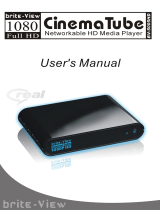Page is loading ...

U
UU
U
SER
SER SER
SER
M
MM
M
ANUAL
ANUALANUAL
ANUAL
PLAYON!DVR
HD
PV75100 / PV75120

1
Contents
Introduction ............................................................................ 3
Usage Precautions ....................................................................................................... 3
Specifications ................................................................................................................ 4
Functionality .................................................................................................................. 5
MultiMedia Player Function ......................................................................................... 6
Package Contents ........................................................................................................ 7
Product Description ...................................................................................................... 8
1. How to Install a Hard Disk? ..................................................................... 10
2. Connecting Audio & Video Cable to TV ............................................... 11
2.1 Connect Video Cable ........................................................................................... 11
2.2 Connect Audio Cable ........................................................................................... 12
3. Using the remote control ......................................................................... 13
4. Initial Setup .................................................................................................. 15
5. Setup Menu .................................................................................................. 17
6. TV / AV-IN & RECORD SCHEDULE ........................................................ 25
6.1 Direct Record/ Time-Shift / EPG / Time-Scheduling / AV-IN Record. .......... 25
7. MULTIMEDIA ............................................................................................... 32
8. FILE MANAGER .......................................................................................... 36
9. Files Management as an USB storage device .................................... 39
9.1 Supported Platforms ............................................................................................ 39
10. Setup a sharing folder in Windows .............................. 40
10.1 Windows 2000 .................................................................................................... 41
10.2 Windows XP ....................................................................................................... 43
10.3 Windows Vista .................................................................................................... 46
11. File Streaming from the network connected PCs ....................... 49
11.1 Stream by Wired LAN or Wireless Connection .............................................. 49
11.2 Wireless Connection.......................................................................................... 55
12. Remote Web-Access & Torrent Download .................. 58

2
12.1.1. System Info. ................................................................................................... 59
12.1.2. File Broswer ................................................................................................... 60
12.1.3. Record Schedule ........................................................................................... 61
12.1.4. Record History ............................................................................................... 65
12.1.5. Torrent Download .......................................................................................... 66
13. FTP Server ....................................................................... 67
13.1.1. Accessing Playon!DVR
HD
(FTP Server) with a web-browser. ................. 68
13.1.2. Accessing Playon!DVRHD (FTP Server) with a FTP Client Program. .. 69
14. Firmware Upgrade .......................................................... 70
15. Appendixes ..................................................................... 71
15.1 Frequently Asked Questions .................................................................. 71
15.2 Copyrights and Trademarks ................................................................... 73
15.3 Warranty .................................................................................................. 73
15.4 GPL Statement ....................................................................................... 73

3
Introduction
Usage Precautions
Please read the following carefully for the proper use of this product.
Copyright
A.C.Ryan is not responsible for any recorded programs, files created or distributed for the purpose of illegal
commercial or transactional activities. The party or parties who record or distribute the contents shall bear all the
responsibilities (Civil or Criminal) directly or indirectly.
Supported codec
The Playon!DVR
HD
may not play some media files. Please check the codec types. Also it may not play or run
properly depending on the file characteristics or parameters used in encoding.
USB Device
Connect & turn on the power adapter as well when you connect the Playon!DVR
HD
to a PC.
Playon!DVR
HD
may not be connected if the USB cable is more than 3 meters (9.8 feet).
We recommend you to use the supplied USB cable.
If the USB cable is too long, the transfer speed and connection may not be good.
If you connect this device to a USB1.1 Host Adapter, the transfer speed is limited to USB1.1 (Max. 12Mbps), we
recommend you to connect to USB2.0 for full speed of max. 480Mbps.
USB Host
The USB Host ports may not be compatible with all USB storage devices. Please check the compatibility before
you purchase or use the USB storage device.
HDD Type
Only 3.5” SATA type HDD can be used.
Interference
The Playon!DVR
HD
may cause radio interference, we recommend not to use any services related to human
safety when this product is in use.
Data Backup
We strongly recommend that you back up your data to another storage media. We are not responsible
for any data lost or corruption in the internal HDD.
Drop & Shock
Do not drop the Playon!DVR
HD
. It may cause severe damage to the product and/or the internal HDD.
Foreign Materials
Do not insert conductive materials (coin, etc) or other objects that may cause defects to the Playon!DVR
HD
.
Disassemble / Remodel
Do not try to disassemble or remodel the Playon!DVR
HD
. It may cause malfunction & void the product warranty.
Stacking
Do not place any heavy objects on the Playon!DVR
HD
.
Exposure to water,
moisture, etc
Do not expose the Playon!DVR
HD
to oil, water, dust, moisture or rain and wind.
If the Playon!DVR
HD
is wet, unplug the power cable from the unit immediately. Do not operate until the product
is dry.
Heat
Keep the Playon!DVR
HD
away from heated areas. Operate the product in well-ventilated places.
Magnetic Materials
Keep all magnetic materials away from the Playon!DVR
HD
. Magnetic materials such as speakers or magnets
may erase or cause damage to the data stored in the internal HDD.
* A.C.Ryan does not assume any responsibility for any damaged HDD.

4
Specifications
Product Name
AC Ryan Playon!DVR
HD
ACR-PV75100 / ACR-PV75120
Main CPU
Realtek RTD1283DD 400Mhz processor
Power
12V 3A
Weight
Approx. 840g (without HDD inside)
Dimension
185(L) x 158(W) x 57(H) mm
Front VFD Display
Colorful VFD Display
Supported OS
Windows 98SE or higher, Mac OS 9.0 or higher, Linux 2.4 or higher
USB Slave
Slave Port x 1, USB2.0 (USB1.1 compatible)
USB Host
Host Port x 2, USB2.0 (USB1.1 compatible)
Supports USB devices like external USB storage devices, ODD, Flash Drive, Card Reader
e-SATA
e-SATA port x 1
Wired LAN
10/100Mbps LAN (RJ-45) x 1
Wireless Dongle (optional)
AC Ryan Playon! Wireless N USB adapter
HDD Type
3.5” SATA HDD
HDD File System
NTFS (Read & Write for file Copying, Recording, Time-Shift, EPG function)
TV Type
PAL / NTSC
Video Format
MKV, MPG, ASF, AVI, WMV, VOB, TP, TS, TRP, DAT, ISO, IFO, M2T, M2TS, MOV, FLV
(RM, RMVB up to 720p)
H.264, MPEG1/2/4, DivX, XviD, WMV9(MP@HL), VC-1(AP@L3)
Audio Format
MP3, OGG, WMA, AAC, AC3, WAV, Dolby, FLAC, DTS
Photo Format
JPG / JPEG(HD), BMP, PNG, GIF, TIF
Subtitles
SRT, SMI, SSA, ASS, IDX/SUB, SUB
Video Output
Composite
Component Y, Pb, Pr (480p, 720p, 1080i)
HDMI1.3 (480p, 720p, 1080i, 1080p)
Audio Output
Analogue: Stereo L & R
S/PDIF Digital Output: Coaxial / Optical
AV-IN / Tuner
PV75100: Composite AV-In / Single Hybrid Tuner
PV75120: Composite AV-In / Dual DVB-T Tuner
Memory
Flash – 512MB, DDRII – 256MB
Cooling Fan
25 x 25 Brushless Micro Fan
Language
English, Spanish, French, Germany, Italian, Dutch, Russian (Other languages will be added).
Working Temperature
0˚C ~ 60˚C
Working Humidity
10% ~ 50%

5
Functionality
* In order to use the recording functions (Direct Record, Time-Shift, Time-Scheduling Record, EPG
Record), Remote Web-Access and Torrent Download, you should do the HDD Formatting via
Playon!DVR
HD
(Not through a PC).
Playon!DVR
HD
has a built-in Single Hybrid/Dual DVB-T tuner and fully records Analogue (PAL) & Digital
(DVB-T) TV channels as well as supporting media playing functions.
(The above mentioned may differ from your model)
Direct Record
The Playon!DVR
HD
has direct recording function.
If you want to record the channel you are watching now, just press
[RECORD] button on the front panel or on the remote control and it will
record the current channel.
Time-Scheduling Record
You can schedule record your programs by using the Time-Scheduling
Record on the unit directly or through web-access to the unit remotely.
EPG The Playon!DVR
HD
supports ‘EPG Recording’.
Time-Shift
‘Time-Shift’ function allows you to pause & record live TV programs to a
storage medium & resume playback at a more convenient time. Example,
being interrupted while watching live TV programs (such as picking up
calls, answering the door, etc), all you need to do is to press the
[TIMESHIFT] button on the remote to record the program for a period of
time and then later press [PLAY] button again to resume from where you
left off.
Torrent Download
Playon!DVR
HD
supports Remote Torrent Download through the Remote
Web-Access Control.
AV-IN
You can digitize analogue contents such as video tapes into the internal
HDD via AV-In or record the digital signal from Cable Set-Top-Box,
Satellite Set-Top-Box, etc which has AV-Out.
Playon!DVR
HD
supports Composite AV-In.
* The Playon!DVR
HD
will detect a new HDD you installed and will prompt if you would like to format it.
* We highly recommend that you format the internal HDD through the Playon!DVR
HD
system for full intended
functionalities.
* Make sure that your TV is switched to the correct [AV INPUT] mode.

6
MultiMedia Player Function
The Playon!DVR
HD
is a stand-alone, multimedia HDD (Hard Disk Drive) player that plays digital videos,
music, photos and DVD files on your TV and home entertainment system. You can enjoy the digital
contents at home without having to burn discs or having to play it back on a DVD or CD player.
MultiMedia Player
The Playon!DVR
HD
can playback videos, music, photos from the internal
HDD, an external USB storage device or via shared network locations.
High-Definition
The Playon!DVR
HD
supports HD videos (up to 1920x1080p) and photos by
using HDMI connection.
HDMI up to 1080p
By using a single HDMI cable connection, you can enjoy the high quality of
both digital video and audio.
LAN
Provides 10/100Mbps network connection for media streaming from a PC
and file transfer from/to a PC and Remote Web-Access, FTP Server, Client,
etc.
Wireless
With the optional 802.11n wireless USB dongle, you can enjoy content
streaming wirelessly.
(Some high bitrate contents may not play smoothly with wireless streaming).
e-SATA Connects e-SATA devices.
USB2.0
With the two USB2.0 Host connections, you can attach additional external
USB storage devices to further extend your storage capacities.

7
Package Contents
The Playon!DVR
HD
package includes the below items and may be different from the actual contents.
Part Quantity
AC Ryan Playon!DVR
HD
1
Remote control 1
Remote control Batteries 2
Composite A/V cable 2
Component YPbPr cable 1
AC Ryan HDMI cable 1
DVB-T Antenna 1
AC/DC adapter 1
AC/DC adapter power cord 1
USB cable 1
Mounting screws (Pack) 1
User manual (Printed) 1
Quick installation guide (Printed) 1
AC Ryan Playon! Wireless N USB adapter 1 (optional)
Note:
The actual contents in the package may be different from the packing contents in this manual.

8
Product Description
The Playon!DVR
HD
has some basic button controls on the front panel as well as on the remote controller.
Front View
POWER Power ON / OFF button.
IR Receives the remote controller signal.
VFD Display Colorful display for status of the unit.
OK [ENTER]
Navigation
OK (Enter) or Select button.
Volume Up / Down knob.
Left / Right Navigation knob.
PLAY Play the files (contents) button.
REC Direct Record Button.
STOP Stop playback button.
< Front View >

9
*Your product may be different from the above image
Back View
Power Jack Connects the power adapter.
LAN Wired LAN connection to a PC for file streaming/transfer.
AV-OUT Connects
Playon!DVR
HD
to TV (Composite / Component).
AV-IN Connects an external AV device for recording.
Coaxial Coaxial cable for 5.1CH Digital audio output.
Optical Optical cable for 5.1CH Digital audio output.
USB Host Connects to an external WiFi USB dongle or storage device.
e-SATA Connects e-SATA device.
USB Slave Connects
Playon!DVR
HD
to a PC by USB cable.
Cooling Fan Exhausts heat from internal.
HDMI Connects HDMI Cable to TV.
Antenna In (Optional) Connects the coaxial cable from your wall antenna socket.
Antenna Out (Optional) Connects the coaxial cable from the Playon!DVR
HD
to TV.
< Back View >
► Depending on your model, there may be more than one built-in tuner.

10
1. How to Install a Hard Disk?
Use a 3.5” SATA Hard Disk for installation.
*Your product may be different from the above image
Unscrew the top 2 thumbscrews and open
the cover by pulling in an upwards direction.
Attach the power and SATA connector
to HDD, secure with the screws provided.
Close the cover & complete assembly by
securing the 2 thumbscrews.

11
2. Connecting Audio & Video Cable to TV
2.1 Connecting Video Cable
The Playon!DVR
HD
supports three types of video output; “Composite, Component and HDMI” and you
can connect using one of these connections.
*Your product may be different from the above image
√
√√
√ If you cannot see any display after connecting a video cable, please check the following;
On TV: switch to the same video input mode as the video connection to your Playon!DVR
HD
.
For more details, please refer to your TV user manual.
HDMI: HDMI Cable.
HDMI Connects HDMI Input Jack of TV
Yellow
(CVBS)
Yellow
(CVBS)
Connects to Composite Input
(CVBS) Jack of TV
Composite: Yellow RCA cable.
Red
(Pr)
Blue
(Pb)
Green
(Y )
Red
(Pr)
Green
(Y )
Connects to Pr Input Jack of TV
Connects to Pb Input Jack of TV
Connects to Y Input Jack of TV
Component: Y, Pb, Pr component cable.
Blue
(Pb)

12
2.2 Connecting Audio Cable
The Playon!DVR
HD
supports three types of audio output; “Stereo, Coaxial and Optical”.
Use an audio connection that your TV or external set supports. Most TV usually supports stereo audio
connection, which is supplied in your package.
*Your product may be different from the above image
COAXIAL
Connects to coaxial input jack of
Amplifier or Receiver.
Coaxial: Coaxial cable for Digital 5.1Ch
Don’t connect optical and coaxial cable together at the same time.
OPTICAL
Connects to Optical input Jack of Amplifier or
Receiver.
Optical: Optical Cable for Digital 5.1Ch
Connects to L Jack of TV.
Red
(STEREO-R)
(STEREO-L)
White
Red
(STEREO-R)
(STEREO-L)
White
Connects to R Jack of TV.
Stereo: Red & White RCA Cable.

13
3. Using the remote control
Functions of the remote control buttons.
EPG Displays EPG program info
INFO Displays the information of the content
ARC Aspect Ratio Control
EJECT Reserved for adding function later
POWER Power On / Off the unit
SETUP Set up the various configurations of the unit
MUTE Turns off the audio
Numeric Key Insert a number
INS REPLY Backwards per 10 seconds frame
CM SKIP Forwards per 30 seconds frame
FR Fast Rewinding (2x, 4x, 6x, 8x, 16, 32x)
SLOW Playback in slow motion
FF Fast Forwarding (2x, 4x, 6x, 8x, 16, 32x)
PREV. Previous chapter or file
Rec Schedule Set up the Scheduled Recording time
NEXT Next chapter or file
UP / DOWN Up & Down navigation button
LEFT / REW Left navigation button / Rewind
RIGHT / FF Right navigation button / Fast Foward
OK / Enter OK [ENTER] button.
RETURN Return to the previous screen / folder
Time Shift Time-Shift recording of the live channel
HOME Go to the Home Menu page
Vol + Volume up
REC. Direct Record button / Select a file Copy or Move
Vol - Volume down
PAUSE Pause the playback
PLAY Play a content
STOP Stop playback
Repeat (1/ALL) Repeat one file or all files
Repeat (A<->B) Repeat the selected section
GOTO Jump to a specific time frame of a content
TV / AV-IN
Watch & Record TV channels
Select input source (Composite / ATV / DTV)
MENU Displays the DVD Menu if available
TITLE Displays the Title Menu of a DVD if available

14
ANGLE
Display the Teletext of DVB-T channels / Add the
files to PlayList
MULTIMEDIA Access the contents of HDD, USB, Network
AUDIO Select an audio track
SUBTITLE Select a subtitle
ZOOM Zoom video / image playback
F. MANAGER
Copy / Move / Delete contents between HDD, USB,
Network
TV SYSTEM Switches TV-OUT modes
MEDIA TYPE Automatic file filtering by Movie, Audio, Photo
DELETE Rename / Delete a file
ADD-ON Reserved for adding function later
[Tip]: If you lost the display or having any problems to see the display on TV & do
not know what to do, then press [ HOME] or [ RETURN] button on the
remote.

15
4. Initial Setup
When you first power on your Playon!DVR
HD
on your display, you will see the Initial Setup page.
[Menu Language]: Select a language. [TV Region]: Select a country.
[Channel Scan]: Scans the TV channels.
[Time]: Set up the current time manually or automatically
through DTV signal.
[Time]: After setting up the time, press [Confirm].
[Wired Lan Setup]: Obtain an IP address automatically
by DHCP(Auto) or manually keying in a fixed IP address.

16
[DHCP IP (Auto)]: Obtain an IP address automatically.
[DHCP IP (Auto)]: After selecting [OK], select [Confirm]
to save Network Settings.
[DHCP IP (Auto)]: The Playon!DVR
HD
is testing your
network connection and will obtain an IP address
automatically from your AP router.
[FIX IP (Manual)]: You can manually key in your own
static IP address / Subnet Mask / Default Gateway / DNS
server IP address.
[Home Menu Page]: After completing setup, you will
see the Home Menu page.

17
5. Setup Menu
Before you use the Playon!DVR
HD
, please go to [SETUP] menu to configure to your requirement.
At the Home Menu page, select [SETUP] menu. [TV] => TV Region: Select a country.
[TV] => Channel Scan => AUTO SCAN: Scans the TV
channels automatically. It will start scanning analogue TV
signals first, followed by digital TV signals.
(If you are using DVB-T only model, then it scans for digital
TV signals only).
[TV] => Channel Scan => AUTO SCAN: During auto
scanning, press the [OK] button on the remote to cancel
the channel scanning.
[TV] => Channel Scan => MANUAL SCAN: You can
input your channel manually and press the [OK] button
on the remote.
[TV] => Channel Set: You can select to fine tune analogue
or digital TV signal.

18
[Audio] => Night Mode:
Compatible digital audio
soundtracks will be dynamically compressed. Turn on for
good dialogues even at low volume.
Comfort : The bass
level
is
limi
ted to a comfort level
.
[Audio] => Digital Output:
Select HDMI or SPDIF (Coaxial
or Optical).
[Video] => Aspect Ratio: Select a screen resolution.
[Video] => Brightness: Adjust the brightness level.
[Video] => Contrast: Adjust the contrast level. [Video] => TV System: Select one of the modes to best
suit your TV.

19
[Video] => 1080P 24Hz: Turn on to allow playing videos
at 24Hz. This function is dependent on your video & TV
support.
[REC] => Quality: Select a recording quality. The higher
the quality, the more HDD space it consumes.
[REC] => Permanent Time-shift: If you select [ON] then
the time-shift function is running automatically when you
turn on the Playon!DVR
HD
.
Press the [Pause] button and then press [PLAY] button on
the remote to watch from the last paused time frame.
** If you select [OFF], you will need to press the
[TIMESHIFT] button to pause & play the live program.
[REC] => REC Device: Select the default storage you
want to record to. You can choose to record to an
internal HDD or to an external USB storage device.
[Network] => Wired Lan Setup => DHCP IP (Auto):
Using a wired network connection, the Playon!DVR
HD
will
obtain an IP address automatically from your DHCP-
enabled AP router.
/